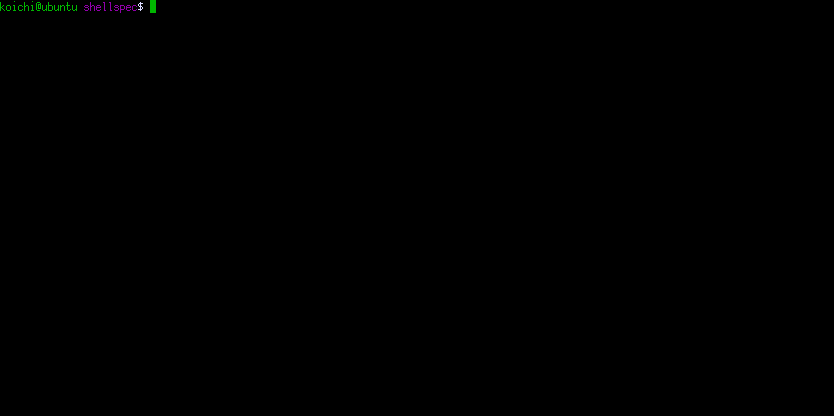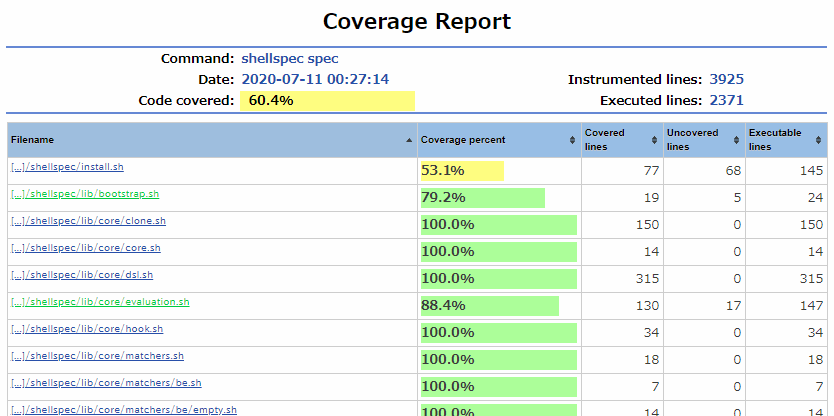ShellSpec
ShellSpec is a full-featured BDD unit testing framework for dash, bash, ksh, zsh and all POSIX shells that provides first-class features such as code coverage, mocking, parallel execution, parameterized testing and more. It was developed as a dev/test tool for cross-platform shell scripts and shell script libraries. With lots of practical CLI features and simple yet powerful syntax, it provides you with a fun shell script test environment.
Thank you for your interest in ShellSpec. Please visit 🚩the official website to know the impressive features!
Let's have fun testing your shell scripts! (Try Online Demo on your browser).
Latest Update.
See CHANGELOG.md
NOTE: This documentation contains unreleased features. Check them in the changelog.
Table of Contents
- Requirements
- Installation
- Tutorial
- ShellSpec CLI
- Project directory structure
- DSL syntax
- Directives
- Mocking
- Support commands
- Testing a single file script
- Self-executable specfile
- Use with Docker
- Extension
- For developers
Requirements
Supported shells and platforms
bash>=2.03,bosh/pbosh>=2018/10/07,posh>=0.3.14,yash>=2.29,zsh>=3.1.9dash>=0.5.4,busybox ash>=1.20.0,busybox-w32,GWSH>=20190627ksh88,ksh93>=93s,ksh2020,mksh/lksh>=R28,pdksh>=5.2.14FreeBSD sh,NetBSD sh,OpenBSD ksh,loksh,oksh
| Platform | Test |
|---|---|
| Linux (Debian, Ubuntu, Fedora, CentOS, Alpine, Busybox, OpenWrt) | Travis CI or Docker or manual |
| macOS (Default installed shells, Homebrew) | Travis CI or manual |
| Windows (Git bash, msys2, cygwin, busybox-w32, WSL) | Cirrus CI or manual |
| BSD (FreeBSD, OpenBSD, NetBSD) | Cirrus CI or manual |
| Unix (Solaris, AIX) | manual only |
POSIX-compliant commands
ShellSpec uses shell built-in commands and only few basic POSIX-compliant commands to
support widely environments (except kcov for optional code coverage).
Currently used external (not shell builtins) commands:
cat,date,env,ls,mkdir,od(or not POSIXhexdump),rm,sleep,sort,timeps(use to auto-detect shells in environments that don't implement procfs)ln,mv(use only when generating coverage report)kill,printf(most shells except some are built-in)
Installation
Install the latest release version
curl -fsSL https://git.io/shellspec | shor
wget -O- https://git.io/shellspec | shNOTE: https://git.io/shellspec is redirected to https://github.com/shellspec/shellspec/raw/master/install.sh
Advanced installation / upgrade / uninstall
Automatic installation
curl -fsSL https://git.io/shellspec | sh -s -- --yesInstall the specified version
curl -fsSL https://git.io/shellspec | sh -s 0.19.1Upgrade to the latest release version
curl -fsSL https://git.io/shellspec | sh -s -- --switchSwitch to the specified version
curl -fsSL https://git.io/shellspec | sh -s 0.18.0 --switchHow to uninstall
- Delete the ShellSpec executable file [default:
$HOME/.local/bin/shellspec]. - Delete the ShellSpec installation directory [default:
$HOME/.local/lib/shellspec].
Other usage
$ curl -fsSL https://git.io/shellspec | sh -s -- --help
Usage: [sudo] ./install.sh [VERSION] [OPTIONS...]
or : wget -O- https://git.io/shellspec | [sudo] sh
or : wget -O- https://git.io/shellspec | [sudo] sh -s -- [OPTIONS...]
or : wget -O- https://git.io/shellspec | [sudo] sh -s VERSION [OPTIONS...]
or : curl -fsSL https://git.io/shellspec | [sudo] sh
or : curl -fsSL https://git.io/shellspec | [sudo] sh -s -- [OPTIONS...]
or : curl -fsSL https://git.io/shellspec | [sudo] sh -s VERSION [OPTIONS...]
VERSION:
Specify install version and method
e.g
1.0.0 Install 1.0.0 from git
master Install master from git
1.0.0.tar.gz Install 1.0.0 from tar.gz archive
. Install from local directory
OPTIONS:
-p, --prefix PREFIX Specify prefix [default: $HOME/.local]
-b, --bin BIN Specify bin directory [default: <PREFIX>/bin]
-d, --dir DIR Specify installation directory [default: <PREFIX>/lib/shellspec]
-s, --switch Switch version (requires installed via git)
-l, --list List available versions (tags)
--pre Include pre-release
--fetch FETCH Force command to use when install from archive (curl or wget)
-y, --yes Automatic yes to prompts
-h, --help You're looking at itPackage manager (Arch Linux / Homebrew / Linuxbrew / basher / bpkg)
Arch Linux
Installation on Arch Linux from the AUR ShellSpec package using aura:
# Install the latest stable version
$ aura -A shellspecHomebrew / Linuxbrew
# Install the latest stable version
$ brew tap shellspec/shellspec
$ brew install shellspecbasher
Installation with basher
The officially supported version is ShellSpec 0.19.1 and later.
# Install from master branch
$ basher install shellspec/shellspec
# To specify a version (example: 0.19.1)
$ basher install shellspec/shellspec@0.19.1bpkg
Installation with bpkg
The officially supported version is ShellSpec 0.19.1 and later.
# Install from master branch
$ bpkg install shellspec/shellspec
# To specify a version (example: 0.19.1)
$ bpkg install shellspec/shellspec@0.19.1Other methods (archive / make / manual)
Archive
See Releases page if you want to download distribution archive.
Make
How to install.
Install to /usr/local/bin and /usr/local/lib
sudo make installInstall to $HOME/bin and $HOME/lib
make install PREFIX=$HOMEHow to uninstall.
sudo make uninstallmake uninstall PREFIX=$HOMEManual installation
Just get ShellSpec and create a symlink in your executable PATH!
From git
$ cd /SOME/WHERE/TO/INSTALL
$ git clone https://github.com/shellspec/shellspec.git
$ ln -s /SOME/WHERE/TO/INSTALL/shellspec/shellspec /EXECUTABLE/PATH/
# (e.g. /EXECUTABLE/PATH/ = /usr/local/bin/, $HOME/bin/)From tar.gz
$ cd /SOME/WHERE/TO/INSTALL
$ wget https://github.com/shellspec/shellspec/archive/{VERSION}.tar.gz
$ tar xzvf shellspec-{VERSION}.tar.gz
$ ln -s /SOME/WHERE/TO/INSTALL/shellspec-{VERSION}/shellspec /EXECUTABLE/PATH/
# (e.g. /EXECUTABLE/PATH/ = /usr/local/bin/, $HOME/bin/)If you can't create symlink (like default of Git for Windows), create the shellspec file.
$ cat<<'HERE'>/EXECUTABLE/PATH/shellspec
#!/bin/sh
exec /SOME/WHERE/TO/INSTALL/shellspec/shellspec "$@"
HERE
$ chmod +x /EXECUTABLE/PATH/shellspecTutorial
Just create your project directory and run shellspec --init to setup to your project
# Create your project directory, for example "hello".
$ mkdir hello
$ cd hello
# Initialize
$ shellspec --init
create .shellspec
create spec/spec_helper.sh
create spec/hello_spec.sh # sample
# Write your first specfile (of course you can use your favorite editor)
$ cat<<'HERE'>spec/hello_spec.sh
Describe 'hello.sh'
Include lib/hello.sh
It 'says hello'
When call hello ShellSpec
The output should equal 'Hello ShellSpec!'
End
End
HERE
# Create lib/hello.sh
$ mkdir lib
$ touch lib/hello.sh
# It will fail because the hello function is not implemented.
$ shellspec
# Write hello function
$ cat<<'HERE'>lib/hello.sh
hello() {
echo "Hello ${1}!"
}
HERE
# It will success!
$ shellspecShellSpec CLI
See more info: ShellSpec CLI
NOTE: ShellSpec CLI ignores shebang except in some cases and runs specfiles with the shell running shellspec (normally /bin/sh).
For example, if you want to run specfiles in bash, specify the -s (--shell) option or add the option to .shellspec file.
$ shellspec -h
Usage: shellspec [options...] [files or directories...]
Using + instead of - for short options causes reverses the meaning
-s, --shell SHELL Specify a path of shell [default: "auto" (the shell running shellspec)]
--path PATH Set PATH environment variable at startup
--[no-]sandbox Force the use of the mock instead of the actual command
--sandbox-path SANDBOX-PATH Make PATH the sandbox path instead of empty (default: empty)
--require MODULE Require a MODULE (shell script file)
-e, --env NAME=VALUE Set environment variable
--env-from ENV-SCRIPT Set environment variable from shell script file
-w, --[no-]warning-as-failure Treat warning as failure [default: enabled]
--[no-]fail-fast[=COUNT] Abort the run after first (or COUNT) of failures [default: disabled]
--[no-]fail-no-examples Fail if no examples found [default: disabled]
--[no-]fail-low-coverage Fail on low coverage [default: disabled]
-p, --[no-]profile Enable profiling and list the slowest examples [default: disabled]
--profile-limit N List the top N slowest examples [default: 10]
--[no-]boost Increase the CPU frequency to boost up testing speed [default: disabled]
--log-file LOGFILE Log file for %logger directive and trace [default: /dev/tty]
--keep-tempdir Do not cleanup temporary directory [default: disabled]
**** Execution ****
-q, --[no-]quick Run not-passed examples if it exists, otherwise run all [default: disabled]
-r, --repair, --only-failures Run failure examples only (Depends on quick mode)
-n, --next, --next-failure Run failure examples and abort on first failure (Depends on quick mode)
-j, --jobs JOBS Number of parallel jobs to run [default: 0 (disabled)]
--random TYPE[:SEED] Run examples by the specified random type | <[none]> [specfiles] [examples]
-x, --xtrace Run examples with trace output of evaluation enabled [default: disabled]
-X, --xtrace-only Run examples with trace output only enabled [default: disabled]
--dry-run Print the formatter output without running any examples [default: disabled]
**** Output ****
--[no-]banner Show banner if exist 'spec/banner' [default: enabled]
-f, --format FORMATTER Choose a formatter for display | <[p]> [d] [t] [j] [f] [null] [debug]
-o, --output GENERATOR Choose a generator(s) to generate a report file(s) [default: none]
--[no-]color Enable or disable color [default: enabled if the output is a TTY]
--skip-message VERBOSITY Mute skip message | <[verbose]> [moderate] [quiet]
--pending-message VERBOSITY Mute pending message | <[verbose]> [quiet]
--quiet Equivalent of --skip-message quiet --pending-message quiet
--(show|hide)-deprecations Show or hide deprecations details [default: show]
**** Ranges / Filters / Focus ****
You can run selected examples by specified the line numbers or ids
shellspec path/to/a_spec.sh:10 # Run the groups or examples that includes lines 10
shellspec path/to/a_spec.sh:@1-5 # Run the 5th groups/examples defined in the 1st group
shellspec a_spec.sh:10:@1:20:@2 # You can mixing multiple line numbers and ids with join by ':'
-F, --focus Run focused groups / examples only
-P, --pattern PATTERN Load files matching pattern [default: "*_spec.sh"]
-E, --example PATTERN Run examples whose names include PATTERN
-T, --tag TAG[:VALUE] Run examples with the specified TAG
-D, --default-path PATH Set the default path where looks for examples [defualt: "spec"]
**** Coverage ****
--[no-]kcov Enable coverage using kcov [default: disabled]
--kcov-path PATH Specify kcov path [default: kcov]
--kcov-options OPTIONS Additional Kcov options (coverage limits, coveralls id, etc)
**** Utility ****
--init [TEMPLATE...] Initialize your project with ShellSpec | [git] [hg] [svn]
--gen-bin [@COMMAND...] Generate test support commands in spec/support/bin
--count Count the number of specfiles and examples
--list LIST List the specfiles/examples | [specfiles] [examples(:id|:lineno)]
--syntax, --syntax-check Syntax check of the specfiles without running any examples
--translate Output translated specfile
--docker DOCKER-IMAGE Run tests in specified docker image (EXPERIMENTAL)
--task [TASK] Run the TASK or Show the task list if TASK is not specified
-v, --version Display the version
-h, --help -h: short help, --help: long helpProject directory structure
See more info: Directory structure
Typical project directory structure
Project directory
├─ .shellspec [Required]
├─ .shellspec-local [Optional, Ignore from VCS]
├─ .shellspec-quick.log [Optional, Ignore from VCS]
├─ report/ [Optional, Ignore from VCS]
├─ coverage/ [Optional, Ignore from VCS]
│
├─ bin/
│ ├─ your_script1.sh
│ :
├─ lib/
│ ├─ your_library1.sh
│ :
├─ libexec/
│ ├─ project-your_script1.sh
│ :
├─ spec/
│ ├─ banner [Optional]
│ ├─ spec_helper.sh [Required]
│ ├─ support/ [Optional]
│ │
│ ├─ bin/
│ │ ├─ your_script1_spec.sh
│ │ :
│ ├─ lib/
│ │ ├─ your_library1_spec.sh
│ │ :
│ ├─ libexec/
│ │ ├─ project-your_script1_spec.sh
│ :
DSL syntax
The best place to learn how to write a specfile is the sample/spec directory. You should take a look at it ! (Those samples include failure examples on purpose.)
Describe 'lib.sh' # example group
Describe 'bc command'
add() { echo "$1 + $2" | bc; }
It 'performs addition' # example
When call add 2 3 # evaluation
The output should eq 5 # expectation
End
End
EndBasic structure
Describe, Context, ExampleGroup - example group
ExampleGroup is a block for grouping example groups or examples.
Describe and Context are alias for ExampleGroup.
It can be nested and they can contain example groups or examples.
Describe 'is example group'
Describe 'is nestable'
...
End
Context 'is used to make easier to understand depending on the context'
...
End
EndxDescribe, xContext, xExampleGroup - skipped example group
xDescribe, xContext, xExampleGroup are skipped example group block.
Execution of example contained in these is skipped.
Describe 'is example group'
xDescribe 'is skipped example group'
...
End
EndfDescribe, fContext, fExampleGroup - focused example group
fDescribe, fContext, fExampleGroup are focused example group block.
Only the examples included in these will be executed when the --focus option is specified.
Describe 'is example group'
fDescribe 'is focues example group'
...
End
EndIt, Specify, Example - example
Example is a block for writing evaluation and expectations.
It and Specify are alias for Example.
An example is composed by up to one evaluation and multiple expectations.
add() { echo "$1 + $2" | bc; }
It 'performs addition' # example
When call add 2 3 # evaluation
The output should eq 5 # expectation
The status should be success # another expectation
EndxIt, xSpecify, xExample - skipped example
xIt, xSpecify, xExample are skipped example block.
Execution of example is skipped.
xIt 'is skipped example'
...
EndfIt, fSpecify, fExample - focused example
fIt, fSpecify, fExample are focused example block.
Only these examples will be executed when the --focus option is specified.
fIt 'is focused example'
...
EndTodo - one liner pending example
Todo is a pending one-liner example, the same as the empty example.
Todo 'will be used later when write a test'
It 'is empty example, the same as Todo'
EndWhen - evaluation
Evaluation executes shell function or command for verification. Only one evaluation can be defined for each example and also can be omitted.
See more details of Evaluation
call - call a shell function
It call a function without subshell. Practically, it can also run commands.
When call add 1 2 # call `add` shell function with two arguments.run - run a command
It runs a command within subshell. Practically, it can also call shell function. The command does not have to be a shell script.
NOTE: This is not supporting coverage measurement.
When run touch /tmp/foo # run `touch` command.run command - run a external command
It runs a command, respecting shebang. It can not call shell function. The command does not have to be a shell script.
NOTE: This is not supporting coverage measurement.
When run command touch /tmp/foo # run `touch` command.run script - run a shell script
It runs a shell script, ignoring shebang. The script have to be a shell script. It will be executed in another instance of the same shell as the current shell.
When run script my.sh # run `my.sh` script.run source - run a script by . (source) command
It source a shell script, ignoring shebang. The script have to be a shell script.
It similar to run script, but with some differences.
Unlike run script, function-based mock is available.
When run source my.sh # source `my.sh` script.The - expectation
Expectation begin with The, which does the verification.
The basic syntax is as follows:
The output should equal 4Use should not for the opposite verification.
The output should not equal 4Subjects
The subject is the target of verification.
The output should equal 4
|
+-- subjectThere are output (stdout), error (stdout), status, variable, path, etc.
Please refer to the Subjects for more details.
Modifiers
The modifier is modified the verification target.
The line 2 of output should equal 4
|
+-- modifierThe modifier is chainable.
The word 1 of line 2 of output should equal 4If the modifier argument is a number, you can use ordinal numbers instead of a number.
The first word of second line of output should equal 4There are line, word, length, contents, result, etc.
The result modifier is useful for making the result of a user-defined function the subject.
Please refer to the Modifiers for more details.
Matchers
The matcher is the verification.
The output should equal 4
|
+-- matcherThere are many matchers such as string matcher, status matcher, variable matchers and stat matchers. The satisfy matcher is useful for verification with user-defined function.
Please refer to the Matchers for more details.
Language chains
ShellSpec supports language chains like chai.js.
It only improves readability, does not affect the expectation: a, an, as, the.
The following two sentences have the same meaning:
The first word of second line of output should valid number
The first word of the second line of output should valid as a numberAssert - expectation for custom assertion
The Assert is yet another expectation to verify with a user-defined function.
It is designed for verification of side effects, not result of evaluation.
still_alive() {
ping -c1 "$1" >/dev/null
}
Describe "example.com"
It "responses"
Assert still_alive "example.com"
End
EndSkip, Pending - skip and pending example
Use Skip to skip executing the example. If you want to skip only in
some cases, use a conditional skip Skip if.
Describe 'Skip'
Skip "not exists bc"
It 'is always skip'
...
End
End
Describe 'Conditional skip'
not_exists_bc() { ! type bc >/dev/null 2>&1; }
Skip if "not exists bc" not_exists_bc
add() { echo "$1 + $2" | bc; }
It 'performs addition'
When call add 2 3
The output should eq 5
End
EndPending is similar to Skip, but the test passes if the validation fails,
and the test fails if the validation succeeds. This is useful if you want to
specify that you will implement it later.
Describe 'Pending'
Pending "not implemented"
hello() { :; }
It 'will success when test fails'
When call hello world
The output should "Hello world"
End
EndTemporary skip and pending
The (non-temporary) skip and pending is for long term skip and pending. It need time to resolve and it may commit to a version control system.
The temporary skip and pending is for short term skip and pending. Used during the current work, do not commit to a version control system.
The skip and pending without message is temporary skip and pending.
Skip "some reason" # Skip with message is non-temporary skip
Skip if "reason" condition # Skip with condition is also non-temporary skip
Skip # temporary skip (this is comment but will be displayed in the report)Hooks
Before, After - example hook
You can specify commands to be executed before / after each example by Before and After
NOTE: Do not assert in After hook. it is a place to clean up.
Describe 'example hook'
setup() { :; }
cleanup() { :; }
Before 'setup'
After 'cleanup'
It 'is called before and after each example'
...
End
It 'is called before and after each example'
...
End
EndBeforeAll, AfterAll - example group hook
You can specify commands to be executed before / after all examples by BeforeAll and AfterAll
Describe 'example all hook'
setup() { :; }
cleanup() { :; }
BeforeAll 'setup'
AfterAll 'cleanup'
It 'is called before/after all example'
...
End
It 'is called before/after all example'
...
End
EndBeforeCall, AfterCall - call evaluation hook
You can specify commands to be executed before / after call evaluation by BeforeCall and AfterCall
NOTE: These hooks were originally created to test ShellSpec itself.
Please use the Before / After hooks whenever possible.
Describe 'call evaluation hook'
setup() { :; }
cleanup() { :; }
BeforeCall 'setup'
AfterCall 'cleanup'
It 'is called before/after call evaluation'
When call hello world
...
End
EndBeforeRun, AfterRun - run evaluation hook
You can specify commands to be executed before / after run evaluation
(run, run command, run script and run source) by BeforeRun and AfterRun
These hooks are executed in the same subshell as the "run evaluation". Therefore, you can access the variables after executing the evaluation.
NOTE: These hooks were originally created to test ShellSpec itself.
Please use the Before / After hooks whenever possible.
Describe 'run evaluation hook'
setup() { :; }
cleanup() { :; }
BeforeRun 'setup'
AfterRun 'cleanup'
It 'is called before/after run evaluation'
When run hello world
...
End
EndHelpers
Dump - dump stdout, stderr and status
Dump stdout, stderr and status of the evaluation. It is useful for debugging.
When call echo hello world
Dump # stdout, stderr and statusInclude - include a script file
Include the shell script to test.
Describe 'lib.sh'
Include lib.sh # hello function defined
Describe 'hello()'
It 'says hello'
When call hello ShellSpec
The output should equal 'Hello ShellSpec!'
End
End
EndSet - set shell option
Set shell option before executing each example.
The shell option name is the long name of set or the name of shopt:
NOTE: Use Set instead of the set command because the set command
may not work as expected in some shells.
Describe 'Set helper'
Set 'errexit:off' 'noglob:on'
It 'sets shell options before executiong the example'
When call foo
End
EndPath, File, Dir - path alias
Path is used to define a short pathname alias.
File and Dir are alias for Path.
Describe 'Path helper'
Path hosts-file="/etc/hosts"
It 'defines short alias for long path'
The path hosts-file should be exists
End
EndData - input data for evaluation
You can use the Data Helper which inputs data from stdin for evaluation.
The input data is specified after #| in the Data or Data:expand block.
Describe 'Data helper'
It 'provides with Data helper block style'
Data # Use Data:expand instead if you want expand variables.
#|item1 123
#|item2 456
#|item3 789
End
When call awk '{total+=$2} END{print total}'
The output should eq 1368
End
EndYou can also use a file, function, or string as data sources.
See more details of Data
Parameters - parameterized example
Parameterized test (aka Data Driven Test) is used to run the same test with
different parameters. Parameters defines its parameters.
Describe 'example'
Parameters
"#1" 1 2 3
"#2" 1 2 3
End
Example "example $1"
When call echo "$(($2 + $3))"
The output should eq "$4"
End
EndIn addition to the default Parameters, three styles are supported:
Parameters:value, Parameters:matrix and Parameters:dynamic.
See more details of Parameters
NOTE: You can also cooperate the Parameters and Data:expand helpers.
Mock - create a command-based mock
Intercept - create an intercept point
See Intercept
Directives
Directives are instructions that can be used in embedded shell scripts. It is used to solve small problems of shell scripts in testing.
This is like a shell function, but not a shell function. Therefore, the supported grammar is limited and can only be used at the beginning of a function definition or at the beginning of a line.
foo() { %puts "foo"; } # supported
bar() {
%puts "bar" # supported
}
baz() {
any command; %puts "baz" # not supported
}%const (%) - constant definition
%const (% is short hand) directive defines a constant value. The characters
which can be used for variable names are uppercase letters [A-Z], digits
[0-9] and underscore _ only. It can not be defined inside an example
group nor an example.
The value is evaluated during the specfile translation process. So you can access ShellSpec variables, but you can not access variable or function in the specfile.
This feature assumed use with conditional skip. The conditional skip may runs outside of the examples. As a result, sometime you may need variables defined outside of the examples.
%text - embedded text
You can use the %text directive instead of an hard-to-use heredoc with
indented code. The input data is specified after #|.
Describe '%text directive'
It 'outputs texts'
output() {
echo "start" # you can write code here
%text
#|aaa
#|bbb
#|ccc
echo "end" # you can write code here
}
result() { %text
#|start
#|aaa
#|bbb
#|ccc
#|end
}
When call output
The output should eq "$(result)"
The line 3 of output should eq 'bbb'
End
End%puts (%-), %putsn (%=) - output a string (with newline)
%puts (put string) and %putsn (put string with newline) can be used instead
of (not portable) echo. Unlike echo, it does not interpret escape sequences
regardless of the shell. %- is an alias of %puts, %= is an alias of
%putsn.
%printf - alias for printf
This is same as printf, But it can be used in sandbox mode because the path has been resolved.
%sleep - alias for sleep
This is same as sleep, But it can be used in sandbox mode because the path has been resolved.
%preserve - preserve variables
Use %preserve directive to preserve the variables in subshells and external shell script.
In the following cases, %preserve is required because variables are not preserved.
When runevaluation - It runs in a subshell.- Command-based mock (
Mock) - It is an external shell script. - Function-based Mock called by command substitution
Describe '%preserve directive'
It 'preserves variables'
func() { foo=1; bar=2; baz=3; }
preserve() { %preserve bar baz:BAZ; }
AfterRun preserve
When run func
The variable foo should eq 1 # This will be failure
The variable bar should eq 2 # This will be success
The variable BAZ should eq 3 # Preserved to different variable (baz:BAZ)
End
End%logger - debug output
Output log messages to the log file (default: /dev/tty) for debugging.
%data - define parameter
See Parameters.
Mocking
There are two ways to create a mock, function-based mock and command-based mock. The function-based mock is usually recommended for performance reasons. Both can be overwritten with an internal block and will be restored when the block ends.
Function-based mock
The function-based mock is simply (re)defined with shell function.
Describe 'function-based mock'
get_next_day() { echo $(($(date +%s) + 86400)); }
date() {
echo 1546268400
}
It 'calls the date function'
When call get_next_day
The stdout should eq 1546354800
End
EndCommand-based mock
The command-based mock is create a temporary mock shell script and run as external command.
To accomplish this, a directory for mock commands is included at the beginning of PATH.
This is slow, but there are some advantages over function-based.
- You can use invalid characters as the shell function name.
- e.g
docker-compose(It can be defined with bash etc., but invalid as POSIX.)
- e.g
- You can use the mock command from an external shell script.
A command-based mock creates an external shell script with the contents of
a Mock block. Therefore, there are some restrictions.
- You cannot call shell functions outside the
Mockblock.- Only bash can export and call shell functions with
export -f.
- Only bash can export and call shell functions with
- To reference a variable outside the
Mockblock, that variable must be exported. %preservedirective is required to return a variable from aMockblock.
Describe 'command-based mock'
get_next_day() { echo $(($(date +%s) + 86400)); }
Mock date
echo 1546268400
End
It 'runs the mocked date command'
When call get_next_day
The stdout should eq 1546354800
End
EndSupport commands
Execute the actual command within a mock function
Support commands are helper commands that can be used in the specfile.
For example, it can be used in a mock function to execute the actual command.
It is recommended that the support command name be the actual command name prefixed with @.
Describe "Support commands sample"
touch() {
@touch "$@" # @touch executes actual touch command
echo "$1 was touched"
}
It "touch a file"
When run touch "file"
The output should eq "file was touched"
The file "file" should be exist
End
EndSupport commands are generate to the spec/support/bin directory by --gen-bin option.
For example, run shellspec --gen-bin @touch to generate the @touch command.
This is main purpose but support commands is just shell script, so you can also be used for other purposes. You can freely edit the support command script.
Make mock not mandatory in sandbox mode
The sandbox mode is force the use of the mock. However, you may not want to require mocks in some commands.
For example, printf is a built-in command in many shells and does not require a mock,
but some shells require a mock in sandbox mode because it is an external command.
To allow printf to be called without mocking in such cases,
create a support command named printf (shellspec --gen-bin printf).
Resolve command incompatibilities
Some commands have different options between BSD and GNU. If you handle the difference in the specfile, the test will be hard to read. You can solve it with the support command.
#!/bin/sh -e
# Command name: @sed
. "$SHELLSPEC_SUPPORT_BIN"
case $OSTYPE in
*darwin*) invoke gsed "$@" ;;
*) invoke sed "$@" ;;
esacTesting a single file script
Shell scripts are often made up of a single file. ShellSpec provides two ways of testing a single shell script.
Sourced Return
This is a method for testing functions defined in shell scripts. Loading a
script with Include defines a __SOURCED__ variable available in the sourced
script. If the __SOURCED__ variable is defined, return in your shell script
process.
#!/bin/sh
# hello.sh
hello() { echo "Hello $1"; }
${__SOURCED__:+return}
hello "$1"Describe "sample"
Include "./hello.sh"
Example "hello test"
When call hello world
The output should eq "Hello world"
End
EndIntercept
This is a method to mock functions and commands when executing shell scripts. By placing intercept points in your script, you can call the hooks defined in specfile.
#!/bin/sh
# today.sh
test || __() { :; }
__ begin __
date +"%A, %B %d, %Y"Describe "sample"
Intercept begin
__begin__() {
date() {
export LANG=C
command date "$@" --date="2019-07-19"
}
}
Example "today test"
When run source ./today.sh
The output should eq "Friday, July 19, 2019"
End
EndSelf-executable specfile
Normally, you use shellspec to run a specfile.
If you want to run a specfile directly, use shebang below and give execute permission.
#!/usr/bin/env shellspecIf you want to use #!/bin/sh as shebang, by adding eval "$(shellspec -)" to
the top of the specfile.
#!/bin/sh
# 'test.sh' with executable permission
eval "$(shellspec -)"
Describe "bc command"
bc() { echo "$@" | command bc; }
It "performs addition"
When call bc "2+3"
The output should eq 5
End
End# You can run 'test.sh' directly
$ ./test.sh
Running: /bin/sh [sh]
.
Finished in 0.12 seconds (user 0.00 seconds, sys 0.10 seconds)
1 example, 0 failures
# Also you can run via shellspec
$ shellspec test.shUse with Docker
You can run ShellSpec without installation by using Docker. ShellSpec and specfiles run in a Docker container.
See How to use ShellSpec with Docker.
Extension
Custom subject, modifier and matcher
You can create custom subject, custom modifier and custom matcher.
See sample/spec/support/custom_matcher.sh for custom matcher.
NOTE: If you want to verify using shell function, You can use result modifier or satisfy matcher. You don't necessarily have to create a custom matcher, etc.
For developers
If you want to know ShellSpec architecture and self test, see CONTRIBUTING.md
About specfile translation process
The specfile is a valid shell script, but a translation process is performed to implement the scope,
line number etc. Each example group block and example block is translated to commands in a subshell.
Therefore changes inside those blocks do not affect the outside of the block. In other words it realizes
local variables and local functions in the specfile. This is very useful for describing a structured spec.
If you are interested in how to translate, use the --translate option.
Subproject
- ShellMetrics - Cyclomatic Complexity Analyzer for shell scripts
- ShellBench - A benchmark utility for POSIX shell comparison