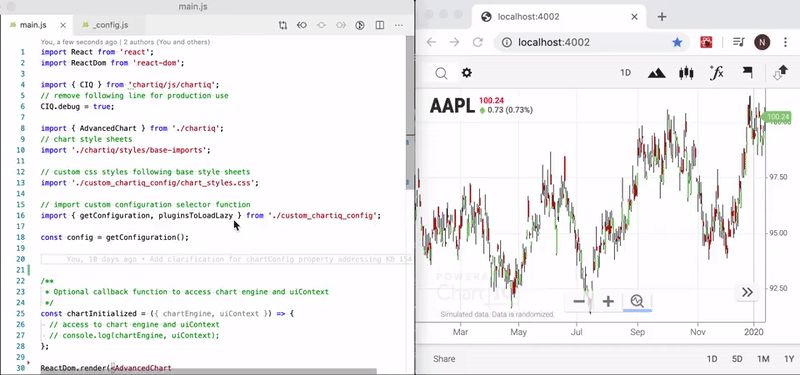Requirements: ChartIQ SDK v7.5.0
- Overview
- Installation and getting started
- Component customization and configuration
- Project structure
- Building the project
- Accessing the chart engine
- Integrating a quote feed
- Advanced customization
- Configuring add-ons
- Configuring plug-ins
- Using components in Create React App
- Using plug-ins in Create React App
- Notes
- Questions and support
- Contributing to this project
ChartIQ's React component toolkit enables you to create custom charting applications using the React JavaScript library.
The toolkit was created by wrapping ChartIQ's custom web components in React components, enabling the web components to be used natively in React. The toolkit is located in the src/chartiq folder.
This README provides an example of using the React toolkit to create the equivalent of ChartIQ's advanced chart application (sample-template-advanced.html), which is included in the ChartIQ SDK (see an example implementation).
To use this project, you need to install a copy of the ChartIQ library. If you do not have a copy of the library, please contact your ChartIQ account manager.
Note: SDK version 7.5.0 (chartiq-7.5.0.tgz) or later is required to use the React component toolkit.
To install the ChartIQ library, run the following command:
npm install ./path-to/chartiq-x.x.x.tgzWhen you are upgrading or changing your license, we recommend that you completely remove the old library before reinstalling the new one, for example:
npm remove chartiq
npm install ./path-to-new/chartiq-x.x.x.tgzAfter you have installed the library, install the dependencies required by the component toolkit:
npm installYou can now view the charting component created by this project by running:
npm run startand then opening your browser to http://localhost:4002.
To build for production, run:
npm run buildThe resulting bundle will be in the /dist folder.
For more about building this project, see Building the project.
This project illustrates the use of AdvancedChart, a highly configurable custom React component. AdvancedChart is part of the React component toolkit. See src/chartiq/containers/AdvancedChart.jsx for the definition of the component.
AdvancedChart incorporates many of the ChartIQ React components to create the equivalent of ChartIQ's advanced chart application, sample-template-advanced.html, which is located in the examples/templates folder of the ChartIQ SDK.
The AdvancedChart component provides the following optional properties:
config— Configuration object with about 200 configuration propertieschartInitialized— Callback function providing access tochartEngineand context objects once the chart is initializedpluginsToLoadLazy— Object containing a list of plug-in names and corresponding resources to be loaded after the main files have been loaded
A list of default properties is available in src/chartiq/_config.js, which can be used as a guide for creating custom configurations and for understanding the inner structure of the AdvancedChart component.
We strongly recommend that the pattern outlined in main.js and src/chartiq_config is followed when customizing configurations. We also recommend that the default format is maintained as much as possible, extending and modifying required areas only. This approach will simplify future release integration.
Displaying editor contents side by side with the browser while running npm start enables you to quickly assess configuration changes. Editor code completion typically provides information on available configuration options.
src
├── chartiq
│ ├── components # React components folder
│ ├── containers # React containers folder
│ ├── context # React context folder
│ ├── examples # Collection of composition or individual component samples
│ ├── styles # Required CSS (or Sass) styles
│ ├── webcomponent-containers # Web components that extend the standard ChartIQ library web components
│ ├── _config.js # Default configuration
│ ├── index.js # List of plug-in imports and React component exports
├── chartiq_config # Custom configuration folder
├── examples.js # Example application
├── main.js # Main AdvancedChart component application
├── .babelrc
├── index.html # Template for webpack
├── webpack # Configurations for webpack
└── webpack.config.js # Main webpack configurationIf you want to use the ChartIQ advanced chart sample in its default state and use it in your own React project, simply run the following command to generate the production bundle file:
npm run buildThe bundle will be created in the dist/ folder.
In addition to AdvancedChart, you can build several other components in the example folder by running:
npm run watch:unifiedYou can view the components at http://localhost:4002.
This project uses webpack-merge to keep the project configurations manageable and allow each component to be built individually. The standard webpack.config.js file pulls in configurations for each component from the webpack/ folder and merges them together to build the project. By default, the project builds the AdvancedChart component, but you can change the build target by setting the env.build variable that you pass into webpack.config.js.
If you would like to build a specific component, we recommend that you add your own build script to package.json.
The following example shows how to add a script to build the MarketDepth component for production. The env.build variable has been set to reference the webpack/webpack.market-depth.js file in webpack.config.js.
"build:marketDepth": "webpack --config=webpack.config.js --env.production --env.build=marketDepth"See Advanced customization for more details on custom builds.
You can access the ChartEngine and Context objects of the application using the chartInit callback function property provided by the AdvancedChart state.
The following example shows how you would stream data into the chart instead of relying on a quote feed:
const chartInitialized = ({ chartEngine }) => {
startCustomFeed();
function startCustomFeed() {
if (!chartEngine.quoteDriver || !chartEngine.masterData) {
// if quote driver has not been initialize wait and try again
setTimeout(startCustomFeed, 5);
return;
}
chartEngine.quoteDriver.die();
chartEngine.updateChartData(
{
Close: 102.05,
Volume: 100,
DT: new Date()
},
null,
{ fillGaps: true, useAsLastSale: true }
);
}
}The AdvancedChart component is designed to take your custom quote feed from the configuration. For example, to use the Xignite quote feed included in the ChartIQ SDK, you would need to import the quote feed and make the following changes to src/main.js in your React project:
// src/main.js
const config = getConfiguration();
config.quoteFeed = new CIQ.QuoteFeed.Xignite(null, { useSuperQuotes: true });
ReactDom.render(<AdvancedChart config={config}), document.querySelector("#app"))The standard configuration uses the quote feed simulator from the ChartIQ SDK as the quote feed for AdvancedChart. If you do not provide your own quote feed, AdvancedChart uses simulated data from the quote feed simulator.
Note: The quote feed simulator is intended for development only.
If your application uses streaming data (see Accessing the chart engine), a static data load, or other data source instead of a quote feed, you must disable the quote feed in src/main.js or src/chartiq/index.js.
For more information about building a custom quote feed to provide data for your React application, see our quote feed tutorial.
The AdvancedChart component is designed as a full-featured, drop-in charting component that allows extensive configuration. However, you may want to customize the component, in which case we advise keeping the extended component separate from the toolkit folder, /src/chartiq, to simplify future upgrades.
Add-ons available in the ChartIQ SDK are compatible with this project. The AdvancedChart component configuration has an addOns property that allows add-ons to be individually configured. The addOns property is an object where each key corresponds to the add-on from the SDK with the first letter of the add-on name in lowercase. By default, the chart attempts to enable all add-ons listed in the configuration.
By setting the library in development mode as follows:
CIQ.debug = trueyou will be able to see the list of enabled plug-ins and configurations in your browser's developer console.
Similar to the way add-ons work, plug-ins can be configured using the configuration passed to the AdvancedChart component.
Preconfigured sets of plug-in resources are available in the src/main.js file. An alternative is to manage resources and plug-in imports in a single file such as the src/chartiq_config/resources.js file.
Not all library licenses include the plug-ins listed in resources.js. To avoid compilation errors, you need to delete or comment out any of the plug-ins not available to you. Commenting out unused plug-ins also reduces bundle size.
The resources.js file includes resources such as:
- CryptoIQ
- ScriptIQ
- TradeFromChart (TFC)
Additional plug-ins should be imported here as well. Most plug-ins use lazy loading to reduce the initial load time.
To use this project's components with the Create React App build tool:
- Copy the chartiq and chartiq_config folders from the project src folder to the application src folder
- Install the ChartIQ tarball:
npm install chartiq-x.x.x.tgz
- Install jQuery:
npm install jquery
- Copy the contents of the project main.js file to the application src/App.js file, and then delete the following code block from App.js:
// Comment rendering to DOM if used only as export for example in CRA App.js. const el = document.querySelector('#app'); if (el) { ReactDom.render(<AdvancedChart config={config} chartInitialized={chartInitialized} pluginsToLoadLazy={pluginsToLoadLazy} />, el ); }
Using ChartIQ plug-ins with Create React App requires extension of the tool's webpack capabilities.
Among other options, you can rewire your application as follows:
- Install the
react-app-rewired,html-loader, andnode-sassmodules:npm install -D react-app-rewired html-loader node-sass
- Copy config-overrides.js to the root directory of your project
- Replace the following package.json scripts:
with:
"start": "react-scripts start", "build": "react-scripts build", "test": "react-scripts test",
to enable use of"start": "react-app-rewired start", "build": "react-app-rewired build", "test": "react-app-rewired test",
react-app-rewired.
-
This application runs only from IP address
127.0.0.1, hostnamelocalhost, or the explicit list of domains set on your ChartIQ library license. If you need to bind the webpack development server to a different host, likehttp://0.0.0.0, please contact your ChartIQ account manager to have additional domains added to your license. -
If the web component polyfill is not required for supported browsers, the download size can be reduced by removing the polyfill script tag in the index.html file.
- Contact our development support team at support@chartiq.com.
- See our SDK documentation at https://documentation.chartiq.com.
Contribute to this project. Fork it and send us a pull request. We'd love to see what you can do with our charting tools!