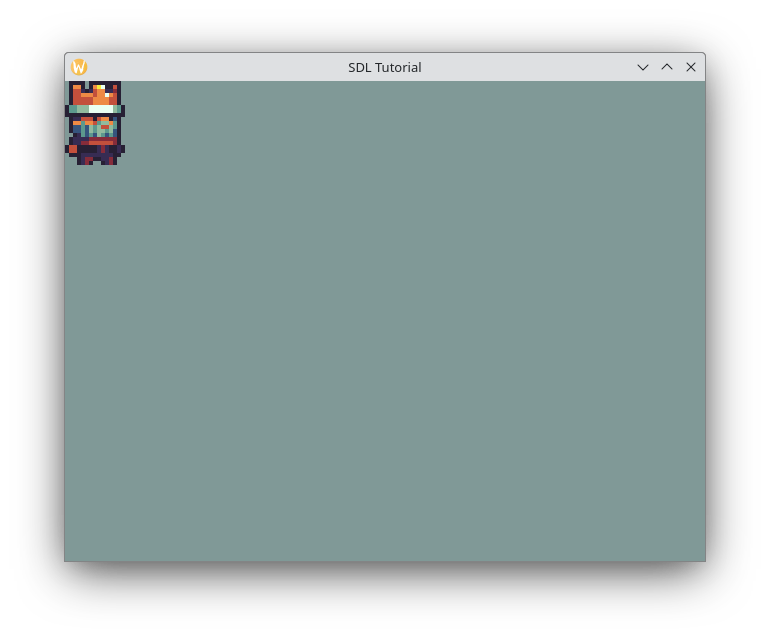This project is part of a tutorial by The Science of Code. For a complete walkthrough, please check the following links otherwise continue reading the quickstart:
Sprites used are licensed under CC0 (Public Domain) by Buch.
Configure the environment for your OS (see instructions below), and then prepare your IDE:
-
For VSCodium install these extensions:
-
For VSCode install these extensions:
Open the project and press ctrl + shift + b to build. Then press ctrl + shift + d to Debug (selecting always the right OS). You should see an empty window and you may add debugging breakpoints as required.
-
Fedora:
sudo dnf install gcc-c++ sudo dnf install SDL2 SDL2-devel SDL2_image-devel SDL2_mixer-devel SDL2_ttf-devel -
Ubuntu:
sudo apt install build-essential sudo apt install libsdl2-dev libsdl2-image-dev libsdl2-mixer-dev libsdl2-ttf-dev
Install pre-requisites by using these commands:
xcode-select --install
brew install SDL2
brew install sdl2_image
brew install sdl2_mixer
brew install sdl2_ttf
By default, we enabled LLDB as debugger otherwise you will need to certify the GDB binary.
Install MSYS2 under the default folder c:\msys64\, otherwise you will need to modify the tasks under .vscode folder.
When complete, ensure the Run MSYS2 now box is checked and select Finish. This will open a MSYS2 terminal window for you. Run this command and install all suggested packages:
pacman -S --needed base-devel mingw-w64-ucrt-x86_64-toolchain
-
Go to SDL2 Releases and download SDL2-devel-2.28.5-mingw.zip. Open the zip file and inside it go to SDL2-2.28.5\x86_64-w64-mingw32\, extract the contents (four folders) into c:\sdl2\.
-
Go to SDL2 Image Releases and download SDL2_image-devel-2.8.2-mingw.zip. Open the zip file and inside it go to SDL2_image-2.8.2\x86_64-w64-mingw32, extract the contents (three folders) into c:\sdl2\.
-
Go to SDL2 Mixer Releases and download SDL2_mixer-devel-2.8.0-mingw.zip. Open the zip file and inside it go to SDL2_mixer-2.8.0\x86_64-w64-mingw32, extract the contents (three folders) into c:\sdl2\.
-
Go to SDL2 TTF Releases and download SDL2_ttf-devel-2.22.0-mingw.zip. Open the zip file and inside it go to SDL2_ttf-2.22.0\x86_64-w64-mingw32, extract the contents (three folders) into c:\sdl2\.
- Search for variables under your Windows menu and select Edit environment variables for your system.
- Click on Environment variables button, and then select Path and click Edit. Add two new lines:
C:\msys64\ucrt64\bin
C:\sdl2\bin
Select OK to save and re-open any program or console to use the updated PATH.
Test these commands on a terminal to check if everything went OK:
gcc --version
g++ --version
gdb --version
If something fails, double check your PATH values against real folder locations.
On Windows VSCode syntax highlighter won't find SDL includes by default, to fix this just hit f1, type User Settings (JSON) and press Enter. Finally, add the following lines to the opened JSON file:
"C_Cpp.intelliSenseEngine": "disabled",
"clangd.fallbackFlags": [
"-IC:/sdl2/include/SDL2"
]