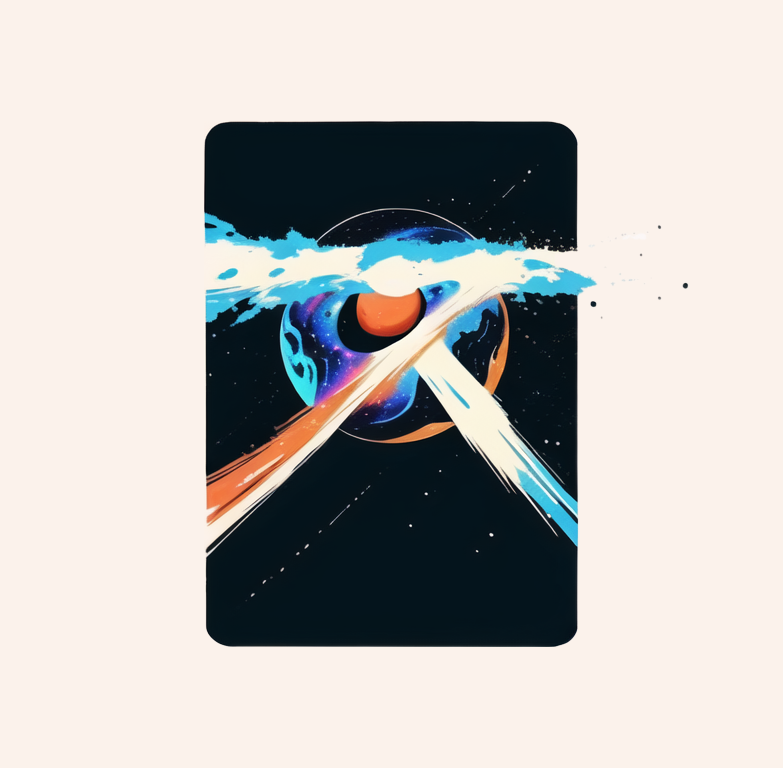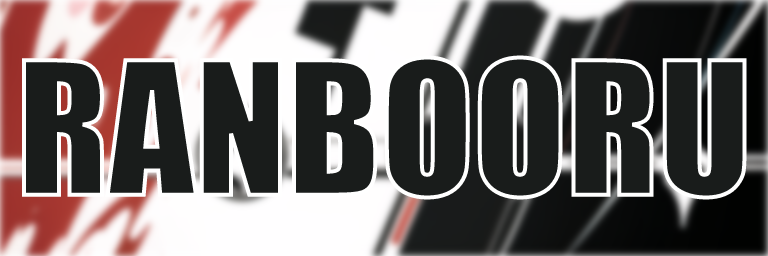 Ranbooru is an extension for the automatic111 Stable Diffusion UI. The purpose of this extension is to add a panel that gets a random set of tags from boorus pictures. This is mostly being used to help me test my checkpoints on a large variety of tags.
Ranbooru is an extension for the automatic111 Stable Diffusion UI. The purpose of this extension is to add a panel that gets a random set of tags from boorus pictures. This is mostly being used to help me test my checkpoints on a large variety of tags.
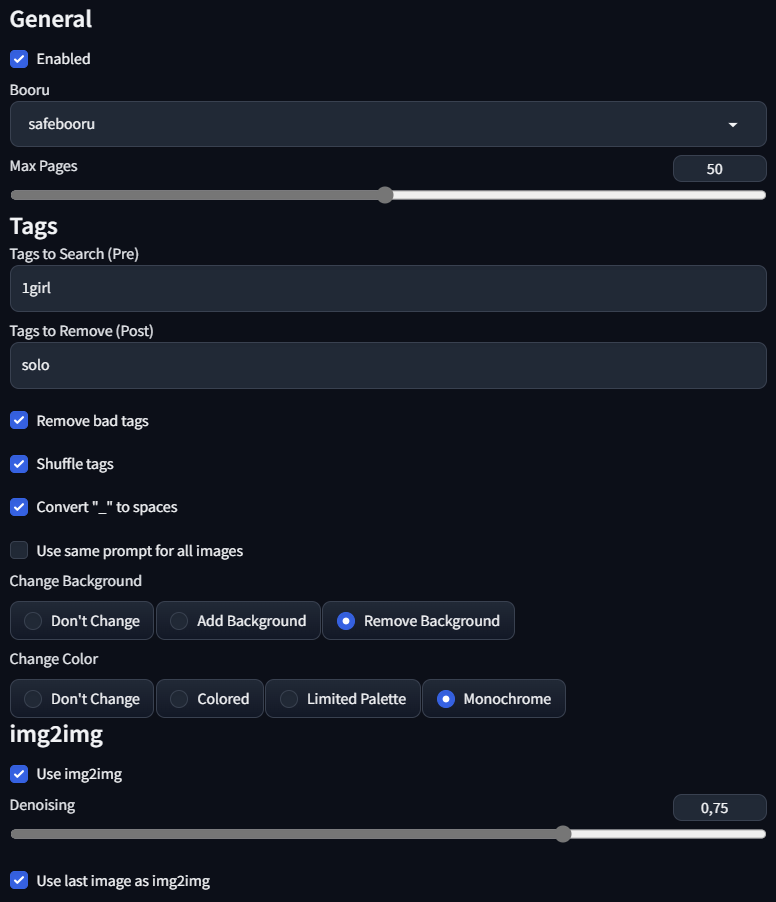
Just copy the script from the scripts folder above into the extensions folder of your 1111automatic installation. Then restart 1111automatic, by clicking the "Reload UI" button on the bottom of the page. You should find a new panel called "Ranbooru" on the bottom of the page.
The extension is now divided into two main functionalities that can be used together or separately:
This is the main part of the extension. It gets a random set of tags from boorus pictures.
Here's an explanation of all the parameters:
- Booru: The booru to get the tags from. Right now Gelbooru, Rule34, Safebooru, yande.re, konachan, aibooru, danbooru and xbooru are implemented. You can easily add more creating a class for the booru and adding it to the booru list in the script.
- Max Pages: The maximum amount of pages to get the tags from. The extension will get a random page from the booru and then get the tags from one or more random pictures from that page.
- Post ID: Here you can specify the ID of the post to get the tags from. If you leave it blank, the extension will get a random post (or more than one) from the random page.
- Tags to Search (Pre): This add the tags you define (this should be separated by commas e.g: 1girl,solo,short_hair) to the search query. This is useful if you want to get tags from a specific category, like "1girl" or "solo".
- Tags to Remove (Post): This remove the tags you define (this should be separated by commas e.g: 1girl,solo,short_hair) from the result query. This is useful if you want to remove tags that are too generic, like "1girl" or "solo". You can also use * with any tag to remove every tags which contains the related word. e.g: *hair will remove every tag that contains the word "hair".
- Mature Rating: This sets the mature rating of the booru. This is useful if you want to get only SFW or NSFW tags. It only works on supported boorus (right now it has been tested only on Gelbooru).
- Remove Bad Tags: This remove tags that you usually don't need (watermarks,text,censor)
- Shuffle Tags: This shuffle the tags before adding them to the text.
- Convert "_" to Spaces": This convert _ to spaces in the tags.
- Use the same prompt for all images: This use the same prompt for all the generated images in the same batch. If not selected, each image will have a different prompt.
- Fringe Benefits: This option is available only for Gelbooru and enables all the hidden content available on the website. This is equivalent to enabling the "Display all site content" flag in the Gelbooru website settings.
- Limit Tags: This limits the number of tags to use in percentage of the original tags. For example, if you set it to 50, it will use only half of the tags.
- Max Tags: This limits the number of tags to use.
- Change Background: This tries to change the background of the parsed tags by adding or removing specific tags
- Change Color: This tries to change the color of the parsed tags by adding or removing specific tags
- Sorting Order: This orders the result of the scraped pictures by high or low score and make it more or less likely to get a high or low score picture. This is applied AFTER the results are scraped, because you cannot use the API to search for high ranking pictures.
- Use img2img: This uses not only the tags from the random image, but also the original picture to generate the final result.
- Send to controlnet: This sends the first image of the batch to the controlnet. (Requires a dummy image selected inside the controlnet panel)
- Denoising Strength: This is the strength of the denoising filter. The higher the value, the more the picture will change from the original.
- Use last image as img2img This uses the same picture for all the img2img generations in the same batch.
- Crop Center: This crops the parsed images to the center before processing. This is useful if you want to keep the width/height you set.
- Use Deepbooru: This uses the Deepbooru Model to get the tags from the random image, instead of the existing ones. This is useful if you want to get more tags from the image.
- Use tags_search.txt: This uses the tags from the specified file in the extensions folder. This is useful if you want to use a specific set of tags.
- Choose tags_search.txt: This is the file to use with the tags_search.txt option. You can add new files in the stable-diffusion-webui\extensions\sd-webui-ranbooru\user\search folder.
- Use tags_remove.txt: This removes the tags from the specified file in the extensions folder. This is useful if you want to remove a specific set of tags.
- Choose tags_remove.txt: This is the file to use with the tags_remove.txt option. You can add new files in the stable-diffusion-webui\extensions\sd-webui-ranbooru\user\remove folder.
- Mix Prompts: This mixes tags from different random images.
- Mix Amount: This sets the number of pictures to grab random tags from.
- Chaos Mode: This mixes the tags between the positive and negative prompt. If set to Less Chaos, it won't move the tags you insert in the negative prompt.
- Chaos Amount: This sets the percentage of tags to move to the negative prompt.
- Negative Mode: This moves all the tags to the negative prompt.
- Use Same Seed: This uses the same seed for all the generations in the same batch.
- Use Cache: This uses the cached version of the page once it has been used. This improves the speed of the search, but it can return the same results if the cache is not cleared.
This is a newer experimental function that enables you to pick random LoRAs from a folder and add them to the prompt. This can lead to interesting results.
Here's an explanation of all the parameters:
- Lock Previous LoRAs: Uses the same LoRAs of the previous generation. This is useful if you've found an interesting combination and you want to test it with different tags.
- LoRAs Subfolder: The subfolder of the LoRAs folder to use. This is required.
- LoRAs Amount: The amount of LoRAs to use.
- Min LoRAs Weight: The minimum weight of the LoRAs to use in the prompt.
- Max LoRAs Weight: The maximum weight of the LoRAs to use in the prompt.
- LoRAs Custom Weights: Here you can specify the weight to use with the random LoRAs (separated by commas). If you leave it blank, the extension will use the min and max weights. Example: if you have 3 LoRAs you can write: 0.2,0.3,0.5.
Check the usage.md file for a detailed explanation of how to use the extension.
Also check my article on CivitAI.
- Added the ability to use txt files for search and remove tags
- Added the ability to use * in the remove tags to remove every tag that contains the word (also works with the tags:remove.txt)
- The chaos mode and negative mode can return an error when using a batch size greater than 1 combined with a batch count greater than 1. Rerunning the batch usually fixes the issue.
- "sd-dynamic-prompts" creates problems with the multiple prompts option. Disabling the extension is the only solution for now.
- Right now to run the img2img the extension creates an img with 1 step before creating the actual image. I don't know how to fix this, if someone want to help me with this I'd be grateful.
- Send to controlnet needs an dummy image to work.
If you found an issue with the extension, please report it in the issues section of this repository.
Special thanks to TheGameratorT, SmashinFries, and w-e-w for contributing.
If you'd like to support my work feel free to check out my Patreon: https://www.patreon.com/Inzaniak
Also check my other links:
- Personal Website: https://inzaniak.github.io
- Deviant Art: https://www.deviantart.com/inzaniak
- CivitAI: https://civitai.com/user/Inzaniak/models