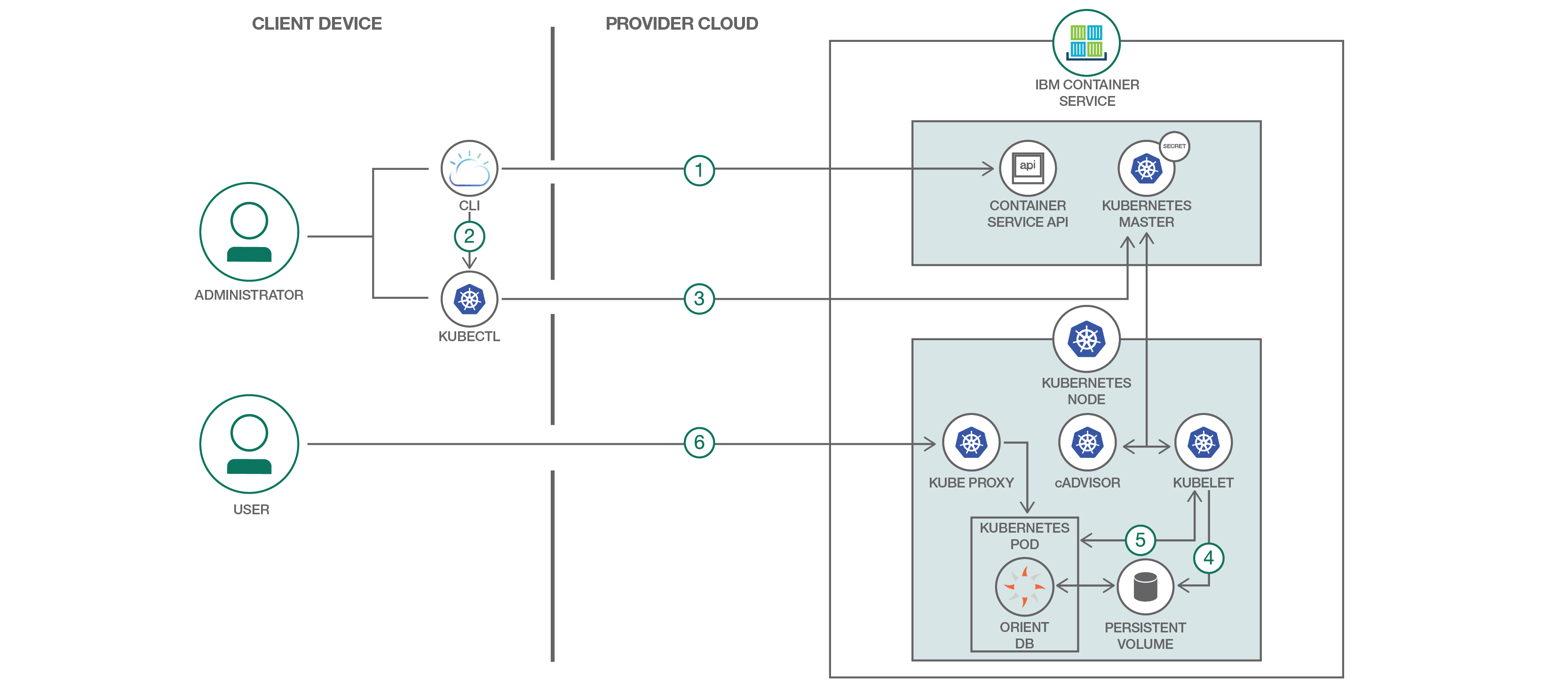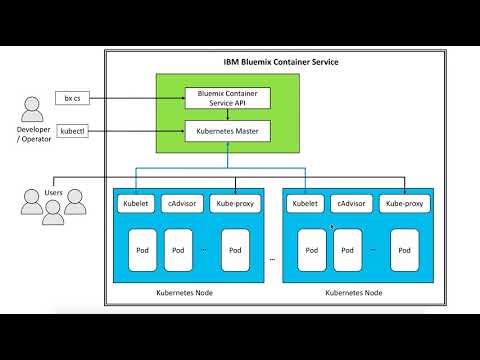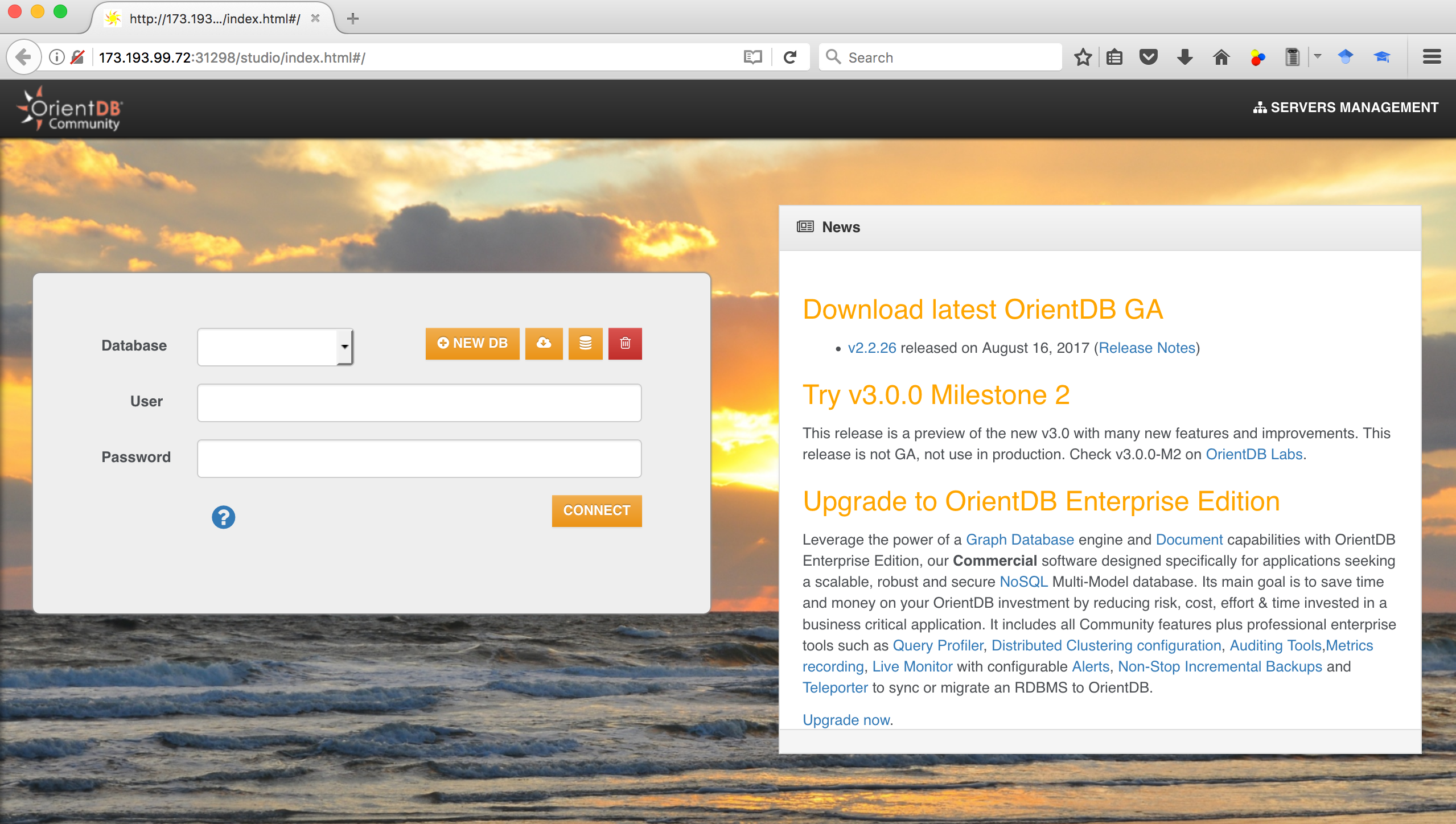Read this in other languages: 한국어.
Graph databases, such as OrientDB, store data in a graph structure consisting of nodes, edges and properties. Graph databases, by design, allow simple and fast retrieval of complex hierarchical structures in a much more efficient manner than relational databases. Gremlin is a standardised graph traversal language for retrieving data from graph databases (the way SQL is for RDBMS).
In this journey we show you how to quickly deploy OrientDB on IBM Cloud Container Service, so that you can leverage it for your team's development and test purposes. IBM Cloud Container Service combines Docker and Kubernetes to deliver powerful tools to automate the deployment, operation, scaling, and monitoring of containerized apps over a cluster of independent compute hosts by using the Kubernetes APIs.
This journey gives you step by step instructions for:
- Deploying OrientDB container on IBM Cloud Kubernetes.
- Storing the desired OrientDB password in Kubernetes secret.
- Configuring the persistent storage for OrientDB volumes by making use of Kubernetes persistent volume claim.
- Opening the deployed OrientDB's console as well as Gremlin console by making use of Kubernetes feature of getting a shell to a running container.
- Log in to IBM Cloud CLI and initialize IBM Cloud Container Service plugin.
- Set context for Kubernetes CLI by downloading IBM Cloud Kubernetes configuration files and setting KUBECONFIG environment variable.
- Save desired OrientDB password in Kubernetes secret.
- Configure persistent storage for OrientDB volumes.
- Deploy OrientDB container and NodePort service to Kubernetes cluster.
- Access OrientDB dashboard by using the public IP address of worker node and the NodePort mapped to OrientDB's HTTP port.
- Kubernetes Pods - Pods represent the smallest deployable units in a Kubernetes cluster and are used to group containers that must be treated as a single unit.
- Kubernetes Deployment - A deployment is a Kubernetes resource where you specify your containers and other Kubernetes resources that are required to run your app, such as persistent storage, services, or annotations.
- Kubernetes Services - A Kubernetes service groups a set of pods and provides network connection to these pods for other services in the cluster without exposing the actual private IP address of each pod.
- Kubernetes Persistent Volumes (PV) - PersistentVolumes are a way for users to claim durable storage such as NFS file storage.
- Kubernetes Secrets - Objects of type secret are intended to hold sensitive information, such as passwords, OAuth tokens, and ssh keys.
- IBM Cloud Container Service IBM Cloud Container Service manages highly available apps inside Docker containers and Kubernetes clusters on the IBM Cloud.
- OrientDB - OrientDB is an Open Source Multi-Model NoSQL DBMS with support for Native Graphs.
- 1.1 Install CLI for IBM Cloud and Kubernetes
- 1.2 Log in to the IBM Cloud CLI and initialize IBM Cloud Container Service plugin
- 1.3 Create your IBM Cloud Kubernetes cluster
- 1.4 Point the Kubernetes CLI to your IBM Cloud Kubernetes cluster
- 2.1 Copy OrientDB Kubernetes configuration scripts
- 2.2 Save desired OrientDB password in Kubernetes secret
- 2.3 Configure persistent storage for OrientDB volumes
- 2.4 Deploy OrientDB into Kubernetes cluster
- 2.5 View a local version of the Kubernetes dashboard
- 2.6 Open OrientDB dashboard
- 3.1 Import a public database
- 3.2 Explore schema and data (vertices/edges) using OrientDB dashboard
- 3.3 Open Gremlin/OrientDB console and run queries
Set up IBM Cloud and Kubernetes CLI as per instructions in https://cloud.ibm.com/docs/containers/cs_tutorials.html#cs_cluster_tutorial. The steps are repeated here for quick reference.
-
Download and Install IBM Cloud CLI as per instructions in https://cloud.ibm.com/docs/cli/index.html. IBM Cloud CLI provides the command line interface to manage applications, containers, infrastructures, services and other resources in IBM Cloud. The prefix for running commands by using the IBM Cloud CLI is
ibmcloud. -
Install the IBM Cloud Container Service plug-in, which allows you to create Kubernetes clusters and manage worker nodes. The prefix for running commands by using the IBM Cloud Container Service plug-in is
ibmcloud cs.$ ibmcloud plugin install container-service -
Install Kubernetes CLI. This allows you to deploy apps into your Kubernetes clusters and to view a local version of the Kubernetes dashboard. The prefix for running commands by using the Kubernetes CLI is
kubectl.Instructions for installing Kubernetes CLI on macOS are given below. Please see https://kubernetes.io/docs/tasks/tools/install-kubectl/ for other methods to install
kubectland for instructions to install Kubernetes CLI on other platforms.- Download the Kubernetes CLI
$ curl -LO https://storage.googleapis.com/kubernetes-release/release/$(curl -s https://storage.googleapis.com/kubernetes-release/release/stable.txt)/bin/darwin/amd64/kubectl - Make the kubectl binary executable.
$ chmod +x kubectl - Move the binary in to your PATH.
$ sudo mv ./kubectl /usr/local/bin/
- Download the Kubernetes CLI
-
Log in to the IBM Cloud CLI. Enter your IBM Cloud credentials when prompted.
$ ibmcloud login -a api.ng.bluemix.net $ ibmcloud target --cfThe API endpoint for various IBM Cloud regions is given below. If you have private Docker images that are stored in the container registry of a specific IBM Cloud region, or IBM Cloud services instances that you have already created, log in to this region to access your images and IBM Cloud services. The IBM Cloud region that you log in to also determines the region where you can create your Kubernetes clusters, including the available datacenters.
- US South
$ ibmcloud login -a api.ng.bluemix.net - United Kingdom
$ ibmcloud login -a api.eu-gb.bluemix.net - Germany
$ ibmcloud login -a api.eu-de.bluemix.net - Sydney
$ ibmcloud login -a api.au-syd.bluemix.net
- US South
-
Initialize the IBM Cloud Container Service plugin
$ ibmcloud cs initIf you want to create a Kubernetes cluster in a region other than the IBM Cloud region that you selected earlier, specify this region.
- US South
$ ibmcloud cs init --host https://us-south.containers.bluemix.net - UK-South
$ ibmcloud cs init --host https://uk-south.containers.bluemix.net - EU-Central
$ ibmcloud cs init --host https://eu-central.containers.bluemix.net - AP-South
$ ibmcloud cs init --host https://ap-south.containers.bluemix.net
- US South
IBM Cloud allows you to create a free cluster that comes with 2 CPUs, 4 GB memory, and 1 worker node. This is called lite cluster and allows you to get familiar with and test Kubernetes capabilities. However they lack capabilities like persistent NFS file-based storage with volumes.
To setup your cluster for maximum availability and capacity, IBM Cloud allows you to create a fully customizable, production-ready cluster called standard cluster. Standard clusters allow highly available cluster configurations such as a setup with two clusters that run in different regions, each with multiple worker nodes. Please see https://cloud.ibm.com/docs/containers/cs_planning.html#cs_planning_cluster_config to review other options for highly available cluster configurations.
A detailed comparison of capabilities of lite and standard clusters is given in https://cloud.ibm.com/docs/containers/cs_planning.html#cs_planning.
-
Create your lite Kubernetes cluster.
$ ibmcloud cs cluster-create --name mycluster Creating cluster... The machine-type flag was not specified. So a free cluster will be created Number of workers was not specified, using default: 1. OKNote: It can take up to 15 minutes for the worker node machine to be ordered and for the cluster to be set up and provisioned.
In case you want to setup a standard cluster, then you can find the setup instructions in https://cloud.ibm.com/docs/containers/cs_cluster.html#cs_cluster_cli.
-
Verify that the deployment of your worker node is complete.
$ ibmcloud cs clusters OK Name ID State Created Workers Datacenter Version mycluster 8xxxxxxxxxxxxxxxxxxxxxxxxxxxxxxx5 normal 34 minutes ago 1 hou02 1.7.4_1503 $ ibmcloud cs workers mycluster OK ID Public IP Private IP Machine Type State Status Version kube-hou02-pxxxxxxxxxxxxxxxxxxxxxxxxxxxxxxxxx-w1 17x.xxx.xx.xxx 10.47.64.200 free normal Ready 1.7.4_1503
Configure your Kubernetes CLI environment to point to your IBM Cloud Kubernetes cluster as below.
-
Download the Kubernetes configuration files and get the command to set the environment variable
$ ibmcloud cs cluster-config mycluster OK The configuration for mycluster was downloaded successfully. Export environment variables to start using Kubernetes. export KUBECONFIG=/Users/zzzzz/.bluemix/plugins/container-service/clusters/mycluster/kube-config-hou02-mycluster.yml -
Set the KUBECONFIG environment variable as per output from above command
$ export KUBECONFIG=~/.bluemix/plugins/container-service/clusters/mycluster/kube-config-hou02-mycluster.yml $ echo $KUBECONFIG -
Verify that the kubectl commands run properly with your cluster by checking the Kubernetes CLI server version.
$ kubectl version --short Client Version: v1.7.4 Server Version: v1.7.4-1+1540c973d4ff9d
Clone or download the OrientDB Kubernetes configuration scripts to your user home directory.
$ git clone https://github.com/IBM/deploy-graph-db-container
Navigate to the source directory
$ cd deploy-graph-db-container
$ ls
Create a new file called password.txt in the same directory and put your desired OrientDB password inside password.txt (Could be any string with ASCII characters).
We need to make sure password.txt does not have any trailing newline. Use the following command to remove possible newlines.
$ tr -d '\n' <password.txt >.strippedpassword.txt && mv .strippedpassword.txt password.txt
Put OrientDB password in Kubernetes secret
$ kubectl create secret generic orientdb-pass --from-file=password.txt
secret "orientdb-pass" created
OrientDB docker image requires following directories to be volume mounted so as to persist data across container delete/relaunch.
/orientdb/databases
/orientdb/backup
If you are using IBM Cloud standard Kubernetes cluster, then you can leverage dynamic volume provisioning which allows storage volumes to be created on-demand. To use this feature, update the value of volume.beta.kubernetes.io/storage-class annotation in orientdb.yaml to one of the NFS file-based storage classes supported in IBM Cloud: ibmc-file-bronze or ibmc-file-silver or ibmc-file-gold. Also change accessModes to ReadWriteMany and increase storage request to say 20GB.
kind: PersistentVolumeClaim
apiVersion: v1
metadata:
name: orientdb-pv-claim
labels:
service: orientdb
type: pv-claim
annotations:
volume.beta.kubernetes.io/storage-class: "ibmc-file-gold"
spec:
accessModes:
- ReadWriteMany
resources:
requests:
storage: 20Gi
annotations:
In case you are using IBM Cloud lite Kubernetes cluster, where NFS file storage is not supported, you can instead use hostPath PersistentVolume. A hostPath PersistentVolume uses a file or directory on the Node to emulate network-attached storage. To create a hostPath PersistentVolume, review local-volumes.yaml and run kubectl apply command.
$ cat local-volumes.yaml
apiVersion: v1
kind: PersistentVolume
metadata:
name: "pv-volume"
labels:
type: local
spec:
capacity:
storage: "5Gi"
accessModes:
- "ReadWriteOnce"
hostPath:
path: /tmp
persistentVolumeReclaimPolicy: Recycle
Create hostPath persistent volume
$ kubectl apply -f local-volumes.yaml
persistentvolume "pv-volume" created
Run the OrientDB Kubernetes configuration script in the cluster. When the deployment and the service are created, OrientDB is available as a service for users.
$ kubectl apply -f orientdb.yaml
persistentvolumeclaim "orientdb-pv-claim" created
deployment "orientdbservice" created
service "orientdbservice" created
The orientdb.yaml script creates a Kubernetes deployment for OrientDB container. The OrientDB password is fetched from the Kubernetes secret created in Step 1.2 above. Similarly the persistent volumes configured in Step 1.3 above are used as the persistent storage for OrientDB volumes. The corresponding snippet from orientdb.yaml script is shown below.
kind: Deployment
apiVersion: extensions/v1beta1
metadata:
name: orientdbservice
labels:
service: orientdb
spec:
replicas: 1
template:
metadata:
name: orientdbservice
labels:
service: orientdb
type: container-deployment
spec:
containers:
- name: orientdbservice
image: orientdb:2.2.26
env:
- name: ORIENTDB_ROOT_PASSWORD
valueFrom:
secretKeyRef:
name: orientdb-pass
key: password.txt
ports:
- containerPort: 2424
name: port-binary
- containerPort: 2480
name: port-http
volumeMounts:
- mountPath: /orientdb/databases
name: orientdb-data
subPath: databases
- mountPath: /orientdb/backup
name: orientdb-data
subPath: backup
volumes:
- name: orientdb-data
persistentVolumeClaim:
claimName: orientdb-pv-claim
The orientdb.yaml script also exposes OrientDB ports (HTTP: 2480 and binary: 2424) to the internet by creating a Kubernetes service of type NodePort as shown in the snippet below.
kind: Service
apiVersion: v1
metadata:
name: orientdbservice
labels:
service: orientdb
type: nodeport-service
spec:
type: NodePort
selector:
service: orientdb
type: container-deployment
ports:
- protocol: TCP
port: 2424
name: binary
- protocol: TCP
port: 2480
name: http
Launch your Kubernetes dashboard with the default port 8001.
$ kubectl proxy
Open the following URL in a web browser to see the Kubernetes dashboard.
http://localhost:8001/ui
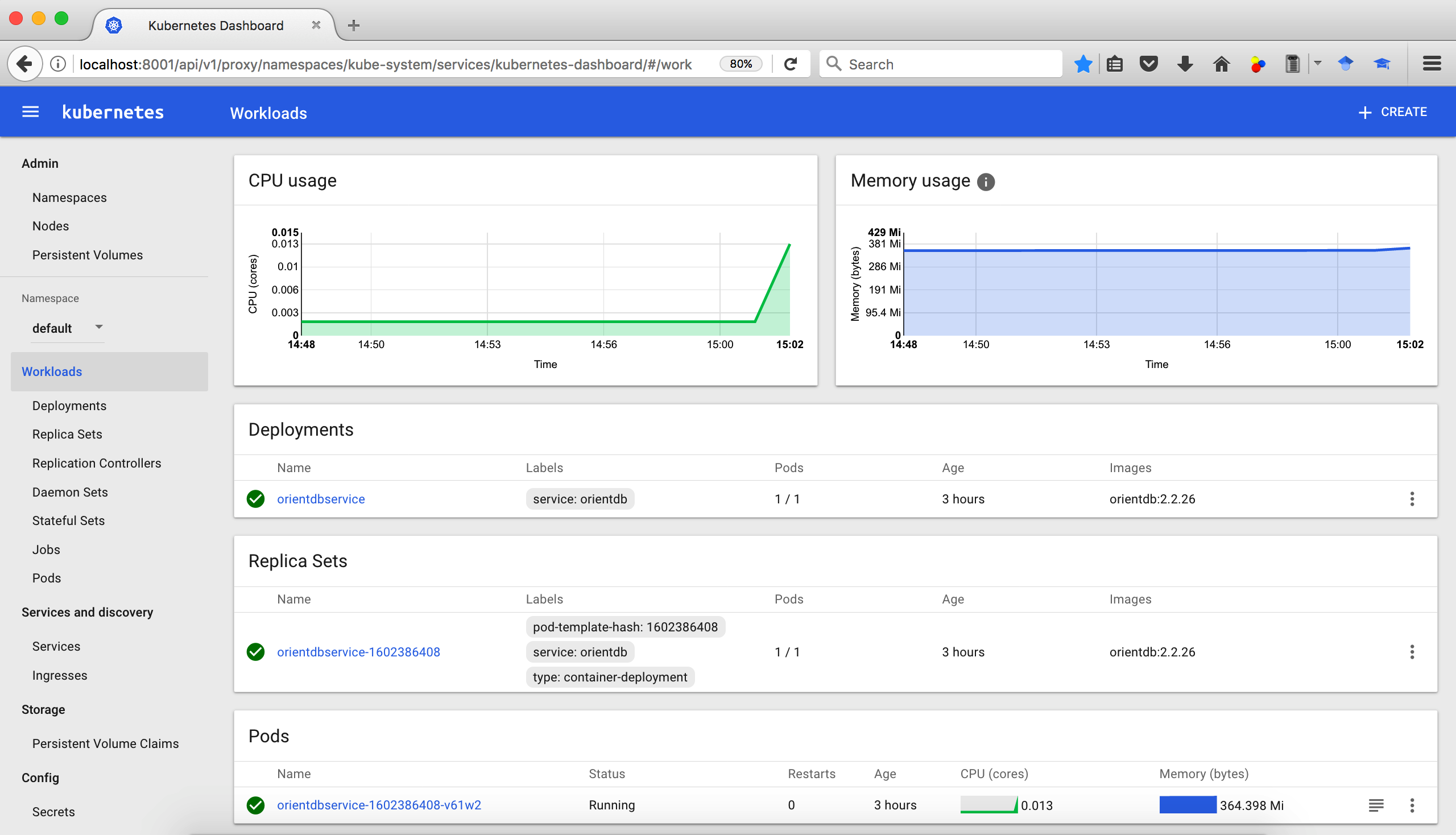
In the Workloads tab, you can see the resources that you created. When you are done exploring the Kubernetes dashboard, use CTRL+C to exit the proxy command.
Get information about the deployed OrientDB service to see which NodePort was assigned for OrientDB's HTTP port 2480.
$ kubectl describe service orientdbservice
Name: orientdbservice
Namespace: default
Labels: service=orientdb
type=nodeport-service
Annotations: kubectl.kubernetes.io/last-applied-configuration={"apiVersion":"v1","kind":"Service","metadata":{"annotations":{},"labels":{"service":"orientdb","type":"nodeport-service"},"name":"orientdbservice","na...
Selector: service=orientdb,type=container-deployment
Type: NodePort
IP: 10.10.10.177
Port: binary 2424/TCP
NodePort: binary 32039/TCP
Endpoints: 172.xx.xxx.xx:2424
Port: http 2480/TCP
NodePort: http 31420/TCP
Endpoints: 172.xx.xxx.xx:2480
Session Affinity: None
Events: <none>
Get the public IP address for the worker node in the cluster.
$ ibmcloud cs workers mycluster
OK
ID Public IP Private IP Machine Type State Status Version
kube-hou02-pa85736d86a8f24324806f9b83d24960e5-w1 173.xxx.xx.xxx 10.47.64.200 free normal Ready 1.7.4_1502
Open a browser and check out the OrientDB dashboard with the following URL.
http://<Public_IP_address>:<HTTP_NodePort>/studio/index.html#/
-
In the OrientDB dashboard, click on the cloud import button (next to New DB).
-
Specify username (root) and password (same as the value specified in password.txt).
-
Scroll down to MovieRatings database and click on download button.
This will import a database containing Movies classified by Genre and Ratings by Users, created by MovieLens (movielens.org).
Once import is successful, you will be taken back to login screen.
- Log in to MovieRatings database
- In the login screen of OrientDB dashboard, select MovieRatings under Database and specify username (root) and password.
- Click Connect.
- Click on Schema.
- Under Vertex Classes, you can see following classes:
Movies, Users, Genres, Occupation - Under Edge Classes, you can see following classes:
rated, hasGenera, hasOccupation - Click on any of the Vertext/Edge classes, like Movies, to see its properties.
- Under Vertex Classes, you can see following classes:
- Click on Browse
- Run following query:
The first 10 vertices of Movies class (ordered by id) will be shown along with its properties and, incoming and outgoing edges.
select from Movies
- Run following query:
- Click on Graph
-
Run following query:
select from users where id = 1 -
Click on the User vertex at the center. In the ring that pops up, hover over outgoing edges, and click on rated as shown in the snapshot below.
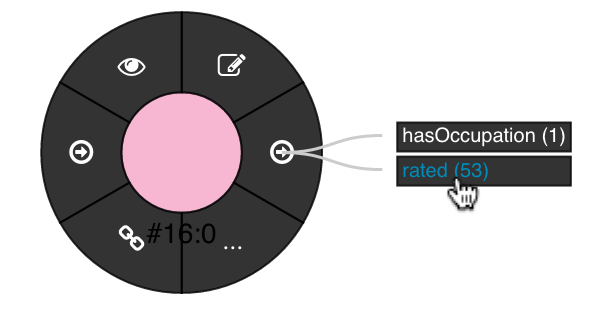
All the movies rated by this user will be shown.
-
Click on any of the movie vertices. Under Settings, next to Display, select title.
This will show the movie title below each of the Movie vertices as shown in the snapshot below.
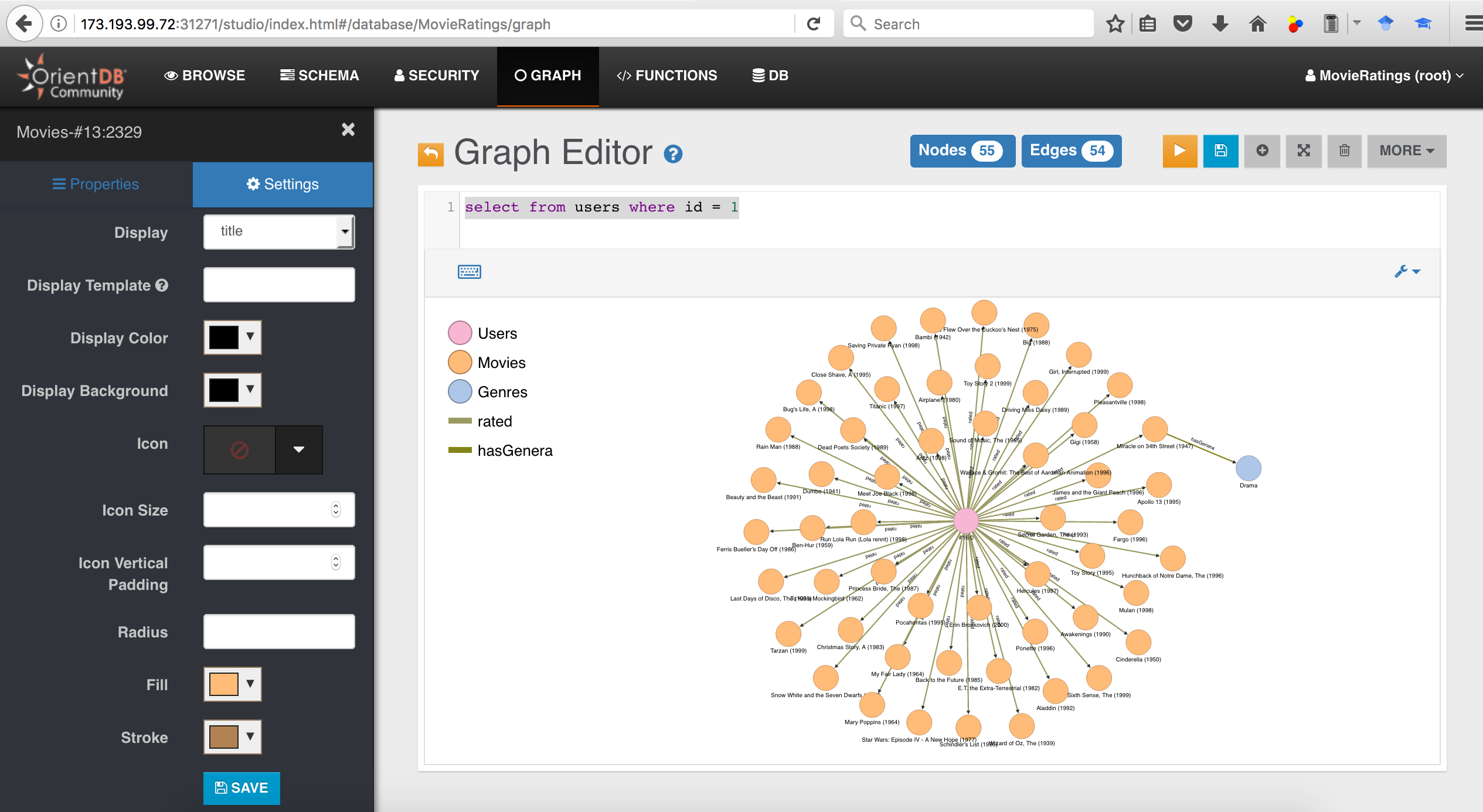
-
-
Kubernetes allows us to get a shell to a running container. We can use this feature to open OrientDB's Gremlin console as shown below.
$ kubectl get pods NAME READY STATUS RESTARTS AGE orientdbservice-2043245721-81524 1/1 Running 0 2d $ kubectl exec -it orientdbservice-2043245721-81524 -- /orientdb/bin/gremlin.sh \,,,/ (o o) -----oOOo-(_)-oOOo----- gremlin>Note: Replace the name after
kubectl exec -itwith the name of the pod on which OrientDB is running as obtained bykubectl get podscommand. -
As an illustration, from within Gremlin console, we will connect to MovieRatings database and display the movies rated by a particular user (say with record id
#16:0)gremlin> g = new OrientGraph("remote:localhost/MovieRatings"); ==>orientgraph[remote:localhost/MovieRatings] gremlin> g.v('#16:0').outE('rated').inV().title ==>One Flew Over the Cuckoo's Nest (1975) ==>James and the Giant Peach (1996) ==>My Fair Lady (1964) ==>Erin Brockovich (2000) ==>Bug's Life, A (1998) ==>Princess Bride, The (1987) ==>Ben-Hur (1959) ==>Christmas Story, A (1983) ... gremlin> exit -
We can similarly open OrientDB console and run OrientDB commands as shown below.
$ kubectl exec -it orientdbservice-2043245721-81524 -- /orientdb/bin/console.sh OrientDB console v.2.2.26 (build ae9fcb9c075e1d74560a336a96b57d3661234c7b) https://orientdb.com/ Type 'help' to display all the supported commands. Installing extensions for GREMLIN language v.2.6.0 orientdb> CONNECT remote:localhost/MovieRatings root Enter password: Connecting to database [remote:localhost/MovieRatings] with user 'root'...OK orientdb {db=MovieRatings}> select OUT("rated").title as MovieRated from Users where id = 1 UNWIND MovieRated; +----+--------------------------------------+ |# |MovieRated | +----+--------------------------------------+ |0 |One Flew Over the Cuckoo's Nest (1975)| |1 |James and the Giant Peach (1996) | |2 |My Fair Lady (1964) | |3 |Erin Brockovich (2000) | |4 |Bug's Life, A (1998) | |5 |Princess Bride, The (1987) | |6 |Ben-Hur (1959) | |7 |Christmas Story, A (1983) | |8 |Snow White and the Seven Dwarfs (1937)| |9 |Wizard of Oz, The (1939) | |10 |Beauty and the Beast (1991) | |11 |Gigi (1958) | |12 |Miracle on 34th Street (1947) | |13 |Ferris Bueller's Day Off (1986) | |14 |Sound of Music, The (1965) | |15 |Airplane! (1980) | |16 |Tarzan (1999) | |17 |Bambi (1942) | |18 |Awakenings (1990) | |19 |Big (1988) | +----+--------------------------------------+ LIMIT EXCEEDED: resultset contains more items not displayed (limit=20) 20 item(s) found. Query executed in 0.013 sec(s). orientdb {db=MovieRatings}> quit $Note: Replace the name after
kubectl exec -itwith the name of the pod on which OrientDB is running as obtained bykubectl get podscommand.The OrientDB select query that was run above displays the movies rated by a specified user (with id = 1).
- If you want to delete the OrientDB service from your IBM Cloud Kubernetes cluster, then run either of the following commands.
OR
$ kubectl delete -f orientdb.yaml$ kubectl delete deployment,services,pvc -l service=orientdb deployment "orientdbservice" deleted service "orientdbservice" deleted persistentvolumeclaim "orientdb-pv-claim" deleted - If you want to delete your local persistent volume, then run either of the following commands.
OR
$ kubectl delete -f local-volumes.yaml$ kubectl delete pv -l type=local persistentvolume "pv-volume" deleted - If you want to delete the Kubernetes sceret containing OrientDB password, then run the following command.
$ kubectl delete secret orientdb-pass secret "orientdb-pass" deleted - For debugging purposes, if you want to inspect the logs of OrientDB service, then run the following command.
$ kubectl get pods # Get the name of the OrientDB pod $ kubectl logs [OrientDB pod name] - If you want to delete your IBM Cloud Kubernetes cluster, then run the following command.
$ ibmcloud cs cluster-rm mycluster Remove the cluster? [mycluster] (Y/N)> Y Removing cluster mycluster... OK
- MovieLens recommendation engine with OrientDB (originally at
http://pizzaconnections.net/2015/03/27/148/) based on Marko Rodriguez’s elegant article on Graph-Based Movie Recommender Engine
This code pattern is licensed under the Apache Software License, Version 2. Separate third party code objects invoked within this code pattern are licensed by their respective providers pursuant to their own separate licenses. Contributions are subject to the Developer Certificate of Origin, Version 1.1 (DCO) and the Apache Software License, Version 2.