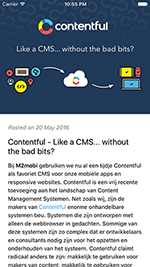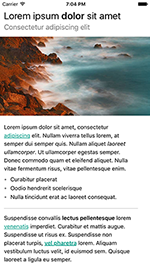Marky Mark
Marky Mark is a parser written in Swift that converts markdown into native views. The way it looks it highly customizable and the supported markdown syntax is easy to extend.
Example
To run the example project, clone the repo, and run pod install from the Example directory first.
Requirements
- iOS 8.0+
- Xcode 8.0+
Installation
CocoaPods 1.0.0+ is required to build MarkyMark
To integrate MarkyMark into your Xcode project using CocoaPods, specify it in your Podfile:
pod "markymark"Alternatively, add MarkyMark to your project using Swift Package Manager using:
https://github.com/M2Mobi/Marky-Mark
Simple usage
View with default styling
let markDownView = MarkDownTextView()
markDownView.text = "# Header\nParagraph"MarkDownTextView can be used with two configurations, either view or attributedString. In both cases the paragraphs will be rendered as attributedString, but when using the view configuration each 'block' (each new line in the markdown text is considered a block) will be rendered as view. The view option is recommended for better layout and flexibility but offers slightly less performance than the attributedString option. The default configuration is view.
let markDownView = MarkDownTextView(markDownConfiguration: .view)let markDownView = MarkDownTextView(markDownConfiguration: .attributedString)View with modified styling
Markymark has many styling options, please check the examples in the styling section of this readme. A simple example:
let markDownView = MarkDownTextView()
markDownView.styling.headingStyling.textColorsForLevels = [
.orange, //H1 (i.e. # Title)
.black, //H2, ... (i.e. ## Subtitle, ### Sub subtitle)
]
markDownView.styling.linkStyling.textColor = .blue
markDownView.styling.paragraphStyling.baseFont = .systemFont(ofSize: 14)
markDownView.text = "# Header\nParagraph"Supported tags in the Default Flavor
Note: Different tags can be supported by either extending the ContentfulFlavor (default) or by implementing a class that comforms to Flavor and implement the required Rule's
Headings
# H1
## H2
### H3
#### H4
##### H5
###### H6
Lists
- item
- item
* item
* item
+ item
+ item
a. item
b. item
1. item
2. item
Emphasis
*Em*
_Em_
**Strong**
__Strong__
~~Strike through~~
Images

Links
[Link text](https://www.example.net)
Code
`code`
\```code```
Customizing default style
Default Styling instance
var styling = DefaultStyling()Paragraphs (regular text)
Markdown example: Some text
styling.paragraphStyling.baseFont = .systemFont(ofSize: 14)
styling.paragraphStyling.textColor = .black
styling.paragraphStyling.contentInsets = UIEdgeInsets(top:0, left: 0, bottom: 5, right: 0)
styling.paragraphStyling.lineHeight = 4
styling.paragraphStyling.isBold = false
styling.paragraphStyling.isItalic = false
styling.paragraphStyling.textAlignment = .leftHeadings
Markdown example: # Title or ## Subtitle etc.
styling.headingStyling.fontsForLevels = [
UIFont.boldSystemFontOfSize(24), //H1
UIFont.systemFontOfSize(18), //H2
UIFont.systemFontOfSize(16) //H3, ... (last item will be next levels as well)
]
styling.headingStyling.colorsForLevels = [
.red, //H1
.black, //H2, ... (last item will be next levels as well)
]
// Margins
styling.headingStyling.contentInsetsForLevels = [
UIEdgeInsets(top: 5, left: 0, bottom: 15, right: 10), // H1
UIEdgeInsets(top: 5, left: 0, bottom: 5, right: 10) //H2, ... (last item will be next levels as well)
]
styling.headingStyling.isBold = false
styling.headingStyling.isItalic = false
styling.headingStyling.isUnderlined = false
styling.headingStyling.textAlignment = .leftlinkStyling
Markdown Example [Google](http://www.google.com)
styling.linkStyling.textColor = .black
styling.linkStyling.baseFont = nil // Default: nil. Setting baseFont to nil will inherit font from paragraphStyling
styling.linkStyling.isBold = false
styling.linkStyling.isItalic = false
styling.linkStyling.isUnderlined = trueList styling
Markdown Example:
- List item 1
- List item 2
- Nested List item
// By default a font will be used with the bullet character `•`. Use the follow properties to configure it's size and color:
styling.listStyling.bulletFont = .systemFont(ofSize: 14)
styling.listStyling.bulletColor = .black
// Bullets can also be images for more complex styling. When setting images, bullet font and color won't be used anymore
// Array of images used as bullet for each level of nested list items
styling.listStyling.bulletImages = [
UIImage(named: "circle"),
UIImage(named: "emptyCircle"),
UIImage(named: "line"),
UIImage(named: "square")
]
// Size of the images
styling.listStyling.bulletViewSize = CGSize(width: 16, height: 16)
styling.listStyling.baseFont = .systemFont(ofSize: 14)
styling.listStyling.contentInsets = UIEdgeInsets(top: 0, left: 0, bottom: 10, right: 10)
//Amount of space underneath each list item
styling.listStyling.bottomListItemSpacing = 5
// Number of pixels to indent for each nested list level
styling.listStyling.listIdentSpace = 15
styling.listStyling.textColor = .blackStyling is also possible for:
styling.paragraphStyling
styling.italicStyling
styling.boldStyling
styling.strikeThroughStyling
styling.imageStyling
styling.linkStyling
styling.horizontalLineStyling
styling.codeBlockStyling
styling.inlineCodeBlockStyling
styling.quoteStyling
Please check the DefaultStyling class for more information
Advanced usage
Advanced usage is only needed for very specific cases. Making subsets of styling, making different styling combinations, supporting different Markdown rules (syntax) or modifying certain views after that have been generated.
Custom styling objects
struct CustomMarkyMarkStyling: Styling {
var headerStyling = CustomHeaderStyling()
var paragraphStyling = ParagraphStyling()
var linkStyling = ListStyling()
var itemStylingRules: [ItemStyling] {
return [headerStyling, paragraphStyling, linkStyling]
}
}You can implement CustomHeaderStyling by checking how other Styling objects have been implemented, like ``HeaderStyling. Make sure your CustomHeaderStyling` comforms to all styling rules you'd like your custom styling to support. i.e. comform to `TextColorStylingRule` to support textStyle of your custom styling.
Each styling rule can be applied to a markDownItem by comforming to ItemStyling and implement the required method like this:
public func isApplicableOn(_ markDownItem: MarkDownItem) -> Bool {
return markDownItem is HeaderMarkDownItem
}
This will let the mechanism know it should apply your styling to a HeaderMarkDownItem
You can inject your new styling object by passing it to the constructor of the MarkdownTextView
MarkDownTextView(styling: CustomMarkyMarkStyling())
Adding your own rules
Adding a new rule requires three new classes of based on the following protocol:
RuleorInlineRulethat can recoginizes the desired markdown syntaxMarkDownItemfor your new element that will be created by your new ruleLayoutBlockBuilderthat can convert your MarkDownItem to layout
To add a 'block' rule such as a Paragraph, List or Code Block:
markdownTextView.add(rule: MyCustomRule())To add an 'inline' rule such as a Bold, Italic, Link:
markdownTextView.add(inlineRule: MyCustomInlineRule())Use either options to add a layout builder for a 'block' MarkDownItem created by a 'block' Rule (depending on the configuration view or attributedString):
For view:
markdownTextView.addViewLayoutBlockBuilder(MyCustomLayoutBlockBuilder())For attributedString:
markdownTextView.addAttributedStringLayoutBlockBuilder(MyCustomLayoutBlockBuilder())To add a layout builder for an inline item (MarkdownItem to attributedString) created be a InlineRule:
markdownTextView.addInlineLayoutBlockBuilder(MyCustomInlineLayoutBlockBuilder())If needed you can also add a custom styling class to the default styling
styling.addStyling(MyCustomStyling())Converter hook
The converter has a callback method which is called every time a MarkDownItem is converted to view.
For view configuration:
markDownTextView.onDidConvertMarkDownItemToView = {
markDownItem, view in
}or when using attributedString configuration:
markDownTextView.onDidConvertMarkDownItemToAttributedString = {
markDownItem, string in
}Link behavior
By default Markymark opens URL's using UIApplication.shared.delegate.open(_:open:options). links will only be openened when this method is implemented. Markymark allows changing this behavior by passing a custom URLOpener, an object that conforms to the URLOpener protocol.
URLOpener can only be used with view configuration.
let markDownView = MarkDownTextView()
markDownTextView?.urlOpener = MyCustomerURLOpener()Using Markymark in Extensions
Markymark also supports usage the a Today extension. By default tapping url's is not working, since Extensions don't have access to UIApplication.shared, in order to support links you can pass a different url opener to a MarkyDownTextView. See the Example project for a working example:
markDownTextView?.urlOpener = ExtensionContextURLOpener(extensionContext: self.extensionContext)Author
M2mobi, info@m2mobi.com
License
MarkyMark is available under the MIT license. See the LICENSE file for more info.