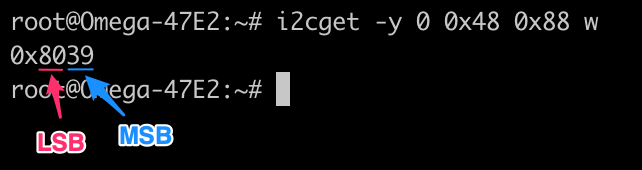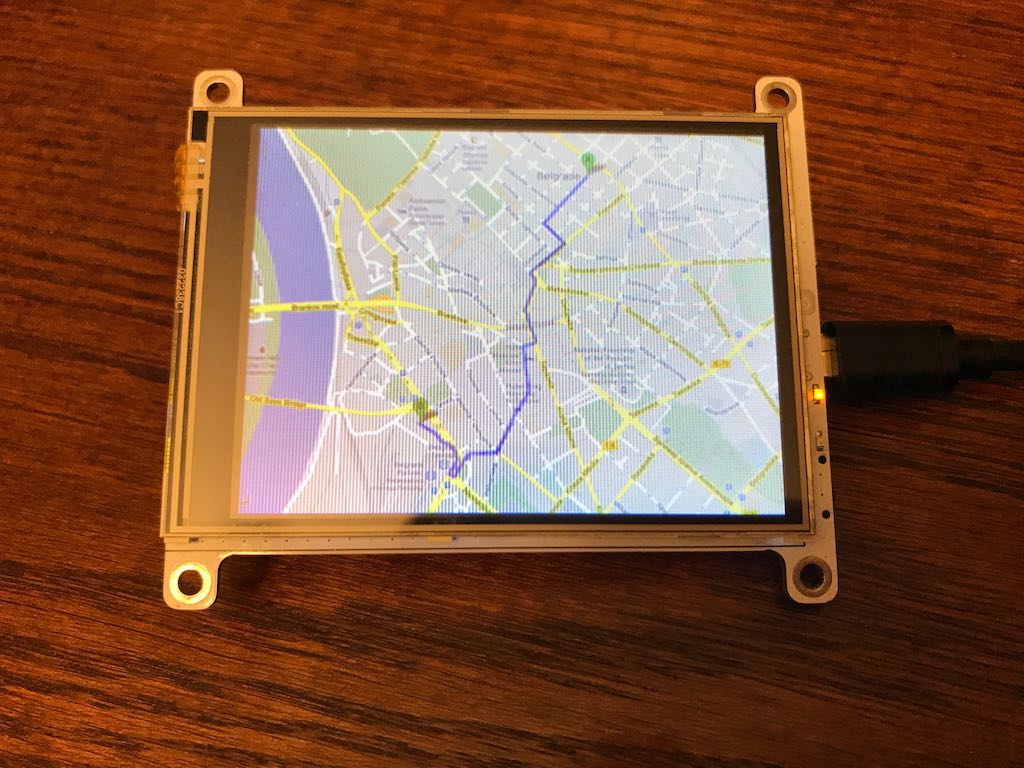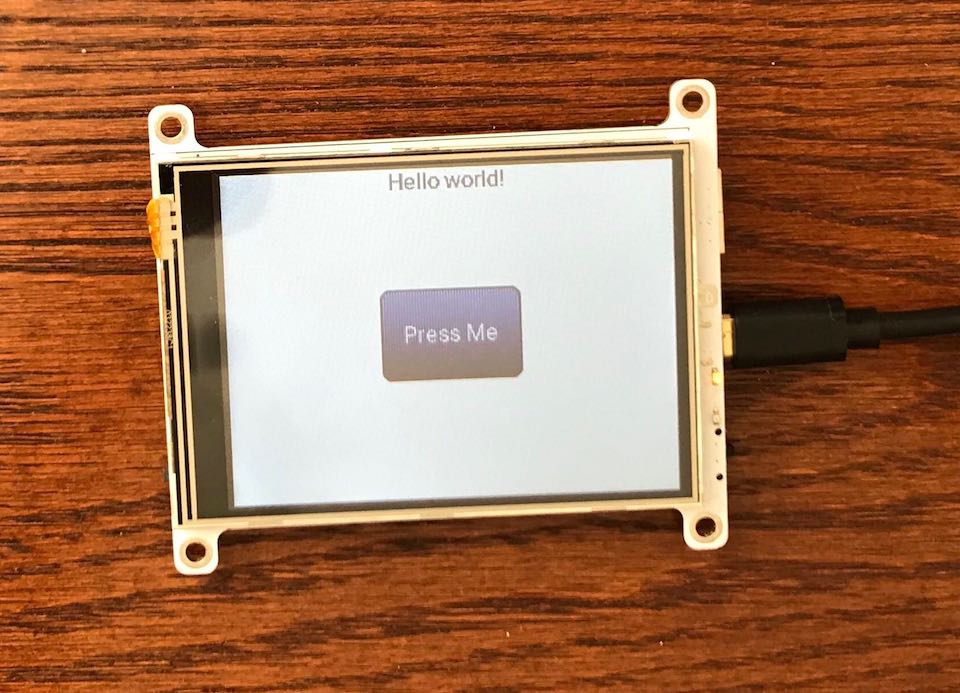Onion Omega2 Dash IoT Computer - a touchscreen device based on the Omega2
Firmware for the Omega2 Dash is built using Onion's fork of the OpenWRT source repo.
Differences from the regular Omega2/Omega2+ firmware include:
- Includes kernel driver for the ILI9341 TFT driver. This enables the
/dev/fb0framebuffer device. - Includes the
omega2-dash-basesoftware package
To build firmware for the Omega2 Dash using Onion's OpenWRT source repo, run python scripts/onion-setup-build.py -c .config.O2Dash before launching the compilation.
For more details, see the omega2-dash-base package in Onion's OpenWRT Packages Repo.
No longer needed since official firmware for the Omega2 Dash is available.
Official firmware for the Omega2 Dash is available: omega2dash-v0.3.2-b233.bin
Steps to flash your Omega2 Dash:
Download theomega2dash-v0.3.2-b233.binfirmware to the/tmpdirectory on your Omega2 DashUsesysupgradeto install the firmware:sysupgrade -n -v /tmp/omega2dash-v0.3.2-b233.binIf you're upgrading from the old test firmware, you will probably have to add a-Fflag to thesysupgradecommand
Wait until it reboots
This firmware has a kernel driver for the ILI9341 TFT driver and enables a framebuffer device, /dev/fb0.
Backlight is controlled by GPIO21 (PWM Channel 3)
- 100% duty cycle = min brightness
- 0% duty cycle = max brightness
omega2-ctrl gpiomux set uart2 pwm23
onion pwm 3 50 120
omega2-ctrl gpiomux set uart2 pwm23
onion pwm 3 0 120
The second-last argument controls the duty cycle.
Using XPT7603 controller, connected to Omega via I2C
- I2C Address: 0x48
- Interrupt pin: GPIO14
Shell commands to test touch input:
#read X
i2cget -y 0 0x48 0x88 w
#read Y
i2cget -y 0 0x48 0x98 w
By default, the framebuffer is connected to the /dev/tty1 virtual device.
Try echoing to this tty and you'll see the contents printed on the display!
echo "hello from the Omega2 Dash" > /dev/tty1
The blinking cursor on the display can be disabled:
echo 0 > /sys/class/graphics/fbcon/cursor_blink
To enable it again, just echo a 1 instead.
The orientation of the display can also be changed:
echo 1 > /sys/class/graphics/fbcon/rotate
Valid options are 0, 1, 2, and 3
Running the Omega's terminal on the display:
- Run
sh > /dev/tty0on your Omega2 Dash. Everything you type from then on will show up on the display and not in your terminal window - Hit
ctrl+dto exit
Display image files:
Steps to display images on your Omega2 Dash:
- First install the fbi package:
opkg update ; opkg install fbi- This only needs to be done once
- Transfer image files to the Omega. Supported file types are png, jpg
- Display the images by running
fbi -d /dev/fb0 -notty -nocomments --noverbose <PATH TO IMAGE FILE>
For example: fbi -d /dev/fb0 -notty -nocomments --noverbose /root/map.png
The fbi program is really flexible, try running it with multiple files and see what happens!
Demo of a touch-enabled GUI made with LittleV Graphics Library:
Steps to run on your Omega2 Dash:
- Download
bin/o2-dash-lvgl-demofrom this repo to your Omega - Make it executable:
chmod +x o2-dash-lvgl-demo - Run it:
./o2-dash-lvgl-demo
We've put together an program that can serve as the starting for Omega2 Dash programs using the LittleV Graphics Library. See the repo here: https://github.com/OnionIoT/lv_example
Out of the box it supports:
- The Linux Framebuffer - will draw to the Omega2 Dash display
- The XPT7603 touch input device on the Omega2 Dash
- A makefile and instructions to build it as an OpenWRT package
- A small demo
Use this to get started with your own lvgl programs!
Steps to run the existing example on your Omega2 Dash:
- Download
bin/lv_examplefrom this repo to your Omega - Make it executable:
chmod +x lv_example - Run it:
./lv_example