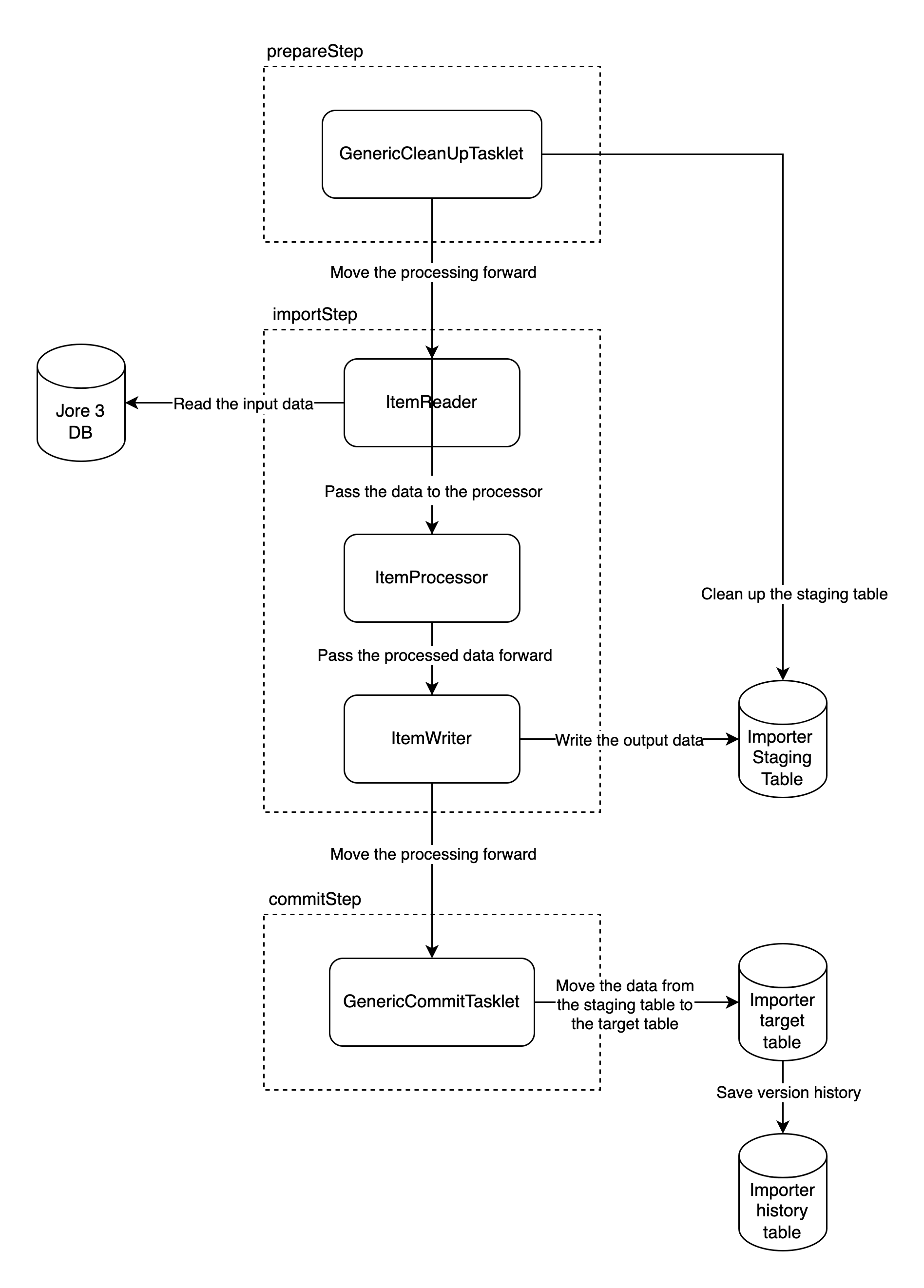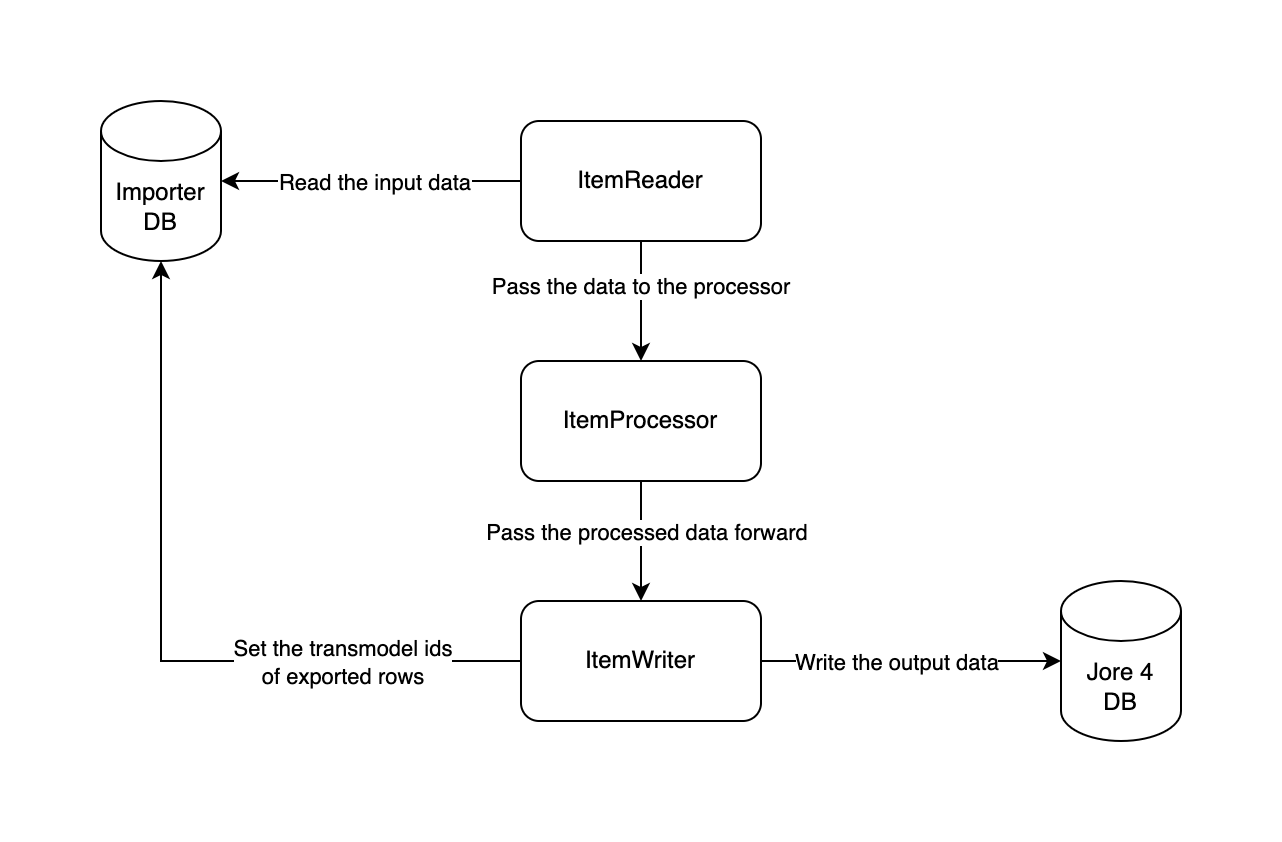This application imports scheduled stop points, lines, routes, and journey patterns from the Jore 3 database to the Jore 4 database. At the moment this application doesn't filter the imported information in any way. In other words, all valid rows found from the Jore 3 database are imported to the Jore 4 database.
The import process has two steps:
- Read the imported data from the Jore 3 database (aka source) and insert it into the database of this application (aka importer database) to the staging tables. Note that this step saves the version history of the imported data.
- Read the latest version of the imported data from the staging tables from database of this application and insert it into the Jore 4 database (aka target).
The importer application has a REST API which allows you to start the import job and query the status of the last import job. This section describes how you can use this REST API.
If you want to start the import job, you have to send a POST request to the path: /job/import/start. The API endpoint
will start the job and return its status. If an import job is already running, a new job isn't started and the return
value will reflect the status of the currently running job.
The following example demonstrates how you can start the import job by using curl:
$ curl -X POST http://localhost:8080/job/import/start/
{"id":0,"batchStatus":"STARTING","exitCode":"UNKNOWN","exitDescription":null,"startTime":null,"endTime":null}Note: if using Docker environment, the port is 3004 (by default).
If you want to query the status of the latest import job, you have to send a GET request to the path: /job/import/status.
The API endpoint returns the status of an ongoing import job or the status of the latest finished import job in case
there is no job currently running. If no import job has been run, the API endpoint returns
the HTTP status code 204.
The following examples demonstrates how you can query the status of the latest import by using curl:
Example 1: import is running:
$ curl http://localhost:8080/job/import/status/
{"id":5,"batchStatus":"STARTED","exitCode":"UNKNOWN","exitDescription":null,"startTime":"2021-04-09T08:35:51.560Z","endTime":null}Example 2: import was completed successfully:
$ curl http://localhost:8080/job/import/status/
{"id":5,"batchStatus":"COMPLETED","exitCode":"COMPLETED","exitDescription":null,"startTime":"2021-04-09T08:35:51.560Z","endTime":"2021-04-09T08:36:11.308Z"}Example 3: import failed:
$ curl http://localhost:8080/job/import/status/
{"id":5,"batchStatus":"FAILED","exitCode":"FAILED","exitDescription":"<here's a really long Java stack trace>","startTime":"2021-04-09T08:39:47.698Z","endTime":"2021-04-09T08:41:17.761Z"}This project uses the standard directory layout of Maven. However, the root directory of this repository contains four additional directories which are described in the following:
- The docker directory contains the custom Docker Compose file which allow you to override the configuration specified in the jore4-tools repository.
- The images directory contains diagrams displayed on this README.
- The profiles directory contains the profile specific configuration files which are used to configure this application.
- The testing directory contains testing tools (essentially Python scripts) which ensure that the import job is working as expected.
The src/main/resources directory contains the resources of our application. To be more specific, it contains the subdirectories:
- The configuration directory contains the properties files which configure the used database connections and the jOOQ integration of Spring Boot.
- The db/migration directory contains the Flyway database migration scripts.
- The jore4 directory contains the SQL scripts which read the imported data from importer's PostgreSQL database.
- The jore3 directory contains the SQL scripts which read the imported data from the Jore 3 MSSQL database.
There are several types of DTOs in this application. Generally they follow this naming scheme:
- Jore3 means that the item can be inserted into importer's own database (staging tables).
Used in the
importStepof Jore3 import phase - Importer means that the information is read from the importer's own database and can be exported to an external system.
Used in the
commitStepof Jore3 import phase - Jore4 means that the information can be inserted into the Jore4 data model. Used in the Jore4 export phase
This application is basically a Spring Boot application which reads data from the Jore 3 database, makes some transformations to the data and finally writes it to the Jore 4 database by using Spring Batch library. This application also provides a REST API which allows you to start the import job and query the status of the import job.
If you are not familiar with Spring Batch, you should take a look at the Spring Batch reference documentation.
The package structure of this application is described in the following:
- The
fi.hsl.jore.importer.configpackage contains the configuration classes which configure the Spring context which is started when this application is run. It has the following sub packages:- The
fi.hsl.jore.importer.config.jobspackage configures the Spring Batch jobs which import data from the Jore 3 database to the Jore 4 database. - The
fi.hsl.jore.importer.config.jooqpackage configures the jOOQ integration of Spring Boot. - The
fi.hsl.jore.importer.config.migrationpackage configures Flyway which is used to the database migration scripts. - The
fi.hsl.jore.importer.config.profilepackage specifies the different Spring profiles used by this application. - The
fi.hsl.jore.importer.config.propertiespackage contains configuration read from the properties files.
- The
- The
fi.hsl.jore.importer.featurepackage contains the implementation of the import jobs. It has the following sub packages:- The
fi.hsl.jore.importer.feature.apipackage contains the implementation of the REST api which allows you to start the import job and query the status of the previous import job. - The
fi.hsl.jore.importer.feature.batchpackage contains the custom components which are used by Spring Batch. These components include tasklets, row mappers, item processors, and item readers. - The
fi.hsl.jore.importer.feature.commonpackage contains general utility code which is used by several other classes. - The
fi.hsl.jore.importer.feature.infrastructurepackage contains DTOs and repositories which insert infrastructure data into the target database. - The
fi.hsl.jore.importer.feature.jore3package contains classes which contain the information that's read from the source database. - The
fi.hsl.jore.importer.feature.networkpackage contains DTOs and repositories which insert network data into the target database. - The
fi.hsl.jore.importer.feature.system.repositorypackage contains a repository which allows you to current date and time information from the database. - The
fi.hsl.jore.importer.feature.jore4package contains entities, repositories, and utility classes which are used to insert data into the Jore 4 database.
- The
- The
fi.hsl.jore.importer.utilpackage provides factory methods which allow you to instantiate classes provided by the JTS topogy suite.
The first part of the import job, which imports data from the Jore 3 database to the importer's database, consists of these flows:
- The
importNodesFlowflow imports infrastructure nodes from the Jore 3 database to the importer's database. - The
importLinksFlowflow imports infrastructure links from the Jore 3 database to the importer's database. - The
importLinkPointsFlowflow imports infrastructure link shapes from the Jore 3 database to the importer's database. - The
importLinesFlowflow imports lines from the Jore 3 database to the importer's database. - The
importLineHeadersFlowflow imports line headers from the Jore 3 database to the importer's database. - The
importRoutesFlowflow imports routes from the Jore 3 database to the importer's database. - The
importRouteDirectionsFlowflow imports route directions from the Jore 3 database to the importer's database. - The
importRouteLinksFlowflow imports route points, route's scheduled stop points, and route links from the Jore 3 database to the importer's database. - The
importScheduledStopPointsFlowflow imports scheduled stop points from the Jore 3 database to the importer's database.
A typical import flow, which imports data from the Jore 3 database to the importer's database, has the following steps:
- The
prepareStepcleans the data found from the staging tables. - The
importStepreads the imported data from the source MSSQL database and inserts the imported data into the staging table found from the target PostgreSQL database. - The
commitStepmoves the data from the staging table to the actual target table.
It's important to understand that the job which import data from the Jore 3 database to the importer's database doesn't follow
the chunk oriented processing "pattern" of Spring Batch.
Even though these jobs use chunk oriented processing for transferring data from Jore 3 database to importer's staging tables (importStep),
these jobs also use a tasklet which copy the imported data from the staging table to the target table. Because the final transfer is
performed inside one transaction (commitStep), no information is transferred to the target table if an error occurs during that transaction.
A single Spring Batch flow, which imports data from the Jore 3 database to the importer's database, consists of the following components:
- A
Flowcontains the steps which are invoked when a batch job is run. - The
GenericCleanupTaskletcleans the staging tables before the import process is run. This step is called the prepare step. - The
JdbcCursorItemReader<ROW>class reads the imported data from the source MSSQL database by using an SQL script which is found from the src/main/resources/import directory. This component is run during the import step. - An implementation of the
ItemProcessor<ROW, ENTITY>interface transforms the source data into a format which can be inserted into the staging table found from the target PostgreSQL database. This component is run during the import step. - The
GenericImportWriter<ENTITY, KEY>class writes the imported data into the staging table which is found from the target PostgreSQL database. The actual insert logic is found from the implementation of theIImportRepository<ENTITY,KEY>interface. This component is also run during the import step. - The
GenericCommitTaskletobject is run during the import step, and it moves the data from the staging table to the real target table. The logic which moves the imported data is found from thecommitStagingToTarget()method of theIImportRepository<ENTITY,KEY>interface. The implementations of this interface must extend theAbstractImportRepository<ENTITY,KEY>class which contains three abstract methods:- The
delete()method contains the logic which deletes rows from the target table. A row is deleted from the target table if it's found from the target table and it's not found from the staging table. - The
insert()method contains the logic which inserts new rows into the target table. A row is inserted to the target table if it's found from the staging table and it's not found from the target table. - The
update()method contains the logic which checks if a row is found from the target and staging tables, and replaces the information found from the target table with the information found from the staging table. Beware that changed rows cannot be properly identified in all tables in the Jore 3 database because of the lack of appropriate keys. This means that in some cases a row change is interpreted as a deletion and insertion. One example for this is the line header, and this phenomenon had to be taken into account in the related tests.
- The
The following figure illustrates the relationships of these components:
The following figure illustrates the steps of a single flow which imports data from the Jore 3 database to the importer's database:
The second part of the import job imports scheduled stop points, lines, routes, and journey patterns from the importer's
database to the Jore 4 database. The steps of this import flow (jore4ExportFlow) follow the
chunk oriented processing "pattern" of Spring Batch.
The import flow consists of the following steps:
- The
prepareJore4ExportStepstep deletes the data found from the target tables. - The
exportTimingPlacesStepstep extracts unique Hastus place IDs from the scheduled stop points of the importer's database to the Jore 4 database. - The
exportScheduledStopPointsStepstep imports scheduled stop points from the importer's database to the Jore 4 database. See also: the non-obvious assumptions. - The
exportLinesStepstep imports lines from the importer's database to the Jore 4 database. See also: the non-obvious assumptions. - The
exportRoutesStepstep imports route metadata from the importer's database to the Jore 4 database. This step imports a route metadata to the Jore 4 database only if the line which owns the processed route metadata was imported to the Jore 4 database by theexportLinesStepstep. See also: the non-obvious assumptions. - The
exportRouteGeometriesStepstep imports route geometries from the importer's database to the Jore 4 database. Note that this step imports only the route geometries of route metadatas which were imported to the Jore 4 database by theexportRoutesStepstep. - The
exportJourneyPatternsStepstep imports journey pattern metadata (not including actual stop point sequences) from the importer's database to the Jore 4 database. This step creates one journey pattern per route metadata which was imported to the Jore 4 database by theexportRoutesStepstep. - The
exportJourneyPatternStopsStepstep imports the sequence of scheduled stop point references for each journey pattern from the importer's database to the Jore 4 database. Note that this step processes the scheduled stop points of a journey pattern only if the journey pattern was imported to the Jore 4 database by theexportJourneyPatternsStepstep. See also: the non-obvious assumptions.
A single Spring Batch Step which imports data from the importer's database to the Jore 4 database consists of
these three components:
- An
ItemReader<INPUT>object reads the input data from the importer's database. This application uses theJdbcCursorItemReader<ROW>class which reads the input data by using an SQL script which is found from the src/main/resources/export directory. - An
ItemProcessor<INPUT, OUTPUT>object transforms the input data into a format which can be inserted into the Jore 4 database. It also generates an UUID which is the primary key of the row inserted to the Jore 4 database in the next process of this step. - An
ItemWriter<OUTPUT>object inserts the imported data into the Jore 4 database. If the data was inserted into the Jore 4 database, theItemWriter<OUTPUT>object sets the Jore 4 ids of exported rows (performs anUPDATEstatement to the importer's database). Currently, not all database constraints of Jore4 database are implemented or taken into account in internal data processing logic of Importer. Hence, writing a data item into Jore4 database may fail because of a database constraint violation. As a consequence of constraint violations, subsequent steps of Spring Batch run may see a reduced number of data items remaining to be processed.
The following figure illustrates the responsibilities of these components:
Every step which imports data to the Jore 4 database inserts the imported data into the Jore 4 database one row at the time. This approach is slower than using a "larger" chunk size, but it also ensures that we can ignore erroneous rows without losing any other data. If an error occurs, the erroneous row is written to the log and the import process starts to process the next row found from the importer's database.
The following sections identify the non-obvious assumptions made by the import process.
The process that imports scheduled stop points to Jore 4 follows these rules:
- If the ELY number of a scheduled stop point isn't found from the database of the importer, it won't be transferred to Jore 4.
- The import process ignores Digiroad stop points which have invalid information. Note that typically the CSV file which contains the information of Digiroad stop points doesn't contain invalid data. This check was added because we need to ensure that the importer can be run successfully even if the importer cannot read the information of a single scheduled stop point for some reason.
- The imported stop points are sorted in ascending the order by using the external id (Jore 3 id). If multiple scheduled
stop points have the same short id, the exported information is selected by using these rules:
- The external ids of these stop points are added to a comma separated string.
- The ELY numbers of these stop points are added to a comma separated string.
- The location, name, and short id of the first stop point are exported to Jore 4.
- When the import process queries the stop point information from Digiroad, it follows these rules:
- It iterates all ELY numbers and uses the first stop point whose information is found from Digiroad. The information of the found Digiroad stop point is combined with the data read from the importer's database. The combined stop point data is imported to the Jore 4 database. For each stop point the collected data items from Digiroad are: (1) the Digiroad ID of the infrastructure link along which the stop point is located and (2) the direction of traffic with regard to direction of the linestring geometry of the associated infrastructure link (reversed or not). All the other data items originate from Jore3.
- If the import process has iterated all ELY numbers and none of them was found from the Digiroad data, the importer ignores the processed stop point and won't transfer its information to the Jore 4 database.
See the /src/resources/jore4-export/export_scheduled_stop_points.sql file for more details.
- If multiple lines with the same label and priority have overlapping validity periods, only one line is inserted into
the Jore 4 database. The inserted line is the first line found from the query results of the SQL query which selects
the source data from the importer's database. At the moment, the exported lines are ordered in descending order by
using the value of the
network_line_header_valid_date_rangecolumn as a sort criteria.
See the /src/resources/jore4-export/export_lines.sql file for more details.
- When the importer queries the start and end stop points of an exported route from the importer's database, it will "group" stop points by using short id and selects the stop point that was exported previously to Jore 4 database.
- If multiple routes with same label and priority have overlapping validity periods, only one route is inserted into
the Jore 4 database. The inserted route is the first route found from the query results of the SQL query which selects
the source data from the importer's database. At the moment, the exported routes are ordered in descending order by
using the value of the
network_line_header_valid_date_rangecolumn as a sort criteria. - The priority of a route must be higher or equal than the priority of the line which owns the route. If this isn't the case, the route in question cannot be inserted into the Jore 4 database.
- A route will be transferred to the Jore 4 database only if the processed route is valid at 1.1.2021 or it will be valid after that date. If you change the valid date range found from the SQL query (/src/main/resources/jore4-export/export_routes.sql), you should remember to make the required changes to the route data sets found from the src/test/resources/sql/destination directory.
See the /src/resources/jore4-export/export_routes.sql file for more details.
- When the importer queries the stop points of a journey pattern from the importer's database, it will "group" stop points by using short id and for each group selects the one that was exported previously to Jore 4 database.
See the /src/resources/jore4-export/export_stops_of_journey_patterns.sql file for more details.
This section identifies the coding conventions which you must follow when you are writing either production or test code for this project. These coding conventions are described in the following:
- You must use the
finalkeyword when you declare fields, local variables, constructor arguments, or method parameters whose value cannot be changed after it has been assigned for the first time. - When you add new fields to entities or data transfer objects, you must follow these
rules:
- If the field value cannot be
null, you must use primitive types when possible (e.g.int). - If the field value is optional, you must use
java.util.Optional(e.g.Optional<Integer>orOptional<String>)
- If the field value cannot be
- Tag nullable method parameters and return values with the
@Nullableannotation. You don't have to annotate non-null parameters and return values because every method parameter and return value is non-null by default (see the next coding convention). - Every package must include the
package-info.javafile which declares that every field, method parameter, or return value is non-null by default (see the code example 1 for more details). - Use only immutable DTO's by introducing interfaces annotated with
org.immutablesannotations. - You must, by default, not mutate any Collections, unless you have created it yourself and perform the mutations within
a single function/scope. Stream's map & filter functions should handle most cases and more utils can be found from
JoreCollectionUtilsfile, as well as from Guava. One should also prefer Collection constructors that return unmodifiable collections such as: List.of(), Set.of(), Map.of(), Stream::toList(), …; If you need to construct a collection with mutable version, you can make it unmodifiable withCollections.unmodifiable[List,Set,Map]methods. Guavas ImmutableList/ImmutableSet/… Collections are also valid.
Code example 1: package-info.java
@NonNullApi
@NonNullFields
fi.hsl.jore.foo.bar
import org.springframework.lang.NonNullApi;
import org.springframework.lang.NonNullFields;
DTO interfaces are named according to which database they are used with.
Jore3prefix is a DTO which represents data from the Jore3 databaseImporterprefix is a DTO which represents data in the importer's own databaseJore4prefix is a DTO which represents data which can be inserted into the Jore4 database.
The importer application is configured by using profile specific configuration files. These configuration files are found from the profile specific directories which are found from the profiles directory. At the moment this application has the following profiles:
ci. This profile is used by the Github Actions workflows which run our CI jobs.dev. This profile should be used in the local development environment. This is also the default profile which is used by Maven if the active profile isn't specified.prod. This profile is used by the Docker image which runs the importer application.
Each one of these directories contains one config.properties file which contains the profile specific configuration of the importer application. The different configuration options are described in the profiles/dev/config.properties file.
The application uses spring boot which allows overwriting configuration properties as described here. The docker container is also able to read secrets and expose them as environment variables.
The following configuration properties are to be defined for each environment:
| Config property | Environment variable | Secret name | Example | Description |
|---|---|---|---|---|
| - | SECRET_STORE_BASE_PATH | - | /mnt/secrets-store | Directory containing the docker secrets |
| source.db.url | SOURCE_DB_URL | source-db-url | jdbc:sqlserver://localhost:1433;database=testsourcedb;applicationIntent=ReadOnly | The jdbc url of the source JORE3 MSSQL database |
| SOURCE_DB_HOSTNAME | source-db-hostname | localhost | The IP/hostname of the source database (if SOURCE_DB_URL is not set) | |
| SOURCE_DB_PORT | source-db-port | 1433 | The port of the source database (if SOURCE_DB_URL is not set) | |
| SOURCE_DB_DATABASE | source-db-database | testsourcedb | The name of the source database (if SOURCE_DB_URL is not set) | |
| source.db.username | SOURCE_DB_USERNAME | source-db-username | sa | Username for the source database |
| source.db.password | SOURCE_DB_PASSWORD | source-db-password | **** | Password for the source database |
| importer.db.url | IMPORTER_DB_URL | importer-db-url | jdbc:postgresql://localhost:5432/devdb?stringtype=unspecified | The jdbc url of the importer's PostgreSQL database |
| IMPORTER_DB_HOSTNAME | importer-db-hostname | localhost | The IP/hostname of the importer's database (if IMPORTER_DB_URL is not set) | |
| IMPORTER_DB_PORT | importer-db-port | 5432 | The port of the importer's database (if IMPORTER_DB_URL is not set) | |
| IMPORTER_DB_DATABASE | importer-db-database | devdb | The name of the importer's database (if IMPORTER_DB_URL is not set) | |
| importer.db.username | IMPORTER_DB_USERNAME | importer-db-username | postgres | Username for the importer's database |
| importer.db.password | IMPORTER_DB_PASSWORD | importer-db-password | **** | Password for the importer's database |
| jore4.db.url | JORE4_DB_URL | jore4-db-url | jdbc:postgresql://localhost:5432/jore4e2e?stringtype=unspecified | The jdbc url of the jore4 target PostgreSQL database |
| JORE4_DB_HOSTNAME | jore4-db-hostname | localhost | The IP/hostname of the jore4 target database (if JORE4_DB_URL is not set) | |
| JORE4_DB_PORT | jore4-db-port | 5432 | The port of the jore4 target (if JORE4_DB_URL is not set) | |
| JORE4_DB_DATABASE | jore4-db-database | jore4e2e | The name of the jore4 target (if JORE4_DB_URL is not set) | |
| jore4.db.username | JORE4_DB_USERNAME | jore4-db-username | dbimporter | Username for the jore4 target |
| jore4.db.password | JORE4_DB_PASSWORD | jore4-db-password | **** | Password for the jore4 target |
| digiroad.stop.csv.file.url | DIGIROAD_STOP_CSV_FILE_URL | digiroad-stop-csv-file-url | https://jore4storage.blob.core.windows.net/jore4-digiroad/digiroad_stops_2022_06_08.csv | Url of the digiroad stops csv file to be downloaded |
| jore.importer.migrate | JORE_IMPORTER_MIGRATE | jore-importer-migrate | false | Should the importer should run its own migrations (for local development only) |
| map.matching.api.baseUrl | MAP_MATCHING_API_BASEURL | map-matching-api-baseurl | https://localhost:3005 | The base url of the map matching API. |
More properties can be found from /profiles/prod/config.properties
Before you can run the application on your local development environment, you have to set up your development environment by following these steps:
- Install software that is required to compile and run the importer application and its dependencies.
Before you can run this application, you must install these tools:
- Docker Desktop
- OpenJDK 17
- Maven
- Make a copy of the maven
dev-profile for your user:Look up the jore3 database credentials from the Azure vault (e.g.cp profiles/dev/config.properties profiles/dev/config.<my-username>.propertieshsl-jore3-db-usernameandhsl-jore3-db-passwordin thehsl-jore4-dev-vault) and insert them into your maven profile'ssource.db.XXXdefinitions. - Adjust the
source.db.*properties inprofiles/dev/config.<my-username>.propertiesto your needs. Other configuration for destination database and test database may also be found from here. - If you wish to connect to the original Jore 3 database,
follow the instructions here
on how to create a tunnel and connect to the database.
After the tunnel is created, the Jore 3 database will be available on localhost:56239. Ask for the username and password from the project team.
During the importer run, the shell on the bastion host needs to be "touched" in regular intervals to keep it from timing out.
(The
TMOUTenvironment variable on the bastion host cannot be modified.) "Touching" can be done manually by issuing key presses into the shell every few minutes. Alternatively, you can start a new subshell with the timeout disabled to keep the session open:env TMOUT=0 bash - Set up the Digiroad infrastructure link and stop point data to use:
- Import data from Digiroad:
- Clone the jore4-digiroad-import repository.
- Run the Digiroad import (
import_digiroad_shapefiles.sh). See the related README section. - Export infrastructure links from the data imported from Digiroad (
export_infra_network_csv.sh). See the related README section. Then, withjore3-jore4-importerdependencies set up, import these infrastructure links to the Jore 4 database (import_infra_network_csv.sh). - Stop points are fetched from a remote URL during the import process.
If needed, run the scheduled stop point CSV export (
export_stops_csv.sh) and upload the result CSV file eg. tojore4storagein Azure.
- In the profile specific configuration file, set
digiroad.stop.csv.file.urlto the Digiroad stops CSV to use (eg. fromhsl-jore4-common / jore4storage / jore4-digiroad / digiroad_stops_XXX.csv)
- Import data from Digiroad:
When you want to run the test, you have follow these steps:
- Run the dependencies of this application by using the command:
./development.sh start:deps. - Run the tests by running the command:
mvn --batch-mode clean verify.
When you want to run this application, you can use one of these two options:
First, you can run the dependencies of this application with Docker and run the importer by using the Spring Boot Maven plugin. This is useful if you want to get an easy access to the log files written by importer. If you want to use this option, you have to follow these steps:
- Run the dependencies of this application by running the command:
./development.sh start:deps. (This will bind a volume for the testdb container so that the imported data won't be lost during sessions. If you wish not to do so, run with with--no-volumeparameter) - Run the application by running the command:
./run-local.sh.
Second, you can run everything with Docker. If you want to use this option, you have to run the command:
./development.sh start.
If you want to create a package that can be used for deployment, you have run the command: mvn clean package spring-boot:repackage -P prod
If you want to restore a database dump from Jore 3 to the testing database, there is a script provided for it.
Put the jore3 .bak file to the jore3dump directory and run ./apply-jore3-database-backup.sh jore3dump.bak,
where jore3dump.bak should be replaced with the name of the .bak file you want to apply.
Some dump files can be found in Google Drive.
When you want to take a database dump from the Jore 4 database, you can use one of these two options:
First, If you want the database dump by using the graphical pgAdmin tool, you should use the custom format and ensure that pgAdmin uses the default settings when it takes the database dump.
Second, if you want to use the pg_dump command line utility, you should run the following command at command prompt:
pg_dump --file [file path] --host [host] --port [port] --username [username] --format=c --blobs [database name]
If you want to restore a database dump on your local development environment, you should follow these instructions.
If you want to restore a database dump to the Azure dev database, you should follow these steps:
- Ensure that you can connect to Azure environment via Bastian host.
- Open an SSH tunnel to the development database by using the command:
ssh -o -L 6432:hsl-jore4-dev-db.postgres.database.azure.com:5432 -i ~/.ssh/jore4_key_ed25519 hsl-jore4-dev-bastion. - Restore the database by running the command:
pg_restore -h localhost -p 6432 -c -O -U [database user] -d [database] [dump file].
You can get the database, database user, and password from the Azure console (Check the secrets of the hsl-jore4-dev-vault
key vault).
If a test case fails because the com.microsoft.sqlserver.jdbc.SQLServerException is thrown and
the error message says that it cannot find a database object, the problem is that the script which
creates the source MSSQL database (docker/mssql_init/populate.sql) was changed. You can solve this problem by running the command:
./development.sh recreate at command prompt.