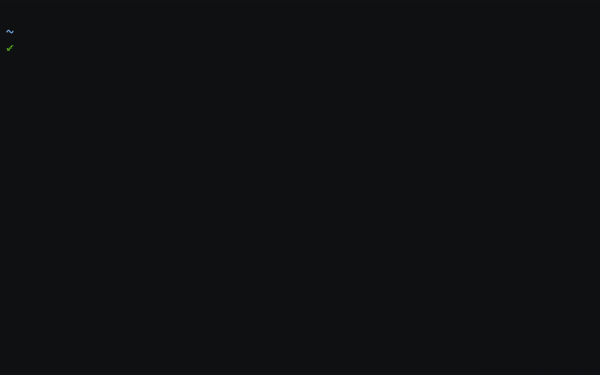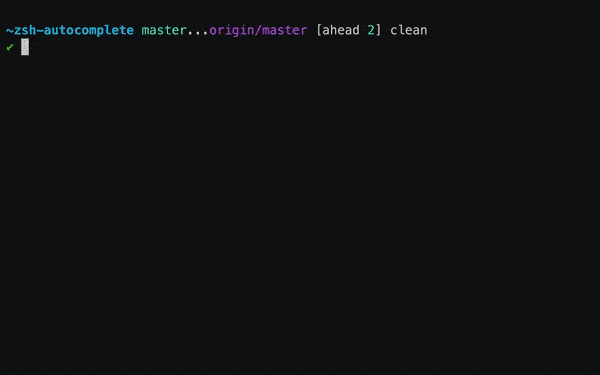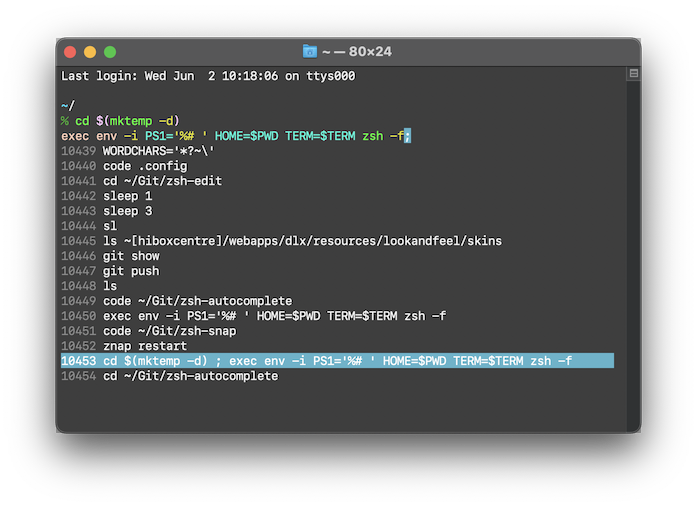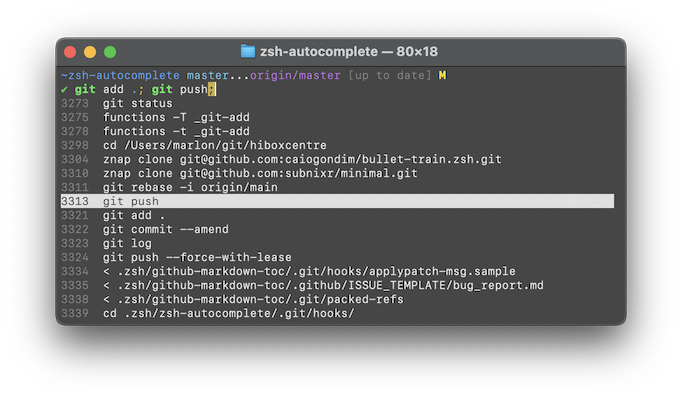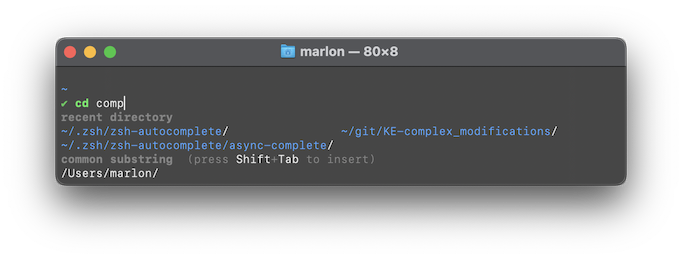zsh-autocomplete adds real-time type-ahead autocompletion to Zsh. Find as you type, then
press Tab to insert the top completion, ShiftTab to insert the
bottom one, or ↓/PgDn to select another completion.
Enjoy using this software? Become a sponsor!.
Besides live autocompletion, zsh-autocomplete comes with many other useful completion features.
Zsh's completion system is powerful, but hard to configure. So, zsh-autocomplete does it for
you, while providing a manageable list of configuration
settings for changing the defaults.
Press CtrlR or CtrlS to do live, multi-line history search.
Press ↑ (or Alt↑ or PgUp) to open a menu with the last 16 history items. If the command line is not empty, then the contents of the command line are used to perform a fuzzy history search.
Press CtrlSpace in the completion menu or the history menu to insert more than one item.
Works out of the box with zero configuration, but also supports zsh-z, zoxide, z.lua,
rupa/z.sh, autojump and fasd.
On the command line:
| Key(s) | Action | Widget |
|---|---|---|
| Tab | Accept top completion | complete-word |
| ShiftTab | Accept bottom completion | complete-word |
| CtrlSpace | Show additional completions | list-expand |
| ↓ | Cursor down (if able) or completion menu | down-line-or-select |
| PgDn / Alt↓ | Completion menu (always) | menu-select |
| ↑ | Cursor up (if able) or history menu | up-line-or-search |
| PgUp / Alt↑ | History menu (always) | history-search |
| CtrlR | Live history search, newest to oldest | history-incremental-search-backward |
| CtrlS | Live history search, oldest to newest | history-incremental-search-forward |
In the completion menu:
| Key(s) | Action |
|---|---|
| ↑ / ↓ / ← / → | Change selection |
| Alt↑ | Backward one group |
| Alt↓ | Forward one group |
| PgUp / PgDn | Page up/down |
| CtrlR | Full text search or previous search match |
| CtrlS | Full text search or next search match |
| CtrlSpace | Multi-select |
| Tab | Accept selection |
| ShiftTab | Accept bottom completion |
| Enter | Accept command line |
| most other keys | Accept selection, then perform usual action |
In the history menu:
| Key(s) | Action |
|---|---|
| ↑/↓ | Change selection |
| CtrlSpace | Multi-select |
| Tab | Accept selection |
| Enter | Accept command line |
| most other keys | Accept selection, then perform usual action |
Recommended:
- Tested to work with Zsh 5.7 or newer.
Minimum:
- Should theoretically work with Zsh 5.4 or newer, but I'm unable to test that.
If you use Znap, simply add the following to your
.zshrc file:
znap source marlonrichert/zsh-autocompleteThen restart your shell.
To update, do
% znap pullFor configuration options, see the included .zshrc file.
To uninstall, remove znap source marlonrichert/zsh-autocomplete from your .zshrc file, then run
% znap uninstall- Clone the repo:
% cd ~/Git # ...or wherever you keep your Git repos/Zsh plugins % git clone --depth 1 -- https://github.com/marlonrichert/zsh-autocomplete.git
- Add at or near the top of your
.zshrcfile (before any calls tocompdef):source ~/Git/zsh-autocomplete/zsh-autocomplete.plugin.zsh
- Remove any calls to
compinitfrom your.zshrcfile. - If you're using Ubuntu, add to your
.zshenvfile:skip_global_compinit=1
Then restart your shell.
To update, do:
% git -C ~zsh-autocomplete pullTo uninstall, simply undo the installation steps above in reverse order:
- Restore the lines you deleted in step 3.
- Delete the line you added in step 2.
- Delete the repo you created in step 1. Finally, restart your shell.
To install with another Zsh framework or plugin manager, please refer to your framework's/plugin manager's documentation for instructions.
Try the steps in the bug report template.
© 2020-2021 Marlon Richert
This project is licensed under the MIT License. See the LICENSE file for details.