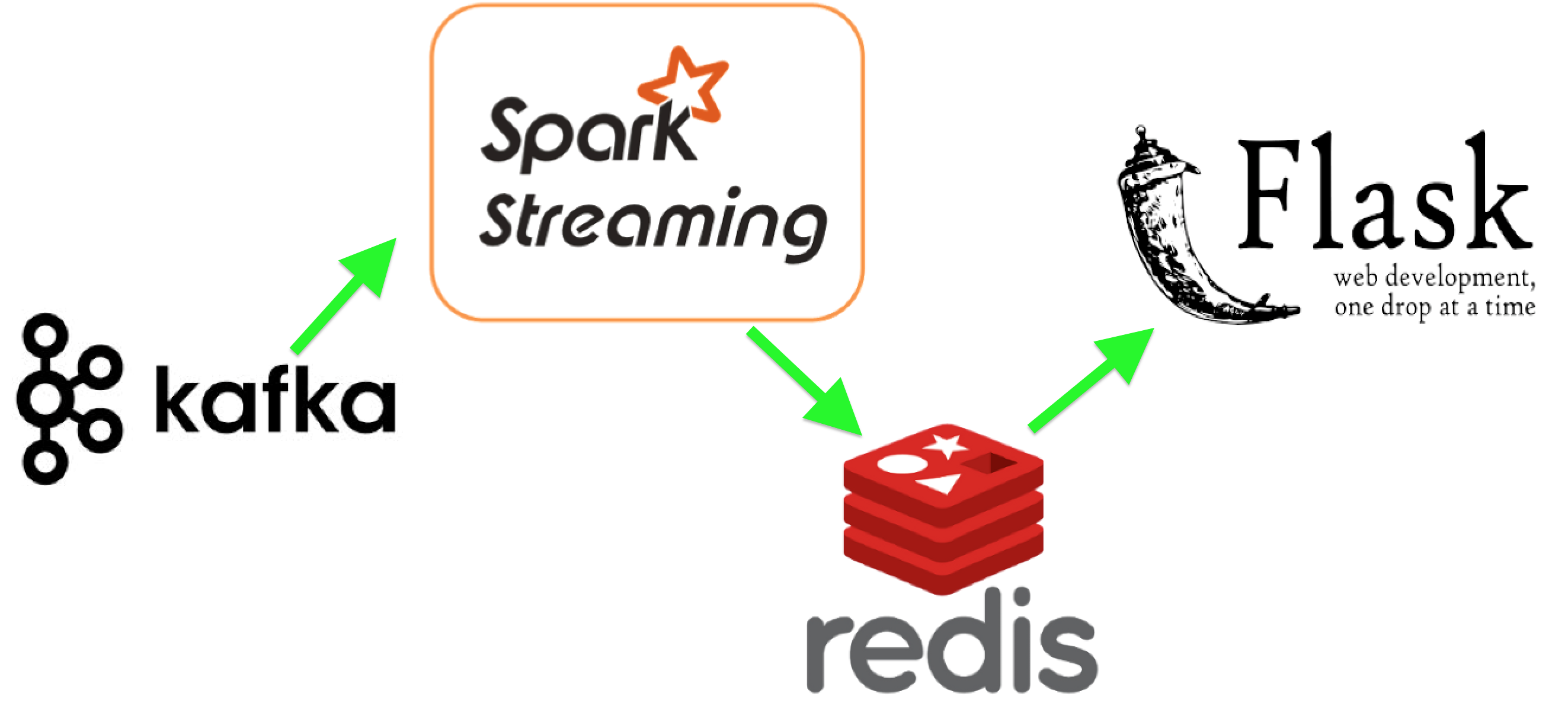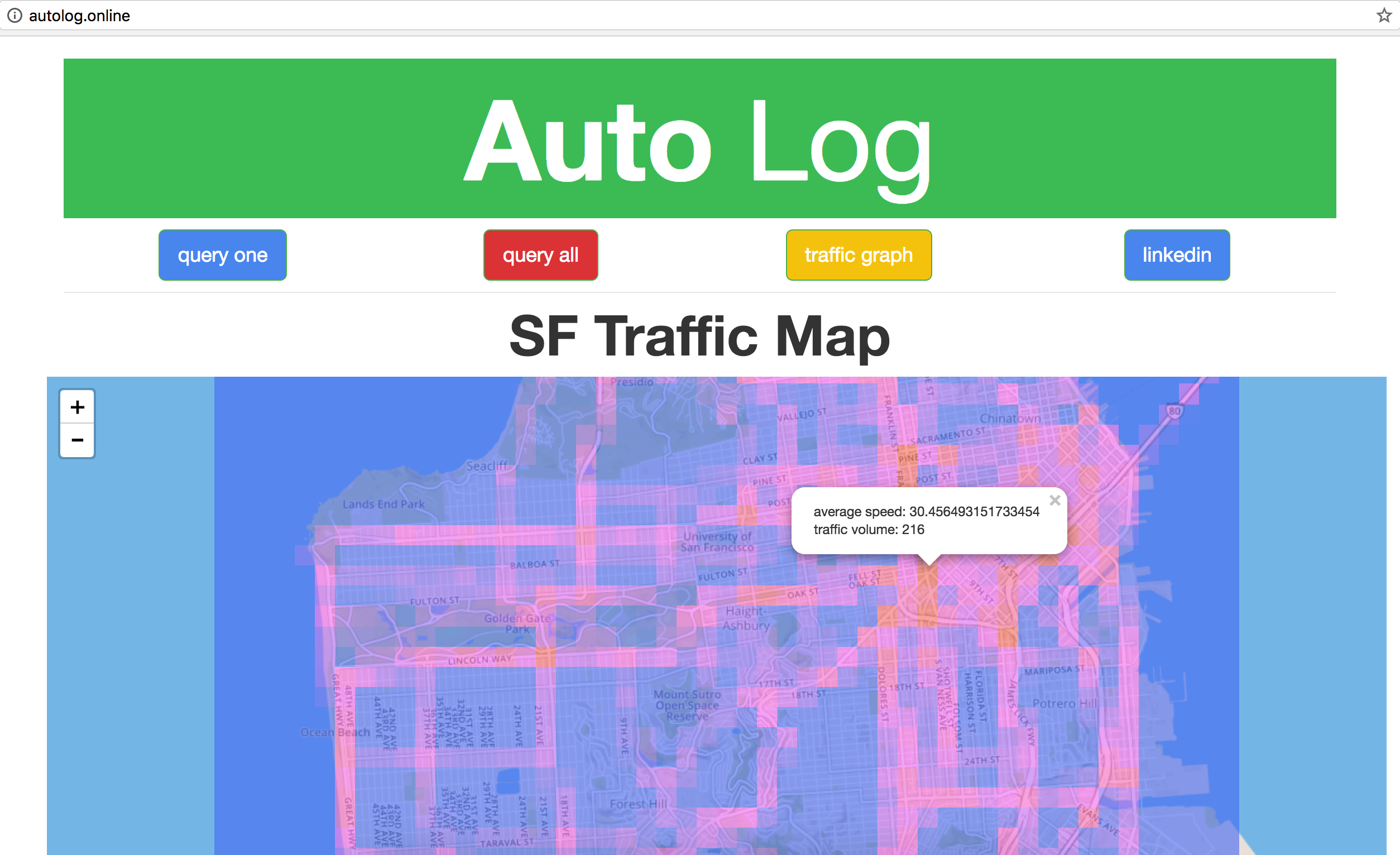Insight Data Engineering
Session 2017A
Traffic is always a headache for getting from point A to point B. It is especially worse in the Bay Area during the rush hours. Imagine you can have data from all vehicles driving on the road. What can you do with it? Simply visualize the traffic density and average speed of each region can help city planer make better roads and reduce congestions. Delivery services can better route their trucks and increase efficiency. Navigation softwares can incorporate these data and further imporve user experience.
The data is assumed pumping into Kafka cluster from mutiple devices. Each message contains lat, long, car id, time, and speed. Spark streaming then consume 20 seconds worth of messages and map a grid id to each message. This mapping can also be done on street id if the condition of specific road is perfered. The filtering of time will also be done in case of trandfer delay. The processed messages then being aggregate by grid id, calculate the unique count and average speed, and store the resulting calculations in Redis. Each message is also grouped by location and time for generate the graph. The graph information are stored in the db 1 of the same Redis server and being flush and recomputed every 20 seconds. In the frontend, when the map is being requested, Flask will query all data from db 0 and generate the location information for each grid for display on the map. Query one will convert the lat and long back to the grid id and make the query. Query all will query all data and generate json structure for all grid information. When the graph is requested, Flask will query all data from db 1 and generate the connection json file. The number of connection is bounded by 5000. Then the front end will read the newly generated file and display the traffic graph.
- All demo were presented at this point and AWS servers were taken down. Please refer to the Youtube video for the product.
- Live demo is at http://autolog.online/
- Query traffic data for a specific location with http://autolog.online/api/query?lat=37.765217&long=-122.438982
- Query all data with http://autolog.online/api/alldata
- Plot car connections wtih http://autolog.online/graph
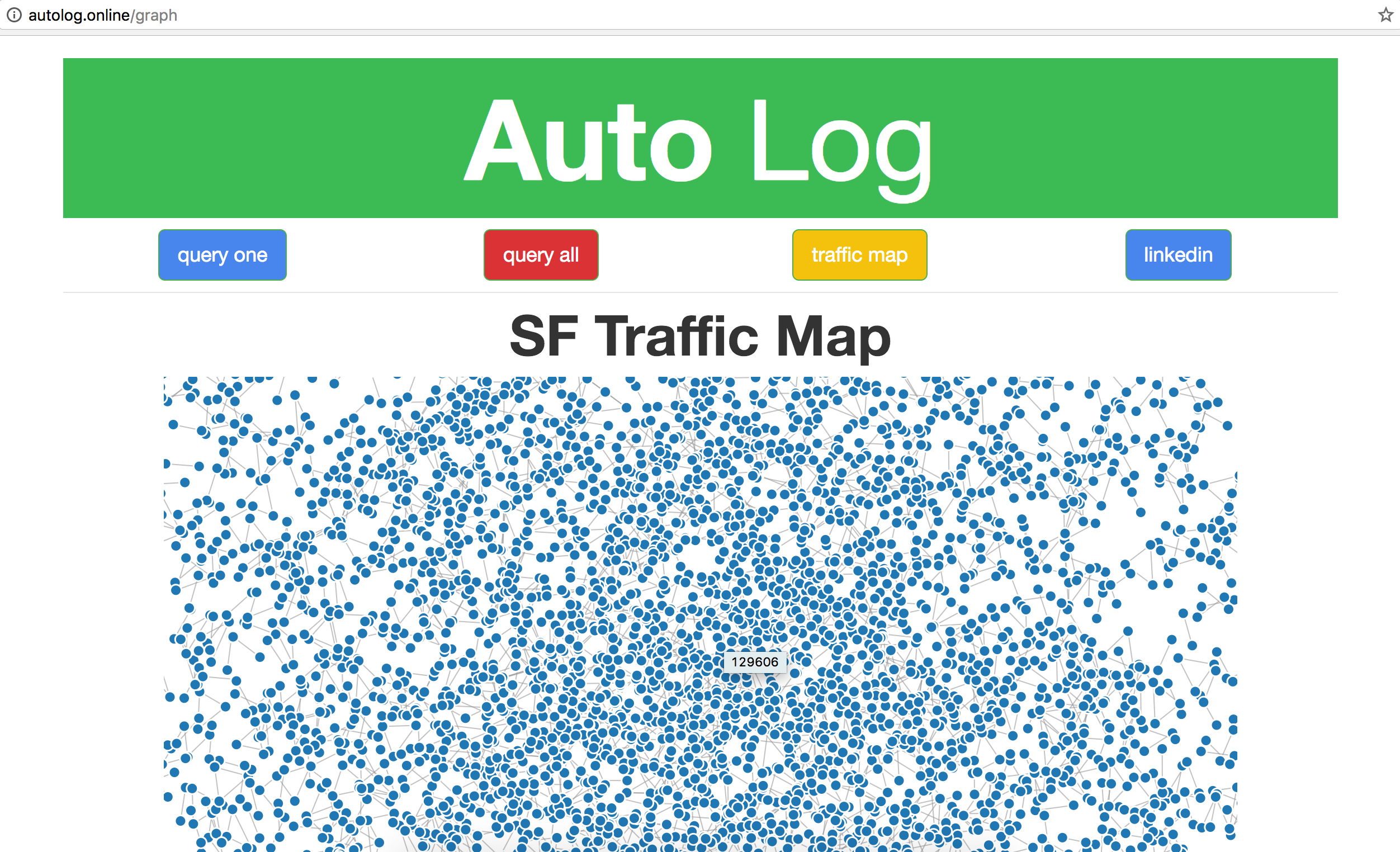
-
Use pegasus and the yml files in
cluster_setupfolder to setup clusters. Install and start Zookeeper and Kafka forgene-su-kafkawith pegasus. Insatll and start Hadoop and Spark forgene-su-spark. -
Login to master node of
gene-su-kafkaand create theauto_logtopic with/usr/local/kafka/bin/kafka-topics.sh --create --zookeeper localhost:2181 --topic auto_log --partitions 4 --replication-factor 2
-
Create a new AWS EC2 for traffic simulation (or simulate on local machine).
-
Install the required libraries on the new EC2 instance (follow for Ubuntu 14.04).
sudo apt-get update sudo apt-get install python-pip sudo apt-get install build-essential python-dev sudo apt-get install gfortran sudo pip install numpy sudo apt-get install libjpeg-dev sudo apt-get install libjpeg8-dev sudo apt-get install libpng3 sudo apt-get install libfreetype6-dev sudo pip install Pillow sudo pip install kafka-python -
Clone this repository
sudo apt-get install git git clone https://github.com/GeneDer/Auto-Log -
Know the IP of master node of
gene-su-kafkaand start the simulation.cd Auto-Log/traffic_simulator bash spawn_kafka_streams.sh <ip address> <number of session> <session name> <number of car simulated> e.g. bash spawn_kafka_streams.sh 35.167.53.204 10 k1 100000 -
You can check the message produced by the simulator with the following commend in master node of
gene-su-kafka./usr/local/kafka/bin/kafka-simple-consumer-shell.sh --broker-list localhost:9092 --topic auto_log --partition 0
-
Follow this guide to install Redis on the master node of
gene-su-spark. Make the following change to theredis.conffile before start, so it can be accessed from outside.#bind 127.0.0.1 requirepass <your password here> daemonize yes -
Clone this repository to the master node of
gene-su-spark.git clone https://github.com/GeneDer/Auto-Log -
Change the DNS of Kafka server and ip and password of Redis server in
Auto-Log/spark_streaming/src/main/scala/traffic_data.scalaon line 15, 42, and 58. -
Compile and start spark job.
cd Auto-Log/spark_streaming/ sbt assembly sbt package spark-submit --class TrafficDataStreaming --master spark://<spark master node private DNS>:7077 --jars target/scala-2.11/traffic_data-assembly-1.0.jar target/scala-2.11/traffic_data-assembly-1.0.jar e.g. spark-submit --class TrafficDataStreaming --master spark://ip-172-31-0-69:7077 --jars target/scala-2.11/traffic_data-assembly-1.0.jar target/scala-2.11/traffic_data-assembly-1.0.jar
Flask Setup (was modified from this guide)
-
In master node of
gene-su-spark, replace thekey.txtfile underflaskappwith your redis ip and password. -
Install the apache webserver, mod_wsgi, flask, and redis client.
sudo apt-get update sudo apt-get install apache2 sudo apt-get install libapache2-mod-wsgi sudo pip install flask sudo pip install redis -
Create the flask directory for apache
sudo ln -sT /home/ubuntu/Auto-Log/flaskapp /var/www/html/flaskapp -
Enable mod_wsgi.
sudo nano /etc/apache2/sites-enabled/000-default.conf # add the following under `DocumentRoot /var/www/html` WSGIDaemonProcess flaskapp threads=5 WSGIScriptAlias / /var/www/html/flaskapp/flaskapp.wsgi <Directory flaskapp> WSGIProcessGroup flaskapp WSGIApplicationGroup %{GLOBAL} Order deny,allow Allow from all </Directory> -
Restart the webserver.
sudo apachectl restart -
Change the file owner of
data.jsonso that flask can rewrite new data.sudo chown www-data:www-data Auto-Log/flaskapp/static/data.json -
Now you can check the traffic density and average speed of simulated San Francisco traffics with the IP of the master node of
gene-su-spark. As a note to myself, the apache error log can be foundnano /var/log/apache2/error.log