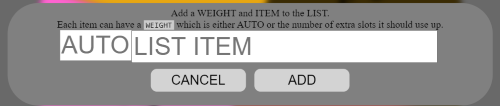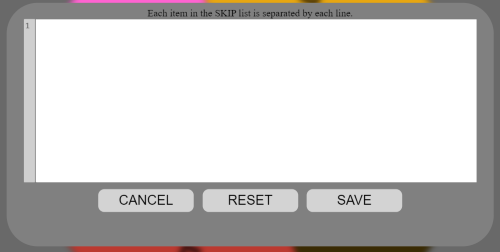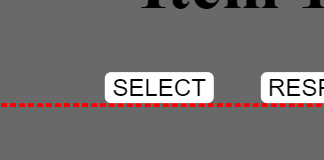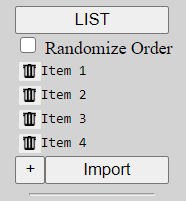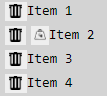Human Friendly Wheel!
This is a wheel that is highly customizable just by using a Interface.
Also many thanks to winWheel.js this 100% wouldn't be possibly without it. Check it out here!
support this project
Features
- Lottery Wheel that selects an item by random.
- Lottery Wheel's contents customizable.
- Lottery Wheel's colors customizable.
- Auto adjust text size, so the text always fits.
- Ability to remove content you've already won or spun.
- Easy to use Editors.
- Ability to import contents.
- Ability to download your wheel's settings.
- Saves the content to your browser's localStorage. (Your data is never seen by my server)
- Easy on the Eyes Interface
Details on how to use
Just in case you have a question on ANYTHING on this, everything this wheel has should be covered, if it's not in this list, I probably don't have support for it.
Accessing the sidebar
In the main page you should see a hamburger menu in the top left, it looks something like:

Click it to open the sidebar, then click it again to close it
Adding items to the wheel
Open the side bar, and in the very top there is the category LIST. This is all the things that will be displayed on the wheel. There are 3 methods of adding items.
- Using the Editor
- If you click the long button with the label LIST it will open up an editor that looks like:
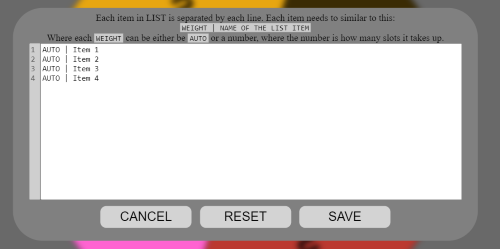
Every line is a different item on the wheel. Note: That at the start of every line must either be AUTO or a number followed by a space then vertical line then space. So it should be very similar to this:AUTO | My New Itemor2 | My Other Item. The AUTO or Number is the weight of the item. (Discussed later)
- If you click the long button with the label LIST it will open up an editor that looks like:
- Add Button
- Importing
- This is for more experienced people. You can choose to upload a JSON file to auto fill your wheel. (Note: Importing rules will be discussed later)
Skipping
Instead of deleting items from the list, you can just skip them, so the end result is that they are still not on the wheel but you didn't delete them so you can have them back at any time. To skip an item on the list you need to add that same item case for case. So My Item will skip My Item but won't skip My item or My Item 2.
So to start you need to enable skipping, if you look on the sidebar there is a checkbox next to a greyed out SKIP.
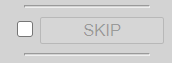
Just click on the checkbox to start skipping items. Once you have the checkbox checked a few new things will appear, for starters you now can see the + button and the Import button, and a new button select will show up when you spin or have spun the wheel.
Adding items to be skipped
Open the side bar, and in the middle there is the category SKIP. This is all the things that will be skipped and subsequently not be displayed on the wheel. There is 4 methods of adding items.
- Using the Editor
- Add Button
- Under the list of items to be skipped and the SKIP button, there is a button with a
+as it's label. If you click it, you will be greeted by this GUI:
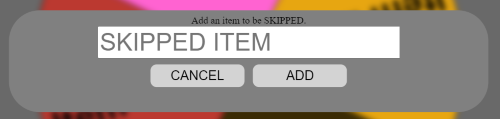
It should be simple, Just fill in what you want skip. Note: you need to match the item you want to skip case for case. SoMy Itemwill skipMy Itembut won't skipMy itemorMy Item 2.
- Under the list of items to be skipped and the SKIP button, there is a button with a
- Importing
- This is for more experienced people. You can choose to upload a JSON file to auto fill your wheel. (Note: Importing rules will be discussed later)
- Selecting
Adding different colors to the wheel.
Every item on the wheel is a color controlled by the color table. The very bottom category on the sidebar. There is 3 methods of adding items.
- Using the Editor
- If you click the long button with the label LIST it will open up an editor that looks like:
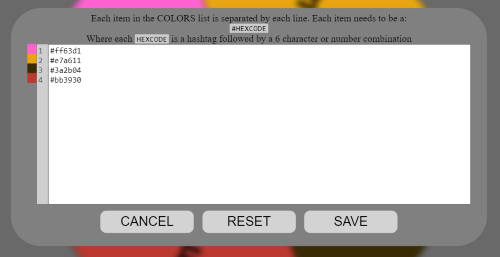
Every line is a different item on the wheel. Note: you must have a valid hexcode on each line. That is a#followed by 6 numbers or letters.
Note: You can click on the colored squares to open up a color picker to edit the current line.
- If you click the long button with the label LIST it will open up an editor that looks like:
- Add Button
- Under the list of items to be skipped and the SKIP button, there is a button with a
+as it's label. If you click it, you will be greeted by this GUI:
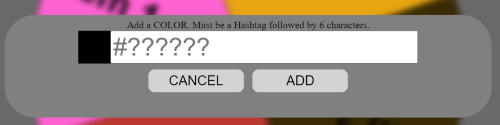
It should be simple, Just fill in what you want skip. Note: you must have a valid hexcode. That is a#followed by 6 numbers or letters.
Note: You can click on the colored square to open up a color picker.
- Under the list of items to be skipped and the SKIP button, there is a button with a
- Importing
- This is for more experienced people. You can choose to upload a JSON file to auto fill your wheel. (Note: Importing rules will be discussed later)
Removing items from lists.
Once you spun something on the wheel you may not want it to be shown on the wheel again, or you made a mistake and added something to a list by accident. Well lucky for you there is a bunch of ways to fix this. Note: The following methods work for all 3 lists. (List, Skip & Colors)
- Deleting from the Editor
- Deleting from the List
- Deleting Weights
What does Weighting do?
Do you want a particular item have a better chance of winning than the others? Well weighting improves chances of that item. To explain how this works read this:
Imagine a pizza, the pizza was ordered to be cut into 8 slices.
However you found out last minute 2 of the slices have been combined into a single double slice.
So when you look at it, you notice that you have 6 regular slices and 1 double slice.
This is how weighting works, it grabs an extra slice or slices for itself depending on what you want.
For example:
AUTO | Item 1
1 | Item 2
3 | Item 3
auto | Item 4
Would create this weighted wheel:
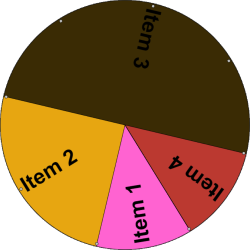
If you can tell, the normal size would've been 8 slices, but if we look at Item 3, it took 3 extra slices and is now 4/8 slices while Item 2 only took 1 extra slice.
Importing
Depending on what you are importing the requirements differ. But they all need to be JSON files.
- Importing List
- Must either be an array
["Value","Value2"]or an object with alistproperty{"list":["Value","Value2"]};
Can have an optional weights or weight property.{"list":["Value","Value2"],"weights":["auto","2"]}
- Must either be an array
- Importing Skip
- Must either be an array
["Value","Value2"]or an object with atoSkipproperty{"toSkip":["Value","Value2"]};
- Must either be an array
- Importing Colors
- Must either be an array
["#ff0000","#00ff00"]or an object with acolorsproperty{"colors":["#ff0000","#00ff00"]};
- Must either be an array
To Other Developers
All data is saved via localStorage on index.js:2 it should be very easy to modify the save/load.
And if you need to get settings there is the EXPORT WHEEL SETTINGS button at the very bottom of the sidebar
Note: I'm 90% sure the weight image & the trashcan image is copyrighted, it was just something I found on my computer. I highly advise using different images if you plan on using this for commercial purposes.
Ideas
These are just ideas, depending on my time and how well this project goes, I may add them
If you'd like you can buy me a coffee with a note of what kind of feature you want, and I'll add it:
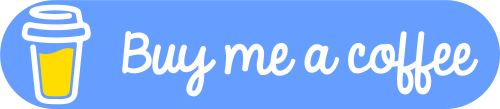
- Issue: The wheel doesn't start out with a pointer, but gets it as soon as wheel updates.
- Issue: The addListButton GUI's weight input is higher by 1-2 px
- Export Overhaul
- Forced to include JSON
- Option to include JS
- Option to include HTML
- Option to include Sounds
- Image Overhaul
- Custom Weight Icon (current is copyrighted)
- Custom Trashcan Icon (current is copyrighted)
- Pointer images
- Customize Pointer
- Disable / Enable
- Location
- Image / Type
- Upload custom pointer.
- Pins Customization
- Size
- Quantity
- Sound On Hit (on/off)
- Sounds Customization
- Type of sound,
- volume of sound,
- upload custom sound
- Winning Customization
- Sound on/off
- Type of sound
- upload custom sound
- customize Winning Segment Color
- customize Losing Segment Color
- Segment Text Customization
- Font Size (auto / min / max / forced)
- Alignment (Outer / Center / Inner)
- Vertical Disable/Enable
- Display Customization
- Background Color
- Sidebar hidden disable/enable
- Result
- Text Color
- Background color
- Border
- Enable/Disable
- Size
- Color
- Type
- Button
- Text Color
- Hover Text Color
- Background Color
- Hover Background Color
- Webpage Responsiveness
- Scale Results
- Scale Sidebar
- Scale Wheel
- Scale Popup GUI