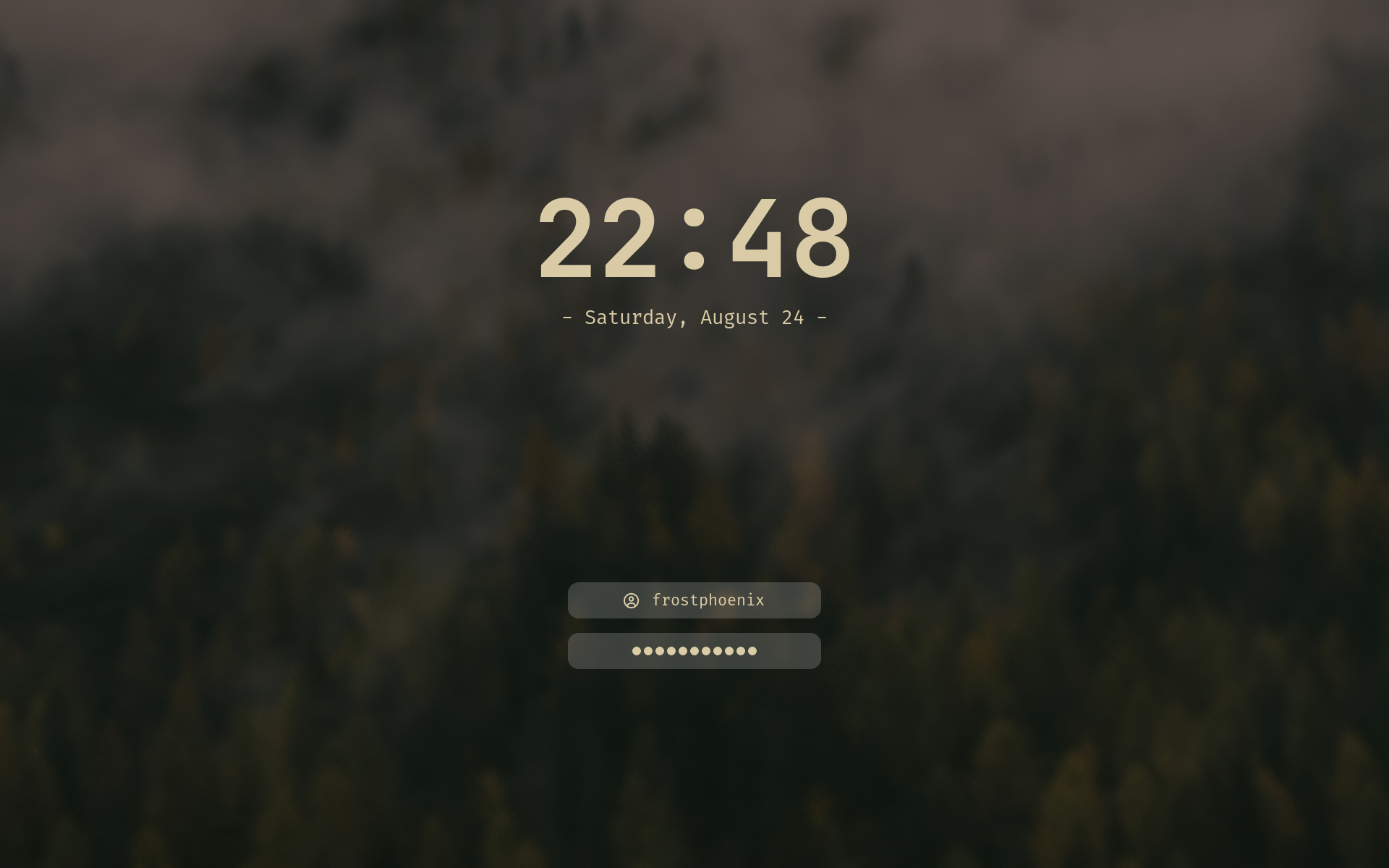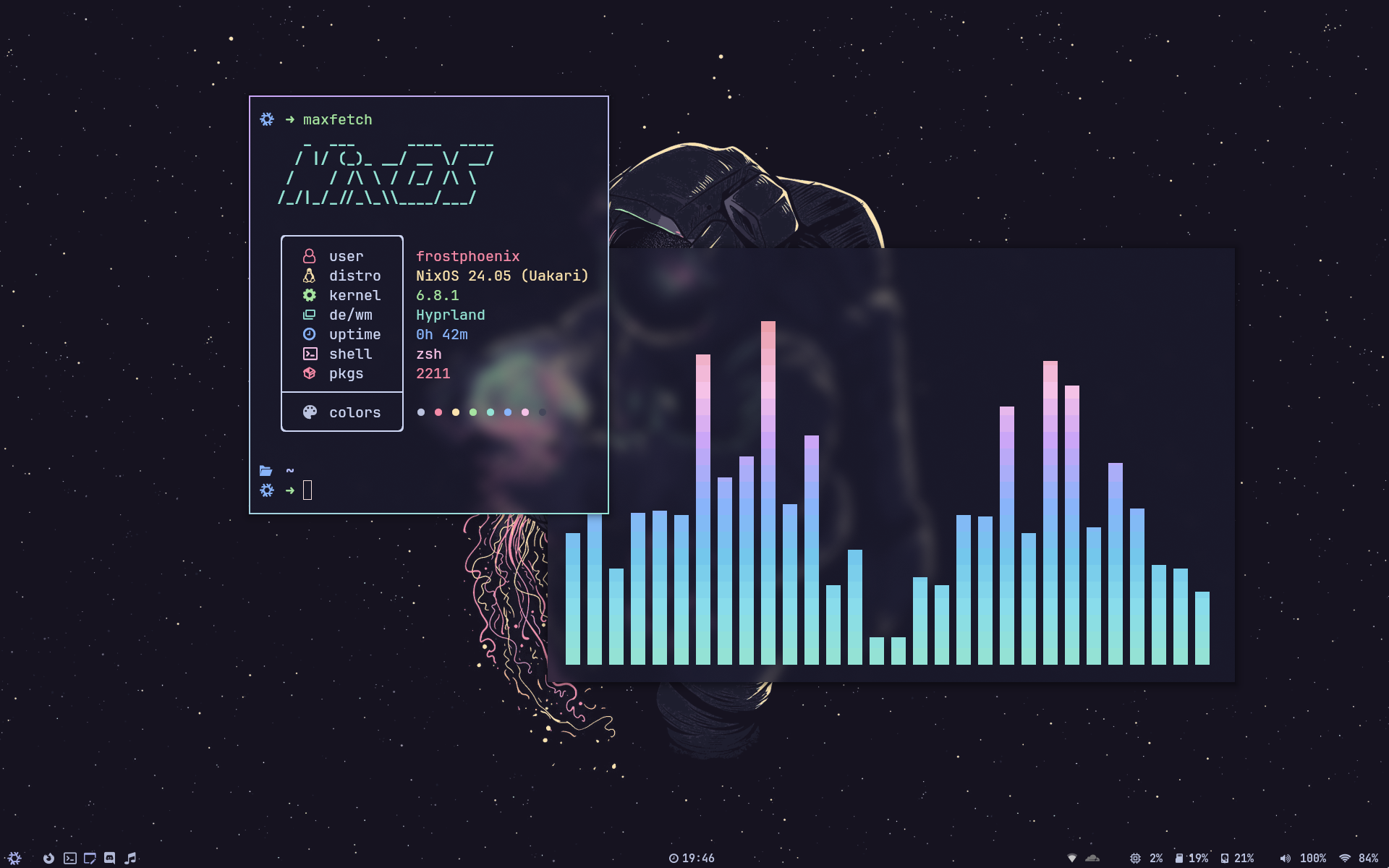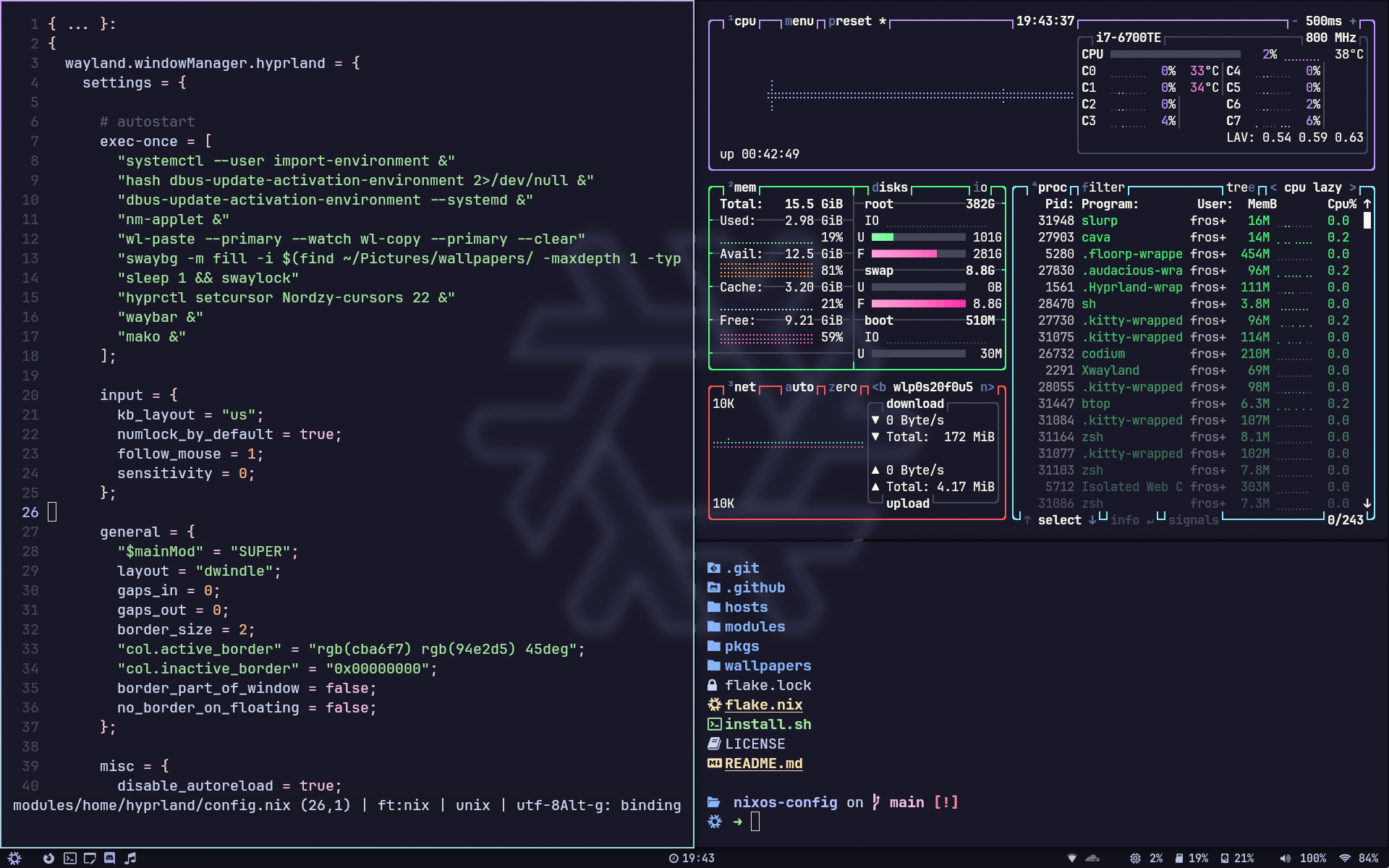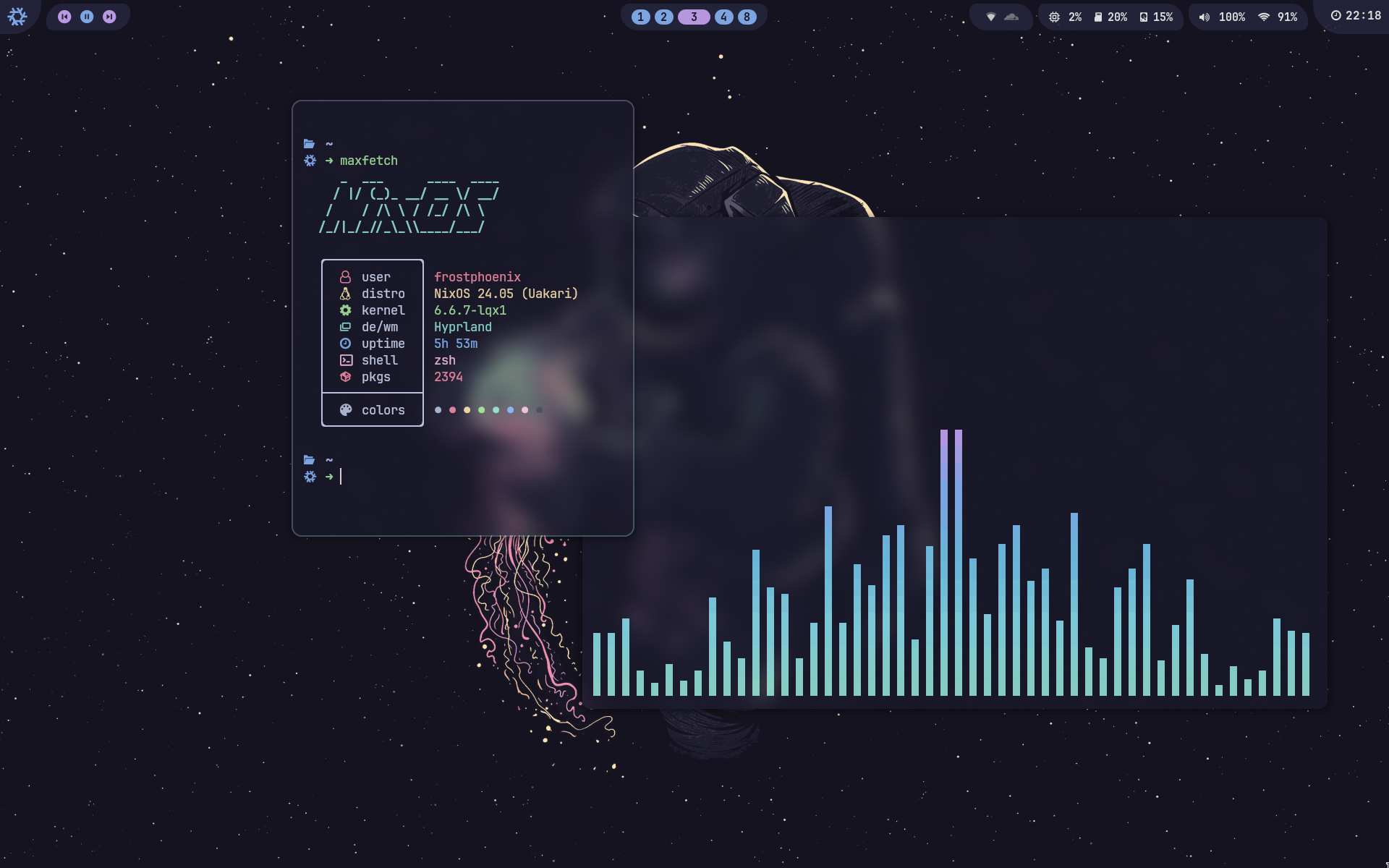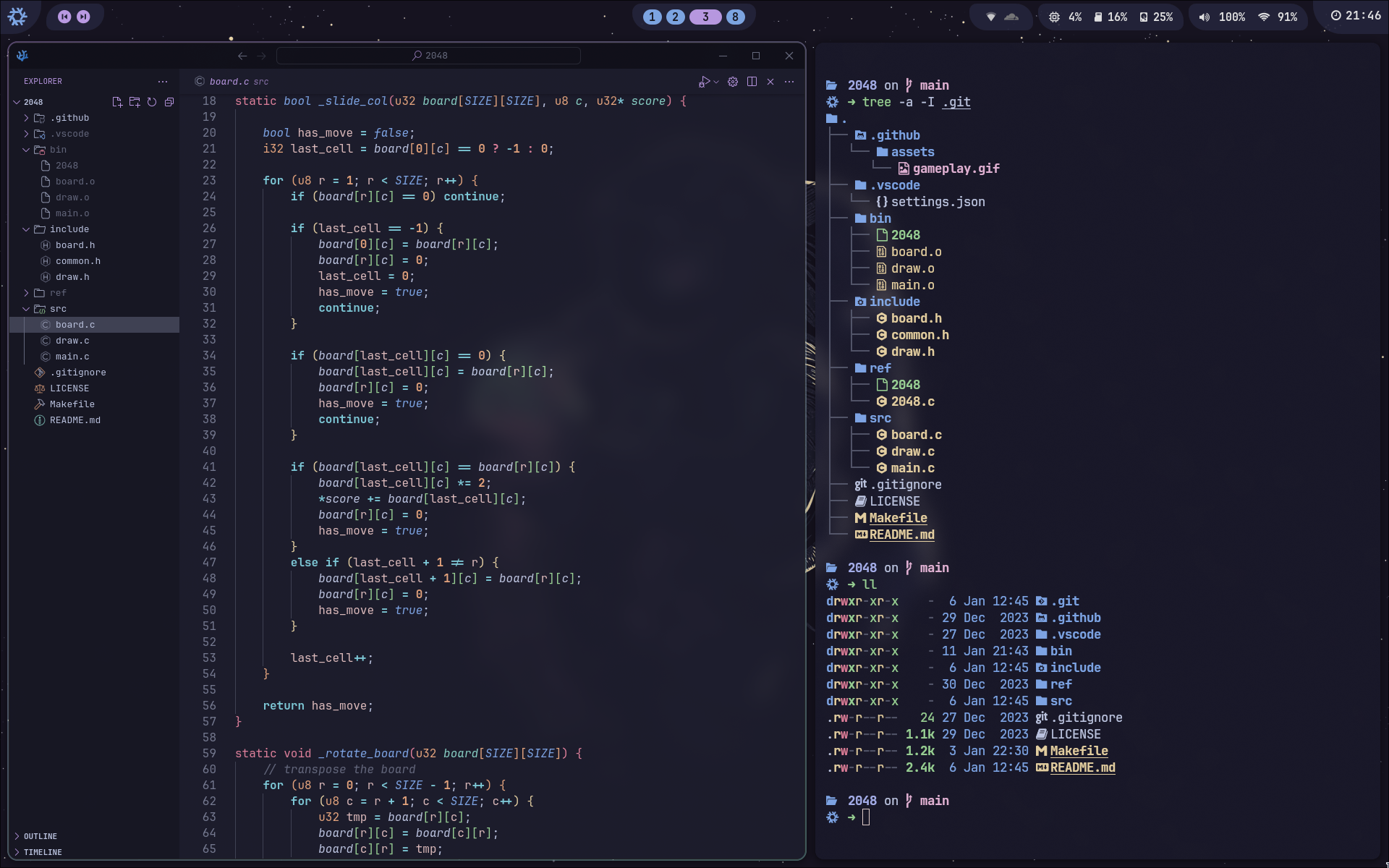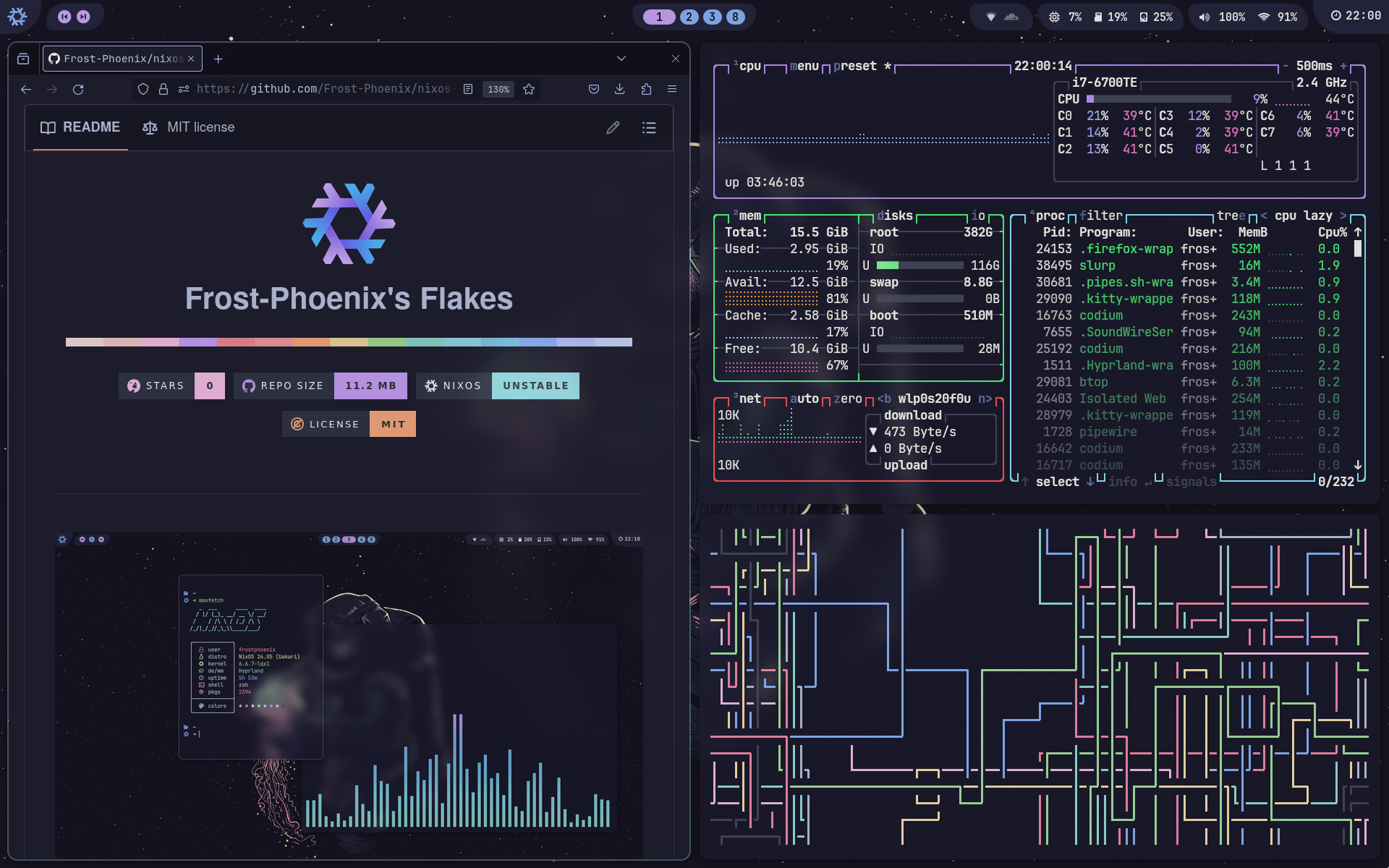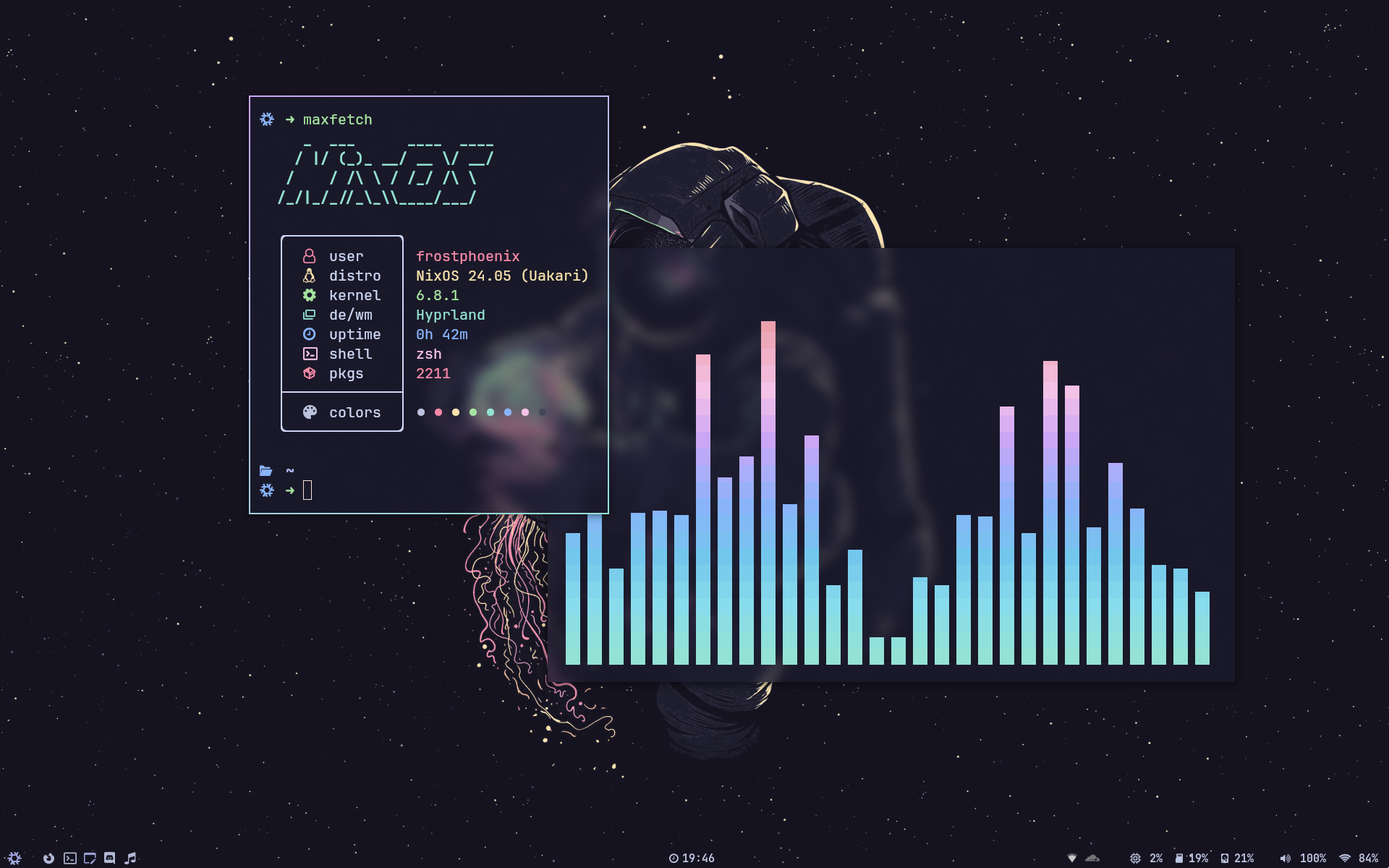
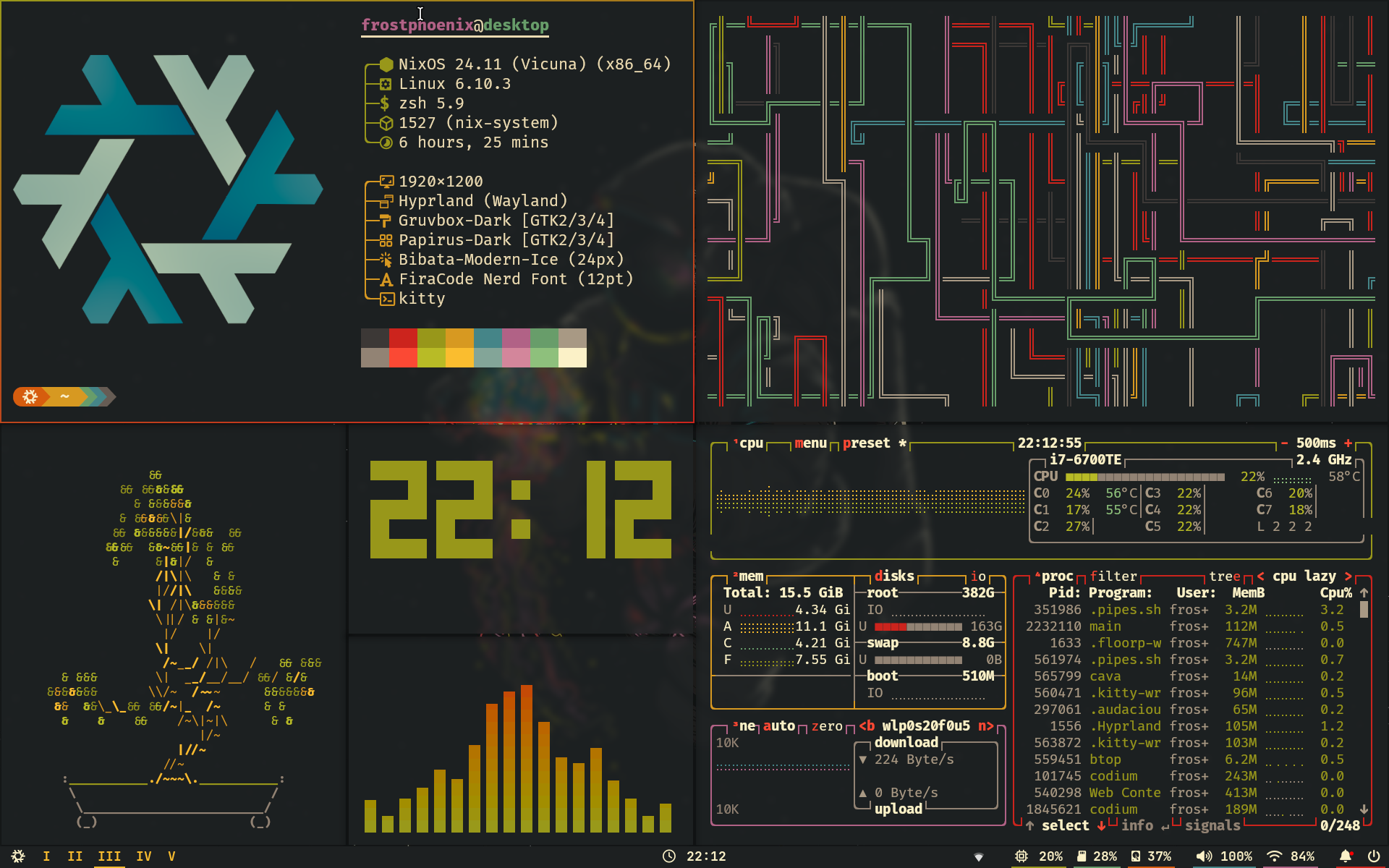
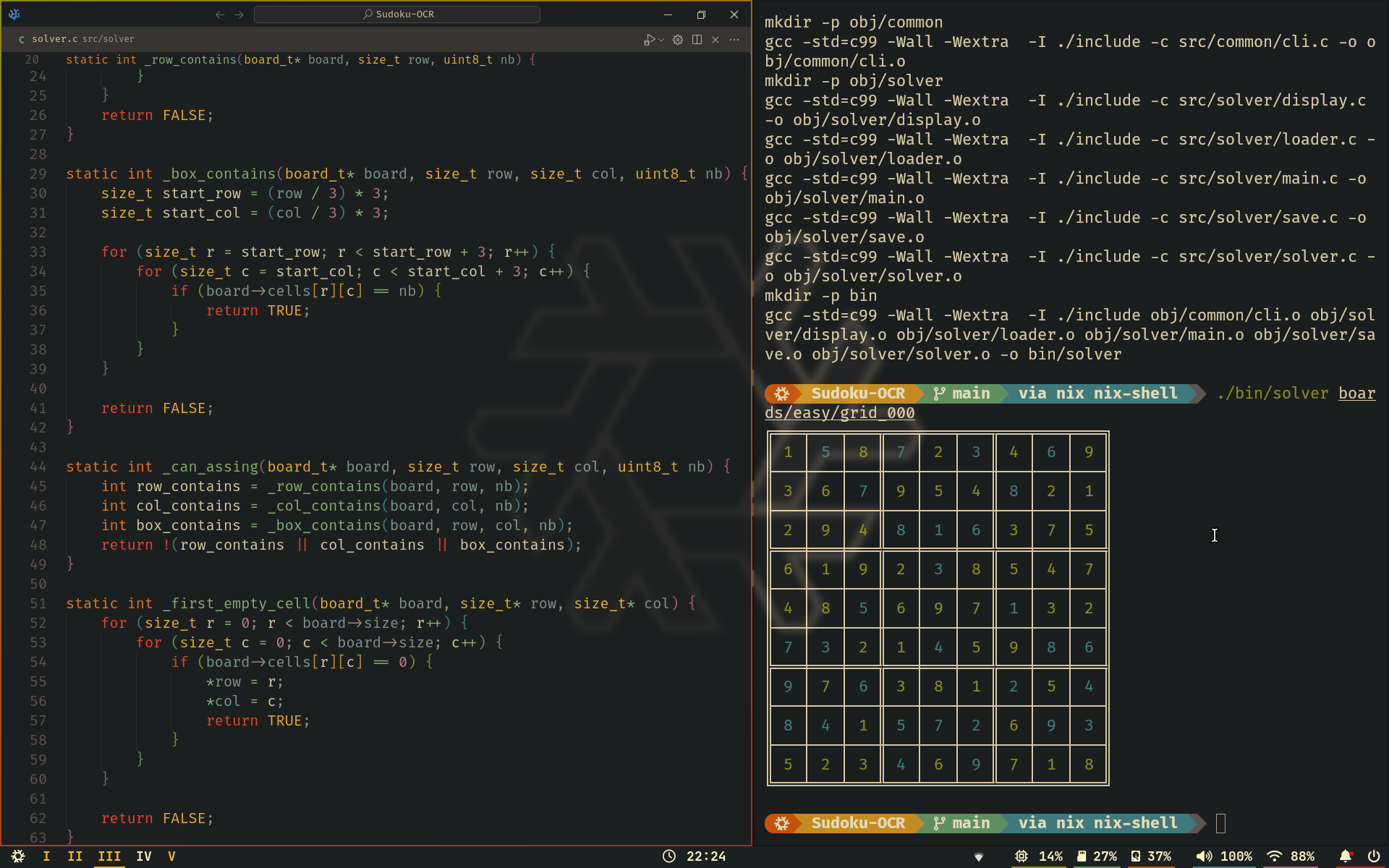
Screenshots last updated 2024-08-24
Here is my previous Catppuccin rice. You can find it here
- flake.nix base of the configuration
- hosts 🌳 per-host configurations that contain machine specific configurations
- modules 🍱 modularized NixOS configurations
- core ⚙️ Core NixOS configuration
- homes 🏠 my Home-Manager config
- pkgs 📦 Packages Build from source
- wallpapers 🌄 wallpapers collection
| NixOS + Hyprland | |
|---|---|
| Window Manager | Hyprland |
| Bar | Waybar |
| Application Launcher | rofi |
| Notification Daemon | swaync |
| Terminal Emulator | Kitty |
| Shell | zsh + oh-my-zsh + Starship |
| Text Editor | VSCodium + Neovim |
| network management tool | NetworkManager + network-manager-applet |
| System resource monitor | Btop |
| File Manager | nautilus + yazi |
| Fonts | CascadiaCode Nerd Font + JetBrainsMono Nerd Font |
| Color Scheme | Gruvbox Dark Hard |
| Cursor | Bibata-Modern-Ice |
| Icons | Papirus-Dark |
| Lockscreen | Hyprlock + Swaylock-effects |
| Image Viewer | qview |
| Media Player | mpv |
| Music Player | audacious |
| Screenshot Software | grimblast |
| Screen Recording | wf-recorder |
| Clipboard | wl-clip-persist |
| Color Picker | hyprpicker |
Utils (EXPAND)
-
c$\rightarrow$ clear -
cd$\rightarrow$ z -
tt$\rightarrow$ gtrash put -
vim$\rightarrow$ nvim -
cat$\rightarrow$ bat -
nano$\rightarrow$ micro -
code$\rightarrow$ codium -
py$\rightarrow$ python -
icat$\rightarrow$ kitten icat -
dsize$\rightarrow$ du -hs -
pdf$\rightarrow$ tdf -
open$\rightarrow$ xdg-open -
space$\rightarrow$ ncdu -
man$\rightarrow$ BAT_THEME='default' batman -
l$\rightarrow$ eza --icons -a --group-directories-first -1 -
ll$\rightarrow$ eza --icons -a --group-directories-first -1 --no-user --long -
tree$\rightarrow$ eza --icons --tree --group-directories-first
Nixos (EXPAND)
-
cdnix$\rightarrow$ cd ~/nixos-config && codium ~/nixos-config -
ns$\rightarrow$ nom-shell --run zsh -
nix-test$\rightarrow$ nh os test -
nix-switch$\rightarrow$ nh os switch -
nix-update$\rightarrow$ nh os switch --update -
nix-clean$\rightarrow$ nh clean all --keep 5 -
nix-search$\rightarrow$ nh search
Git (EXPAND)
-
g$\rightarrow$ lazygit -
gf$\rightarrow$ onefetch --number-of-file-churns 0 --no-color-palette -
ga$\rightarrow$ git add -
gaa$\rightarrow$ git add --all -
gs$\rightarrow$ git status -
gb$\rightarrow$ git branch -
gm$\rightarrow$ git merge -
gd$\rightarrow$ git diff -
gpl$\rightarrow$ git pull -
gplo$\rightarrow$ git pull origin -
gps$\rightarrow$ git push -
gpso$\rightarrow$ git push origin -
gpst$\rightarrow$ git push --follow-tags -
gcl$\rightarrow$ git clone -
gc$\rightarrow$ git commit -
gcm$\rightarrow$ git commit -m -
gcma$\rightarrow$ git add --all && git commit -m -
gtag$\rightarrow$ git tag -ma -
gch$\rightarrow$ git checkout -
gchb$\rightarrow$ git checkout -b -
glog$\rightarrow$ git log --oneline --decorate --graph -
glol$\rightarrow$ git log --graph --pretty='%Cred%h%Creset -%C(auto)%d%Creset %s %Cgreen(%ar) %C(bold blue)<%an>%Creset' -
glola$\rightarrow$ git log --graph --pretty='%Cred%h%Creset -%C(auto)%d%Creset %s %Cgreen(%ar) %C(bold blue)<%an>%Creset' --all -
glols$\rightarrow$ git log --graph --pretty='%Cred%h%Creset -%C(auto)%d%Creset %s %Cgreen(%ar) %C(bold blue)<%an>%Creset' --stat
All the scripts are in modules/home/scripts/scripts/ and are exported as packages in modules/home/scripts/default.nix
extract.sh
Description: This script extract tar.gz archives in the current directory.
Usage: extract <archive_file>
compress.sh
Description: This script compress a file or a folder into a tar.gz archives which is created in the current directory with the name of the chosen file or folder.
Usage: compress <file> or compress <folder>
toggle_blur.sh
Description: This script toggles the Hyprland blur effect. If the blur is currently enabled, it will be disabled, and if it's disabled, it will be turned on.
Usage: toggle_blur
toggle_oppacity.sh
Description: This script toggles the Hyperland oppacity effect. If the oppacity is currently set to 0.90, it will be set to 1, and if it's set to 1, it will be set to 0.90.
Usage: toggle_oppacity
maxfetch.sh
Description: This script is a modified version of the jobcmax/maxfetch script.
Usage: maxfetch
music.sh
Description: This script is for managing Audacious (music player). If Audacious is currently running, it will be killed (stopping the music); otherwise, it will start Audacious in the 8th workspace and resume the music.
Usage: music
runbg.sh
Description: This script runs a provided command along with its arguments and detaches it from the terminal. Handy for launching apps from the command line without blocking it.
Usage: runbg <command> <arg1> <arg2> <...>
View all keybinds by pressing $mainMod F1 and wallpaper picker by pressing $mainMod w. By default $mainMod is the SUPER key.
Keybindings
show keybinds list
$mainMod, F1, exec, show-keybinds
keybindings
$mainMod, Return, exec, kittyALT, Return, exec, kitty --title float_kitty$mainMod SHIFT, Return, exec, kitty --start-as=fullscreen -o 'font_size=16'$mainMod, B, exec, hyprctl dispatch exec '[workspace 1 silent] floorp'$mainMod, Q, killactive,$mainMod, F, fullscreen, 0$mainMod SHIFT, F, fullscreen, 1$mainMod, Space, togglefloating,$mainMod, D, exec, rofi -show drun$mainMod SHIFT, D, exec, hyprctl dispatch exec '[workspace 4 silent] discord --enable-features=UseOzonePlatform --ozone-platform=wayland'$mainMod SHIFT, S, exec, hyprctl dispatch exec '[workspace 5 silent] SoundWireServer'$mainMod, Escape, exec, swaylockALT, Escape, exec, hyprlock$mainMod SHIFT, Escape, exec, power-menu$mainMod, P, pseudo,$mainMod, J, togglesplit,$mainMod, T, exec, toggle_oppacity$mainMod, E, exec, nautilus$mainMod SHIFT, B, exec, toggle_waybar$mainMod, C ,exec, hyprpicker -a$mainMod, W,exec, wallpaper-picker$mainMod, N, exec, swaync-client -t -sw$mainMod SHIFT, W, exec, vm-start
screenshot
$mainMod, Print, exec, grimblast --notify --cursor --freeze save area ~/Pictures/$(date +'%Y-%m-%d-At-%Ih%Mm%Ss').png,Print, exec, grimblast --notify --cursor --freeze copy area
switch focus
$mainMod, left, movefocus, l$mainMod, right, movefocus, r$mainMod, up, movefocus, u$mainMod, down, movefocus, d
switch workspace
$mainMod, 1, workspace, 1$mainMod, 2, workspace, 2$mainMod, 3, workspace, 3$mainMod, 4, workspace, 4$mainMod, 5, workspace, 5$mainMod, 6, workspace, 6$mainMod, 7, workspace, 7$mainMod, 8, workspace, 8$mainMod, 9, workspace, 9$mainMod, 0, workspace, 10
same as above, but switch to the workspace
$mainMod SHIFT, 1, movetoworkspacesilent, 1" # movetoworkspacesilent$mainMod SHIFT, 2, movetoworkspacesilent, 2"$mainMod SHIFT, 3, movetoworkspacesilent, 3"$mainMod SHIFT, 4, movetoworkspacesilent, 4"$mainMod SHIFT, 5, movetoworkspacesilent, 5"$mainMod SHIFT, 6, movetoworkspacesilent, 6"$mainMod SHIFT, 7, movetoworkspacesilent, 7"$mainMod SHIFT, 8, movetoworkspacesilent, 8"$mainMod SHIFT, 9, movetoworkspacesilent, 9"$mainMod SHIFT, 0, movetoworkspacesilent, 10"$mainMod CTRL, c, movetoworkspace, empty"
window control
$mainMod SHIFT, left, movewindow, l$mainMod SHIFT, right, movewindow, r$mainMod SHIFT, up, movewindow, u$mainMod SHIFT, down, movewindow, d$mainMod CTRL, left, resizeactive, -80 0$mainMod CTRL, right, resizeactive, 80 0$mainMod CTRL, up, resizeactive, 0 -80$mainMod CTRL, down, resizeactive, 0 80$mainMod ALT, left, moveactive, -80 0$mainMod ALT, right, moveactive, 80 0$mainMod ALT, up, moveactive, 0 -80$mainMod ALT, down, moveactive, 0 80
media and volume controls
,XF86AudioRaiseVolume,exec, pamixer -i 2,XF86AudioLowerVolume,exec, pamixer -d 2,XF86AudioMute,exec, pamixer -t,XF86AudioPlay,exec, playerctl play-pause,XF86AudioNext,exec, playerctl next,XF86AudioPrev,exec, playerctl previous,XF86AudioStop, exec, playerctl stop$mainMod, mouse_down, workspace, e-1$mainMod, mouse_up, workspace, e+1
laptop brigthness
,XF86MonBrightnessUp, exec, brightnessctl set 5%+,XF86MonBrightnessDown, exec, brightnessctl set 5%-$mainMod, XF86MonBrightnessUp, exec, brightnessctl set 100%+$mainMod, XF86MonBrightnessDown, exec, brightnessctl set 100%-
clipboard manager
$mainMod, V, exec, cliphist list | rofi -dmenu -theme-str 'window {width: 50%;}' | cliphist decode | wl-copy
Caution
Applying custom configurations, especially those related to your operating system, can have unexpected consequences and may interfere with your system's normal behavior. While I have tested these configurations on my own setup, there is no guarantee that they will work flawlessly for you. I am not responsible for any issues that may arise from using this configuration.
Note
It is highly recommended to review the configuration contents and make necessary modifications to customize it to your needs before attempting the installation.
First install nixos using any graphical ISO image.
Note
Only been tested using the Gnome graphical installer and choosing the No desktop option durring instalation.
nix-shell -p git
git clone https://github.com/Frost-Phoenix/nixos-config
cd nixos-configCaution
For some computers, the default rebuild command might get stuck due to CPU cores running out of RAM. To fix that modify the install script line: sudo nixos-rebuild switch --flake .#${HOST} to sudo nixos-rebuild switch --cores <less than your max number of cores> --flake .#${HOST}
Tip
As it is better to know what a script does before running it, you are advised to read it or at least see the Install script walkthrough section before execution.
Execute and follow the installation script :
./install.shAfter rebooting, the config should be applied, you'll be greeted by hyprlock prompting for your password.
Even though I use home manager, there is still a little bit of manual configuration to do:
- Set Aseprite theme (they are in the folder
./nixos-config/modules/home/aseprite/themes). - Enable Discord theme (in Discord settings under VENCORD > Themes).
- Configure the browser (for now, all browser configuration is done manually).
- Change the git account information in
./modules/home/git.nix
programs.git = {
...
userName = "Frost-Phoenix";
userEmail = "67cyril6767@gmail.com";
...
};A brief walkthrough of what the install script does.
You will receive a prompt to enter your username, with a confirmation check.
The script will replace all occurancies of the default usename CURRENT_USERNAME by the given one stored in $username
The following directories will be created:
~/Music~/Documents~/Pictures/wallpapers/others
Then the wallpapers will be copied into ~/Pictures/wallpapers/others which is the folder in which the wallpaper-picker.sh script will be looking for them.
It will also automatically copy the hardware configuration from /etc/nixos/hardware-configuration.nix to ./hosts/${host}/hardware-configuration.nix so that the hardware configuration used is yours and not the default one.
Now you will need to choose the host you want. It depend on whether you are using a desktop or laptop (or a VM altho it can be realy buggy).
Lastly, it will build the system, which includes both the flake config and home-manager config.
Other dotfiles that I learned / copy from:
-
Nix Flakes
- nomadics9/NixOS-Flake: This is where I start my nixos / hyprland journey.
- samiulbasirfahim/Flakes: General flake / files structure
- justinlime/dotfiles: Mainly waybar (old design)
- skiletro/nixfiles: Vscodium config (that prevent it to crash)
- fufexan/dotfiles
- tluijken/.dotfiles: base rofi config
- mrh/dotfiles: base waybar config
-
README