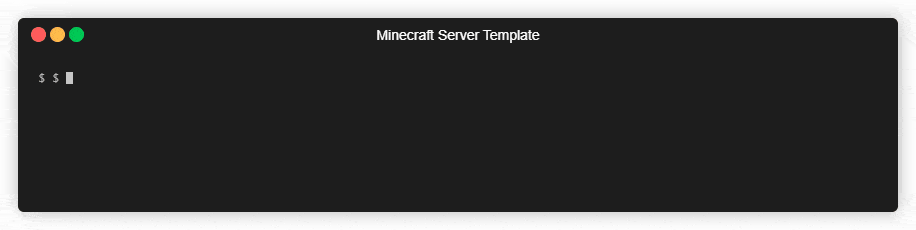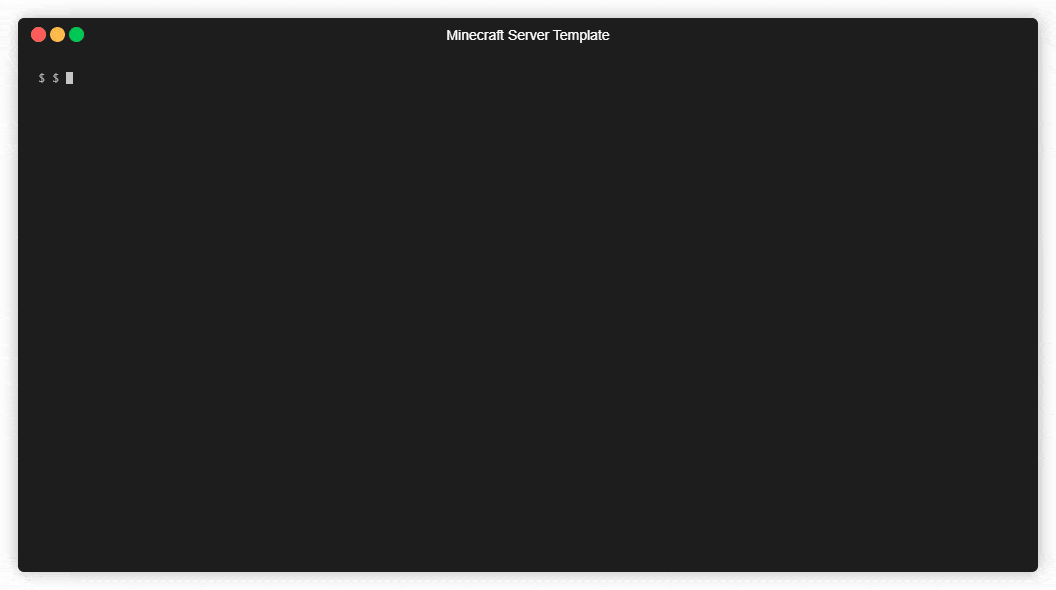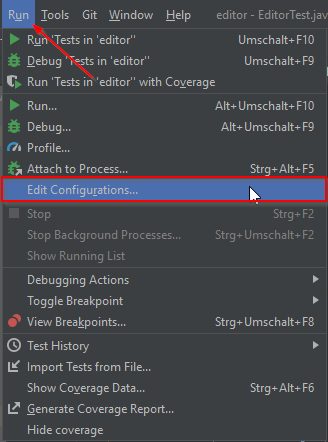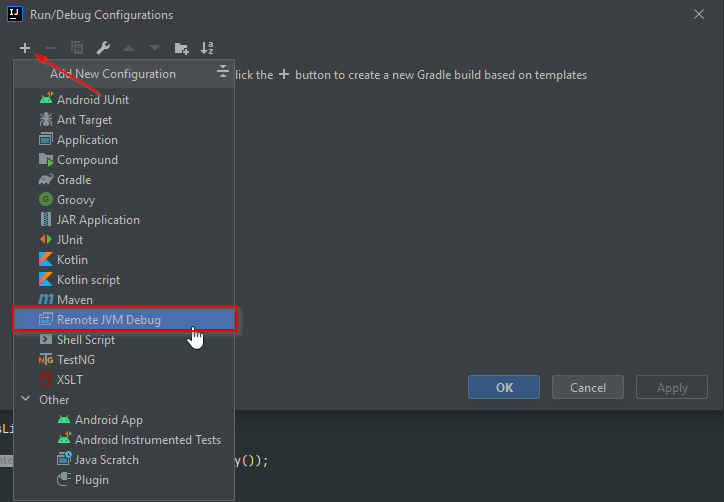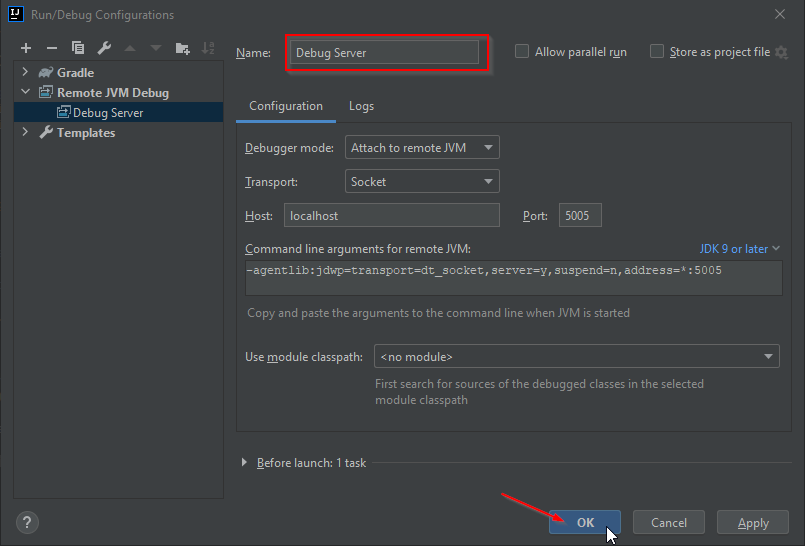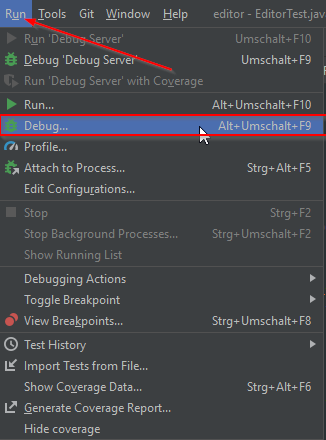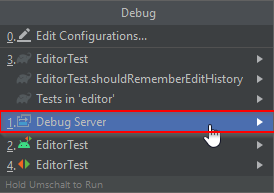Use this repository to quickstart your own Minecraft server network using docker and git managed configs.
- Features
- Prerequisites
- Getting started
- Console & CMD
- Server
- Database
- Dynmap
- Player Analytics
- Backup
- Web Traefik
- Developer Setup
- FAQ
- Full minecraft network setup using latest paper-spigot and waterfall builds.
Using other distrubutions, like forge, sponge or veolicty is completly up to you. Just edit the
globals.env - Up and running standalone dynmap configuration with custom subdomain.
- Ready to use Player Analytics (Plan) integration with custom subdomain.
- Usage of the official minecraft docker images from itzg with all config options.
- Integrated MariaDB database with not exposed public port for enhanced security.
- phpMyAdmin for accessing the database.
- RCON Web Interface for easy console access on the go.
- Full git workflow for managing configurations. Easy rollbacks and change tracking of all configurations.
- Replacement of sensentive config information when the server starts. See itzg/minecraft-server for details.
- Integrated backup container for local, remote or cloud backups running every three hours by default.
- Minecraft world integrity is ensured when backing up by turning auto-save off before and on again after backup.
- Adding more servers to the network is as easy as copying some files.
- Integrated webserver on custom subdomain to host downloads, e.g. images, plugins.
- All webservers and external domains are HTTPS enforced and secured with a letsencrypt certificate.
- Development server to create a minimal clone of the production server.
Make sure that the following packages are installed and working on your system:
- The latest version of docker
- The latest version of docker-compose
- (Optional): unzip to download and unzip the initial plugins
- Use this repository as a template to create your own and then clone it:
git clone https://github.com/Silthus/minecraft-server-template.git - Execute the
init.shscript:
The script asks you a couple of questions initializing your minecraft network.
It will also generate a couple of*.secrets.envfiles that must never be commited! - Start the network with
./dc.sh up -d.
The console is accessible over a RCON webinterface or the console.sh script.
main is the name of the server the console should attach to.
./console.sh mainAdditionally there is the option to directly execute commands without mounting the console using the cmd.sh script.
./cmd.sh main op SilthusThe server can be started ./dc.sh up -d and stopped with ./dc.sh down.
To restart the server container use ./dc.sh restart main. Where main is again the name of the server container.
At the start of the server all contents of
plugins/are copied into the servers data directory and overwrite any config there.
Everything fromconfigs/will be copied into the root data directory of the server.
All live data, worlds, flatfiles, plugins and so on live under the servers/ directory. There you can also find the latest.log of the server.
less +F servers/main/logs/latest.logExit the log file with CTRL+C Q. See man less for more details.
As an alternative you can also attach to one or multiple of the docker containers.
./dc logs -f main proxyHere is an overview of the directory structure of your server nework. The plugins and proxy-plugins directory can be swapped with a git submodule if your server grows larger or you want to split the commit messsages and repository access.
| Directory | Details |
|---|---|
configs/ |
Contains the base server configurations, e.g. bukkit.yml. The server-properties must be configured in the /server-properties.env. |
database/ |
Contains the MariaDB database files. Do not touch them and don't include them in your git repository. |
downloads/ |
An optional webserver to serve the latest zip file of your plugins for the local development server. |
dynmap/ |
Contains the web and tiles directory of your dynmap render - if needed. |
plugins/ |
All plugin configs that derive from the default configs should be placed and configured here. Do not include flat file storage, like the Citiziens saves.yml!. Drop your plugin *.jar files into this directory as well. |
proxy-plugins/ |
This is the same as the plugins/ directory, just for the bungeecord/velocity plugins. Drop your proxy plugin *.jar files into the directory. |
rcon/ |
Contains the data of the rcon web interface. Do not touch it or include it in the git repository. |
schematics/ |
A directory to share schematics across servers in your network. It must be mounted for each server and map to the WorldEdit schematics directory. |
scripts/ |
Contains utlity scripts used by the init.sh script. Feel free to add your own and customize it to your liking. |
servers/ |
Contains the flesh and bones of your server and holds all data. Do not commit them to the repository, but make sure to keep regular backups using the built-in restic backup or your own. |
docker-compose.*.yml |
There is one file for each service deployed in your minecraft network. Add or remove them as required. |
*.env |
The env files contain individual settings for each container, e.g. RAM, gamemode, etc. |
*.secrets.env |
Contains generated secrets for your network. Do not commit them to source control! |
All plugin configurations are located inside the plugins/ directory and copied to the servers/.../plugins/ on start of the server. Only place the configs that derive from the defaults. Do not place flat files in there, e.g. Citizens saves.yml. Files in the plugins/ directory overwrite your files in the servers/... directory on startup.
You can use the variable replacements from the official minecraft-docker image.
Here is an example database configuration which will automatically replace the variables with your database credentials on startup. See the globals.env for details.
database:
type: ${CFG_DB_DRIVER}
host: ${CFG_DB_HOST}
port: ${CFG_DB_PORT}
user: ${CFG_DB_USER}
password: ${CFG_DB_PASSWORD}
database: ${CFG_DB_NAME}
url: ${CFG_DB_URL}Drop the .jar files of your plugins into the plugins/ directory. They will be copied together with the configs into the servers/ directory on startup. Any old *.jar files will be removed. You can finetune the deletion depth in the globals.env with the REMOVE_OLD_MODS_DEPTH property.
By default this means that nested jar files, e.g. the ones from PlaceholderAPI will be deleted as well. Include them in the plugins/ directory under plugins/PlaceholderAPI/expansions/.
After you updated plugins you can execute the zip-plugins.sh script to create a zip file of all of your plugins that is then available for download and use in the testserver.
You can add more servers any time. Just copy the docker-compose.main.yml and replace every occurance of main with your new server name. Create a custom <your-server>.env file to override additional properties and include in the in the env-files: part of the compose config. Also update the name of your world by setting the LEVEL: property.
Copy the configs/main/ directory and adjust the bukkit.yml and so on.
Create a new empty directory with the name of your server under: servers/<your-server>.
The setup will deploy a MariaDB docker image with a random root and minecraft user password. Only the password of the minecraft user is stored in the mysql.secrets.env. You must look at the first startup log of the db container and note the root password to manually create new users: ./dc.sh logs db.
There is also a phpyMyAdmin deployment available under db.your-server.net. You can login with the users above. Creating new users to access the database from the web is highly recommended.
The stack will be deploy with a standalone dynmap webserver and dynmap has to be configured accordingly. To make things easier this template comes with a dynmap configuration.txt and preconfigured web directory that works out of the box.
To enable the dynmap integration download the dynmap plugin and drop it into the plugins/ directory. The dynmap can then be accessed using https://map.your-server.net.
Download theplayer analytics plugin drop it into the plugins/ and proxy-plugins/ directory. Restart your server and access PLAN under plan.your-server.net.
The stack comes with a restic backup sidecar container which allows configuring any number of backup repositories. AWS glacier can be configured easily, as it is very cheap for huge amount of data.
By default backups are written into the backup/ directory. Adjust the backup.env file to your liking. You can also add a discord webhook to one of your discord channels to get notified when a backup occured. This way you can quickly see if backups are successful or failing.
To get the status of your backups attach to the backup container and run rcb status and rcb snapshots.
./backup.sh attach
You can also use the backup.sh script to create an instant backup or cleanup the repository based on your retention times in backup.env.
./backup.sh now- Takes an instant backup../backup.sh cleanup- Removes old snapshots freeing disk space../backup.sh snapshots- Shows all backups../backup.sh attach- Attaches to the backup container. Use thercbcommand inside for more details.
Traefik is used to dynamically serve urls, create certificates and make the various web sites accessible under their subdomains.
One of the mail goals of this project was to make mirroring the production server to a development environment as easy as possible. At the same time should the local development environment not eat up all local resources. For that reason there is a minimal.sh setup of the server. It only serves the required docker services and makes the phpMyAdmin accessible on http://localhost:8080 without login.
All of the following steps must be executed inside a
Windows Subsystem for Linux (WSL)or Linux environment.Docker for Windowsmust also be installed and have the WSL2 integration activated. Depending on your system you must also activate CPU virtualization in your BIOS: Troubleshooting Docker for Windows
- Clone this repository with the
--recursiveflag:git clone --recursive https://github.com/Silthus/minecraft-server-template.git - Execute the
init.shscript: The script asks you a couple of questions initializing your minecraft network. *It will also generate a couple of*secrets.envfiles that must never be commited! - Delete all non required plugins (just
.jarfiles) from theplugins/directory. This will speed up the startup time of your server signifficantly. - Start the development server with the
minimal.shscript.
./minimal.sh up -d - Happy coding :)
The logs of the dev server can be viewed with ./minimal.sh logs -f minimal.
The server can be restarted with ./minimal.sh restart minimal and stopped with ./minimal.sh down.
The dev server has an integrated phpMyAdmin webinterface without authentication. Simply access http://localhost:8080.
You should give yourself OP rights after joining the server: ./minimal.sh exec minimal rcon-cli op <USER>
If using luckperms use the following command: ./minimal.sh exec minimal rcon-cli lp user <USER> permission set luckperms.autoop
To avoid the pesky manual copying of plugins a new gradle task was created: other -> installPlugin.
The task will automatically build and copy your plugin into the plugins/ directory.
You need to include the following in your build.gradle to make this work. The init.sh script did the rest and copied the task from the lib/scripts/ directory.
if (project.hasProperty("local_script")) {
apply from: file(local_script + "/build.local.gradle")
}The development server started with minimal.sh will automatically expose the default remote debugging port under -agentlib:jdwp=transport=dt_socket,server=y,suspend=n,address=*:5005.
Here is how to setup IntelliJ with a remote debug task.
And then start your development server (./minimal.sh up -d) and attach to it using the task we just created.
./dc.sh logs -f main