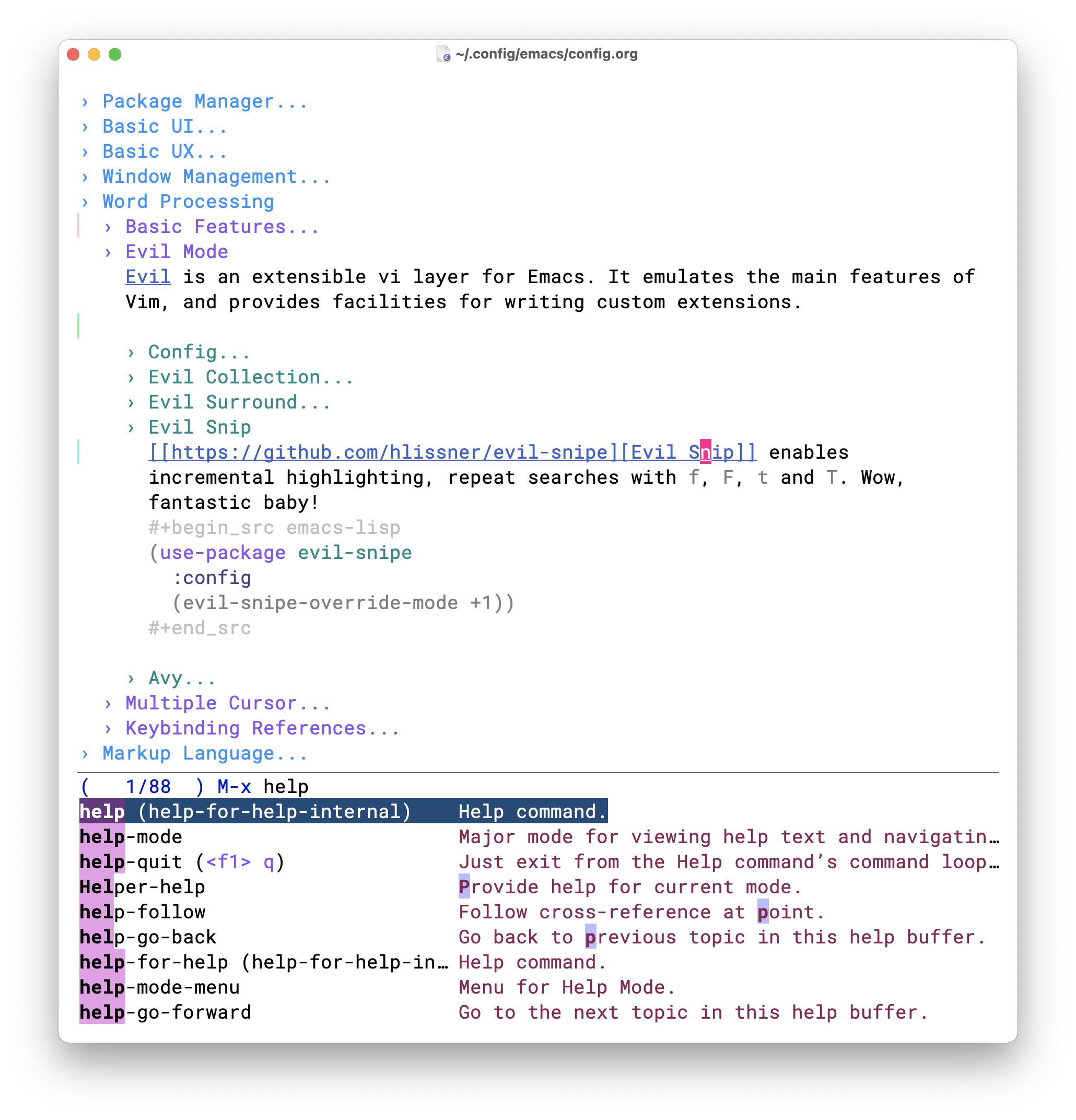Make Emacs an easy to use Text Editor for English and Chinese on macOS.
This project is working in progress, but should work for most cases. I'm using it everyday.
| MacOS Preferred Keybindings | Powerful Features | Suitable Features | Chinese Optimization |
|---|---|---|---|
| Word Processing | Org Mode | Markdown | Improved Display |
| Window Management | Evil Mode | Multiple Cursor | Search with Pinyin |
| Magit | Terminal Emulator | Auto switch input method | |
| Compatible Keybindings |
The configuration is in config.org.
Notes
- Press alt + x and type
describe-, you can findout almost anything in Emacs by yourself. - Emacs is more highly customizable than you think.
- I mainly support the version that I'm using(currently is emacs mac 27), most of the code should work for other versions, but I don't care about compatiblity. You can get help from search engine and the great emacs communities (reddit/emacs, Emacs StackExchange, emacs-china).
- Do not expect too much, and you'll be happy.
Please visit star-guardian-macos/emacs for prerequisites.
Install to XDG_CONFIG_HOME (default to ~/.config).
git clone --depth=1 https://github.com/willbchang/ward-emacs.git ~/.config/emacs| Moving Cursor | Features | Convention |
|---|---|---|
| Command + ↑ | Move to the top of the file. | MacOS |
| Command + ↓ | Move to the bottom of the file | MacOS |
| Command + ← | Move to the beginning of the line | MacOS |
| Command + → | Move to the end of the line | MacOS |
| Command + L | Go to line | MacOS |
| Option + ← | Move to the previous word | MacOS |
| Option + → | Move to the next word | MacOS |
| Selecting Text | Features | Convention |
|---|---|---|
| Command + A | Select all text | MacOS |
| Shift + ↑ | Select one line up | MacOS |
| Shift + ↓ | Select one line down | MacOS |
| Shift + ← | Select one character left | MacOS |
| Shift + → | Select one character right | MacOS |
| Shift + Option + ← | Select one word left | MacOS |
| Shift + Option + → | Select one word right | MacOS |
| Shift + Command + ↑ | Select to ttop of the file | MacOS |
| Shift + Command + ↓ | Select to bottom of the file | MacOS |
| Shift + Command + ← | Select to the beginning of the line | MacOS |
| Shift + Command + → | Select to the end of the line | MacOS |
| Editing Text | Features | Convention |
|---|---|---|
| Command + C | Copy selected text | MacOS |
| Command + V | Paste text from clipboard | MacOS |
| Command + X | Cut selected text | MacOS |
| Command + Z | Undo text change | MacOS |
| Command + Shift + Z | Redo text change | MacOS |
| Command + F | Search text | MacOS |
| Option + Delete | Delete a word back | MacOS |
| Command + Delete | Delete to line start | MacOS |
| Command + Shift + Delete | Delete entire line | Personal |
| Command + / | Comment or uncomment line(s) | MacOS |
| Shift + Option + ↑ | Swap current line and previous line | Emacs |
| Shift + Option + ↓ | Swap current line and next line | Emacs |
| Window | Features | Convention |
|---|---|---|
| Command + Shift + W | Close Current Window | macOS |
| Command + N | Create New Window | macOS |
| Command + Q | Quit Emacs | macOS |
| Command + W | Close Current Buffer | macOS |
| Command + [ | Go to previous Buffer | macOS |
| Command + ] | Go to next Buffer | macOS |
| Command + = | Zoom in Buffer | macOS |
| Command + - | Zoom out Buffer | macOS |
| Command + 0 | Reset Zoom Buffer | macOS |
| Command + T | Create New Buffer | macOS |
| Command + S | Save Buffer | macOS |
| Command + R | Revert Buffer | macOS |
| Command + , | Open Preferences | macOS |
| Command + ` | Move to next Window | macOS |
| Alt + ` | Move to next Buffer | Personal |
| Control + ` | Open Terminal Emulator | Personal |
It learns from: