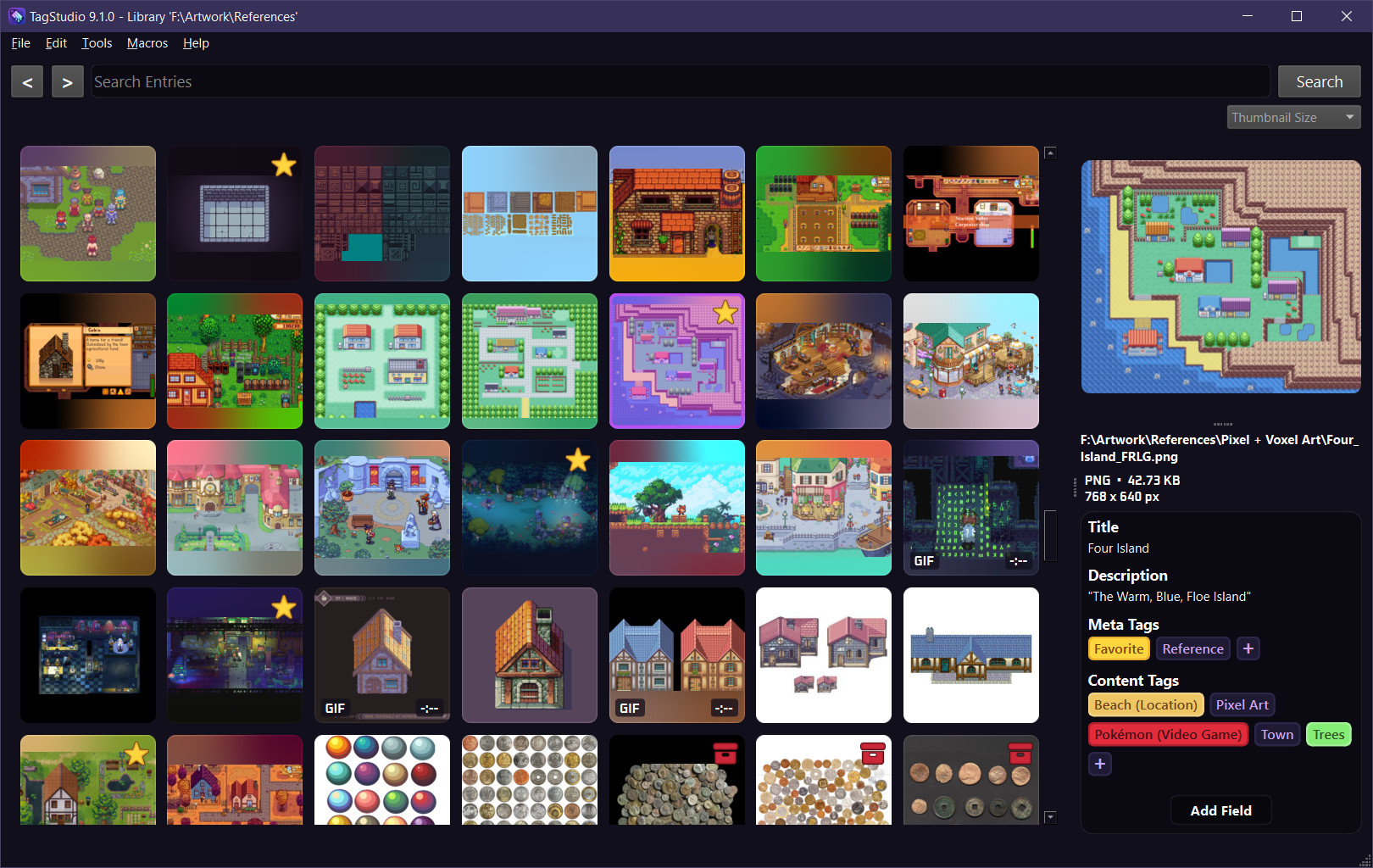TagStudio is a photo & file organization application with an underlying system that focuses on giving freedom and flexibility to the user. No proprietary programs or formats, no sea of sidecar files, and no complete upheaval of your filesystem structure. Read the documentation and more at docs.tagstud.io!
Caution
As of Pull Request #332 (SQLite Migration) the main branch will be an open test bed to get full JSON to SQL parity operational. Existing TagStudio libraries are not yet compatible with this change, however they will NOT be corrupted or deleted if opened with these versions. Once parity is reached and a stable conversion tool in place, this notice will be removed.
For the most recent stable feature release branch, see the Alpha-v9.4 branch. These v9.4 specific features are currently being backported to the SQL-ized main branch. Feel free to help!
Note
This project is still in an early state. There are many missing optimizations and QoL features, as well as the presence of general quirks and occasional jankiness. Making frequent backups of your library save data is always important, regardless of what state the program is in.
With this in mind, TagStudio will NOT:
- Touch, move, or mess with your files in any way (unless explicitly using the "Delete File(s)" feature, which is locked behind a confirmation dialog).
- Ask you to recreate your tags or libraries after new releases. It's our highest priority to ensure that your data safely and smoothly transfers over to newer versions.
- Cause you to suddenly be able to recall your 10 trillion downloaded images that you probably haven't even seen firsthand before. You're in control here, and even tools out there that use machine learning still needed to be verified by human eyes before being deemed accurate.
- To achieve a portable, privacy-oriented, open, extensible, and feature-rich system of organizing and rediscovering files.
- To provide powerful methods for organization, notably the concept of tag composition, or “taggable tags”.
- To create an implementation of such a system that is resilient against a user’s actions outside the program (modifying, moving, or renaming files) while also not burdening the user with mandatory sidecar files or otherwise requiring them to change their existing file structures and workflows.
- To support a wide range of users spanning across different platforms, multi-user setups, and those with large (several terabyte) libraries.
- To make the darn thing look like nice, too. It’s 2024, not 1994.
- The concept. Even if TagStudio as a project or application fails, I’d hope that the idea lives on in a superior project. The goals outlined above don’t reference TagStudio once - TagStudio is what references the goals.
- The system. Frontends and implementations can vary, as they should. The core underlying metadata management system is what should be interoperable between different frontends, programs, and operating systems. A standard implementation for this should settle as development continues. This opens up the doors for improved and varied clients, integration with third-party applications, and more.
- The application. If nothing else, TagStudio the application serves as the first (and so far only) implementation for this system of metadata management. This has the responsibility of doing the idea justice and showing just what’s possible when it comes to user file management.
- (The name.) I think it’s fine for an app or client, but it doesn’t really make sense for a system or standard. I suppose this will evolve with time.
- Create libraries/vaults centered around a system directory. Libraries contain a series of entries: the representations of your files combined with metadata fields. Each entry represents a file in your library’s directory, and is linked to its location.
- Add metadata to your library entries, including:
- Name, Author, Artist (Single-Line Text Fields)
- Description, Notes (Multiline Text Fields)
- Tags, Meta Tags, Content Tags (Tag Boxes)
- Create rich tags composed of a name, a list of aliases, and a list of “subtags” - being tags in which these tags inherit values from.
- Search for entries based on tags,
metadata(TBA), or filenames/filetypes (usingfilename: <query>) - Special search conditions for entries that are:
untagged/no tagsandempty/no fields.
Note
For more information on the project itself, please see the FAQ section as well as the documentation.
If you're interested in contributing to TagStudio, please take a look at the contribution guidelines for how to get started!
Translation services provided via Weblate.
To download TagStudio, visit the Releases section of the GitHub repository and download the latest release for your system under the "Assets" section. TagStudio is available for Windows, macOS (Apple Silicon & Intel), and Linux. Windows and Linux builds are also available in portable versions if you want a more self-contained executable to move around.
For video thumbnails and playback, you'll also need FFmpeg installed on your system.
Important
On macOS, you may be met with a message saying ""TagStudio" can't be opened because Apple cannot check it for malicious software." If you encounter this, then you'll need to go to the "Settings" app, navigate to "Privacy & Security", and scroll down to a section that says ""TagStudio" was blocked from use because it is not from an identified developer." Click the "Open Anyway" button to allow TagStudio to run. You should only have to do this once after downloading the application.
Optional arguments to pass to the program.
--open <path>/-o <path>Path to a TagStudio Library folder to open on start.
--config-file <path>/-c <path>Path to the TagStudio config file to load.
With TagStudio opened, start by creating a new library or opening an existing one using File -> Open/Create Library from the menu bar. TagStudio will automatically create a new library from the chosen directory if one does not already exist. Upon creating a new library, TagStudio will automatically scan your folders for files and add those to your library (no files are moved during this process!).
In order to scan for new files or file changes, you’ll need to manually go to File -> Refresh Directories.
Note
In the future, library refreshing will also be automatically done in the background, or additionally on app startup.
To add a metadata field to a file entry, start by clicking the “Add Field” button under the file preview in the right-hand preview panel. From the dropdown menu, select the type of metadata field you’d like to add to the entry.
Hover over the field and click the pencil icon. From there, add or edit text in the dialog box popup.
Click the “+” button at the end of the Tags list, and search for tags to add inside the new dialog popup. Click the “+” button next to whichever tags you want to add. Alternatively, after you search for a tag, press the Enter/Return key to add the add the first item in the list. Press Enter/Return once more to close the dialog box
Warning
Keyboard control and navigation is currently very buggy, but will be improved in future versions.
To create a new tag, click on Edit -> New Tag from the menu bar. From there, enter a tag name, shorthand name, any tag aliases separated by newlines, any subtags, and an optional color.
- The tag shorthand is a type of alias that displays in situations when screen space is more valuable (ex. as a subtag for other tags).
- Aliases are alternate names for a tag. These let you search for terms other than the exact tag name in order to find the tag again.
- Subtags are tags in which this tag is a child tag of. In other words, tags under this section are parents of this tag. For example, if you had a tag for a character from a show, you would make the show a subtag of this character. This would display as “Character (Show)” in most areas of the app. The first tag in this list is used as the tag shown in parentheses for specification.
- The color dropdown lets you select an optional color for this tag to display as.
To edit a tag, right-click the tag in the tag field of the preview pane and select “Edit Tag”
Inevitably, some of the files inside your library will be renamed, moved, or deleted. If a file has been renamed or moved, TagStudio will display the thumbnail as a red tag with a cross through it (this icon is also used for items with broken thumbnails). To relink moved files or delete these entries, go to Tools -> Manage Unlinked Entries. Click the “Refresh” button to scan your library for unlinked entries. Once complete, you can attempt to “Search & Relink” any unlinked entries to their respective files, or “Delete Unlinked Entries” in the event the original files have been deleted and you no longer wish to keep their metadata entries inside your library.
Warning
There is currently no method to relink entries to files that have been renamed - only moved or deleted. This is a top priority for future releases.
Warning
If multiple matches for a moved file are found (matches are currently defined as files with a matching filename as the original), TagStudio will currently ignore the match groups. Adding a GUI for manual selection, as well as smarter automated relinking, are top priorities for future versions.
Libraries are saved upon exiting the program. To manually save, select File -> Save Library from the menu bar. To save a backup of your library, select File -> Save Library Backup from the menu bar.
Load in a .dupeguru file generated by dupeGuru and mirror metadata across entries marked as duplicates. After mirroring, return to dupeGuru to manage deletion of the duplicate files. After deletion, use the “Fix Unlinked Entries” feature in TagStudio to delete the duplicate set of entries for the now-deleted files
Caution
While this feature is functional, it’s a pretty roundabout process and can be streamlined in the future.
Create an image collage of your photos and videos.
Caution
Collage sizes and options are hardcoded, and there's no GUI indicating the process of the collage creation.
Apply tags and other metadata automatically depending on certain criteria. Set specific macros to run when the files are added to the library. Part of this includes applying tags automatically based on parent folders.
Caution
Macro options are hardcoded, and there’s currently no way for the user to interface with this (still incomplete) system at all.
Import JSON sidecar data generated by gallery-dl.
Caution
This feature is not supported or documented in any official capacity whatsoever. It will likely be rolled-in to a larger and more generalized sidecar importing feature in the future.
See instructions in the "Creating Development Environment" section from the contribution documentation.
As of writing (Alpha v9.3.0) the project is in a useable state, however it lacks proper testing and quality of life features.
Important
See the Planned Features documentation for the latest feature lists. The lists here are currently being migrated over there with individual pages for larger features.
Of the several features I have planned for the project, these are broken up into “priority” features and “future” features. Priority features were originally intended for the first public release, however are currently absent from the Alpha v9.x.x builds.
- Improved search
- Sortable Search
- Boolean Search
- Coexisting Text + Tag Search
- Searchable File Metadata
- Comprehensive Tag management tab
- Easier ways to apply tags in bulk
- Tag Search Panel
- Recent Tags Panel
- Top Tags Panel
- Pinned Tags Panel
- Better (stable, performant) library grid view
- Improved entry relinking
- Cached thumbnails
- Tag-like Groups
- Resizable thumbnail grid
- User-defined metadata fields
- Multiple directory support
- SQLite (or similar) save files
- Reading of EXIF and XMP fields
- Improved UI/UX
- Better internal API for accessing Entries, Tags, Fields, etc. from the library.
- Proper testing workflow
- Continued code cleanup and modularization
- Exportable/importable library data including "Tag Packs"
- Support for multiple simultaneous users/clients
- Draggable files outside the program
- Comprehensive filetype whitelist
- A finished “macro system” for automatic tagging based on predetermined criteria.
- Different library views
- Date and time fields
- Entry linking/referencing
- Audio waveform previews
- 3D object previews
- Additional previews for miscellaneous file types
- Optional global tags and settings, spanning across libraries
- Importing & exporting libraries to/from other programs
- Port to a more performant language and modern frontend (Rust?, Tauri?, etc.)
- Plugin system
- Local OCR search
- Support for local machine learning-based tag suggestions for images
- Mobile version (FAR future)
- Native Cloud Integration
- There are plenty of services already (native or third-party) that allow you to mount your cloud drives as virtual drives on your system. Pointing TagStudio to one of these mounts should function similarly to what native integration would look like.
- Native ChatGPT/Non-Local LLM Integration
- This could mean different things depending on what you're intending. Whether it's trying to use an LLM to replace the native search, or to trying to use a model for image recognition, I'm not interested in hooking people's TagStudio libraries into non-local LLMs such as ChatGPT and/or turn the program into a "chatbot" interface (see: Goals/Privacy). I wouldn't, however, mind using locally hosted models to provide the optional ability for additional searching and tagging methods (especially when it comes to facial recognition).
I’ve been developing this project over several years in private, and have gone through several major iterations and rewrites in that time. This “major version” is just a number at the end of the day, and if I wanted to I couldn’t released this as “Version 0” or “Version 1.0”, but I’ve decided to stick to my original version numbers to avoid needing to go in and change existing documentation and code comments. Version 10 is intended to include all of the “Priority Features” I’ve outlined in the previous section. I’ve also labeled this version as an Alpha, and will likely reset the numbers when a feature-complete beta is reached.
As of right now, no. However, I did have a CLI version in the recent past before dedicating my efforts to the Qt GUI version. I’ve left in the currently-inoperable CLI code just in case anyone was curious about it. Also yes, it’s just a bunch of glorified print statements (the outlook for some form of curses on Windows didn’t look great at the time, and I just needed a driver for the newly refactored code...).