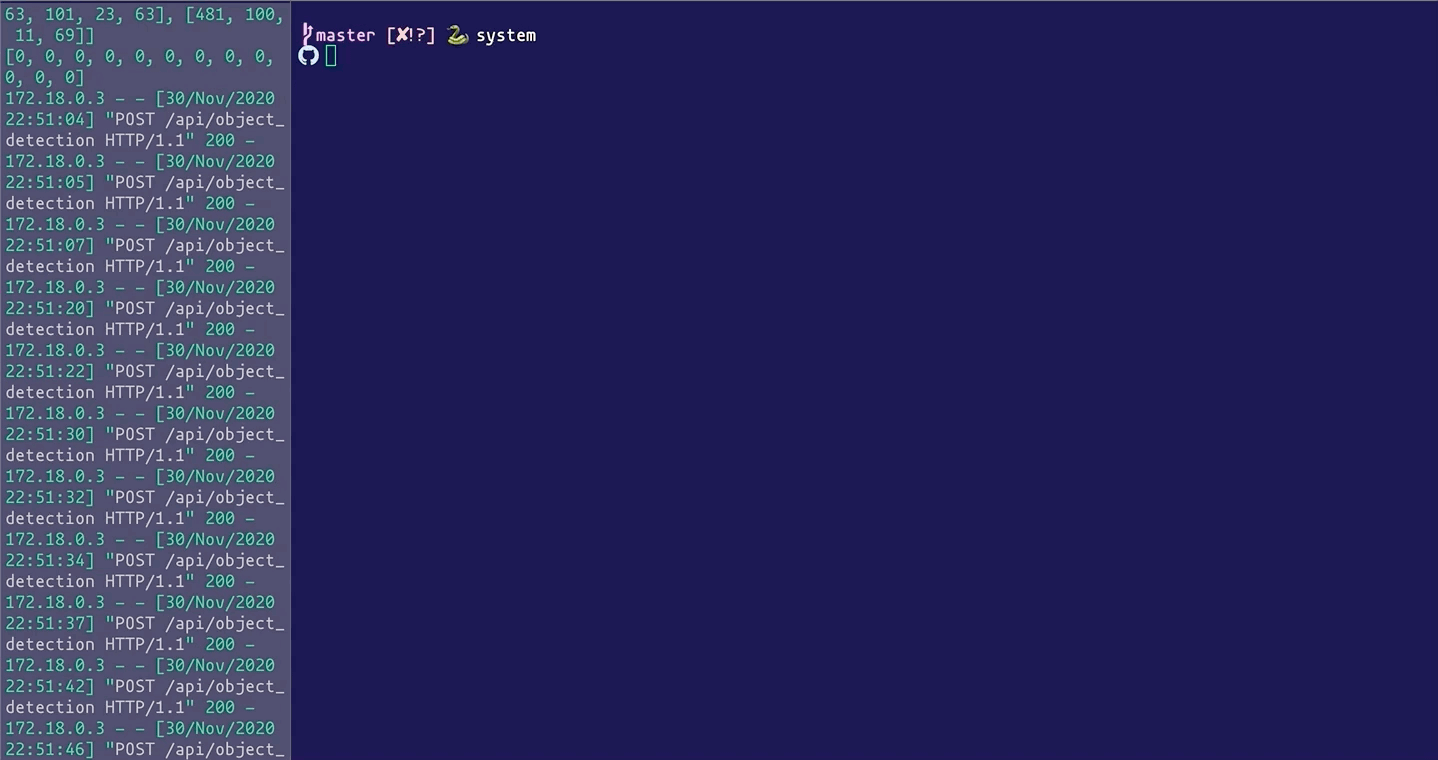- A python based web service that accepts images, uses YOLO and OpenCV to process images, and returns a JSON response with a list of detected objects.
- Built a Docker Image for the object detection web service.
- Created a Kubernetes cluster on a virtual machine (instance) in the Nectar cloud.
- Deployed a Kubernetes service to distribute inbound requests among pods that are running the object detection service.
- Tested the system under different load and number of pods.
Create an Ubuntu Instance in any cloud provider: Azure Ubuntu Instance, or EC2-Linux instance. In the video instruction I have used Nectar Cloud Ubuntu Instance
first of all check if docker is installed or not
sudo apt-get update
sudo apt-get install -y apt-transport-https ca-certificates curl software-properties-common
curl -fsSL https://download.docker.com/linux/ubuntu/gpg | sudo apt-key add -
sudo add-apt-repository "deb [arch=amd64] https://download.docker.com/linux/ubuntu $(lsb_release -cs) stable"
sudo apt-get update
sudo apt-get install -y docker-ce
On Ubuntu 18.04 the service is enabled and running after installation.
sudo systemctl enable docker
sudo systemctl start docker
getent group docker
sudo gpasswd -a <user> docker
getent group docker
Log out and log back in
Step 2 Source : https://github.com/justmeandopensource/learndocker/blob/master/INSTALL_Doc.md
wget https://golang.org/dl/go1.15.5.linux-amd64.tar.gz
sudo tar -C /usr/local -xzf go1.15.5.linux-amd64.tar.gz
Set Environment Variable
export PATH=$PATH:/usr/local/go/bin
GO111MODULE="on" go get sigs.k8s.io/kind@v0.9.0
Source: https://github.com/kubernetes-sigs/kind After download move go to the /usr/local/go/bin directory
sudo mv go/bin/kind /usr/local/go/bin/
By doing so, you have successfully installed kind. To validate:
kind version
curl -LO https://storage.googleapis.com/kubernetes-release/release/v1.19.0/bin/linux/amd64/kubectl
chmod +x ./kubectl
sudo mv ./kubectl /usr/local/bin/kubectl
to confirm installation
kubectl version --client
Clone the repo or download
git clone https://github.com/Farhad-Rezwan/CloudComputingAndSecurity.git
Create cluster
cd CloudComputingAndSecurity
kind create cluster --config kindconfig.yml
To confirm cluster is created
kind get clusters
To confirm configuration of nodes:
kubectl get nodes
cd iWebLens/webservice/server/
docker build -t my-custom-image .
kind load docker-image my-custom-image:latest
cd ../../k8sconfig/
kubectl apply -f iweblens_k8s.yml
Allow inbound ports 30001, to make the web-service live in internet
Download the client folder from the repo, and inside inputfolder add your image.
run the python command
python3 iWebLens_client.py inputfolder http://IP_ADDRESS_OF_INSTANCE:30001/api/object_detection 4