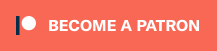unity3d ci example
This project is a PoC to run unity3d tests and builds inside a CI using gableroux/unity3d docker image. It currently creates builds for Windows, Linux, MacOS and webgl. The webgl build is published by the CI to gitlab-pages and github-pages! You can try the built project on the published gitlab-pages.
github-pages integration will be done in GabLeRoux/unity3d-ci-example#4.
Git remotes
This repository is hosted on multiple remotes to provide examples for Gitlab-CI, Travis and CircleCI
Table of Contents generated with DocToc
- Getting started
- Points of interest
- How to activate
- How to add build targets
- How to run scripts manually
- About the example project
- Get involved
- Shameless plug
- License
Getting started
If you don't have a Unity project yet:
- Fork this project from github or gitlab
- Update the readme and remove undesired CI configurations
- Follow How to activate instructions
- Configure your CI
If you already have your own project:
- Copy desired CI file
- Update the Unity version according to your project version in the CI file. All versions are available at gableroux/unity3d docker image
- Copy build script (make sure you use the same path as original project, it must be in an
Editorfolder) - Follow How to activate instructions
- Configure your CI
Points of interest
This is probably what you're looking for.
Build script
Script passed to the unity3d command line as argument to create builds
- See
BuildScript.cs
CI Configuration
Pick one, if you're on gitlab, use gitlab-ci as Travis and CircleCI don't support Gitlab as of september 2018, if you're on github, Travis is more popular but CircleCI and gitlab-ci will also work. If you can't decide, see CircleCI vs. GitLab CI/CD and Travis CI vs GitLab.
gitlab-ci
Note: you can add BuildOptions per target by adding environment variable BuildOptions.
build-ios:
<<: *build
image: gableroux/unity3d:2019.1.14f1-android
variables:
BUILD_TARGET: iOS
BuildOptions: AcceptExternalModificationsToPlayer
If you would like to use several BuildOptions, you have to separate all values by , :
BuildOptions: AcceptExternalModificationsToPlayer,CompressTextures,ConnectToHost
See HERE for BuildOptions values.
WIP: CircleCI
TODO
Travis
Test files
How to activate
You'll first need to run this locally. All you need is docker installed on your machine.
Unity Personal
-
Clone this project
-
Pull the docker image and run bash inside, passing unity username and password to env
hint: you should write this to a shell script and execute the shell script so you don't have your credentials stored in your bash history. Also make sure you use your Unity3d email address for
UNITY_USERNAMEenv var.UNITY_VERSION=2019.1.14f1 docker run -it --rm \ -e "UNITY_USERNAME=username@example.com" \ -e "UNITY_PASSWORD=example_password" \ -e "TEST_PLATFORM=linux" \ -e "WORKDIR=/root/project" \ -v "$(pwd):/root/project" \ gableroux/unity3d:$UNITY_VERSION \ bash
-
In Unity docker container's bash, run once like this, it will try to activate
xvfb-run --auto-servernum --server-args='-screen 0 640x480x24' \ /opt/Unity/Editor/Unity \ -logFile /dev/stdout \ -batchmode \ -username "$UNITY_USERNAME" -password "$UNITY_PASSWORD"
-
Wait for output that looks like this:
LICENSE SYSTEM [2017723 8:6:38] Posting <?xml version="1.0" encoding="UTF-8"?><root><SystemInfo><IsoCode>en</IsoCode><UserName>[...]If you get the following error:
Can't activate unity: No sufficient permissions while processing request HTTP error code 401
Make sure your credentials are valid. You may try to disable 2FA in your account and try again. Once done, you should enable 2FA again for security reasons. See #11 for more details.
-
Copy xml content and save as
unity3d.alf -
Open https://license.unity3d.com/manual and answer questions
-
Upload
unity3d.alffor manual activation -
Download
Unity_v2018.x.ulf# TODO: confirm new file name for 2019 -
Copy the content of
Unity_v2018.x.ulflicense file to your CI's environment variableUNITY_LICENSE_CONTENT. Note: if you are doing this on windows, chances are the line endings will be wrong as explained here. Luckily for you,.gitlab-ci.ymlsolves this by removing\rcharacter from the env variable so you'll be alright.gitlab-ci.ymlwill then place theUNITY_LICENSE_CONTENTto the right place before running tests or creating the builds.
Unity Plus/Pro
-
Clone this project
-
Pull the docker image and run bash inside, passing unity username and password to env
hint: you should write this to a shell script and execute the shell script so you don't have your credentials stored in your bash history. Also make sure you use your Unity3d email address for
UNITY_USERNAMEenv var.UNITY_VERSION=2018.2.3f1 docker run -it --rm \ -e "UNITY_USERNAME=username@example.com" \ -e "UNITY_PASSWORD=example_password" \ -e "UNITY_SERIAL=AN-EXAM-PLE-SERIA-LKEY-1234" \ -e "TEST_PLATFORM=linux" \ -e "WORKDIR=/root/project" \ -v "$(pwd):/root/project" \ gableroux/unity3d:$UNITY_VERSION \ bash
-
In Unity docker container's bash, run once like this, it will try to activate
xvfb-run --auto-servernum --server-args='-screen 0 640x480x24' \ /opt/Unity/Editor/Unity \ -logFile /dev/stdout \ -batchmode \ -username "$UNITY_USERNAME" -password "$UNITY_PASSWORD" -serial "$UNITY_SERIAL"
-
Wait for the command to finish without errors
-
Obtain the contents of the license file by running
cat /root/.local/share/unity3d/Unity/Unity_lic.ulf -
Copy the content to your CI's environment variable
UNITY_LICENSE_CONTENT. Note: if you are doing this on windows, chances are the line endings will be wrong as explained here. Luckily for you,.gitlab-ci.ymlsolves this by removing\rcharacter from the env variable so you'll be alright.gitlab-ci.ymlwill then place theUNITY_LICENSE_CONTENTto the right place before running tests or creating the builds.
Travis
Travis doesn't support multiple-lines env variable out of the box and I had troubles with escaping so I recommend encrypting the license file. .travis.yml will decrypt the file and add its content to UNITY_LICENSE_CONTENT env var itself afterward.
travis encrypt-file --pro -r YOUR_TRAVIS_USERNAME/YOUR_TRAVIS_REPO_NAME ./Unity_v2018.x.ulf # TODO confirm new file name for 2019For the record, the message I was getting:
The previous command failed, possibly due to a malformed secure environment variable. Please be sure to escape special characters such as ' ' and '$'. For more information, see https://docs.travis-ci.com/user/encryption-keys.
Unity license per target
If you need a specific Unity license for a build target, you can add environment var UNITY_LICENSE_CONTENT_{BUILD_TARGET}. (UNITY_LICENSE_CONTENT_ANDROID, UNITY_LICENSE_CONTENT_IOS, ...)
How to add build targets
Supported build targets can be found here
gitlab-ci
Update .gitlab-ci.yml by adding a build section like this:
build-StandaloneWindows64:
<<: *build
variables:
BUILD_TARGET: StandaloneWindows64iOS support
Help wanted! See #16
Android support
To make build working with Android, you will need a specific Unity license (because that is not the same docker image).
Add the content of your specific Unity license in your CI's environment variable : UNITY_LICENSE_CONTENT_ANDROID
By default the apk is not signed and the build will use the Unity's default debug key.
For security reason, you must not add your keystore to git.
Encode your keystore file as base64 using openssl:
openssl base64 -A -in yourKeystore.keystore
Copy the result to your CI's environment variable ANDROID_KEYSTORE_BASE64
Add following environment variables:
KEYSTORE_PASS: Keystore passKEY_ALIAS_NAME: Keystore alias name to use (if not set, the program will use the alias name set in Project's PlayerSettings)KEY_ALIAS_PASS: Keystore alias pass to use
Note about keystore security, if you would like to use another solution, see HERE
How to run scripts manually
You can execute the local scripts and specify the path of your Unity executable using UNITY_EXECUTABLE. You may try this in your project before you setup the whole CI so you confirm it works with your current unity version 👍
Test
UNITY_EXECUTABLE="/Applications/Unity/Hub/Editor/2019.1.14f1/Unity.app/Contents/MacOS/Unity" \
./local_test.shBuild
UNITY_EXECUTABLE="/Applications/Unity/Hub/Editor/2019.1.14f1/Unity.app/Contents/MacOS/Unity" \
./local_build.shAbout the example project
This is an updated version of the Unity's Creator Kit: RPG free asset which is not affiliated with this project at all. Feel free to explore it, dialogs are updated ;)
Get involved
There is a discord #technical-english channel at totema.studio/discord. Feel free to join in! I will be looking for maintainers as this project is getting more and more attention 🎉.
Shameless plug
I made this for free as a gift to the video game community so if this tool helped you and you would like to support me, send your love to Totema Studio on Patreon: 🍻