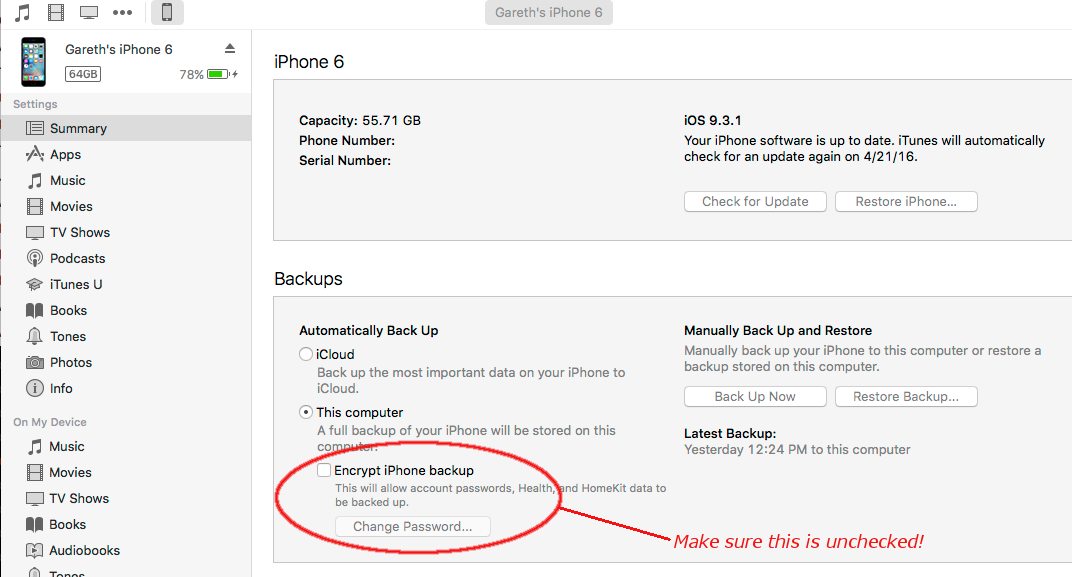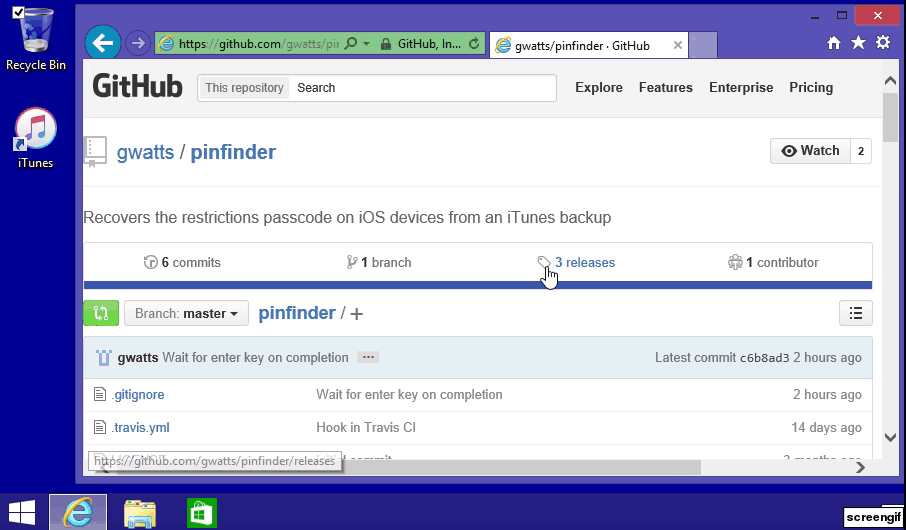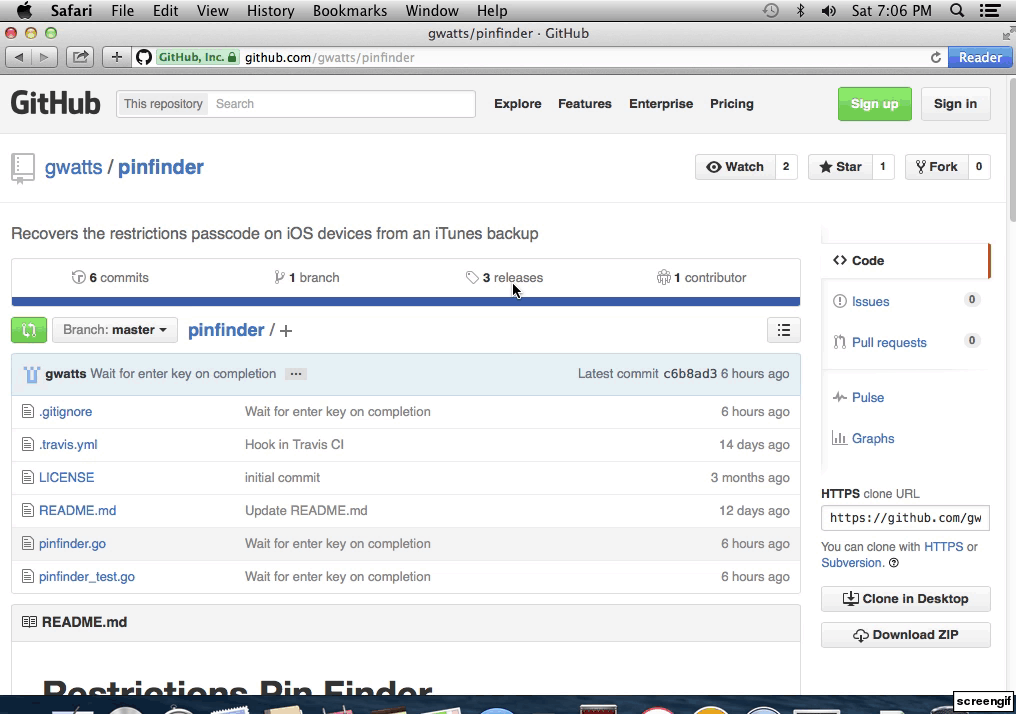Pinfinder is a small application for Mac, Windows and Linux which attempts to to find the restrictions passcode for an iOS device (iPhone, iPad or iPod Touch) by brute force examination of its iTunes backup, without needing to jailbreak the device.
It was written after the PIN was forgotten for a kid's iPod Touch and wiping it would of been more work than writing this little program.
NOTE: This program will not help you unlock a locked device - It can only help recover the restrictions
passcode as found in Settings -> General -> Restrictions. More information about Restrictions
can be found at Apple's web site.
This blog post (which I didn't write, but inspired this program) mentions pinfinder and contains comments from many people who have used pinfinder successfully.
The program is free to download, use and redistribute (see the license file).
Binaries for Linux, Mac and Windows can be found at the latest releases page.
Operating-specific instructions are below. In most cases, simply running the program (working around OS specific security restrictions) should deliver the right result. Take a look at the Troubleshooting section if you run into issues.
By default, it will print out the passcode for all devices it can find an unencrypted backup for, displaying the most recently backed up first.
NOTE: The "Encrypt local backup" option must be disabled in iTunes for your device so that pinfinder can read the file that contains the passcode. You'll see a "backup is encrypted" message in pinfinder if it's on.
- Backup the device using iTunes on a desktop or laptop computer. NOTE: The "encrypt backup" option must be disabled in iTunes.
- Download pinfinder from the latest releases page.
- Select "Open" when prompted by the web browser
- Drag
pinfinderfrom the .zip file to the Desktop
Double click the pinfinder icon to run the program.
- Right-click on the start button, and select
Command Prompt - Drag the
pinfindericon from the Desktop to the command prompt window, and press return to run it.
click here for full size version of above image
- Backup the device using iTunes on a desktop or laptop computer. NOTE: The "encrypt backup" option must be disabled in iTunes.
- Download pinfinder from the latest releases page.
- Select the tar.gz file in the download list to open it.
- Right-click on pinfinder and select
Open With->Terminal- You will receive a warning about the program being written by an unknown developer, which you'll need to accept to use it.
click here for full size version of above image
Download, extract and run the binary.
$ ./pinfinder
PIN Finder 1.3.0
http://github.com/gwatts/pinfinder
IOS DEVICE BACKUP TIME RESTRICTIONS PASSCODE
John Doe’s iPad Mini Nov 25, 2015 01:39 PM PST 1234
John Doe's iPhone 6 Nov 25, 2015 12:15 PM PST 3456
John Doe's iPhone 5S Sep 19, 2014 03:57 PM PDT No passcode found
By default the program will look for the restrictions passcode for every device that has been backed up, and return results of the most recently backed up first.
You can also specify the backup directory explicitly on the command line to examine the backup for a single device:
On Mac it will be in the home directory as /Library/Application Support/MobileSync/Backup/ eg.
/Users/johndoe/Library/Application\ Support/MobileSync/Backup/51957b68226dbc9f59cb5797532afd906ba0a1f8
On Windows Vista or later it will be something like:
\Users\John Doe\AppData\Roaming\Apple Computer\MobileSync\Backup
Use whatever directory is the latest as the argument to pinfinder:
$ pinfinder /Users/johndoe/Library/Application\ Support/MobileSync/Backup/51957b68226dbc9f59cb5797532afd906ba0a1f8
The program will find the plist containing the hashed version of the passcode and will then find the passcode that matches that hash (which can then be used with your device). It shouldn't take more than a few seconds to run.
If the program fails to find the passcode for your device, and you're sure it's searching the right backup, please open an issue and copy and paste the text the program prints in the issue so I can help.
If you don't want to use one of the pre-compiled binaries you can compile it yourself.
- Download and install Go - Be sure to follow the instructions to setup a workspace and set a
GOPATHenvironment variable to suit - run
go get github.com/gwatts/pinfinder
If you just want to compile the program as quick as possible, install Go from the web site above, and run the following steps to build and install it to ~/pinfinder/bin/pinfinder
cd ~
mkdir ~/pinfinder
cd pinfinder
mkdir src bin pkg
export GOPATH=~/pinfinder
go get github.com/gwatts/pinfinder
bin/pinfinderInspired with thanks by information found here:
https://nbalkota.wordpress.com/2014/04/05/recover-your-forgotten-ios-7-restrictions-pin-code/
Last tested with iOS 8 through 10.0.2 on OS X 10.10, 10.11, Windows XP and Windows 8 with iTunes 12.5