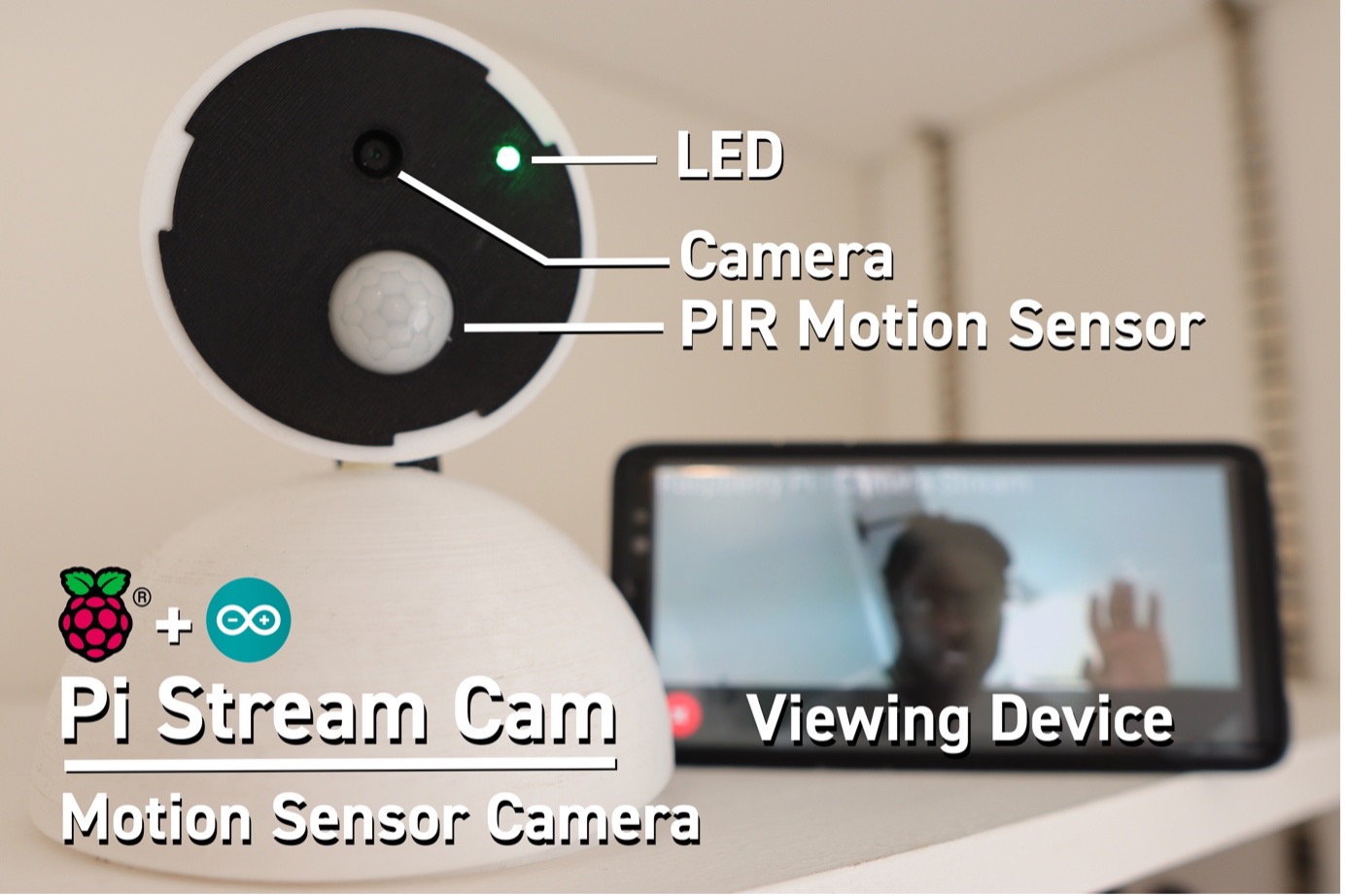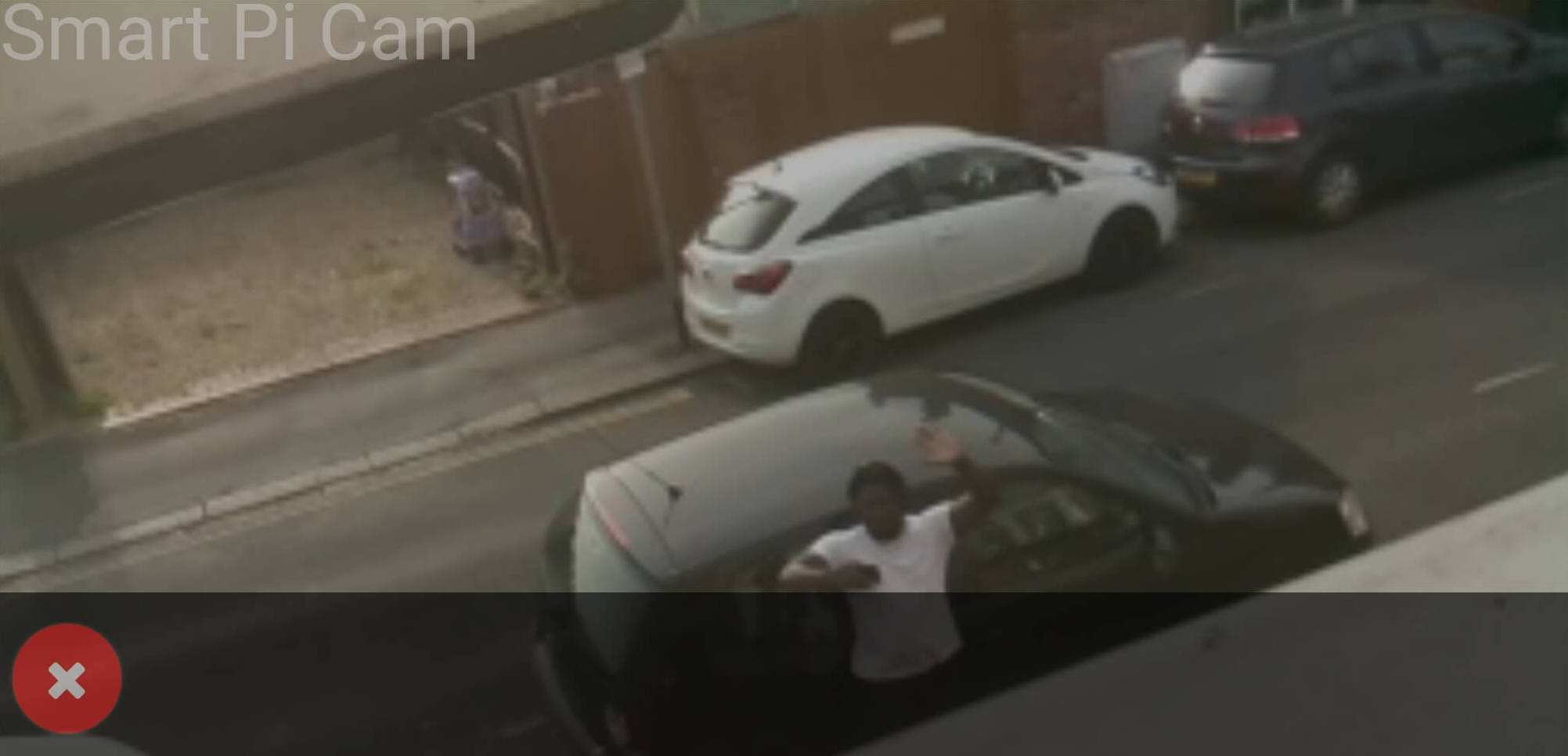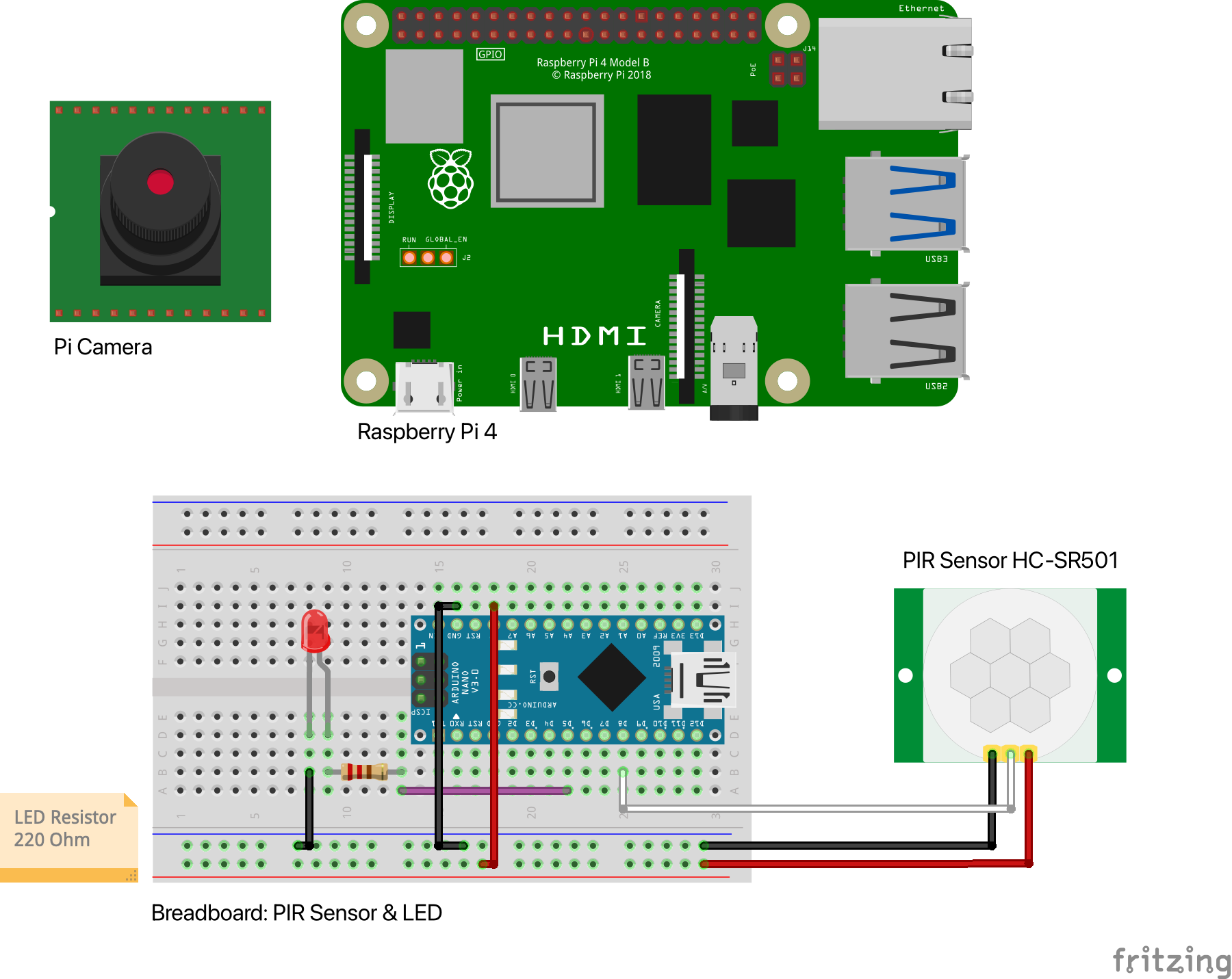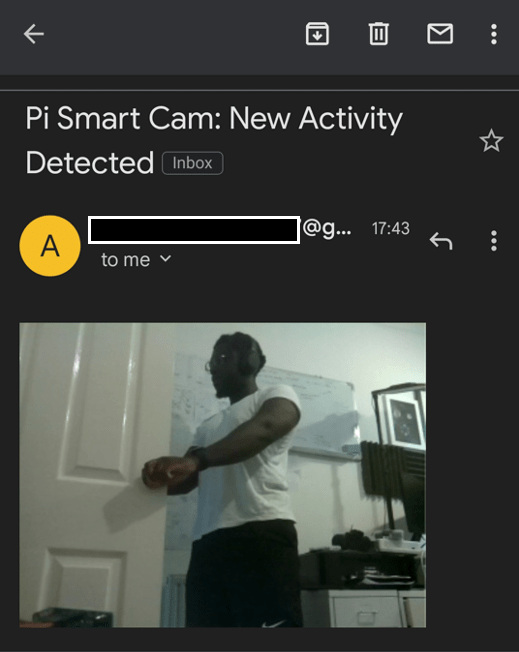The Pi Smart Cam is an open-source DIY Camera designed for you to view live footage from your phone or any device. The following features
Features:
- PIR Sensor – For Motion Detection even in the Dark
- Message Notification – Receive an email on the latest Motion Detected
- Web Application - Camera App Client
- This project builds on top of the Pi Camera Stream Flask Repo. It's highly recommended to install and setup the following dependencies.
- Raspberry Pi 4, 4GB+ is recommended for optimal performance. However you can use a Pi 3 or older, you may see a increase in latency.
- Raspberry Pi 4 Camera Module or Pi HQ Camera Module (Newer version) - USB Camera also Supported
- Python 3 recommended.
 |
 |
|---|---|
| Pi Setup | Pi - Live Stream |
Run Camera with PIR Sensor: python3 ~/pi-smart-cam/code/examples/pi-camera-stream-pir-sensor/main.py
These Examples provide the building blocks to Build your own Pi Camera (Contribute to the Repo to build more examples!)
- pi-camera-stream-pir-sensor - Pi Camera Stream with PIR Sensor (and email notification)
- video-usb-enabled - Pi Camera Stream, additional USB enabled Camera Support
-
Pi Electronics:
- Raspberry Pi 4
- Camera Module (HQ Pi Camera)
-
Arduino Electronics: Ring Bell and IR Sensor
- PIR Sensor (HC-SR501)
- Breadboard
- Jumper Wires
- Resistors: 330 Ohm
- Arduino Nano
- LED
- 220F Capacitor
.stl files for 3d Printing. Contribute your 3D Builds to the Repo.
pi_email = "<from-email>"
pi_app_password = "<app-password>"
pi_port = 465
pi_host = "smtp.gmail.com"
notification_recipient = "<to-email>"
Note: If you use want to send email notifications via Gmail, enable 2FA and use App Passwords instead of storing the password as plain text. Consider using environment variables.
Optional: A good idea is to make the the camera stream auto start at boot-up of your pi. You will now not need to re-run the script every time you want to create the stream. You can do this by going editing the /etc/profile to:
sudo nano /etc/profile
Go the end of the and add the following (from above):
python3 ~/pi-smart-cam/code/examples/pi-camera-stream-pir-sensor/main.py
Configure your Pi to Boot in CLI (Run Pi Camera Stream on Boot-Up)
sudo raspi-config
System Options -> Boot/ Auto Login -> Console AutoLogin -> Reboot
This would cause the following terminal command to auto-start each time the Raspberry Pi boots up. This in effect creates a headless setup - which would be accessed via SSH. Note: make sure SSH is enabled.