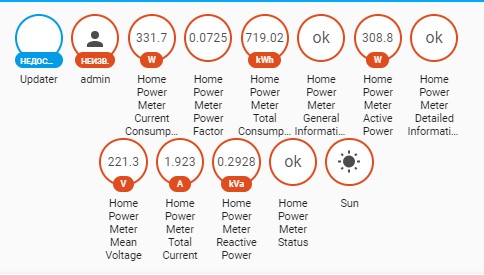HomeAssistant implementation of Hekr API communicator
THIS PROJECT IS HIGHLY WORK-IN-PROGRESS!!! Things are subject to change drastically until at least two to three different Hekr implementations are discovered and added to the integration as well as the parent python module. Please, read release notes carefully before installing or upgrading. I am not responsible for damaging your devices in any way!
If you found yourself using Wisen application with any of your Smart Home devices, contact me via e-mail alryaz@xavux.com. The process of adding new devices is not yet completely formalized, the milestone is set for a release-candidate version.
Check original repository with HekrAPI bindings: hekrapi-python: Hekr protocol bindings for Python
(more screenshots available at: images/power_meter)
sensor:
- platform: hekr
host: home-power-meter.lan
device_id: ESP_2M_AABBCCDDEEFF
control_key: 202cb962ac59075b964b07152d234b70
protocol: power_meterhekr:
devices:
- host: home-power-meter.lan
device_id: ESP_2M_AABBCCDDEEFF
control_key: 202cb962ac59075b964b07152d234b70
protocol: power_meter
sensors:
- general
- detailed
switches: main_powerIn this state, the plugin will generate three sensors, all obtained via a single queryDev command.
These sensors are:
status- Status (whether device reports any kind of errors)current_consumption- Current Consumption (current power consumption in W)total_consumption- Total Consumption (total energy consumption in kW).
Also the following sensors are available, but not enabled by default (as they increase the amount of requests required to poll the device, leading to infrequent, but possible timeouts):
general- General Information (spews out all data available fromqueryDevcommand)detailed- Detailed Information (spews out all data available fromqueryDatacommand)voltage- Voltage (voltage for every available phase, also mean voltage)current- Current (current for every available phase, also mean current)power_factor- Power Factoractive_power- Active Powerreactive_power- Reactive Power
Recent release added support for switches, but so far there is only one supported:
main_power- Main Power (toggles relay power on and off)
sensor:
- platform: hekr
host: home-power-meter.lan
device_id: ESP_2M_AABBCCDDEEFF
control_key: 202cb962ac59075b964b07152d234b70
scan_interval:
seconds: 15
protocol: power_meter
sensors:
- general
- detailed
- status
- current_consumption
- total_consumption
- voltage
- current
- power_factor
- active_power
- reactive_powerswitch:
- platform: hekr
host: home-power-meter.lan
device_id: ESP_2M_AABBCCDDEEFF
control_key: 202cb962ac59075b964b07152d234b70
protocol: power_meter
switches: main_powerThis tutorial is a barebones method to retrieve necessary settings for device to operate over local network.
- An android device with working Wi-Fi
- Installed HttpCanary application (Google Play Store link)
- Installed and configured Wisen application (Google Play Store link)
- Configured target device via Wisen application
- Non-isolated access point to communicate with target device
- Open HttpCanary application, and do the following:
- (required) Accept VPN configuration and (optional) install root certificate
- Open
Target Appsfrom the side menu - Tap
+in the top right corner - Search for
Wisenin the search box, and select Wisen from search results - Go back to the main screen; you will see Wisen's icon with
Tap the floating button to start capturetext under it appear in the middle of your screen. !!! DO NOT START CAPTURE YET !!!
- Force-close and re-open Wisen application, and do the following:
- Open
Settingsfrom the side menu - Open
LAN settingssubmenu - Flick the switch to on position
- Open
- Go back to the HttpCanary application, and start listening by pressing button in the bottom left corner; you will
now observe
Capturing...as well as possibly some of cloud Wisen's requests appear on screen; should they not appear, go back to Wisen and open up your device from the grid of available devices. After than, enough requests will be made to successfully extract needed data. - Look for requests with of
WebSockettype, orUDPtype to port10000. Once you found at least one, open it and look for messages containingctrlKey(=control_key) anddevTid(=device_id). An example response would look something like this, mind the linebreaks:{ "msgId": 7, "action": "devSend", "params": { "devTid": "ESP_2M_AABBCCDDEEFF", // This will be your `device_id` "appTid": [], "subDevTid": null, "ctrlKey": "202cb962ac59075b964b07152d234b70", // This will be your `control_key` // more data... }, // more data... }
- Congratulations, you're ready! You can proceed by using any of the configuration methods described above to add your device to HomeAssistant.
👤 Alexander Ryyazanov (@alryaz)
Give a ⭐ if this project helped you!