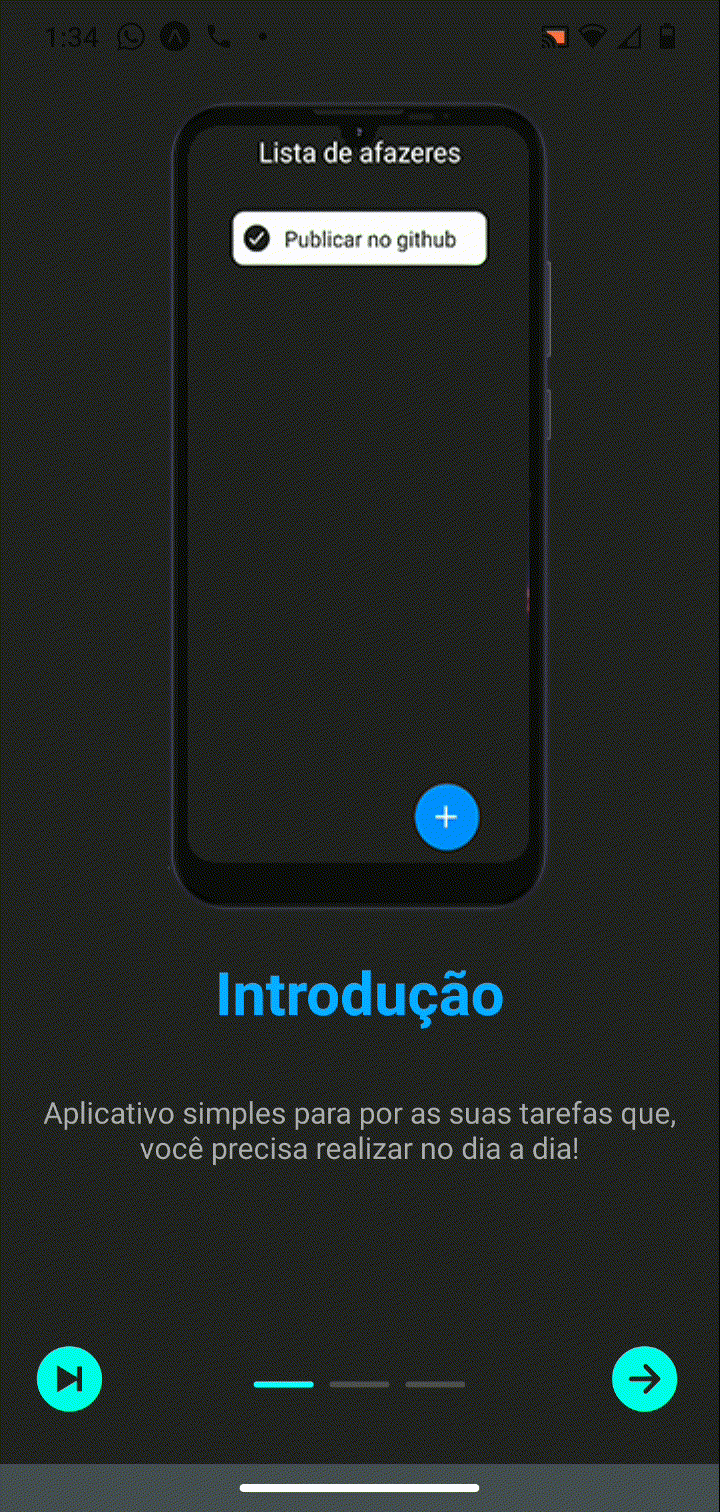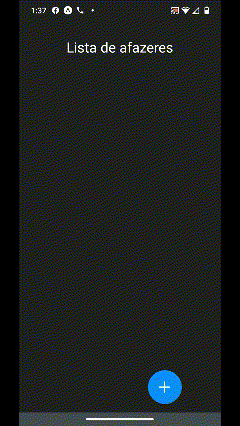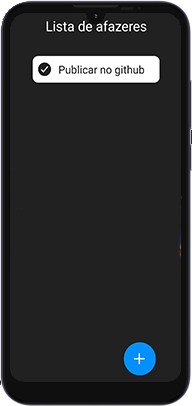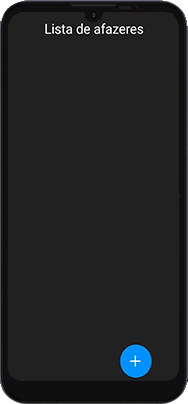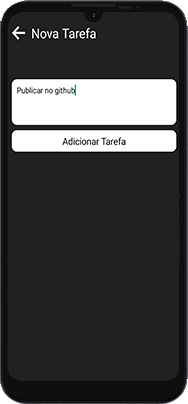App in react Native, My task, to-do list
Some gifs to demonstrate the application
Application intro screens. They're even on the app's Slider.
The expo app requires a pre-configured splash screen, in the app I use this one, referring to my youtube channel
As I used some libraries, not necessarily native for expo or React Native, I will leave here part of the code in which I use them.
import React, {useState} from 'react';
import {Picker} from '@react-native-picker/picker';
const [pickerSelect, setPickerSelect] = useState('Simples')
<Picker style={{width:300}}
selectedValue={pickerSelect}
onValueChange={(itemValue, itemIndex) => setPickerSelect(itemValue)}>
<Picker.Item label="Simples" value="Simples" />
<Picker.Item label="Importante" value="Importante" />
<Picker.Item label="Muito Importante" value="Muito Importante" />
</Picker>import React, {useEffect} from 'react';
import AsyncStorage from '@react-native-async-storage/async-storage';
useEffect(() => {
async function LoadStorage(){
const StorageTarefa = await AsyncStorage.getItem('@tarefas')
if(StorageTarefa){
setTarefa(JSON.parse(StorageTarefa))
}
}
LoadStorage()
}, [])
useEffect(() => {
async function SaveStorage(){
await AsyncStorage.setItem('@tarefas', JSON.stringify(tarefa))
}
SaveStorage()
}, [tarefa])
useEffect(() => {
async function LoadApp(){
const StorageIntro = await AsyncStorage.getItem('@intro')
if(StorageIntro){
setApp(JSON.parse(StorageIntro))
}
}
LoadApp()
}, [])
useEffect(() => {
async function SaveIntro(){
await AsyncStorage.setItem('@intro', JSON.stringify(app))
}
SaveIntro()
}, [app])NOTE
tarefa is a state in the code, I recommend that you see the complete code by clicking here
import AppIntroSlider from 'react-native-app-intro-slider'
import AsyncStorage from '@react-native-async-storage/async-storage'
const [app, setApp] = useState(false)
useEffect(() => {
async function LoadApp(){
const StorageIntro = await AsyncStorage.getItem('@intro')
if(StorageIntro){
setApp(JSON.parse(StorageIntro))
}
}
LoadApp()
}, [])
useEffect(() => {
async function SaveIntro(){
await AsyncStorage.setItem('@intro', JSON.stringify(app))
}
SaveIntro()
}, [app])
const slider = [
{
key: '1',
title: 'Introdução',
desc: 'Aplicativo simples para por as suas tarefas que, você precisa realizar no dia a dia!',
image: require('./assets/intro1.png')
},
{
key: '2',
title: 'Como usar?',
desc: 'Aperte o botão azul com o + para adicionar uma nova tarefa.',
image: require('./assets/intro2.png')
},
{
key: '3',
title: 'Bom Uso',
desc: 'Espero que goste de usar o aplicativo e não deixe de avaliar na play Store.',
image: require('./assets/intro3.png')
}
]
const AppIntro = ({item})=>{
return(
<SafeAreaView style={{flex:1, alignItems:'center', backgroundColor:'#222'}}>
<View style={{flex:1, alignItems:'center', backgroundColor:'#222'}}>
<Image source={item.image} style={{resizeMode: 'cover', marginTop:50}}/>
<Text style={{fontSize: 30, fontWeight: 'bold', color:'#09acff',padding: 20}}>{item.title}</Text>
<Text style={{color:'#aaa', fontSize:15, padding:10, textAlign:'center'}}>{item.desc}</Text>
</View>
</SafeAreaView>
)
}
if(app){
return(
<SafeAreaView style={{flex:1, alignItems:'center', backgroundColor:'#222'}}>
<View style={{flex:1, alignItems:'center', backgroundColor:'#222'}}>
<Image source={item.image} style={{resizeMode: 'cover', marginTop:50}}/>
<Text style={{fontSize: 30, fontWeight: 'bold', color:'#09acff',padding: 20}}>{item.title}</Text>
<Text style={{color:'#aaa', fontSize:15, padding:10, textAlign:'center'}}>{item.desc}</Text>
</View>
</SafeAreaView>
)
}
else{
...
}NOTE
The code above is just the introduction of the app. .I recommend that you see the complete code by clicking here
NOTE
The animatable is pretty much in all the code I've developed, so I'm just going to put the to-do list code so you can see the example of it in the app.
you can see this full code by clicking here
import React, {useState} from 'react'
import {View, Text, StyleSheet, TouchableOpacity} from 'react-native'
import {Ionicons} from '@expo/vector-icons'
import * as Animatatable from 'react-native-animatable'
export default function Tarefalist({data, deletTarefa}){
return(
<Animatatable.View style={styles.container}
animation="bounceIn"
useNativeDriver
>
<TouchableOpacity onPress={() => deletTarefa(data)}>
<Ionicons name="md-checkmark-circle" size={30} color="#212121"/>
</TouchableOpacity>
<View>
<Text style={styles.tarefa}>{data.tarefa}</Text>
</View>
<View>
<Text style={styles.important}>{data.important}</Text>
</View>
</Animatatable.View>
)
}