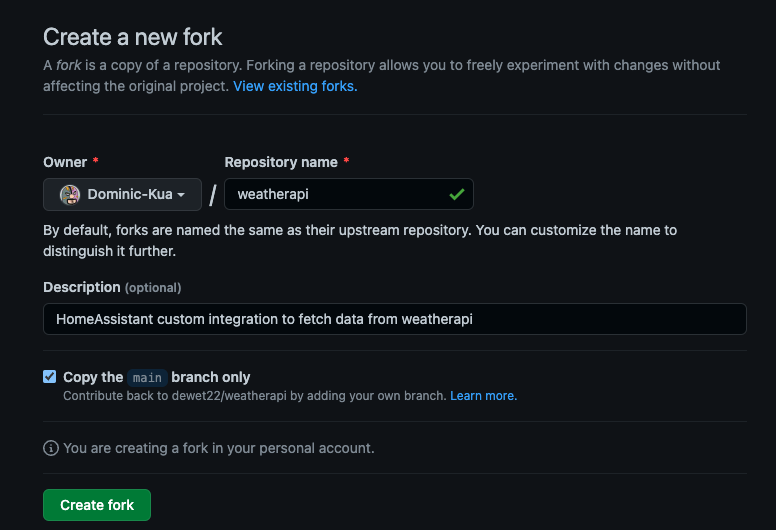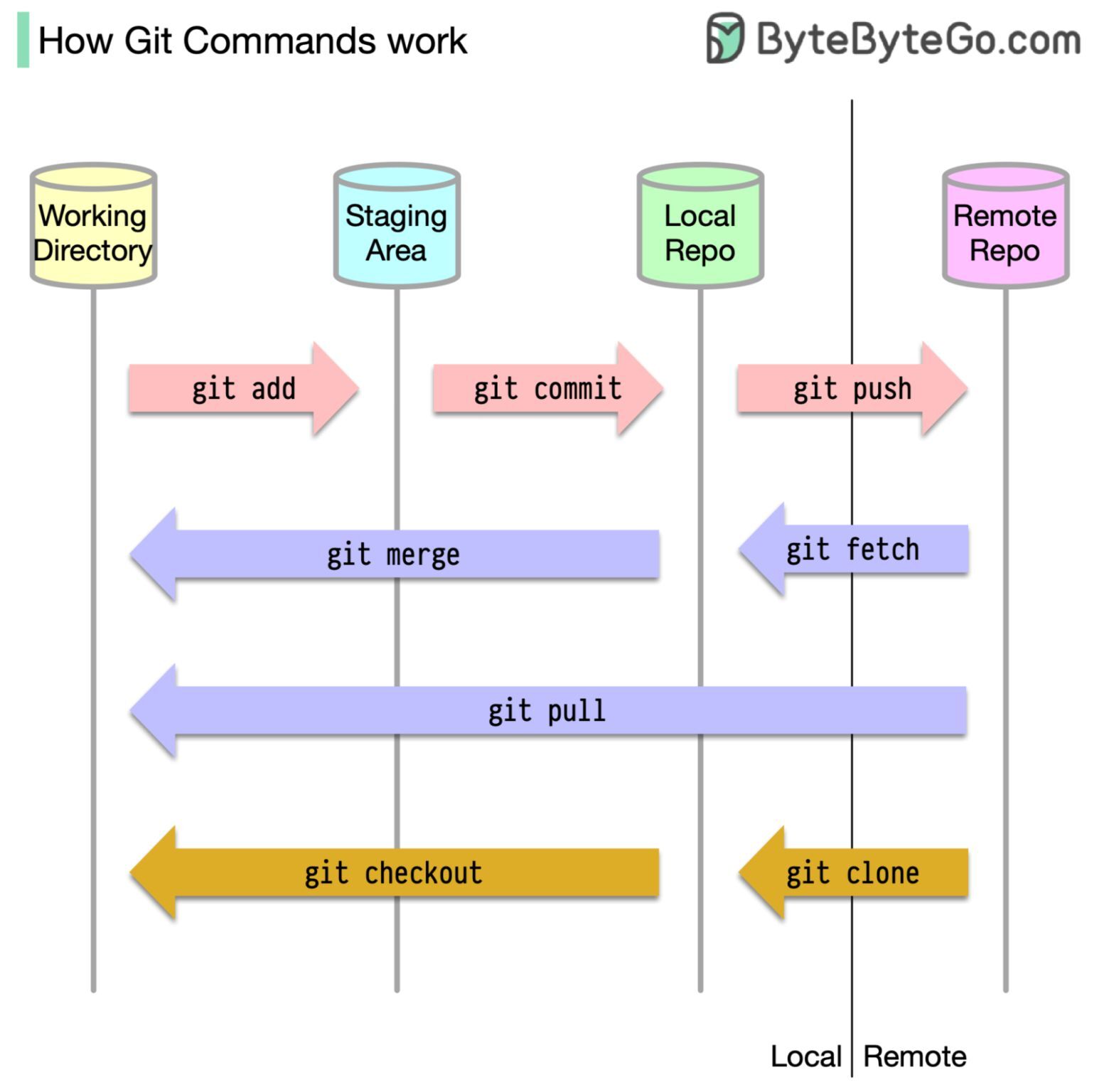This repository has several directories, files and uses .gitignore and will be useful in demonstrating how to use a git repository in everyday work (and home life if you want.)
The recommended method for this is to use Homebrew.
HomeBrew brew update && brew install git
Current issue: may not support MacOS 13.1
(If you don't have HomeBrew, I recommend it, instructions here.)
Download the latest installer from here
Unlikely that many are using this, but:
Debian based distros:
sudo apt update && sudo apt install git -y
Redhat based distros:
sudo yum install git -y
If you use a non-debian or redhat derived distro, I trust that you already know how to install git using your package manager.
A repository is a (mostly) self-contained source code directory which has a .git directory in it. Most of the time
at work, you'll be either making a repository on github/gitlab/bitbucket/git host of choice using a web interface, or
cloning an existing one. We won't be making local only repositories. You can use git entirely locally, but it's not
common in commercial software development. Should you ever want to make a local git repository, you can simply create
a directory, navigate there on your command line (bash, CMD, PowerShell, doesn't matter), and use the command
git init.
You will need a Github account for this course, they're free and easy to create, so I hope you will make one if you don't already have one. Once you've created a github account, you'll need to add an ssh key, follow these instructions.
To start with you'll want to clone this repository, make a new directory on your machine (either using your file manager
or on the command line with mkdir <my awesome directory>). This directory will hold your repository.
Then you will need to navigate to that directory cd <path to my awesome directory> in the command line and there we
will clone this repository with git clone git@github.com:Dominic-Kua/Learn_you_a_git.git
Now you have this repository on your local machine! You can do whatever you like to this repository on your machine and it won't affect the copy on Github. In fact you won't be able to change any of the code on the github repository from this clone, because you're not a member of the repository,
There's two ways, you can be a member of the repository which would give you a certain access level, perhaps commit access to certain branches (more on branching later), merge access (ditto), or other rights. But the way we're going to do it today is by forking the repository. This means you'll be making your own copy of the repository in your account on Github.
Go to the repository page again and hit  and you will be presented with
and you will be presented with
You can then delete the old repository and clone your new copy of the repository in the same place. Unless you've made changes to the existing code already, this should look basically identical in your IDE/text editor.
I've previously given a talk on this at The Fast and The Curious, and the slide deck is available here. However, a brief summary follows:
- Git is primarily a version control system, it tracks changes you tell it to in files you tell it about.
- To tell git about a file or change, you stage or add it
git add <file>. - To tell git to write the changes you've added to its database, you commit
- Commits should have a descriptive, but short, commit message. Add this using the
-mflag as ingit commit -m - Git's not just on your machine necessarily! Most often it's used with a central repository server, like Github/Gitlab/Bitbucket
- To tell the server about changes you've made and committed, you need to
git push - To get a new repository from the server, you need to
git clone <protocol@repository>as above. - To get changes from the server, you need to
git fetch, to apply them to your working directory as well, you need togit pull - When many people are working on the same repository, it's normal to have your own versions of the repository, called
branches. There's many ways to create a branch, but I like
git checkout -b <my new branch name>. You can normally create them through the web interface as well. - The really strange thing about git is merging branches. That is taking two streams of work and pushing them together,
not because this is a strange thing to do, but because you merge from the point of view of the branch being merged into
so merging main into your branch is
git merge mainand merging your branch into main... - is normally done with a Merge/Pull request. Which it is depends on your platform, for Github, it's a Pull Request, so we'll use that language.
- Fork this repo
- Clone your fork to your machine
- Add your name to
src/resources/names.txt, does not need to be your real name, this is a public repo.- Do this by making the change
- then
git add src/resources/names.txt - then
git commit -m "my awesome commit message" - then
git push
- Submit a pull request back to my repo. You do this through the web interface.