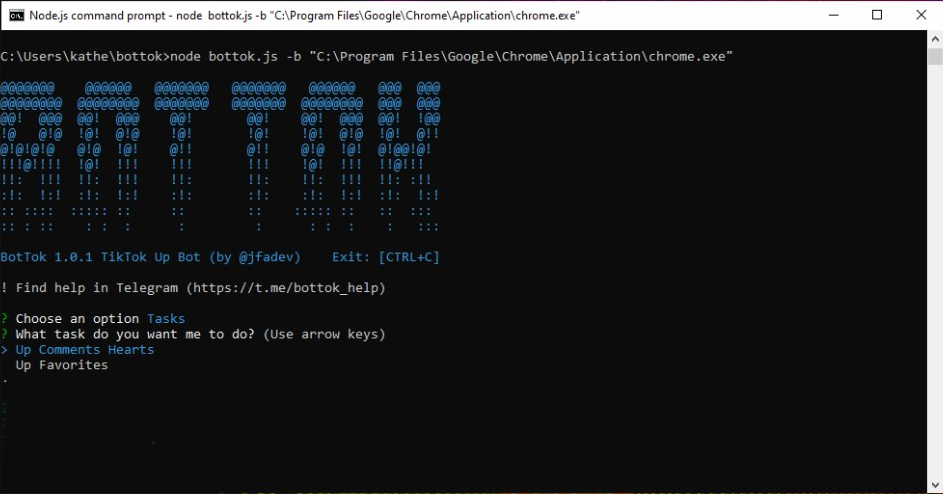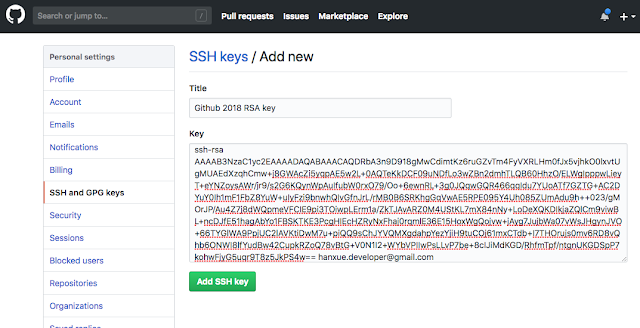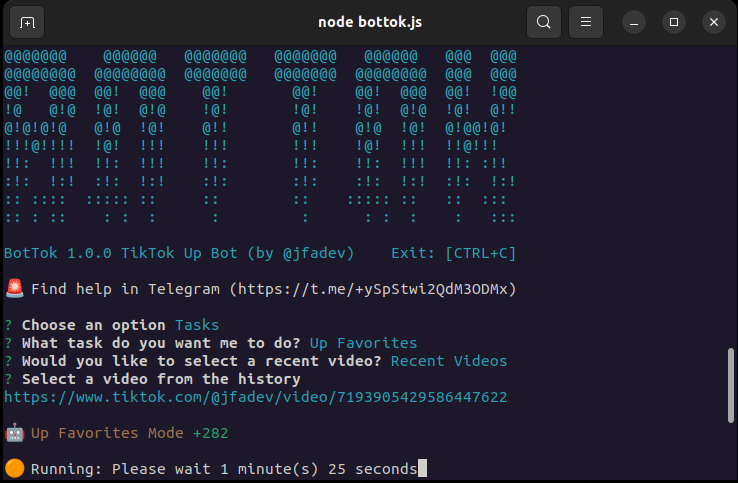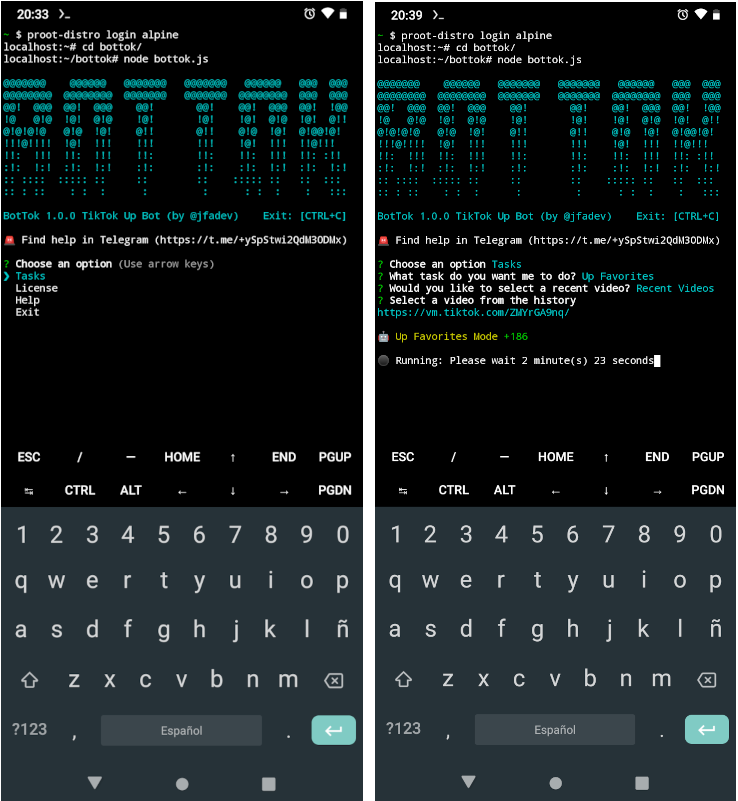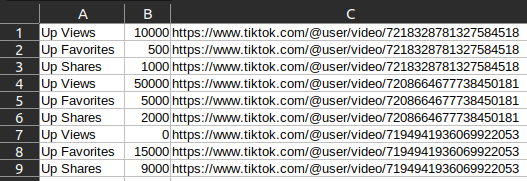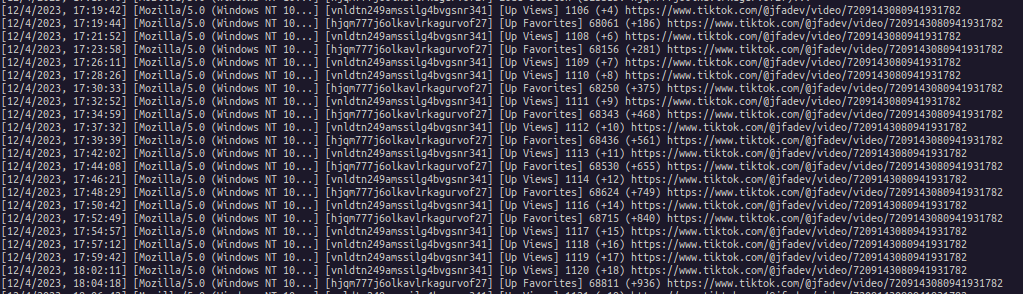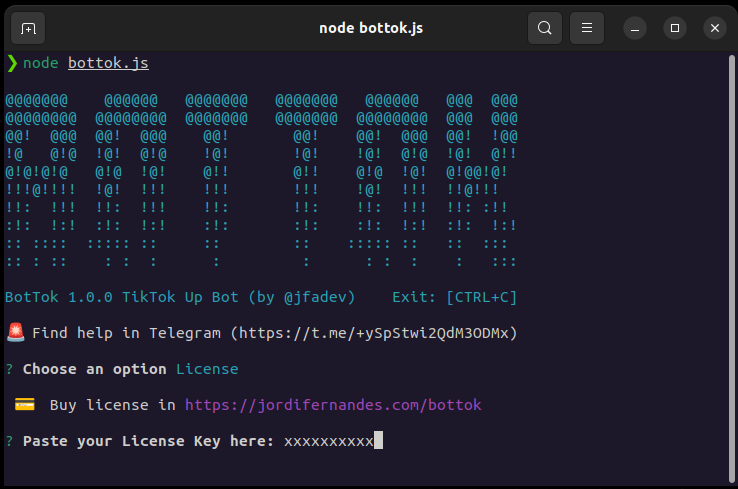Bot Tok is an TikTok Up Bot (likes, followers, shares, favorites and views) based in node.js, puppeteer and zefoy.com.
🚨 Find help in Telegram
Attention: Bot Tok automates the use of the zefoy.com and is subject to availability. Not all modes are available at all times. It depends on whether they are available on Zefoy at the moment.
Disclaimer: Using a TikTok viewbot is against the platform's Terms of Service. We do not encourage the act or idea of artificially increasing the number of views, likes, shares or favorites of your videos. The use of BotTok is at the user's own risk.
- Bot Tok
- Up Views
- Up Shares
- Up Favorites
- Up Comment Hearts
- Up Hearts (poor availability)
- Up Followers (poor availability)
- Video URLs History
- Captcha in Terminal (Free Mode)
- Auto Captcha Solver (Premium Mode)
- Save Cookies (Zefoy Session)
- Random User-Agent
- Proxy
- Random Proxy from List
- Activity Log
- Custom Accumulation Limit
- Multi Task (Premium Mode)
- Run as a Detach Process (Premium Mode)
- Run in Windows, Linux and Android (Termux)
Attention: To use Git and clone the repository you will need to have SSH Public Key. Take a look at this: Adding a new SSH key to your GitHub account Without this you may have problems installing. This will make it much easier to upgrade your BotTok to the latest version available with a single command.
The following installation commands are provided for each operating system. Execute the command corresponding to your OS and follow the instructions, choose the default values by pressing enter or typing Y as appropriate. At some point during the installation a public ssh key will be generated and you will need to paste it into your GitHub account to continue. You can look in this documentation in the manual installation of your OS at the "Add your SSH Public Key" step for more details. After doing this step you will need to press enter on the tarminal to finish the installation. If everything went well BotTok should open.
Attention: Windows Defender may recognize BotTok as a virus. In this case you should temporarily disable the real-time scanning and install it.
First look at how to add a SSH Public Key in your github account on Windows.
- Save the Windows installer file win-install.bat to your user folder and run it, or Run in terminal
curl -o win-install.bat https://raw.githubusercontent.com/jfadev/bottok/main/win-install.bat & win-install.bat📹 Install in Linux Tutorial (coming soon)
- Run in terminal
sudo apt install wget && wget https://raw.githubusercontent.com/jfadev/bottok/main/ubuntu-install.sh && chmod +x ubuntu-install.sh && ./ubuntu-install.shRequirements: termux (install Termux in your Android phone from F-Droid store, The PlayStore version ins outdated and not work)
- Run in Termux terminal (Install Alpine in Termux)
pkg upgrade && pkg install wget && wget https://raw.githubusercontent.com/jfadev/bottok/main/termux-install.sh && chmod +x termux-install.sh && ./termux-install.sh- Run in Alpine terminal
wget https://raw.githubusercontent.com/jfadev/bottok/main/alpine-install.sh && chmod +x alpine-install.sh && ./alpine-install.shAttention: Windows Defender may recognize BotTok as a virus. In this case you should temporarily disable the real-time scanning and install it.
Requirements: git, nodejs >=18 (Latest maintenance LTS version), npm and chrome/chromium.
-
Add your SSH Public Key to your GitHub account (more info and info). In ssh-keygen use the default values (press enter)
ssh-keygenOpen with Notepad.exe the file C:\Users\{your-user}\.ssh\id_rsa.pub, copy its content and paste it into your GitHub account in https://github.com/settings/ssh/new
- Clone this repository in terminal (fingerprint: yes)
git clone git@github.com:jfadev/bottok.git- Install Bot Tok
cd bottok
npm installRequirements: git, nodejs >=18 (Latest maintenance LTS version), npm and chrome/chromium.
$ sudo apt install nodejs
$ sudo apt install npm
$ sudo apt install git
$ sudo apt install openssh-client- Add your SSH Public Key to your GitHub account (more info). In ssh-keygen use the default values (press enter)
$ ssh-keygen
$ cat ~/.ssh/id_rsa.pubCopy its content and paste it into your GitHub account in https://github.com/settings/ssh/new
- Clone this repository in terminal (fingerprint: yes)
$ git clone git@github.com:jfadev/bottok.git- Install Bot Tok
$ cd bottok
$ npm installRequirements: termux (install Termux in your Android phone from F-Droid store, The PlayStore version ins outdated and not work)
There is no build of Google Chrome available for ARM at this moment, so using chromium instead. Installing chromium on Termux directly requires snap which is another big hurdle so alternatively using alpine distro here.
- Install alpine in termux
$ pkg upgrade
$ apt update
$ apt upgrade
$ pkg install proot-distro
$ proot-distro install alpine
$ proot-distro login alpine- In alpine install chromium
$ apk update && apk add --no-cache nmap && \
echo @edge http://nl.alpinelinux.org/alpine/edge/community >> /etc/apk/repositories && \
echo @edge http://nl.alpinelinux.org/alpine/edge/main >> /etc/apk/repositories && \
apk update && \
apk add --no-cache \
chromium$ apk add nodejs
$ apk add yarn
$ apk add git
$ apk add openssh- Add your SSH Public Key to your GitHub account (more info). In ssh-keygen use the default values (press enter)
$ ssh-keygen
$ cat ~/.ssh/id_rsa.pubCopy its content and paste it into your GitHub account in https://github.com/settings/ssh/new
- Clone this repository in terminal (fingerprint: yes)
$ git clone git@github.com:jfadev/bottok.git- Install Bot Tok
$ cd bottok
$ yarn installNote: To enter Alpine from Termux with proot-distro use the following command:
$ proot-distro login alpine- Run in terminal
$ cd bottok
$ win-update.bat- Run in terminal
$ cd bottok
$ ./ubuntu-update.sh- Run in terminal
$ cd bottok
$ ./alpine-update.shNote: use ./ubuntu-update.sh if instead of alpine you decided to use another distro like ubuntu for example.
Type the following command in your terminal:
$ cd bottok
$ node bottok.jsAnd follow the instructions, solve the captcha in the console if necessary, choose one of the available tasks and let the bot work.
Attention: On Windows you can open BotTok by simply clicking on the
win-bottok.batfile.
Attention: On Windows Chromium can have the problem of opening multiple windows. We can control another browser like Chrome present on your machine. For this we just need the path to chrome.exe and launch BotTok as follows:
node bottok.js -b "C:\Program Files\Google\Chrome\Application\Chrome.exe"Usage: node bottok.js [options]
Options:
-h, --help Show help
-v, --version BotTok version
-l, --video <link> TikTok video URL to perform the task on
-t, --task <task> Task to perform on the TikTok video (example: 'Up Views')
-c, --cookies <path> File path to store session cookies (default: cookies.json)
-u, --user-agent <ua> User agent to be used (default: random user-agent)
-p, --proxy <proxy> The proxy to be used (example: http://localhost:8080)
-s, --proxies <path> The path of the proxies file to use randomly (default: proxies.txt)
-b, --browser <path> Path to a browser executable to use instead of Chromium
-w, --no-headless Open visible browser window
-k, --terminal-captcha Terminal captcha instead of auto solver
-o, --log Write activity log (activity.log)
-m, --minimal Hide ASCII art header
-d, --detach Output mode for background processes
-x, --limit <int> By the time the accumulation limit is reached
-e, --verbose Display detailed processing information in logsSet task with -t flag (Up Views, Up Shares, Up Favorites) and video url with -l flag.
$ node bottok.js -t 'Up Views' -l https://www.tiktok.com/@jfadev/video/7216697213693529349Set the limit accumulations value with -x flag. The bot will stop when this limit is reached.
$ node bottok.js -t 'Up Views' -x 20000 -l https://www.tiktok.com/@jfadev/video/7216697213693529349$ node bottok.js -c cookies2.json$ node bottok.js -p 127.0.0.1:8080or
$ node bottok.js -p http://127.0.0.1:8080or
$ node bottok.js -p user:password@127.0.0.1:8080$ node bottok.js -s proxies.txtFile example:
202.61.204.51:80
47.91.45.198:8888
user:password@47.91.45.198:8888
user2:password2@202.61.204.51:80$ node bottok.js -u 'Mozilla/5.0 (iPad; CPU OS 8_4 like Mac OS X) AppleWebKit/600.1.4 (KHTML, like Gecko) Version/8.0 Mobile/12H143 Safari/600.1.4'Path to a browser executable to use instead of the bundled Chromium. Note that Puppeteer is only guaranteed to work with the bundled Chromium, so use this setting at your own risk.
Linux
$ node bottok.js -b /usr/bin/google-chrome-stableWindows
$ node bottok.js -b "C:\Program Files\Google\Chrome\Application\Chrome.exe"$ node bottok.js -wIf the auto captcha solver has problems you can solve the captcha manually.
$ node bottok.js -kStored in the activity.log file
$ node bottok.js -oRecord structure:
[datetime] [user-gent] [session-id] [task] total (+accumulations) URL
With the -d or --detach flag BotTok manages to work as a background process opening many interesting possibilities.
We provide a batch script in both Windows and Linux versions. This batch process reads from the tasks.csv file one task per line and launches bottok background processes with one task, one video and a specific accumulation limit in a loop. The number of simultaneous tasks will depend on the resources of your device. Feel free to modify this simple script to suit your needs.
Example of tasks.csv:
Column structure:
task,limit,URL
Limit 0 = unlimited
Up Views,10000,https://www.tiktok.com/@user/video/7218328781327584518
Up Favorites,500,https://www.tiktok.com/@user/video/7218328781327584518
Up Shares,1000,https://www.tiktok.com/@user/video/7218328781327584518
Up Views,50000,https://www.tiktok.com/@user/video/7208664677738450181
Up Favorites,5000,https://www.tiktok.com/@user/video/7208664677738450181
Up Shares,2000,https://www.tiktok.com/@user/video/7208664677738450181
Up Views,0,https://www.tiktok.com/@user/video/7194941936069922053
Up Favorites,15000,https://www.tiktok.com/@user/video/7194941936069922053
Up Shares,9000,https://www.tiktok.com/@user/video/7194941936069922053Edit your tasks.csv file and run the batch process multi-task.sh or multi-task.bat.
Linux
$ ./multi-tash.shor with custom tasks file path
$ ./multi-tash.sh tasks.csvWindows
$ multi-task.bator with custom tasks file path
$ multi-task.bat tasks.csvOr use the -e or --verbose flags to display more detailed information.
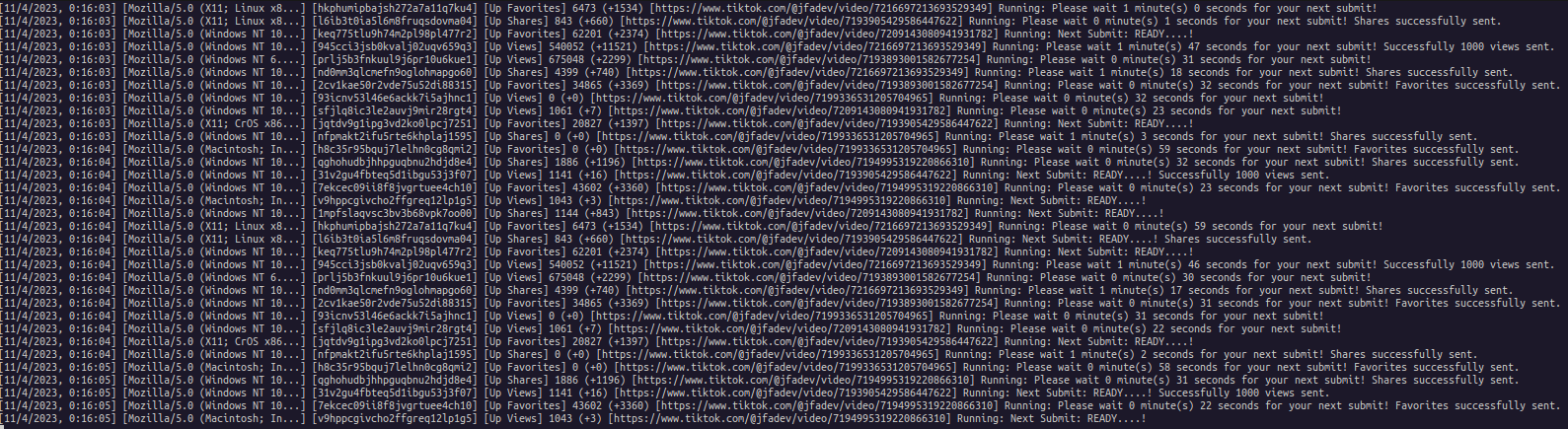
The FREE version limited to ~5000 accumulations (views, likes, shares, etc...).
The advantage of acquiring the license is that the bot continues to work indefinitely and accumulates large amounts of views, shares, etc... Unlock this limitation by purchasing a license at HERE!
Paste a License Key here:
If you want to give a donation for the developers, you can do it here https://jordifernandes.com/donate/ Thank you very much!!!!