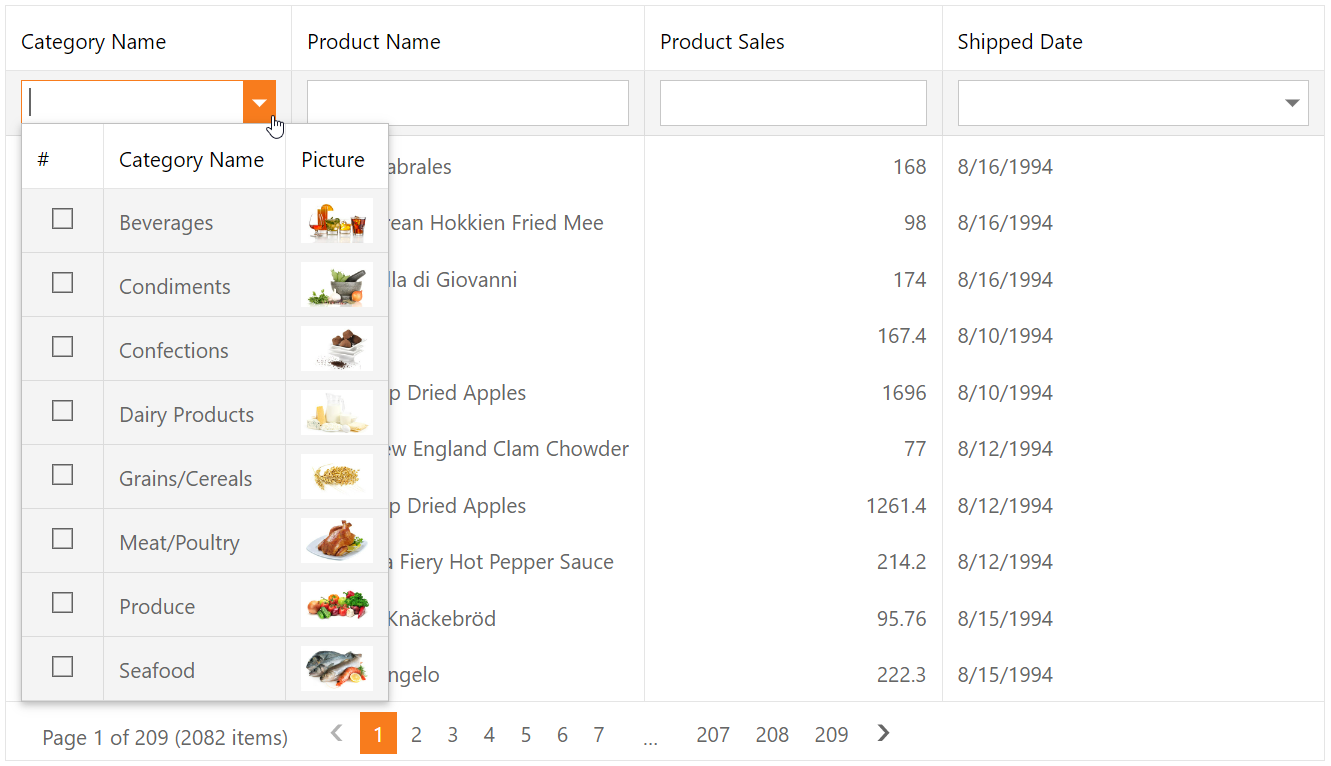Grid View for ASP.NET Web Forms - How to implement a filter row template and use ASPxGridLookup as an editor
This example demonstrates how to create a column's filter row template, add the ASPxGridLookup control to the template, and configure the column's filter functionality.
-
Create the Grid View control, populate it with columns, and bind it to a data source. Set the grid's ShowFilterRow property to
trueto show the filter row.<dx:ASPxGridView runat="server" ID="Grid" AutoGenerateColumns="False" DataSourceID="ProductsDataSource" ClientInstanceName="grid" OnCustomCallback="Grid_CustomCallback" EnableViewState="false"> <Columns> <dx:GridViewDataTextColumn FieldName="CategoryName"> <!-- ... --> </dx:GridViewDataTextColumn> <dx:GridViewDataTextColumn FieldName="ProductName" /> <dx:GridViewDataTextColumn FieldName="ProductSales" /> <dx:GridViewDataDateColumn FieldName="ShippedDate" /> </Columns> <Settings ShowFilterRow="true" /> </dx:ASPxGridView>
-
Specify a column's FilterTemplate property, add an ASPxGridLookup editor to the template, populate the editor with columns, and bind it to a data source.
<dx:GridViewDataTextColumn FieldName="CategoryName"> <FilterTemplate> <dx:ASPxGridLookup runat="server" ID="Lookup" AutoGenerateColumns="False" KeyFieldName="CategoryID" DataSourceID="CategoriesDataSource" SelectionMode="Multiple" TextFormatString="{0}"> <Columns> <dx:GridViewCommandColumn ShowSelectCheckbox="true" /> <dx:GridViewDataTextColumn FieldName="CategoryName" /> <dx:GridViewDataBinaryImageColumn FieldName="Picture"> <PropertiesBinaryImage ImageWidth="48" /> </dx:GridViewDataBinaryImageColumn> </Columns> <ClientSideEvents ValueChanged="Lookup_ValueChanged" /> </dx:ASPxGridLookup> </FilterTemplate> </dx:GridViewDataTextColumn>
-
Handle the editor's client-side ValueChanged event. In the handler, call the grid's client-side
PerformCallbackmethod to send a callback to the server.function Lookup_ValueChanged(s, e) { grid.PerformCallback("FilterByCategories"); }
-
Handle the grid's server-side
CustomCallbackevent. In the handler, create custom filter criteria based on the edit value and call the grid's ApplyFilterToColumn method to apply the filter criteria to the grid.protected void Grid_CustomCallback(object sender, ASPxGridViewCustomCallbackEventArgs e) { if(e.Parameters == "FilterByCategories") { var column = Grid.DataColumns["CategoryName"]; var lookup = Grid.FindFilterCellTemplateControl(column, "Lookup") as ASPxGridLookup; if(lookup != null) Grid.ApplyFilterToColumn(column, CreateCriteria(lookup, column.FieldName)); } } protected CriteriaOperator CreateCriteria(ASPxGridLookup gridLookup, string fieldName) { var values = gridLookup.GridView.GetSelectedFieldValues(fieldName); return values.Count > 0 ? new InOperator(fieldName, values) : null; }
- Default.aspx (VB: Default.aspx)
- Default.aspx.cs (VB: Default.aspx.vb)
(you will be redirected to DevExpress.com to submit your response)