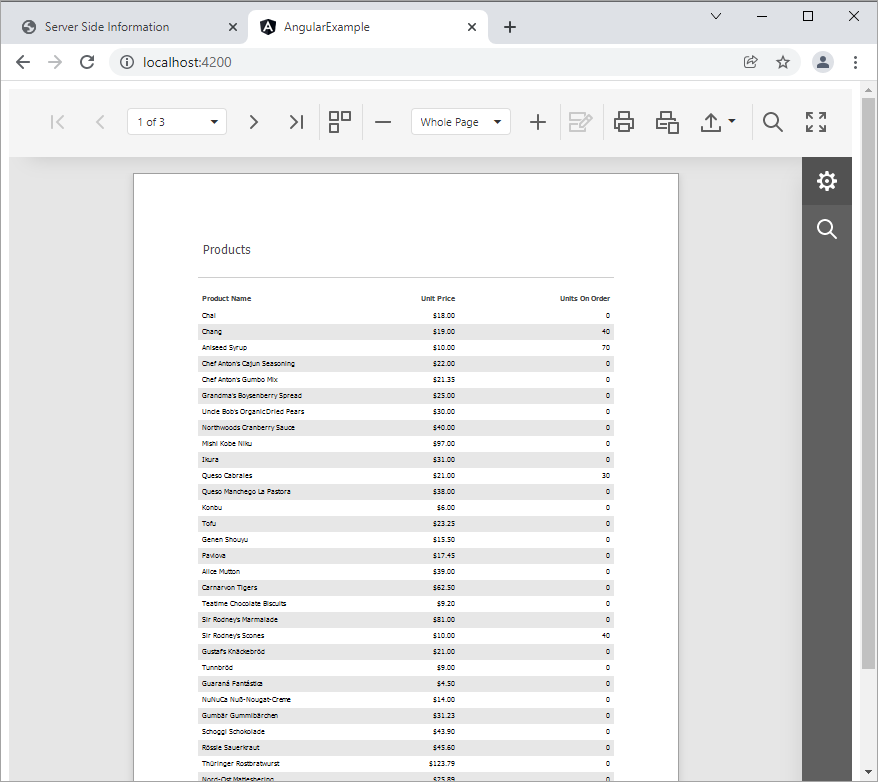How to use the Web Document Viewer in JavaScript with Angular
Upgrade the Project
Before you run the project, verify the DevExpress version. If necessary, upgrade it to the DevExpress version you're currently using. Make sure to use the same version of DevExpress components for both Front-end and Back-end applications.
Follow these steps to update the project:
Upgrade the server-side app
Use the DevExpress Project Converter to upgrade assembly references for the back-end project solution (CS\ServerSide.sln or VB\ServerSide.sln). You can open the project in Visual Studio and navigate to the Menu: Extensions -> DevExpress -> Project Converter. Select the required version and upgrade the project.
Upgrade the client-side app
Navigate to the package.json file in the JS\ClientSide_Angular5+\angular-example folder and change all DevExpress script versions to the version you're using on the server side. For instance, if you're using v20.2.6, modify the package.json file as follows:
{
...
"dependencies": {
...
"devexpress-reporting-angular": "20.2.6",
"@devexpress/analytics-core": "20.2.6",
"devextreme": "20.2.6",
},
...
}
Open the JS\ClientSide_Angular5+\angular-example folder in the console and run the command to download updated packages:
npm install
Implementation Details
This example consists of two parts:
-
A server (back-end) ASP.NET MVC project that enables cross-domain requests (CORS) (Access-Control-Allow-Origin) and implements a custom web report storage.
-
An Angular front-end client application.
Run the Example
Perform the following steps to run this example:
-
Open the back-end project solution (CS\ServerSide.sln or VB\ServerSide.sln) in Visual Studio and run the project.
-
Navigate to the JS\ClientSide_Angular5+\angular-example folder that is the client part's root folder.
-
Open the console and run the following command to download packages:
npm install -
Run the command to compile and start the client part:
ng serve -
Point your browser to
http://localhost:4200/to see the result.
For a step-by-step tutorial, refer to the Document Viewer Integration in Angular topic.
Using an ASP.NET Core backend
To connect an Angular application to an ASP.NET Core backend and to configure an ASP.NET Core application, follow steps described in this help topic: Document Viewer Server-Side Application (ASP.NET Core). A controller with the "DXXRDV" route will be registered in this application automatically. So, you will be able to connect your React viewer component to this route:
invokeAction = "DXXRDV";Take a special note that it will be necessary to move the implementation of the "MyReportStorage" report storage to your ASP.NET Core application and register it there as demonstrated in the aforementioned help topic.
Troubleshooting
The following articles help troubleshoot and resolve issues that may occur in web reporting applications:
See also
- How to use the Web Report Designer in JavaScript with Angular example on GitHub