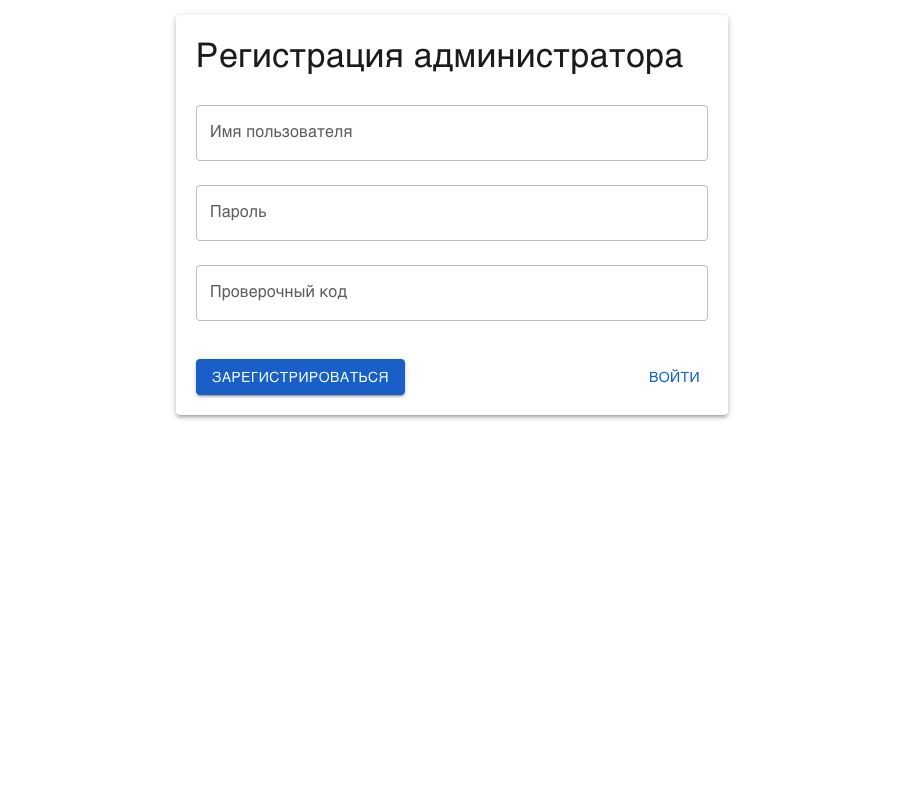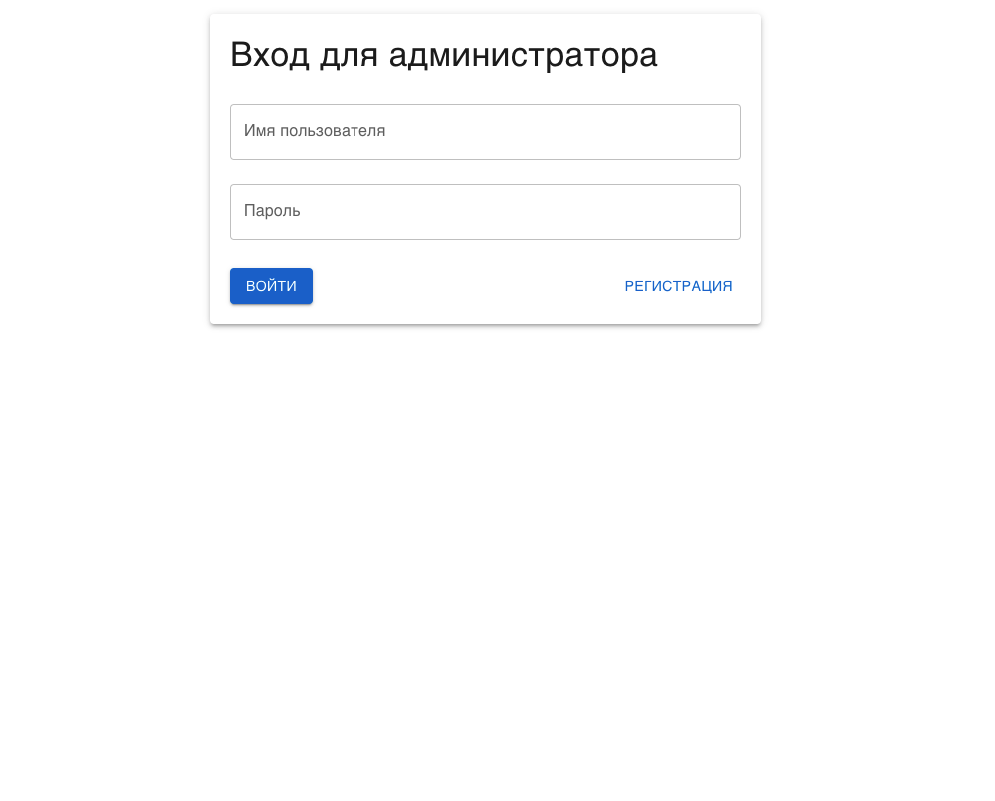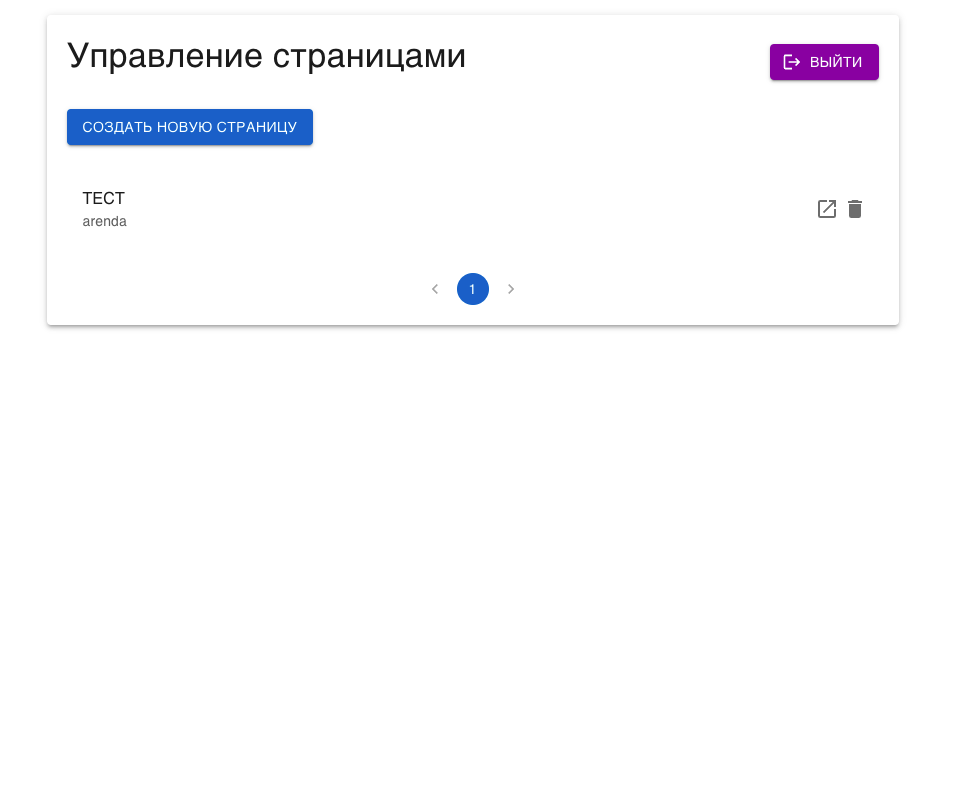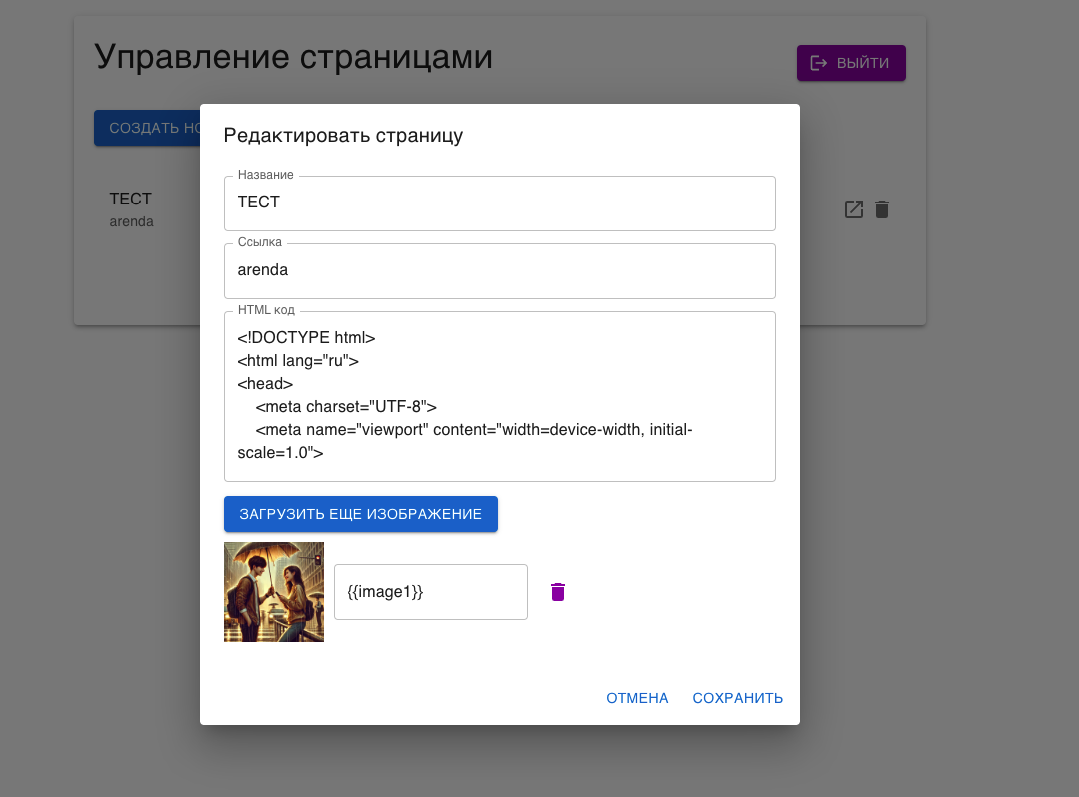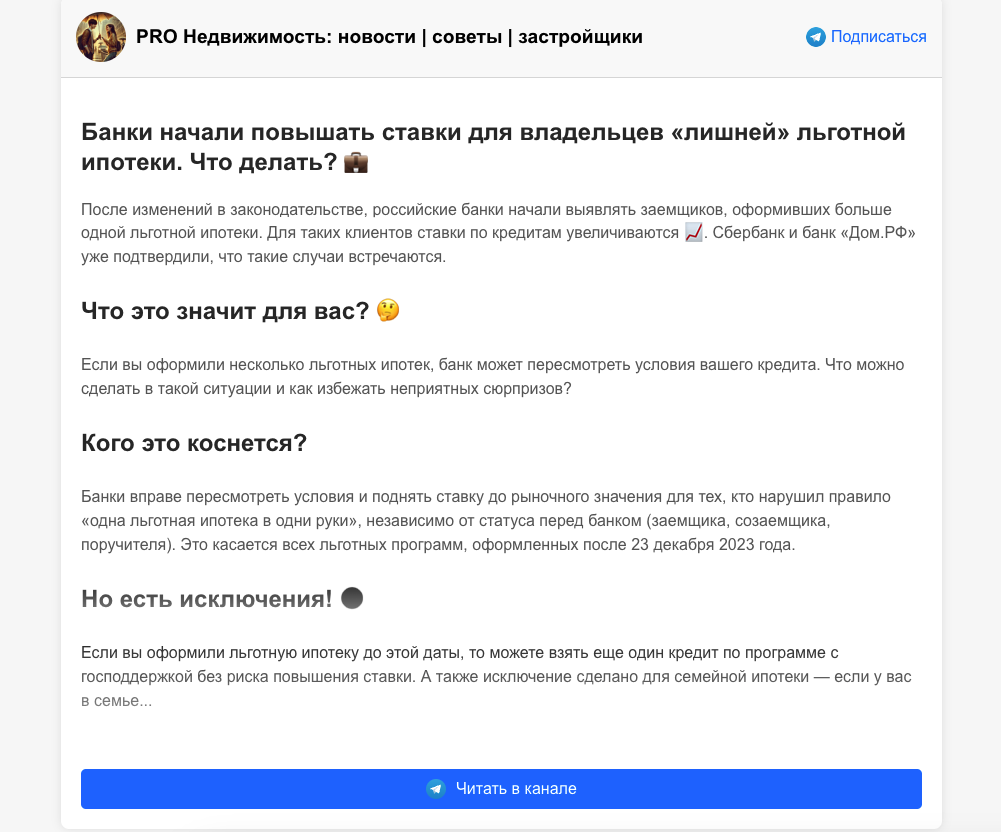This project is an admin panel built with React, Material-UI, and MongoDB. It includes authentication for admins, CRUD operations for managing pages, and image uploads. Below is a step-by-step guide on how to use and navigate through the admin panel.
- Admin Authentication: Admins can log in and register with a secret code.
- Page Management: Create, edit, and delete pages with HTML content and images.
- Pagination: View pages with pagination (10 pages per view).
- Image Upload: Upload images and reference them within the HTML content.
- Logout: Admins can securely log out of the system.
Before starting, make sure you have the following installed:
git clone https://github.com/yourusername/your-repo.git
cd your-reponpm installCreate a .env file in the root of your project and add the following variables:
can install my server https://github.com/Denisphuket/page-generator-server
REACT_APP_API_URL=
To start the application locally, use:
npm startWhen you first launch the admin panel, you'll be greeted with the registration screen. Here, you can create a new admin account using a secret code.
If you already have an account, switch to the login screen.
After successful login, you'll be directed to the admin panel where you can manage pages. This includes creating new pages, editing existing ones, and deleting pages.
To create a new page, click on the "Create New Page" button.
Click the edit icon next to any page to modify its content. The editor allows you to change the title, path, HTML content, and manage images.
Next to the edit icon, there is an icon to view the page. This allows you to directly view how the page looks on the front end.
The admin panel supports pagination, showing 10 pages per view. Navigate through pages using the pagination control at the bottom.
You can securely log out of the admin panel by clicking the "Logout" button on the top-right corner of the admin panel.
This project is licensed under the MIT License - see the LICENSE file for details.
If you have any questions or feedback, feel free to reach out:
- GitHub: Denisphuket
Happy Coding!
In the project directory, you can run:
Runs the app in the development mode.
Open http://localhost:3000 to view it in the browser.
The page will reload if you make edits.
You will also see any lint errors in the console.
Launches the test runner in the interactive watch mode.
See the section about running tests for more information.
Builds the app for production to the build folder.
It correctly bundles React in production mode and optimizes the build for the best performance.
The build is minified and the filenames include the hashes.
Your app is ready to be deployed!
See the section about deployment for more information.
Note: this is a one-way operation. Once you eject, you can’t go back!
If you aren’t satisfied with the build tool and configuration choices, you can eject at any time. This command will remove the single build dependency from your project.
Instead, it will copy all the configuration files and the transitive dependencies (webpack, Babel, ESLint, etc) right into your project so you have full control over them. All of the commands except eject will still work, but they will point to the copied scripts so you can tweak them. At this point you’re on your own.
You don’t have to ever use eject. The curated feature set is suitable for small and middle deployments, and you shouldn’t feel obligated to use this feature. However we understand that this tool wouldn’t be useful if you couldn’t customize it when you are ready for it.
You can learn more in the Create React App documentation.
To learn React, check out the React documentation.