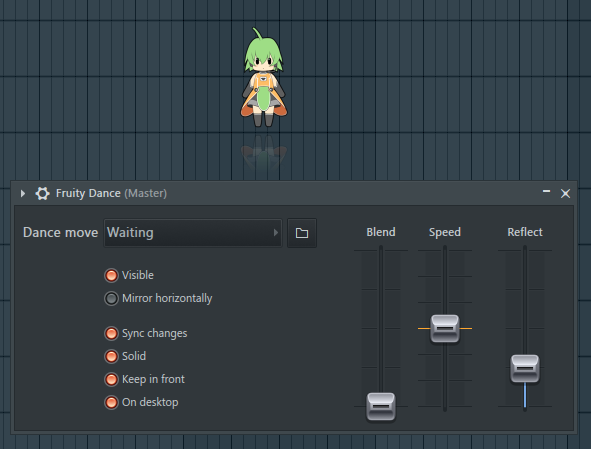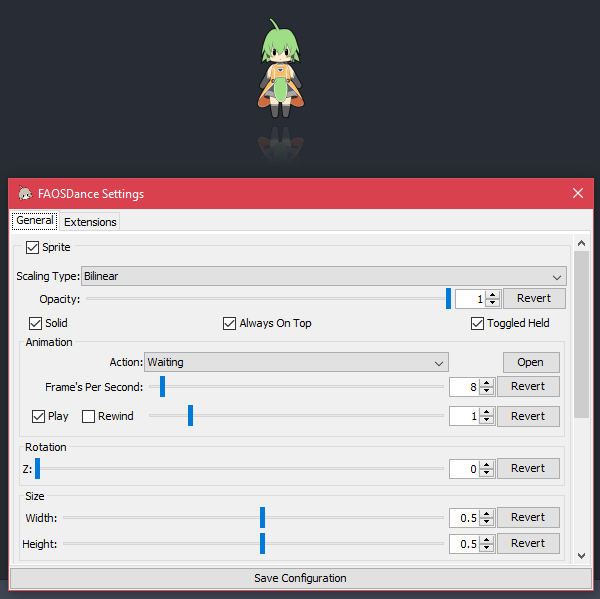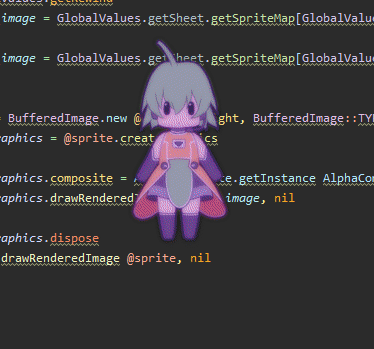A stand-alone, free and open-source and extendable implementation of the Fruity Dance plugin from FL Studio.
- Comparison With Fruity Dance
- Basic Usage
- Using The Config
- Extending The Program
- Finding Your App Data Directory
Notice: As of v0.33.8-alpha, FAOSDance has an auto-updater. It'll handle downloading new versions for you.
| Downloads | |
|---|---|
| Latest |  |
 |
|
 |
|
 |
|
 |
|
 |
|
 |
|
 |
|
 |
Not sold yet?
How about now?This is with the following extensions; Auto Action, Blend, Colour Overlay (rainbow), Filter (blur) and Shake
- Download the JAR from the latest release
- Download the FL-Chan (or similar) sprite sheet and text file (can be found in the FL Studio files, or you can download a big version)
- Run the program
- Click the big "Open" button
- Locate the FL-Chan (or similar) sprite sheet and text file
- Double-click either one, or click it and then click "Open"
- Locate the FL-Chan (or similar) sprite sheet and text file
- Click the big "Open" button
If you want to run the program on start-up, you can using a couple scripts. These will find the latest version of the program in a directory and run it. It's a good idea to add a config, so it starts up without a prompt window.
- Download the files in the
scriptsfolder- Place
FAOSDance.ps1in the same directory as you putFAOSDance.jarin - Place
FAOSDance.batinC:\ProgramData\Microsoft\Windows\Start Menu\Programs\Startup
- Place
- Open
FAOSDance.batand change./FAOSDance.ps1to the full path of where you putFAOSDance.ps1
The easiest way to use the config is to change your settings in the UI and then click the "Save Configuration" button. But if you want to edit the raw config as text, or share it, find your data directory using Finding Your App Data Directory, then open the "config.toml" file.
| Option | Description |
|---|---|
sprite.sheet |
(String) The path to the sprite sheet name to use, without any extensions |
sprite.action |
(String) The action to start play through |
sprite.fps |
(Integer) The amount of delay between each frame |
sprite.opacity |
(Double) The opacity of the sprite |
sprite.visible |
(Boolean) Whether or not the sprite is visible |
sprite.solid |
(Boolean) Whether or not the sprite can be clicked and dragged |
sprite.always_on_top |
(Boolean) Whether or not the program stays above other windows |
sprite.scaling_type |
(Enum) The kind of scaling used for the sprite |
animation.play |
(Boolean) Whether or not the animation is playing |
animation.rewind |
(Boolean) Whether or not the animation is playing backwards |
animation.frame |
(Integer) The current frame of animation |
location.x |
(Integer) The location of the window along the X axis |
location.y |
(Integer) The location of the window along the Y axis |
rotation.z |
(Integer) The rotation of the sprite |
size.width |
(Double) The width of the sprite |
size.height |
(Double) The height of the sprite |
reflection.visible |
(Boolean) Whether or not the reflection is visible |
reflection.padding |
(Double) The amount of padding (centered) between the sprite and the reflection |
reflection.fade.height |
(Double) The amount of the reflection hidden, from the bottom up |
reflection.fade.opacity |
(Double) The opacity of the reflection |
extensions.enabled |
(List (String)) A list of extension names to be enabled |
[sprite]
sheet="path/to/file/without/extensions"
action="Zitabata"
fps=26
[size]
width=1.0
height=1.0
[reflection]
visible=false[sprite]
sheet="path/to/file/without/extensions"
action="Held"
opacity=0.94
[size]
width=1.0
height=1.0
[reflection]
visible=false
[extensions]
enabled=["Spin"]The program can be extended with scripts written in the Ruby language. The scripts can be found in the settings UI under their own tab, where information and settings for each script can be found.
Warning: Scripts can run any arbitrary code, always check scripts before using them!
To add new scripts, you'll need to follow Finding Your App Data Directory, then put the scripts in the "scripts" directory.
To begin writing scripts, you should probably have a basic understanding of the Ruby language, Swing (specifically the Graphics2D class) and object-oriented programming.
Beyond that, here are some general steps to set up a script:
- Make a new file in the
scriptsdirectory - Open it in a text editor or IDE
- Make a new class that extends
DanceExtension - Add an
initializemethod and callsuperwith thename,descriptionandauthorof your script - Override the
enableanddisablemethods to add logic to get/reset the script values when the script is enabled/disabled - If you want settings, override the
settingsmethod and add your widgets - Pick your entry point/s
- Override the methods for them
- Implement your logic
- Override the methods for them
- Use
FAOSDance.registerExtensionto register a new instance of your class
If you get stuck, there are some example scripts here.
The easiest way to find this directory by typing "%APPDATA%" into the File Manager or search bar.
First, open your file manager if it isn't already, then show hidden files from the View menu. Then go to home, and .config.
First, fire up your terminal if it isn't already, then type; "cd ~/.config". If your terminal doesn't support tilde notation, then type this instead; "cd $HOME/.config".