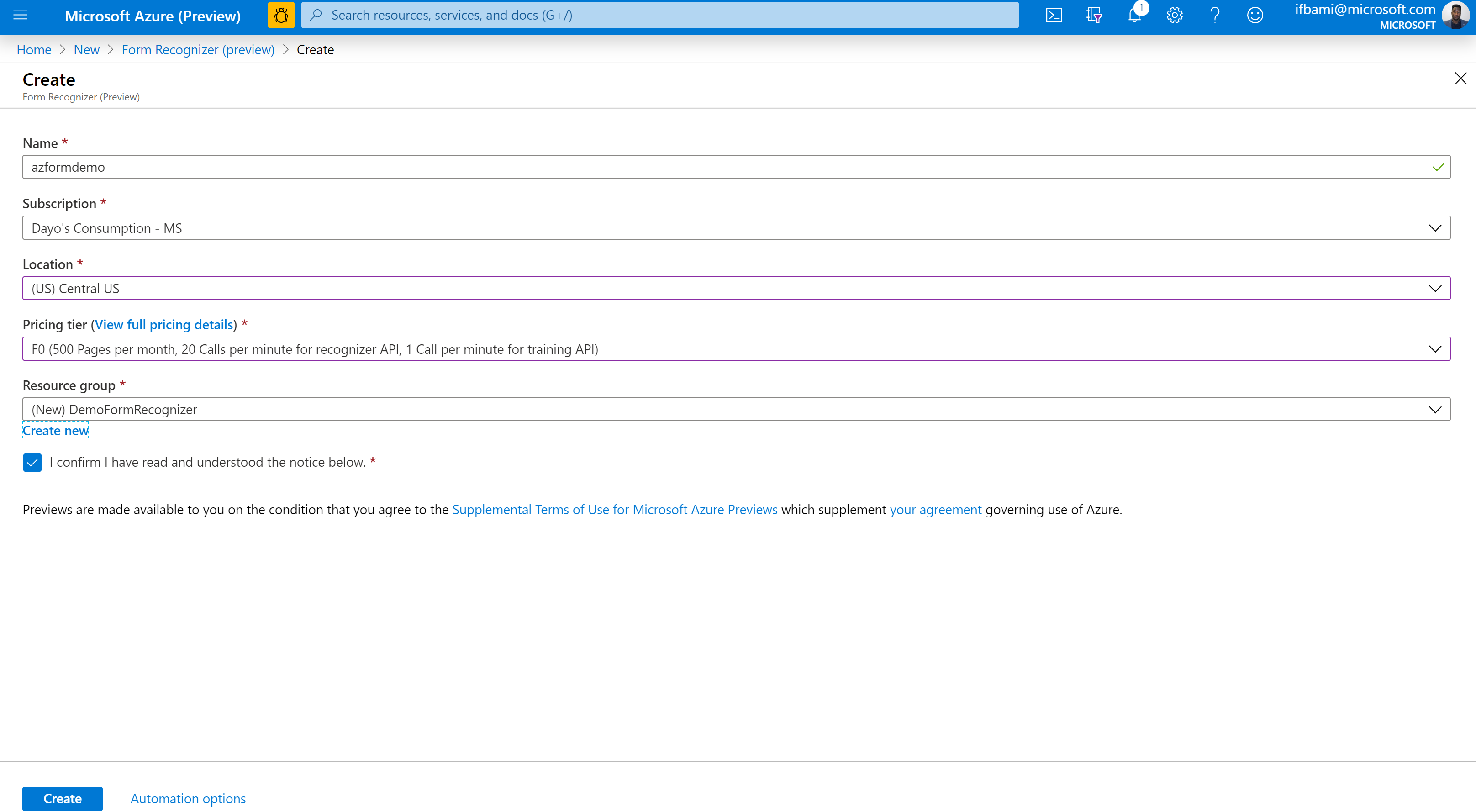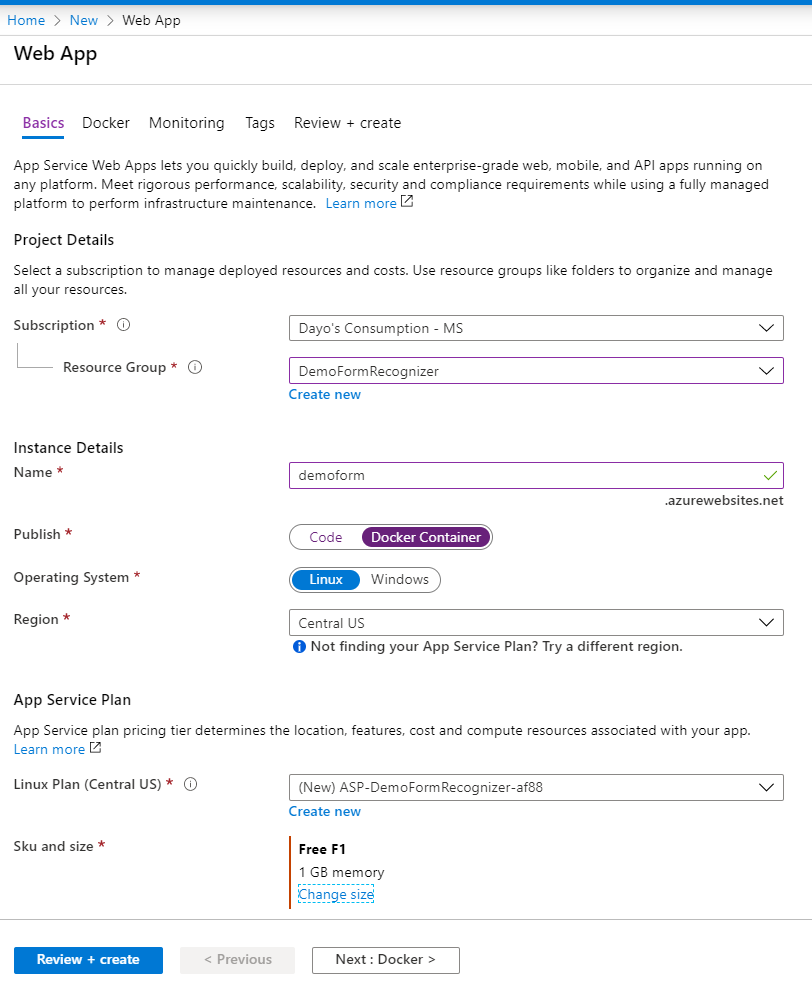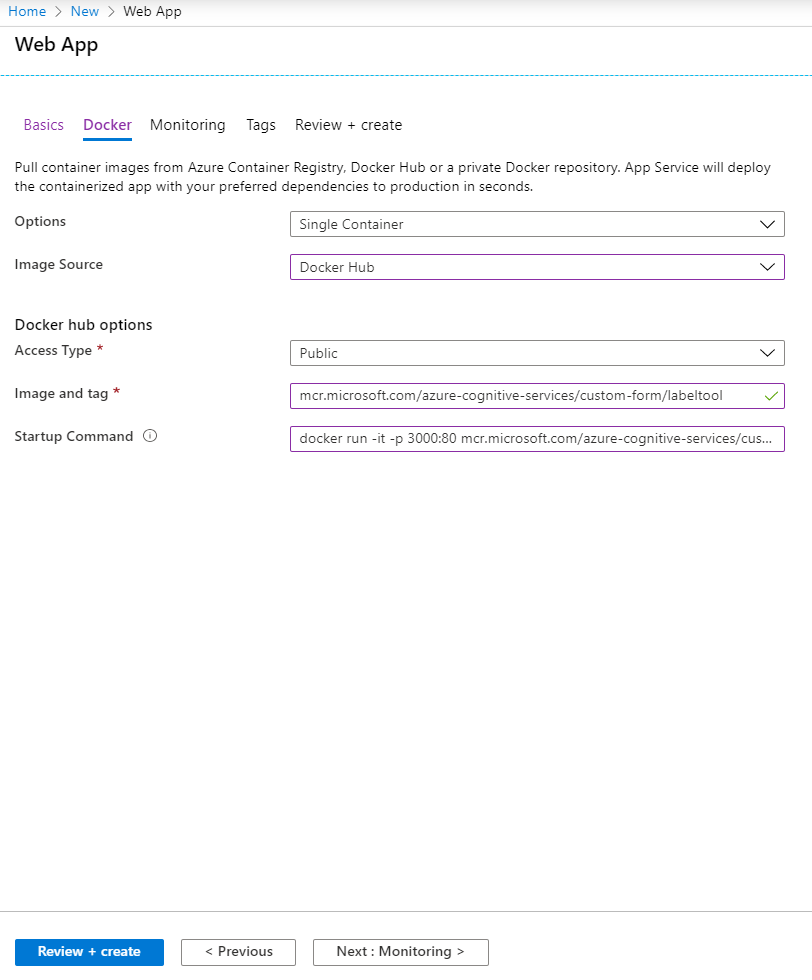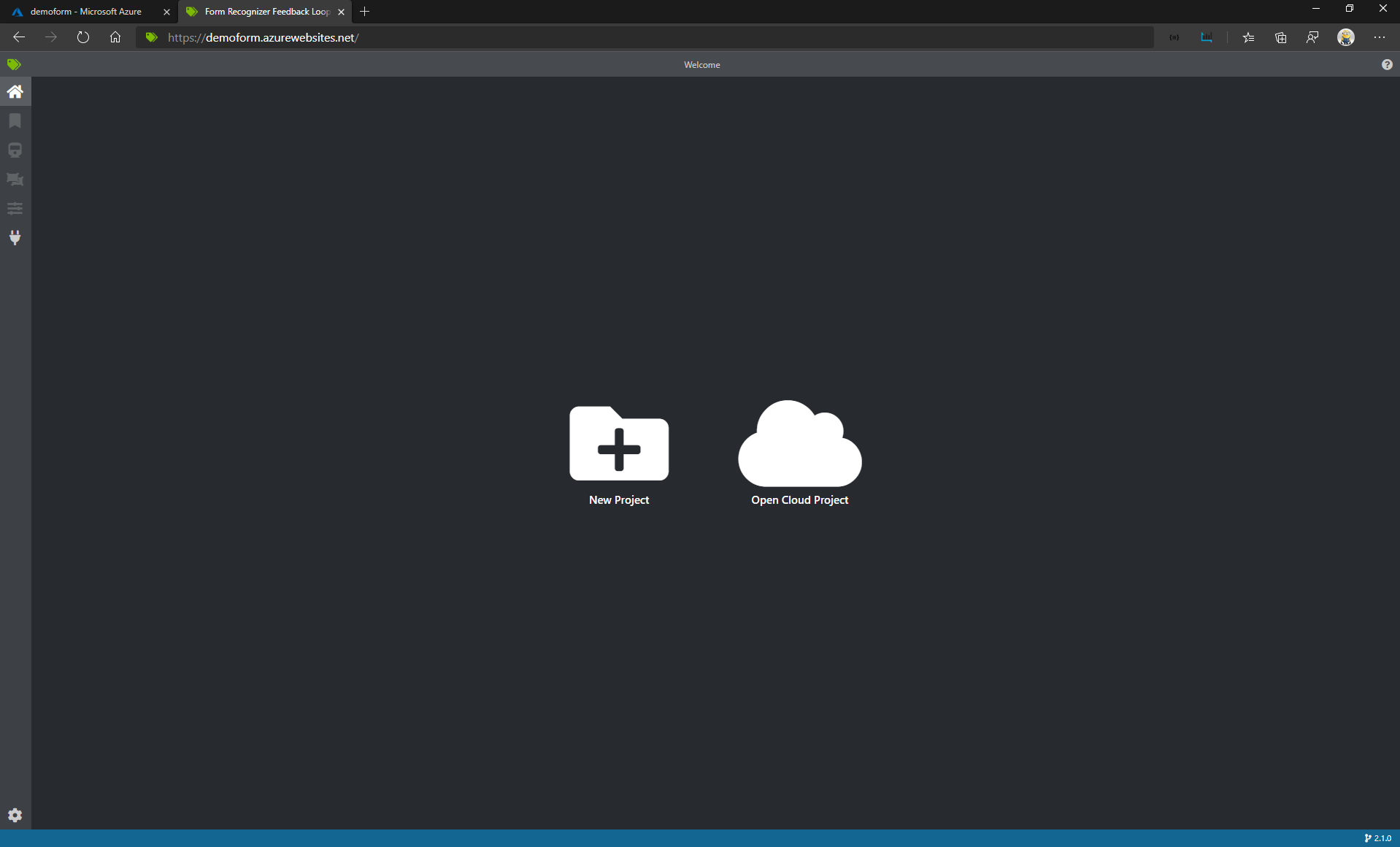Supporting medium post on Getting Start with Form Recognizer Labeling Tool
- Azure Subscription
- Open your browser, navigate to https://portal.azure.com, and log in with your Azure subscription credentials.
- Select "Create a Resource"
- Search for "Form Recognizer"
- Click "Create"
- Fill in the following information:
-
Name: azformdemo
-
Location: centralus
-
Pricing Tier: F0
-
Resource Group: DemoFormRecognizer
-
Select "Create"
-
Select "Create a Resource"
-
Select "Web App"
-
On the Basics Tab. Fill in the following information:
-
On the Docker Tab. Fill in the following information:
-
Select Review + Create
-
Access the tool by going to the url