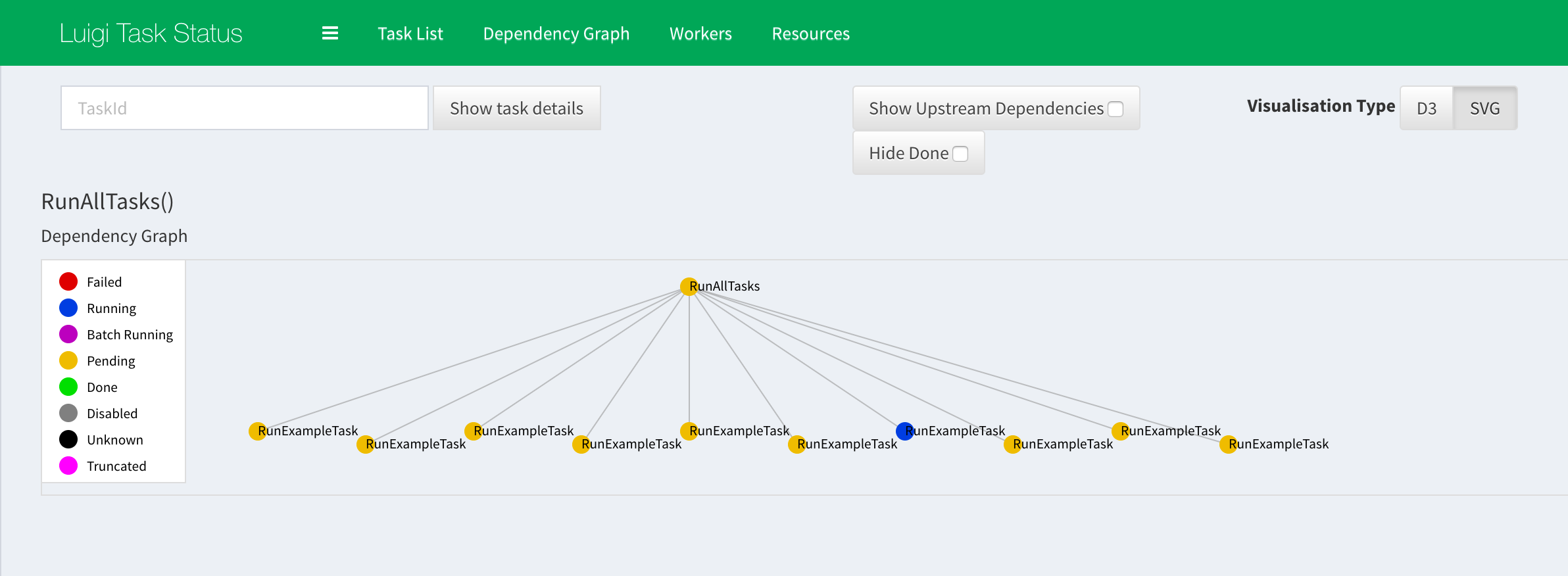______██████████████
-____██▓▓▓▓▓▓▓▓▓ L ▓████
-__██▓▓▓▓▓▓▓▓▓▓▓▓▓▓▓▓▓▓██
-__██████░░░░██░░██████
██░░░░████░░██░░░░░░░░██
██░░░░████░░░░██░░░░░░██
-__████░░░░░░██████████
-__██░░░░░░░░░░░░░██
_____██░░░░░░░░░██
-______██░░░░░░██
-____██▓▓████▓▓▓█
-_██▓▓▓▓▓▓████▓▓█
██▓▓▓▓▓▓███░░███░
-__██░░░░░░███████
-____██░░░░███████
-______██████████
-_____██▓▓▓▓▓▓▓▓▓██
-_____█████████████
A tool for creating a Luigi docker development and production environment with a single
scheduler and workers.
Before starting the cluster you will need to install docker (docker-engine >= 0.10.0) and docker-compose. If you already have these installed, you can skip to Getting Started.
Luigi is set to version 2.4.0 using Python 3.5.2.
You can install docker from here.
With docker installed, the simplest way to get the luigi cluster up and running is to run the setup command. The setup command will launch a scheduler and a worker node with a single postgres instance to record task history. You can run the command by entering the following in your shell:
./luigi setup
You should see a success message if the setup command ran successfully. To check and see if the docker containers are running, run the following
docker ps --filter "name=luigi"
There should be three containers running where the names will be prefixed with
luigi_.
At this point, try navigating to http://localhost:8082 in your browser. If
the scheduler is up you should be able to see the luigi visualizer. This
is a handy web ui that helps you see what tasks are pending, running, failed,
etc.
At this point, you can start interacting with the cluster!
The cluster will currently be running in a docker network (defaults to
luigi_default), which means the easiest way of interacting with it
is to attach a luigi worker container to the network. The best way is to run
the shell command which will drop you into the shell of a development worker
container.
./luigi shell
From here, we can start running Luigi tasks.
In the src/tasks package, there is an example task that we will run to see how
the worker connects with the scheduler. This example task will dynamically
run 10 tasks that will sleep for 0 to 9 seconds and then write a file to
a local tmp/ directory.
First, make sure you are watching the visualizer in your browser
(go to http://localhost:8082). Then, let's run the following in the luigi
shell:
luigi@worker/luigi$ python -m src.tasks.example RunAllTasks
You should see a bunch of messages where tasks are being checked completed and then
being set to pending. Now, take a look at the visualizer and open the graph
for RunAllTasks. You should see a screen similar to the following:
You can click on the nodes to see more detailed information about the tasks
and their status. Once all the tasks are green, check out the tmp/ directory
luigi@worker/luigi$ ls tmp/
You should see 11 .txt files which are the finished output of each task!
The docker container contains a python script /generate_config.py that will
generate a luigi config file from environment variables. The config file
will be generated and set to the path given by the env LUIGI_CONFIG_PATH
(defaults to /etc/luigi/luigi.cfg).
Environment variables to be written should follow this standard:
LUIGI_<section>_<key>=<value>
eg.
LUIGI_CORE_DEFAULT-SCHEDULER-URL=http://localhost:8082
->
[core]
default-scheduler-url=http://localhost:8082
LUIGI_WORKER_PING_INTERNAL=1.0
->
[worker]
ping_internal=1.0
NB: Luigi config files contain a mix between hyphens and underscores in
their config file. You need to ensure the name of the config key contains
the proper hyphens or underscores. For example,
LUIGI_CORE_DEFAULT-SCHEDULER-URL contains hyphens in the key whereas
LUIGI_WORKER_PING_INTERNAL does not. If you mix them, they will not be
recognized by the luigi config parser! Always double check the values in the
documentation.
./luigi up
Starts up the cluster with a default single scheduler, worker, and postgres instance.
./luigi down
Stops the cluster then removes the stopped containers.
./luigi stop
Stop the cluster.
Displays the cluster logs.
./luigi logs <optional: docker-compose service name>
Or follow them with:
./luigi logs -f <optional: docker-compose service name>