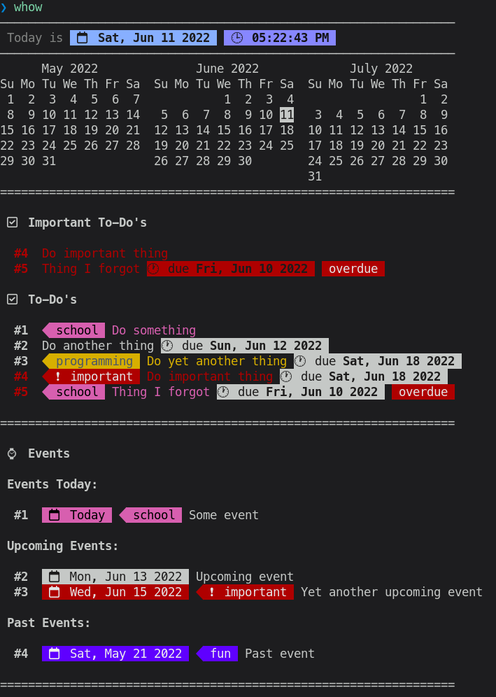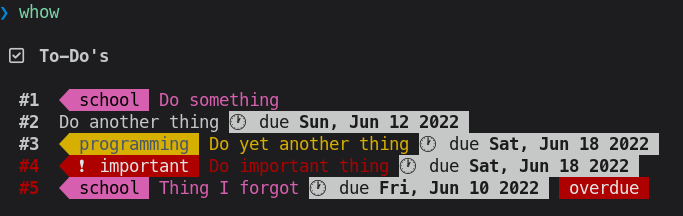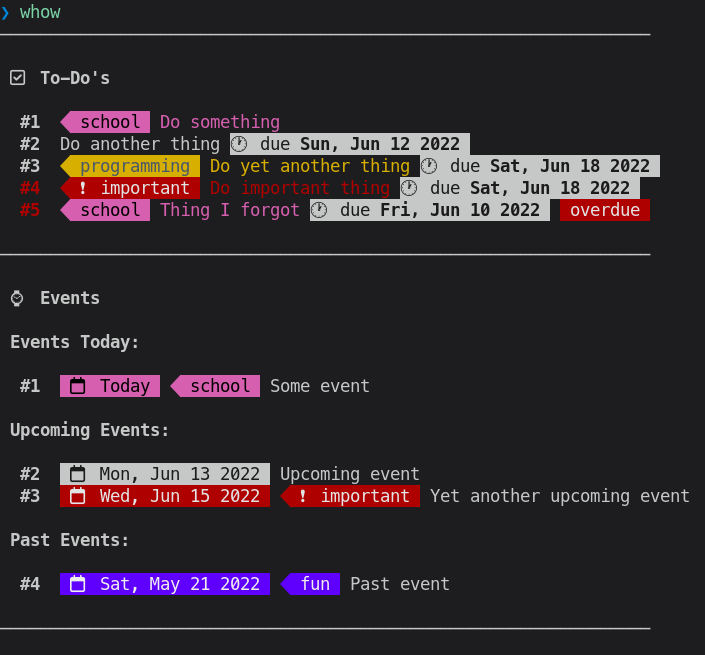Whow - when, how?
Whow is a to-do and event manager. It can parse your todo and events plain text files and render it to a human-readable, colorful, simple, and customizable display. To interact with it, you can edit the todos and events text files directly, or use it as a CLI front-end.
Whow has similar concepts to todo.txt (and no, I didn't even know it existed back when I started writing it).
Clone this repository and move whow somewhere to your PATH:
git clone https://github.com/DaringCuteSeal/whow.git
mv whow/whow ~/.local/binOr get it directly:
curl -o ~/.local/bin/whow https://raw.githubusercontent.com/DaringCuteSeal/whow/main/whowIf you're on Arch Linux, you can clone this repository, cd to makepkg, and type makepkg -si. Or curl the PKGBUILD. Do it however you want :/
whow exists as a command. Without any arguments passed, it will print out blocks of sections defined on the configuration file.
To-do's and events files are stored in a cache directory, again, defined on the configuration file (cache_dir variable). It is named todos and events, respectively. The two files will be sourced by whow which can then display it in a more friendly way.
Copy the rc file located at the config/ directory to $XDG_CONFIG_DIR/whow or $HOME/.config/whow and edit it. It's already pretty well documented, so change whatever you need.
For experimenting around, you can also copy the example todos and events file to the cache directory defined on the configuration file (default is $HOME/.config/whow/).
Run whow show to display sections on your configuration file. whow show todos will only display your to-do's, and whow show events will only display your events. whow show important will show you important to-do's and events for today.
To add a new to-do, run whow todo add <name> [due] [@category].
Mark done/undone your to-do by running whow todo mark <index>, where index is the number shown before a to-do.
Lastly, delete your to-do by running whow todo del <index>.
Add a new event by running whow event add <date> <name> [@category] and delete it by running whow event del <index>.
You can add to-do's by calling the todo command. They should be placed on your todos file inside cache_dir.
The syntax consists of the following:
todo <name> [due] [@category] [v]
..with the name being required, and optionally a due date and a category name that starts with @. v marks the to-do as done.
- The due date uses the date format defined on the configuration file—either mm/dd/yyyy or dd/mm/yyyy. It can optionally include time, and you can include it by separating the date and the time with a caret (
^) (e.g03/03/2022^1 PM,03/03/2022^1, or03/03/2022^05:30 PM). - You can only use category that has been defined on the configuration file.
Examples:
todo "Record some footage for motion tracking"
todo "Finish writing Whow" @programming
todo "Write an article about privacy" "07/26/2022^10:00 PM"You can add events by calling the event command. They should be placed on your events file inside cache_dir.
The syntax consists of the following:
event <date> <name> [@category]
..with the date and name being required, and optionally a category name that starts with @.
- The due date uses the date format defined on the configuration file—either mm/dd/yyyy or dd/mm/yyyy.
Examples:
event "03/21/2022" "Go to Someone's party" @fun
event "03/23/2022" "Visit some of my friends at Jakarta"
event "03/25/2022" "Go buy a new pair of sneakers" For now, there isn't a CLI frontend to add and remove schedules; you have to edit the schedule file inside cache_dir by yourself.
The syntax consists of the following:
sched <day> <time start> <time end> <name> [@category]
- The day is written as sun/mon/tue/wed/thu/fri/sat or ev for every day, wd for weekday, and we for weekend
- The time start being the time where your activity starts
- The time end being the time where your activity ends (use
%for no end time) - The category is optional and starts with @.
Examples:
sched sun "08:00 AM" "09:00 AM" "Learn animation" @blender
sched ev "09:10 AM" "10:00 AM" "Illustrate" @illustration
sched we "01:00 PM" "03:00 PM" "Continue current project"- Sort time on scheduling printing
- To-dos sorting
- To-dos progress?
- Python rewrite 🌟 (is being worked on here!)