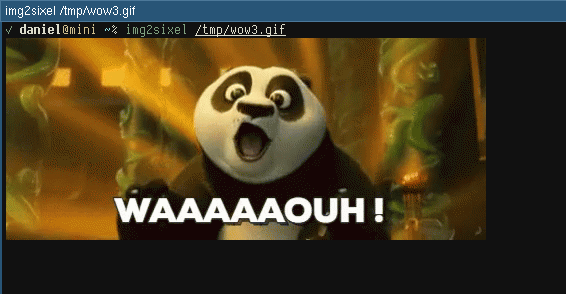The fast, lightweight and minimalistic Wayland terminal emulator.
- Features
- Installing
- Configuration
- Troubleshooting
- Why the name 'foot'?
- Fonts
- Shortcuts
- Server (daemon) mode
- URLs
- Shell integration
- Alt/meta
- Backspace
- Keypad
- DPI and font size
- Supported OSCs
- Programmatically checking if running in foot
- XTGETTCAP
- Credits
- Bugs
- Contact
- Sponsoring/donations
- License
-
Fast (see benchmarks, and performance)
-
Lightweight, in dependencies, on-disk and in-memory
-
Wayland native
-
DE agnostic
-
Server/daemon mode
-
User configurable font fallback
-
On-the-fly font resize
-
On-the-fly DPI font size adjustment
-
Scrollback search
-
Keyboard driven URL detection
-
Color emoji support
-
IME (via
text-input-v3) -
Multi-seat
-
True Color (24bpp)
-
Synchronized Updates support
See INSTALL.md.
foot can be configured by creating a file
$XDG_CONFIG_HOME/foot/foot.ini (defaulting to
~/.config/foot/foot.ini). A template for that can usually be found
in /etc/xdg/foot/foot.ini or
here.
Further information can be found in foot's man page foot.ini(5).
See the wiki
I'm bad at names. Most of my projects usually start out as foo something (for example, yambar was f00bar for a while).
So why foot?
foo terminal → footerm → foot
Pretty bad, I know.
As a side note, if you pronounce the foo part of foot the same way you pronounce foobar, then foot sounds a lot like the Swedish word fot, which incidentally means (you guessed it) foot.
foot supports all fonts that can be loaded by freetype, including bitmap fonts and color emoji fonts.
Foot uses fontconfig to locate and configure the font(s) to use. Since fontconfig's fallback mechanism is imperfect, especially for monospace fonts (it doesn't prefer monospace fonts even though the requested font is one), foot allows you, the user, to configure the fallback fonts to use.
This also means you can configure each fallback font individually; you want that fallback font to use this size, and you want that other fallback font to be italic? No problem!
If a glyph cannot be found in any of the user configured fallback fonts, then fontconfig's list is used.
These are the default shortcuts. See man foot.ini and the example
foot.ini to see how these can be changed.
shift+page up/page down : Scroll up/down in history
ctrl+shift+c, XF86Copy : Copy selected text to the clipboard
ctrl+shift+v, XF86Paste : Paste from clipboard
shift+insert : Paste from the primary selection
ctrl+shift+r : Start a scrollback search
ctrl++, ctrl+= : Increase font size by 0,5pt
ctrl+- : Decrease font size by 0,5pt
ctrl+0 : Reset font size
ctrl+shift+n : Spawn a new terminal. If the shell has been configured to emit the OSC 7 escape sequence, the new terminal will start in the current working directory.
ctrl+shift+o : Enter URL mode, where all currently visible URLs are tagged with a jump label with a key sequence that will open the URL.
ctrl+shift+u : Enter Unicode input mode.
ctrl+shift+z : Jump to the previous, currently not visible, prompt. Requires shell integration.
ctrl+shift+x : Jump to the next prompt. Requires shell integration.
ctrl+r : Search backward for next match
ctrl+s : Search forward for next match
ctrl+w : Extend current selection (and thus the search criteria) to the end of the word, or the next word if currently at a word separating character.
ctrl+shift+w : Same as ctrl+w, except that the only word separating characters are whitespace characters.
ctrl+v, ctrl+shift+v, ctrl+y, XF86Paste : Paste from clipboard into the search buffer.
shift+insert : Paste from primary selection into the search buffer.
escape, ctrl+g : Cancel the search
return : Finish the search and copy the current match to the primary selection
t : Toggle whether the URL is displayed in the jump label or not
escape, ctrl+c, ctrl+g, ctrl+d : Exit URL mode without launching any URLs
left - single-click : Drag to select; when released, the selected text is copied to the primary selection. This feature is disabled when client has enabled mouse tracking. : Holding shift enables selection in mouse tracking enabled clients. : Holding ctrl will create a block selection.
left - double-click : Selects the word (separated by spaces, period, comma, parenthesis etc) under the pointer. Hold ctrl to select everything under the pointer up to, and until, the next space characters.
left - triple-click : Selects the entire row
middle : Paste from primary selection
right : Extend current selection. Clicking immediately extends the selection, while hold-and-drag allows you to interactively resize the selection.
wheel : Scroll up/down in history
tap : Emulates mouse left button click.
drag : Scrolls up/down in history. : Holding for a while before dragging (time delay can be configured) emulates mouse dragging with left button held.
When run normally, foot is a single-window application; if you want another window, start another foot process.
However, foot can also be run in a server mode. In this mode, one process hosts multiple windows. All Wayland communication, VT parsing and rendering is done in the server process.
New windows are opened by running footclient, which remains running
until the terminal window is closed, at which point it exits with the
exit value of the client process (typically the shell).
The point of this mode is a) reduced memory footprint - all terminal windows will share fonts and glyph cache, and b) reduced startup time - loading fonts and populating the glyph cache takes time, but in server mode it only happens once.
The downside is a performance penalty; all windows' input and output are multiplexed in the same thread (but each window will have its own set of rendering threads). This means that if one window is very busy with, for example, producing output, then other windows will suffer.
And of course, should the server process crash, all windows will be gone.
Typical usage would be to start the server process (foot --server)
when starting your Wayland compositor (i.e. logging in to your
desktop), and then run footclient instead of foot whenever you
want to launch a new terminal.
Foot support socket activation, which means foot --server will only be
started the first time you'll run footclient. (systemd user units are
included, but it can work with other supervision suites).
Foot supports URL detection. But, unlike many other terminal emulators, where URLs are highlighted when they are hovered and opened by clicking on them, foot uses a keyboard driven approach.
Pressing ctrl+shift+o enters "URL mode", where all currently visible URLs are underlined, and is associated with a "jump-label". The jump-label indicates the key sequence (e.g. "AF") to use to activate the URL.
The key binding can, of course, be customized, like all other key
bindings in foot. See show-urls-launch and show-urls-copy in the
foot.ini man page.
show-urls-launch by default opens the URL with xdg-open. This can
be changed with the url-launch option.
show-urls-copy is an alternative to show-urls-launch, that changes
what activating a URL does; instead of opening it, it copies it to
the clipboard. It is unbound by default.
Jump label colors, the URL underline color, and the letters used in the jump label key sequences can be configured.
New foot terminal instances (bound to ctrl+shift+n by default) will open in the current working directory, if the shell in the "parent" terminal reports directory changes.
This is done with the OSC-7 escape sequence. Most shells can be scripted to do this, if they do not support it natively. See the wiki for details.
Foot can move the current viewport to focus prompts of already executed commands (bound to ctrl+shift+z/x by default).
For this to work, the shell needs to emit an OSC-133;A
(\E]133;A\E\\) sequence before each prompt.
In zsh, one way to do this is to add a precmd hook:
precmd() {
print -Pn "\e]133;A\e\\"
}See the wiki for details, and examples for other shells.
The key binding pipe-command-output can pipe the last command's
output to an application of your choice (similar to the other pipe-*
key bindings):
[key-bindings]
pipe-command-output=[sh -c "f=$(mktemp); cat - > $f; footclient emacsclient -nw $f; rm $f"] Control+Shift+gWhen pressing ctrl+shift+g, the last command's output is written to a temporary file, then an emacsclient is started in a new footclient instance. The temporary file is removed after the footclient instance has closed.
For this to work, the shell must emit an OSC-133;C (\E]133;C\E\\)
sequence before command output starts, and an OSC-133;D
(\E]133;D\E\\) when the command output ends.
In fish, one way to do this is to add preexec and postexec hooks:
function foot_cmd_start --on-event fish_preexec
echo -en "\e]133;C\e\\"
end
function foot_cmd_end --on-event fish_postexec
echo -en "\e]133;D\e\\"
endSee the wiki for details, and examples for other shells
By default, foot prefixes Meta characters with ESC. This corresponds
to XTerm's metaSendsEscape option set to true.
This can be disabled programmatically with \E[?1036l (and enabled
again with \E[?1036h).
When disabled, foot will instead set the 8:th bit of meta character
and then UTF-8 encode it. This corresponds to XTerm's eightBitMeta
option set to true.
This can also be disabled programmatically with rmm (reset meta
mode, \E[?1034l), and enabled again with smm (set meta mode,
\E[?1034h).
Foot transmits DEL (^?) on backspace. This corresponds to
XTerm's backarrowKey option set to false, and to DECBKM being
reset.
To instead transmit BS (^H), press
ctrl+backspace.
Note that foot does not implement DECBKM, and that the behavior described above cannot be changed.
Finally, pressing alt will prefix the transmitted byte with ESC.
By default, Num Lock overrides the run-time configuration
keypad mode; when active, the keypad is always considered to be in
numerical mode. This corresponds to XTerm's numLock option set to
true.
In this mode, the keypad keys always sends either numbers (Num Lock is active) or cursor movement keys (Up, Down, Left, Right, Page Up, Page Down etc).
This can be disabled programmatically with \E[?1035l (and enabled
again with \E[?1035h).
When disabled, the keypad sends custom escape sequences instead of numbers, when in application mode.
Font sizes are apparently a complex thing. Many applications use a fixed DPI of 96. They may also multiply it with the monitor's scale factor.
This results in fonts with different physical sizes (i.e. if measured by a ruler) when rendered on screens with different DPI values. Even if the configured font size is the same.
This is not how it is meant to be. Fonts are measured in point sizes for a reason; a given point size should have the same height on all mediums, be it printers or monitors, regardless of their DPI.
That said, on Wayland, Hi-DPI monitors are typically handled by configuring a "scaling factor" in the compositor. This is usually expressed as either a rational value (e.g. 1.5), or as a percentage (e.g. 150%), by which all fonts and window sizes are supposed to be multiplied.
For this reason, and because of the new fractional scaling protocol (see below for details), and because this is how Wayland applications are expected to behave, foot >= 1.15 will default to scaling fonts using the compositor's scaling factor, and not the monitor DPI.
This means the (assuming the monitors are at the same viewing distance) the font size will appear to change when you move the foot window across different monitors, unless you have configured the monitors' scaling factors correctly in the compositor.
This can be changed by setting the dpi-aware option to yes in
foot.ini. When enabled, fonts will not be sized using the
scaling factor, but will instead be sized using the monitor's
DPI. When the foot window is moved across monitors, the font size is
updated for the current monitor's DPI.
This means that, assuming the monitors are at the same viewing distance, the font size will appear to be the same, at all times.
Note: if you configure pixelsize, rather than size, then DPI changes will not change the font size. Pixels are always pixels.
For a long time, there was no true support for fractional scaling. That is, values like 1.5 (150%), 1.8 (180%) etc, only integer values, like 2 (200%).
Compositors that did support fractional scaling did so using a hack; all applications were told to scale to 200%, and then the compositor would down-scale the rendered image to e.g. 150%. This works OK for everything except fonts, which ended up blurry.
With wayland-protocols 1.32, a new protocol was introduced, that allows compositors to tell applications the actual scaling factor. Applications can then scale the image using a viewport object, instead of setting a scale factor on the raw pixel buffer.
OSC, Operating System Command, are escape sequences that interacts with the terminal emulator itself. Foot implements the following OSCs:
OSC 0- change window icon + title (but only title is actually supported)OSC 2- change window titleOSC 4- change color paletteOSC 7- report CWD (see shell integration)OSC 8- hyperlinkOSC 9- desktop notificationOSC 10- change (default) foreground colorOSC 11- change (default) background colorOSC 12- change cursor colorOSC 17- change highlight (selection) background colorOSC 19- change highlight (selection) foreground colorOSC 22- set the xcursor (mouse) pointerOSC 52- copy/paste clipboard dataOSC 104- reset color paletteOSC 110- reset default foreground colorOSC 111- reset default background colorOSC 112- reset cursor colorOSC 117- reset highlight background colorOSC 119- reset highlight foreground colorOSC 133- shell integrationOSC 176- set app IDOSC 555- flash screen (foot specific)OSC 777- desktop notification (only the;notifysub-command of OSC 777 is supported.)
See the foot-ctlseq(7) man page for a complete list of supported control sequences.
Foot does not set any environment variables that can be used to
identify foot (reading TERM is not reliable since the user may have
chosen to use a different terminfo).
You can instead use the escape sequences to read the Secondary and Tertiary Device Attributes (secondary/tertiary DA, for short).
The tertiary DA response is always \EP!|464f4f54\E\\, where
464f4f54 is FOOT in hex.
The secondary DA response is \E[>1;XXYYZZ;0c, where XXYYZZ is
foot's major, minor and patch version numbers, in decimal, using two
digits for each number. For example, foot-1.4.2 would respond with
\E[>1;010402;0c.
Note: not all terminal emulators implement tertiary DA. Most implement secondary DA, but not all. All should however implement Primary DA.
Thus, a safe way to query the terminal is to request the tertiary, secondary and primary DA all at once, in that order. All terminals should ignore escape sequences they do not recognize. You will have to parse the response (which in foot will consist of all three DA responses, all at once) to determine which requests the terminal emulator actually responded to.
Starting with version 1.7.0, foot also implements XTVERSION, to
which it will reply with \EP>|foot(version)\E\\. Version is
e.g. "1.8.2" for a regular release, or "1.8.2-36-g7db8e06f" for a git
build.
XTGETTCAP is an escape sequence initially introduced by XTerm, and
also implemented (and extended, to some degree) by Kitty.
It allows querying the terminal for terminfo capabilities. Applications using this feature do not need to use the classic, file-based, terminfo definition. For example, if all applications used this feature, you would no longer have to install foot's terminfo on remote hosts you SSH into.
XTerm's implementation (as of XTerm-370) only supports querying key (as in keyboard keys) capabilities, and three custom capabilities:
TN- terminal nameCo- number of colors (alias for thecolorscapability)RGB- number of bits per color channel (different semantics from theRGBcapability in file-based terminfo definitions!).
Kitty has extended this, and also supports querying all integer and string capabilities.
Foot supports this, and extends it even further, to also include
boolean capabilities. This means foot's entire terminfo can be queried
via XTGETTCAP.
Note that both Kitty and foot handles responses to multi-capability queries slightly differently, compared to XTerm.
XTerm will send a single DCS reply, with ;-separated
capability/value pairs. There are a couple of issues with this:
- The success/fail flag in the beginning of the response is always
1(success), unless the very first queried capability is invalid. - XTerm will not respond at all to an invalid capability, unless
it's the first one in the
XTGETTCAPquery. - XTerm will end the response at the first invalid capability.
In other words, if you send a large multi-capability query, you will only get responses up to, but not including, the first invalid capability. All subsequent capabilities will be dropped.
Kitty and foot on the other hand, send one DCS response for each capability in the multi query. This allows us to send a proper success/fail flag for each queried capability. Responses for all queried capabilities are always sent. No queries are ever dropped.
Please report bugs to https://codeberg.org/dnkl/foot/issues
Before you open a new issue, please search existing bug reports, both open and closed ones. Chances are someone else has already reported the same issue.
The report should contain the following:
- Foot version (
foot --version). - Log output from foot (run
foot -d infofrom another terminal). - Which Wayland compositor (and version) you are running.
- If reporting a crash, please try to provide a
bt fullbacktrace with symbols. - Steps to reproduce. The more details the better.
Ask questions, hang out, sing praise or just say hi in the #foot
channel on irc.libera.chat. Logs are available
at https://libera.irclog.whitequark.org/foot.
Every now and then I post foot related updates on @dnkl@linuxrocks.online
- GitHub Sponsors: https://github.com/sponsors/dnkl
Foot is released under the MIT license.