This python script utilises Selenium to find elements in a form, fill them up accordingly and submit the form.
Tested with Google Form.
Requests must be installed.
$ pip install requestsSelenium must be installed.
$ pip install seleniumSelenium requires a driver to interface with the chosen browser. Hence, drivers need to be installed in order for Selenium to function properly. As drivers vary for different browsers, they can be downloaded here:
| Browsers | Link to webdriver |
|---|---|
| Chrome | https://sites.google.com/a/chromium.org/chromedriver/downloads |
| Edge (New and Legacy) | https://developer.microsoft.com/en-us/microsoft-edge/tools/webdriver/ |
| Firefox | https://github.com/mozilla/geckodriver/releases |
Ideally, the driver should be put in your PATH. If not, you can just manually link Selenium to wherever your driver is:
browser = webdriver.Edge('C:/Users/name/Downloads/msedgedriver.exe')Run script
$ python AutoForm.pyThe variables in this script must be configured first to match that of your form.
To enter an input create a variable in the script with your desired input in quotes ' ':
name = 'Name goes here.'Copy the xPath of the input box from the form using Inspect Element as shown below:
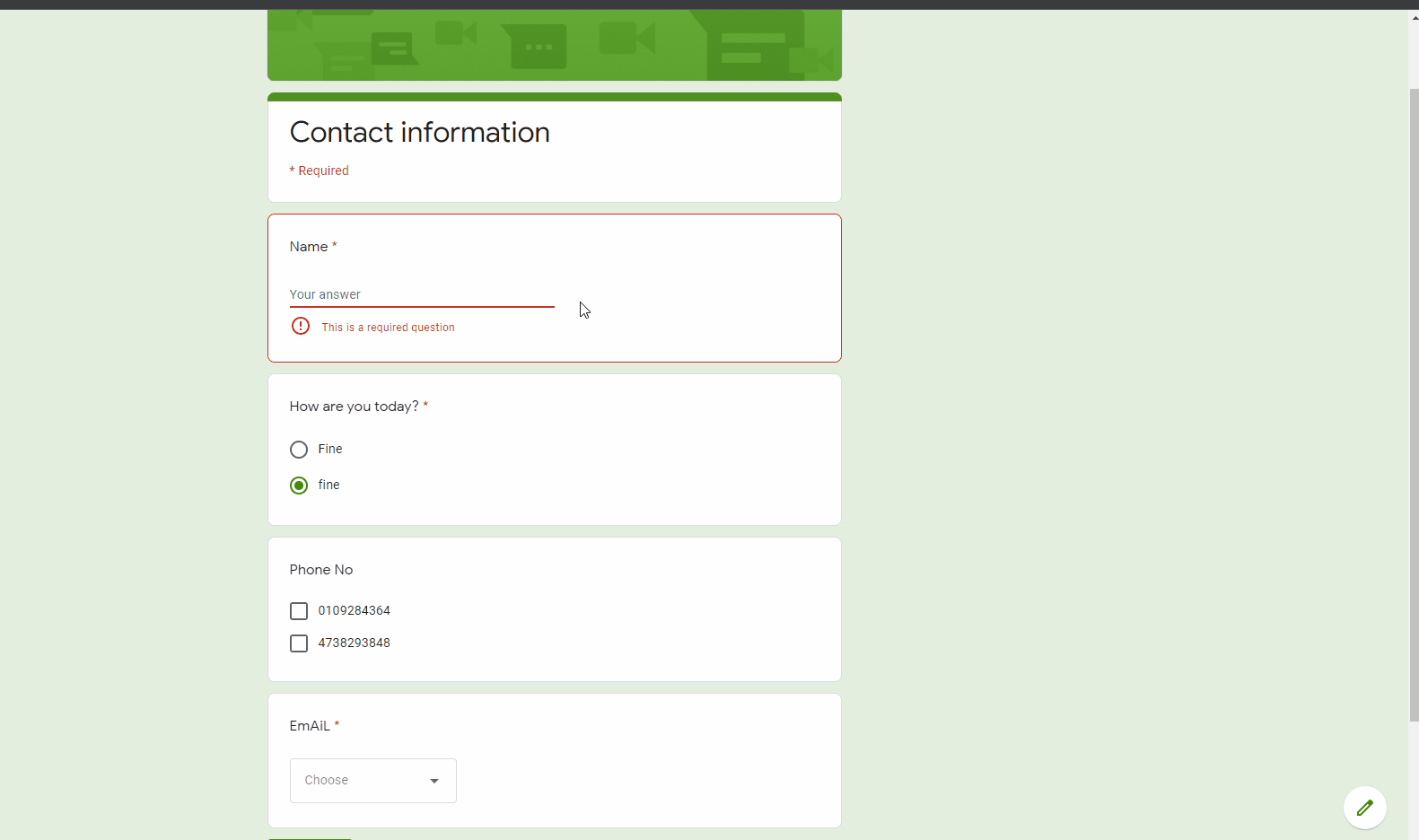 Paste the xPath into the script:
Paste the xPath into the script:
#xPaths of the form's components
input_Name = '//*[@id="mG61Hd"]/div/div/div[2]/div[1]/div/div[2]/div/div[1]/div/div[1]/input'Select the option listed on the radio buttons first, then copy the xPath of your chosen option as shown below:
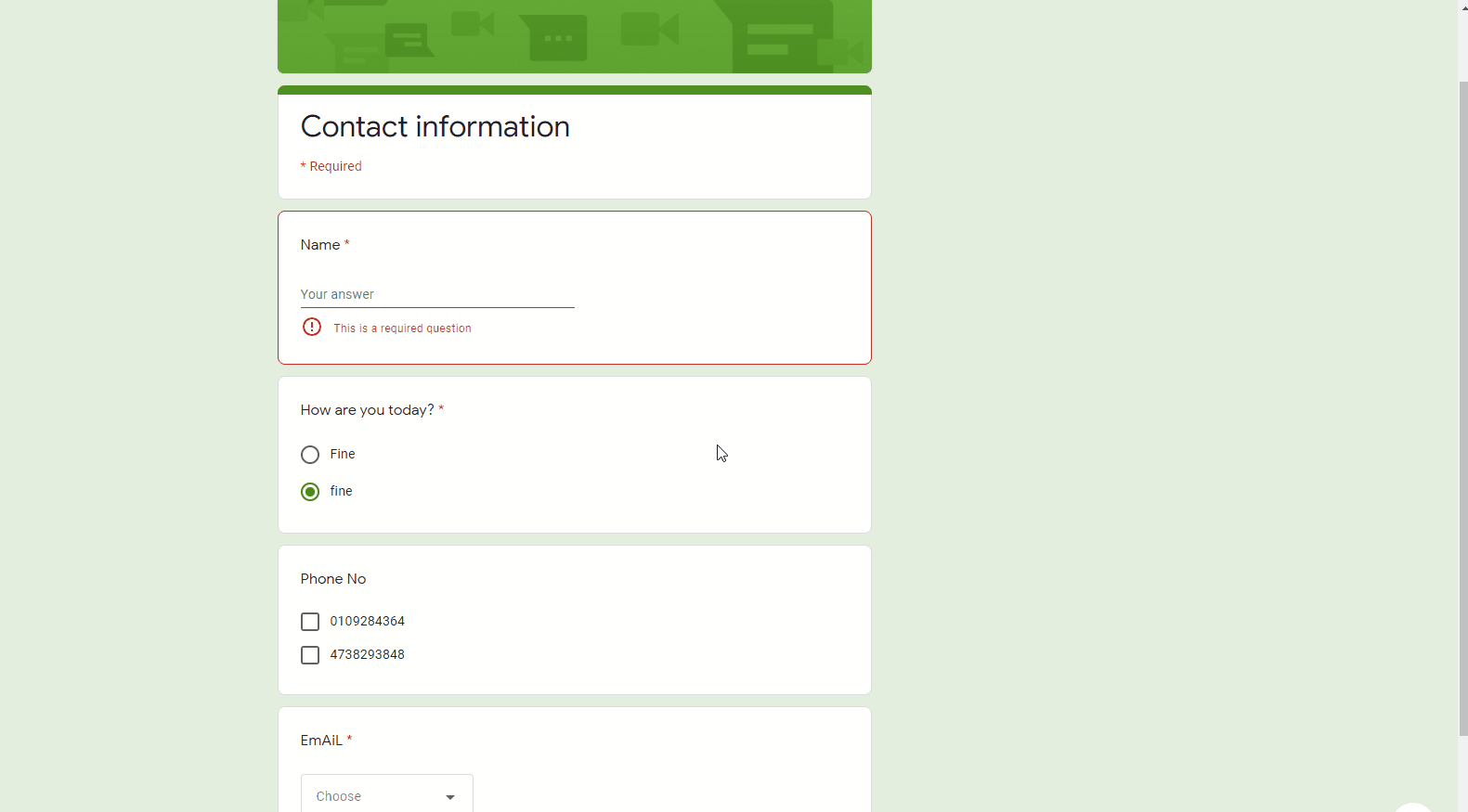 Paste its xPath into the script. (same as Eg.1)
Paste its xPath into the script. (same as Eg.1)
Basically the same procedure as the Radio Button. Copy and Paste.
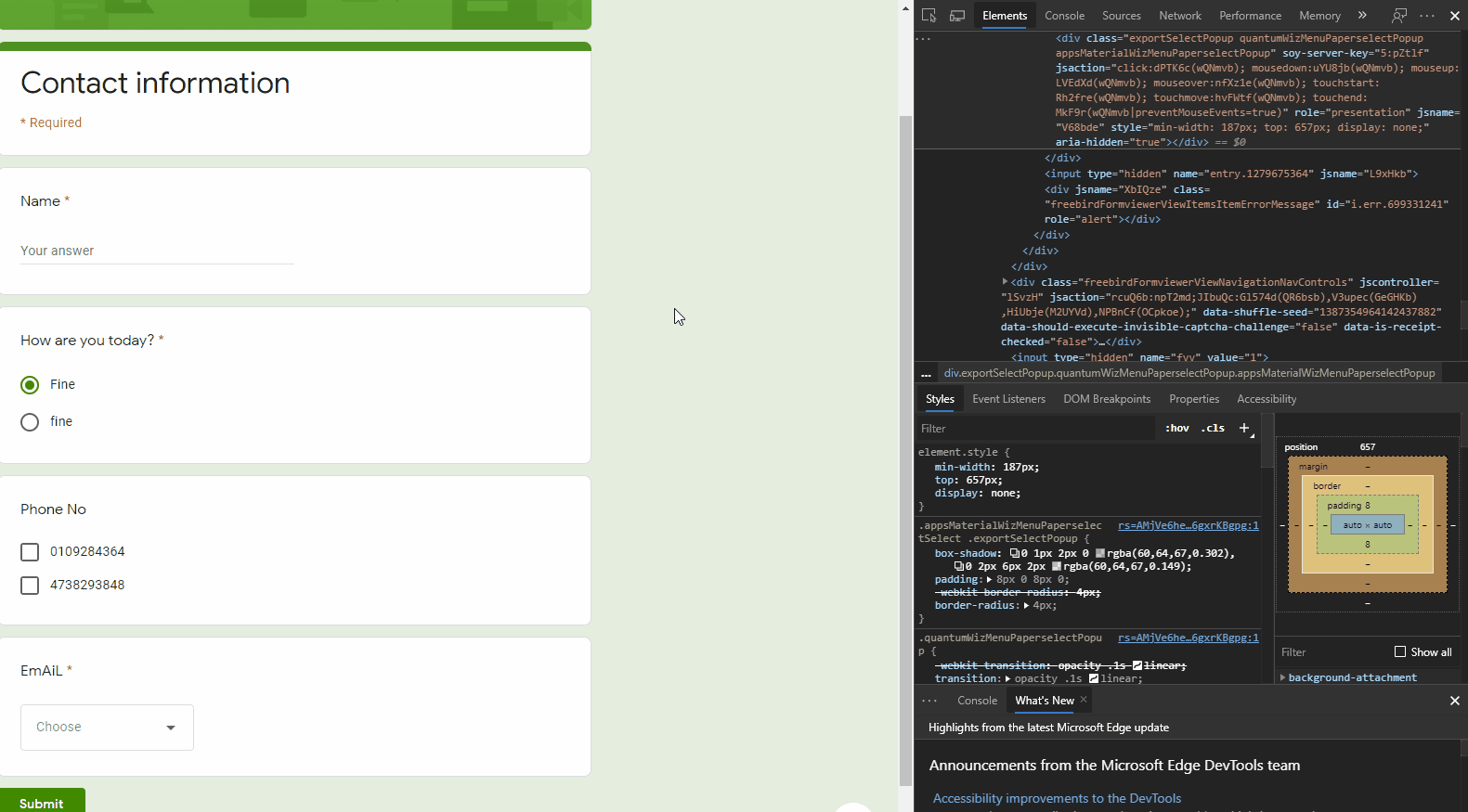
Now this is a bit more complicated than the first 3 as there are 2 seperate parts.
Firstly, copy the xPath of the 'Choose' button then paste it into the script (Same as above):
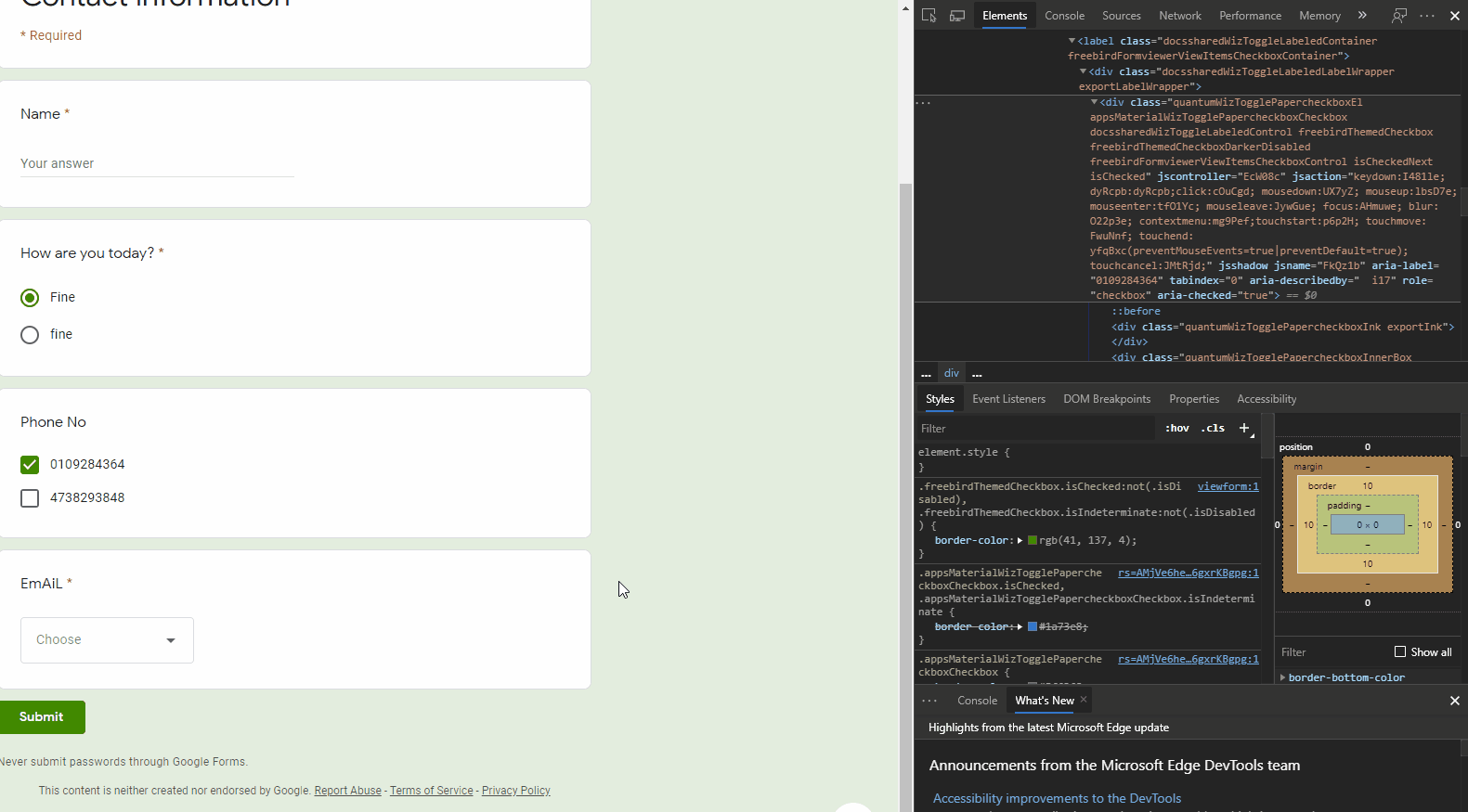 Secondly, copy the xPath of your desired option and then paste it into the script by creating a new variable:
Secondly, copy the xPath of your desired option and then paste it into the script by creating a new variable:
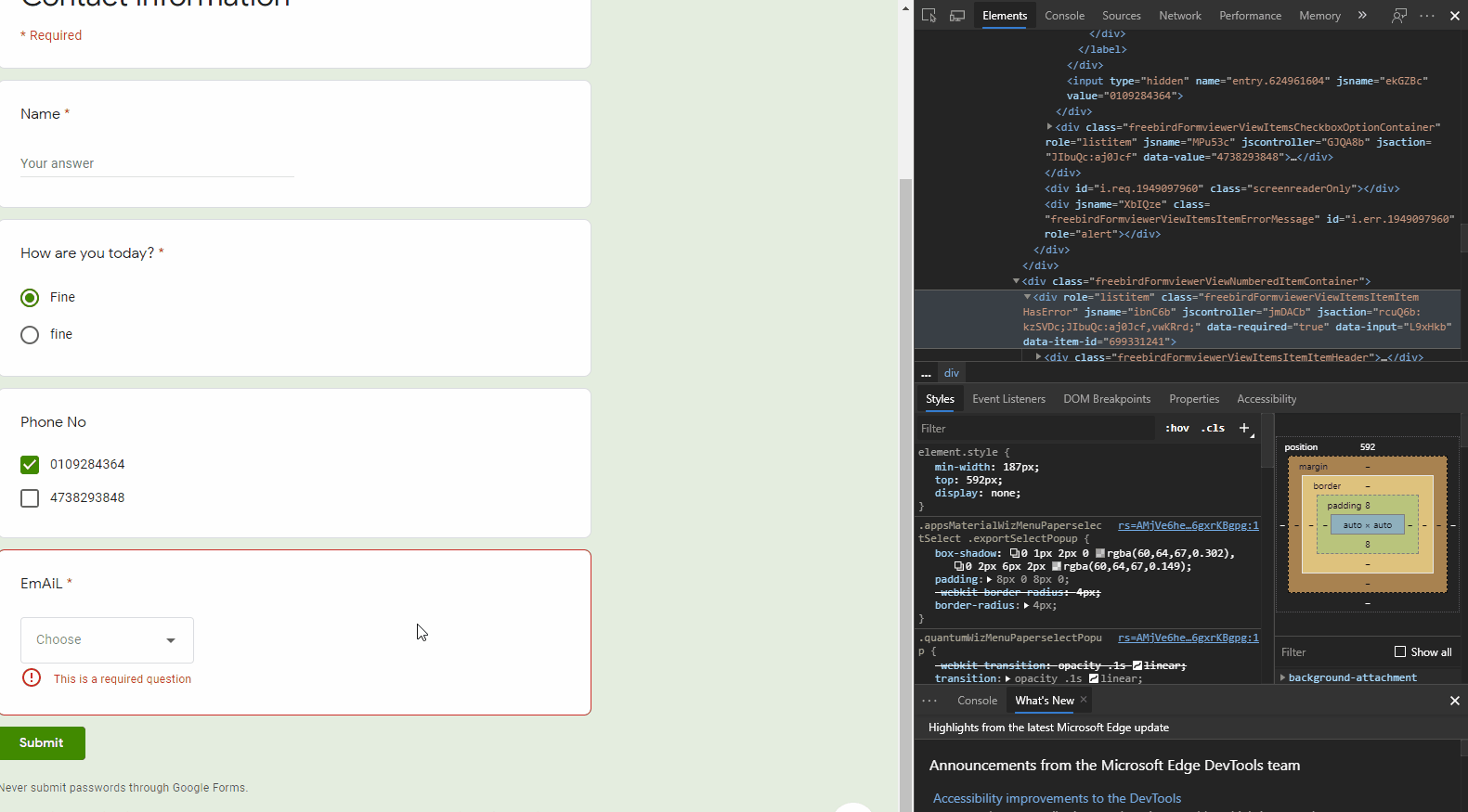
Basically the same as those above, Copy and Paste:
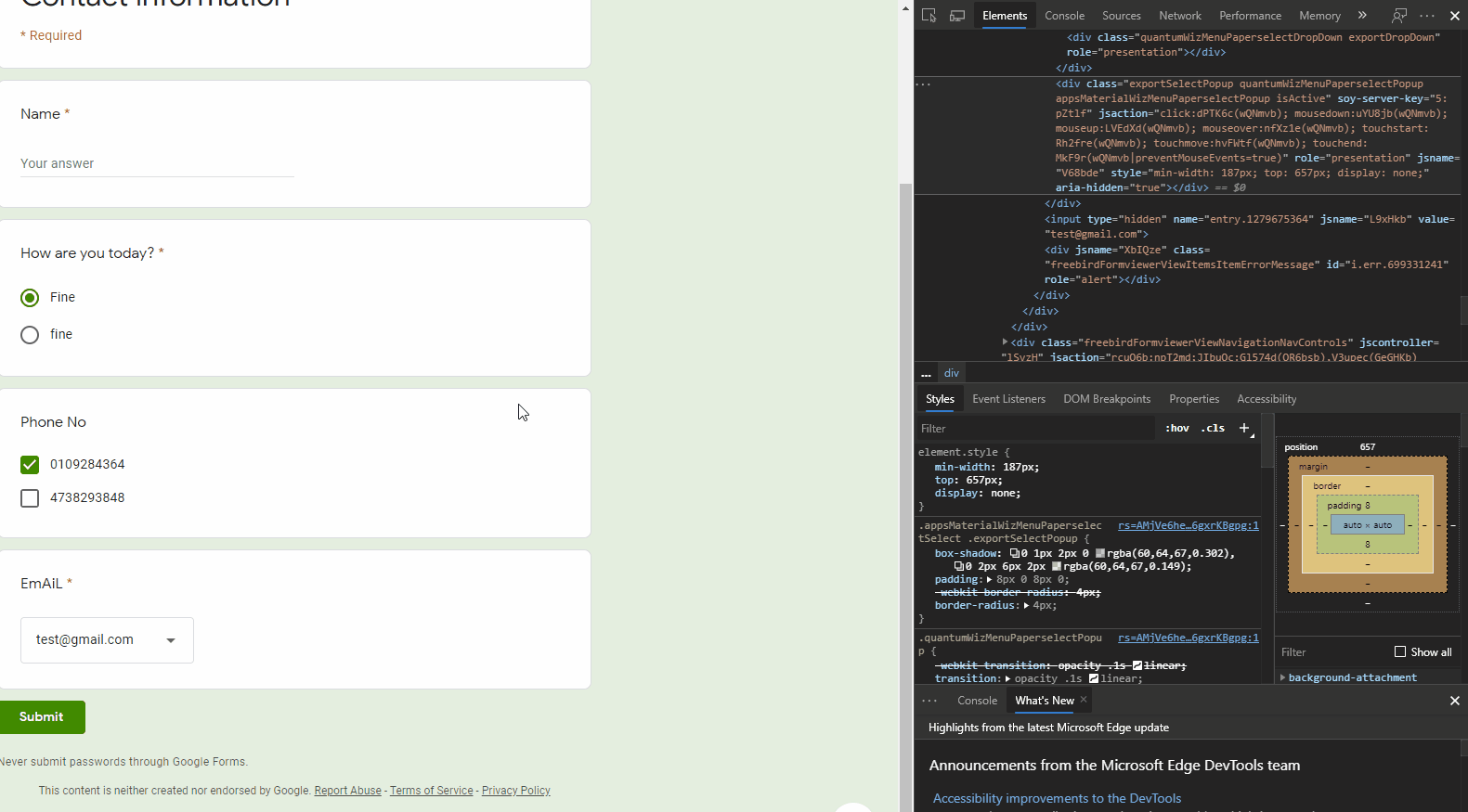
Hooray! After this last step, your script is good to go!
Enter this into the script:
# Find the element/component via its xPath and automatically enter your input
browser.find_element_by_xpath(input_Name).send_keys(name)You should be using the .click() function instead of .send_keys():
browser.find_element_by_xpath(RadioBut).click()
