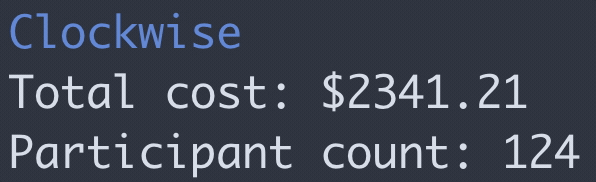Clockwise is a meeting cost calculator designed to encourage more efficient meetings.
The meetings will continue until morale improves.
go get github.com/syncfast/clockwiseClockwise supports the ability to automatically scrape participant count from a
zoom meeting by passing the invitation url through the --url / -u flag.
clockwise run --url <zoom meeting url>Alternatively, you can leverage manual input mode, which collects user input via
the TUI to manage participant count. Just exclude the --url flag.
clockwise runClockwise relies on a single configuration item: average annual salary per participant.
This can be approximate, but you can use resources like indeed.com, glassdoor.com, and levels.fyi to be methodical in your approximation.
averageSalary defaults to $150,000 and can be modified by using the set
subcommand.
$ clockwise set
? Set average annual salary of meeting participants: (150000) Alternatively, you can edit the configuration file directly at
~/.config/clockwise/clockwise.yaml.
Clockwise outputs total cost to a terminal UI (courtesy tcell) that is refreshed every 500ms.
In conjunction with OBS, Clockwise can print your total meeting cost as it increases in real time to a virtual camera. The virtual camera can then be consumed by Zoom to passive aggressively remind everyone precisely how much a given meeting costs. Anecdotally, this raised awareness and led to more focused and less frequent meetings for my team. To change something, track it.
OBS configuration is a bit involved, but it's something that you only need to do once. Long term, it would be nice to replace OBS with something like FFMPEG that doesn't depend on an external GUI.
- Install OBS.
brew install --cask obs
- Launch OBS.
- In the Sources window, click the
+icon. - Select
Text (FreeType 2). - Click
OK. - Check
Read from file. - Click
Select Font. - Change the
Sizeto144. - Click
OK. - Scroll down to the
Text File (UTF-8 or UTF-16)field and click theBrowsebutton. - Navigate to
~/Documents/clockwise. - Select
clockwise.txtand clickOK. - Feel free to modify the text font, color, and size to suit your preferences. The sky is the limit.
- In the lower right hand corner, click
Start Virtual Camera. - You can optionally add your webcam as a video source as well and make the cost
a text overlay.
- In the Sources window, click the
+icon. - Select
Video Capture Device. - Click
OK. - In the
Devicedropdown, select your webcam. - Click
OK. - In the Sources window, make sure that
Video Capture Deviceis selected and either drag it under your text source or click the down arrow icon. - If necessary, stretch your video layer so that it fills the canvas.
- You can toggle your webcam off at any point by clicking the eye icon to the
right of
Video Capture Devicein the Sources window.
- In the Sources window, click the
- If your zoom client is open, restart it (to load the new virtual camera).
- In Zoom, in the lower left hand corner, select the small up arrow next to the
Start Videobutton. - Select
OBS Virtual Camera. - Click the
Start Videobutton.
That's it! Make sure to add snarky remarks when your meetings drag on for added effect.
Contributions are welcome and appreciated. This project is in a very early stage of development and I consider myself a novice Gopher. None of the code is sacrosanct. Feel free to eviscerate it.
Most of these are up for grabs. If anything interests you, feel free to open an issue expressing your intent to tackle it. I'm happy to field questions (to the best of my ability) as they surface. Needless to say, feel free to submit feature requests via issues for anything that's not on the list.
- Unit test all the things.
- Explore authenticated web scraping approach.
- Explore replacing OBS with a solution that doesn't require a GUI, like ffmpeg.
- Explore time-series based approach.
- Explore crash recovery solutions.
- Handle browser startup more gracefully.
- Make the TUI prettier.
- Explore letting the clockwork zoom participant display the meeting cost.
- Consider making the clockwork-bot zoom participant name configurable via the config file.
- Implement CI via GH actions.
- Implement PMI handling (likely through a flag).
Special thanks to everyone who provided invaluable feedback and input, including, in no particular order:
- @alenawang
- @redyama
- @DWSR
- @beeekind
- @peterbourgon
- @theckman
- @fergyfresh
- @jcstryker