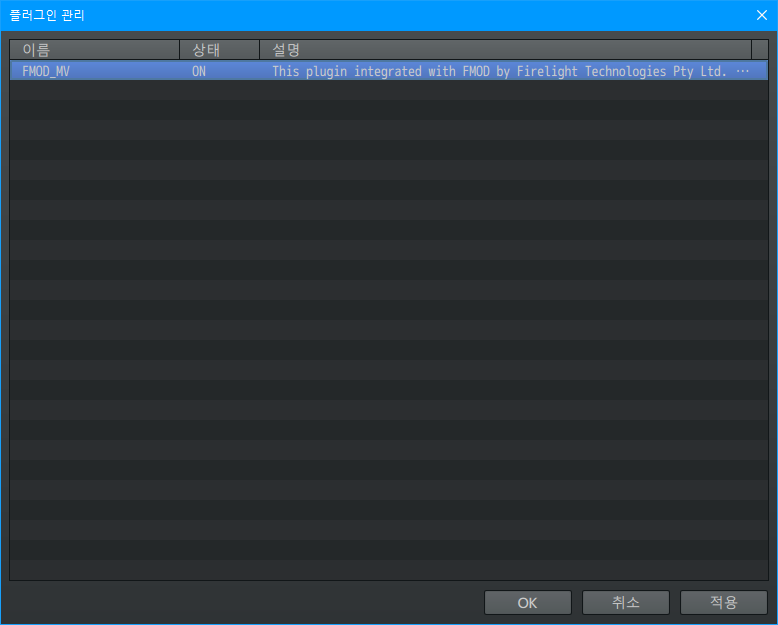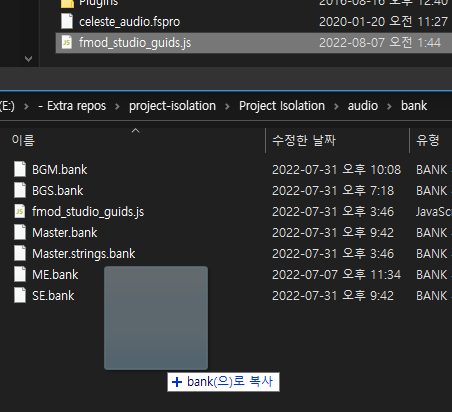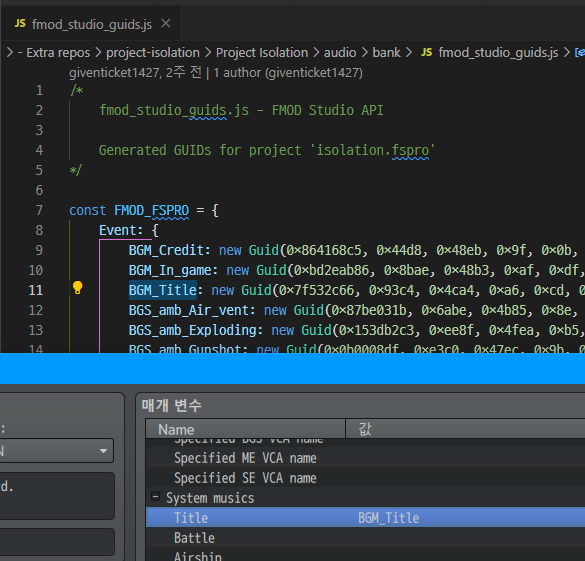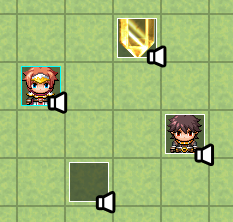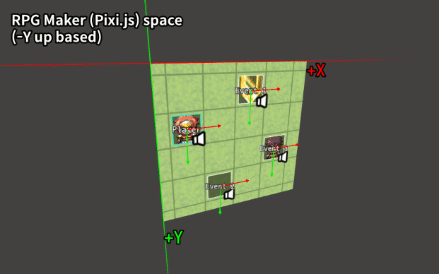This plugin integrated with FMOD by Firelight Technologies Pty Ltd.
You can use industry-leading audio engine for RPG Maker MV.
Created by Creta Park (https://creft.me/cretapark)
This plugin's license is a variant of the MIT License, so you are free to use it as long as you comply with these terms.
-
When using this plugin with other software, the software must be a game developed and made with RPG Maker, and
FMOD_MV.js by Creta Parkmust be written in the credit of these game. -
Should not be confused 1's content with the attribution of FMOD.
Mark completely separate from the attribution of the FMOD. -
Neither this plugin nor any of its individual components, in Original or Modified Versions, may be sold by itself.
-
When redistributed after modification, the original author must be indicated.
This can also be found in the LICENSE file.
This repository is not sponsored by or affiliated with Firelight Technologies Pty Ltd.
"FMOD" is registered trademarks or trademarks of Firelight Technologies Pty Ltd.
This plugin is for integrates the FMOD Engine into RPG Maker MV, the name "FMOD" in the plugin's name was used because to highlight the user's understanding due to this feature.
FMOD is an audio middleware that processes and manages sound.
Mainly used for video games, it helps you use adaptive audio.
For more details, please watch this video summarized by Scruffy.
This plugin was created for the 2022 1Chicken game jam contest, a game jam event hosted by 1Map1Chicken RPG Maker contest in Korea.
The game we made by participating in this game jam was DOWNFALLEN, and it was the opportunity to create the corresponding plug-in for this game.
If you curious what it does, watch this video.
- 1. Basic knowledge requirements
- 2. Limitation
- 3. Setup project
- 3.1. Add plugin to your project
- 3.2. Add FMOD Engine
- 4. Quick example
- 5. Plugin options
- 5.1. Total memory
- 5.2. Bank asset path
- 5.3. Bank assets
- 5.4. GUIDs js path
- 5.5. Integrated VCAs
- 5.6. Listener is player
- 5.7. Save event's time state
- 5.8. System musics
- 5.9. System music effects
- 5.10. System sound effects
- 6. How to use
- 6.1. How Events work in FMOD_MV.js
- 6.2. Playing event
- 6.3. Controls event
- 6.3.1. Stop BGM
- 6.3.2. Set BGM Parameter
- 6.3.3. Check BGM categorized event is playing
- 6.3.4. Stop BGS
- 6.3.5. Set BGS Parameter
- 6.3.6. Check BGS categorized event is playing
- 6.3.7. Stop ME
- 6.3.8. Set ME Parameter
- 6.3.9. Check ME categorized event is playing
- 6.3.10. Stop SE
- 6.4. Speaker
- 6.5. Control snapshots
- 6.5.1. Start snapshot
- 6.5.2. Stop snapshot
1. Basic knowledge requirements
-
Knows how to use FMOD Studio.
-
Well aware of the license, attribution and legal information of FMOD.
2. Limitation
This plug-in was made in a short period of almost a week,
so some RPG Maker features that were not contained from DOWNFALLEN,
the game that used this plug-in or some features of FMOD, are missed for now.
That's the reason I released this plugin as alpha stage.
Pull request or contribution are always welcome!
Currently, the limitations I have identified are as follows.
-
Stable with newest
NW.jsruntime
Recently discovered native memory allocation issue sincealpha-1.0.4, I'm currently investigating the cause.
Since this issue does not occur in the latestNW.jsruntime, if you want to use it stable as possible, please updateNW.js.
As ofNW.js0.66.0, there were no major problems. -
Velocity for doppler effect, etc
The characters in RPG Maker have very consistent movement speeds, so when I applied velocity to them, the results were very strange so I didn't implement it. -
Streaming RPG Maker's native audio system to FMOD
FMOD has a feature that helps to read an external audio buffer and output it through the bus, but this has not been implemented yet. -
Create FMOD Event instance of RPG Maker's resources
FMOD can also create Event instances from audio files.
However, it has not been decided how to solve and implement RPG Maker's encryption/decryption pipeline. -
Compatibility verification with 3rd party plugins is not done much.
This plugin was created for use when developing DOWNFALLEN, and it is a plugin that has been verified in an environment where third-party plugins are not used a lot.
For a list of third-party plugins that may or may not work, see Compatible status list of plugins below. -
Can't support event callbacks
Event callback is a feature that receives this signal from the game when a call function is put in an event created in FMOD Studio.
It also provides basic functions such as beat per callbacks, etc.Anyways, this is a big mistake in my plugin design.
Callbacks can be registered for events in the FMOD, but cannot be unregistered.
This is presumably because the FMOD assumes that the event is instantiated and used once and then discarded.FMOD also provides its own object pooling system.
However, I implemented the pooling of the instanced event without knowing this, and the above problems resulted in an environment where callbacks could not be used naturally.
Currently, this mistake is the biggest technical debt for this plugin.
-
All of the battle related features
Since we didn't have to use it while making DOWNFALLEN.
2.1. Compatible status list of plugins
Before list up of plugins, here's main problems of compatibility, includes how to resolve them.
(resolving requires few programming knowledge)
-
Listener position and third-party camera plug-in compatibility unverified
If you have a third-party camera plug-in that zooms in, zooms out or controls the camera, there is a chance that the sound won't sound right.
🛠️ If you want to make them compatible directly, searchGame_Map.prototype.updateListenerAttributesin theFMOD_MV.js.
This contains the code to update the listener's position. -
Plugins that override character movement behavior may not work with speakers
FMOD events that work with binaural sound may not work as I intended with these movement plugins.
🛠️ If you want to make them compatible directly, searchGame_CharacterBase.prototype.updatein theFMOD_MV.js.
This contains the code to process the speaker logic.
| Plugin name | Checked version | Author | Type | Compatible | Note and resolve guide |
|---|---|---|---|---|---|
DirectorView |
1.0.1 |
Creta Park | Camera | Yes |
⭕ This plugin was utilized in the development of DOWNFALLEN. |
SRD_CameraCore |
1.05 |
SumRndmDde | Camera | Partially |
⭕ Confirmed that the camera position works normally. ❌ Haven't verified with zooming in and out feature, so if the listener's position is a camera and zooming is used, stereo sound may not work as intended. 🛠️ N/A |
SuperOrangeMovement |
1.5.1 |
Hudell | Movement | Yes |
⭕ This plugin's Ex plugin was utilized when developing DOWNFALLEN. |
SuperOrangeMovementEx |
1.5.2 |
Hudell | Movement | Yes |
⭕ This plugin was utilized in the development of DOWNFALLEN. |
QMovement |
1.6.3 |
Quxios | Movement | No |
❌ The position of speaker is not updated because the plugin does not call an existing method in the character handling action. 🛠️ Put this code snippet into below of if (FMOD_MV.Initialized)
if (!this.speaker().isDisposed())
this.speaker().update(); |
If you experienced any other compatibility status, please report on the Issues page.
3. Setup project
3.1. Add plugin to your project
Put FMOD_MV.js in the plugins folder, and then add the plugin in your RPG Maker project.
Plugin's order doesn't matter, unless you're using additional audio-related featured plugins.
3.2. Add FMOD Engine
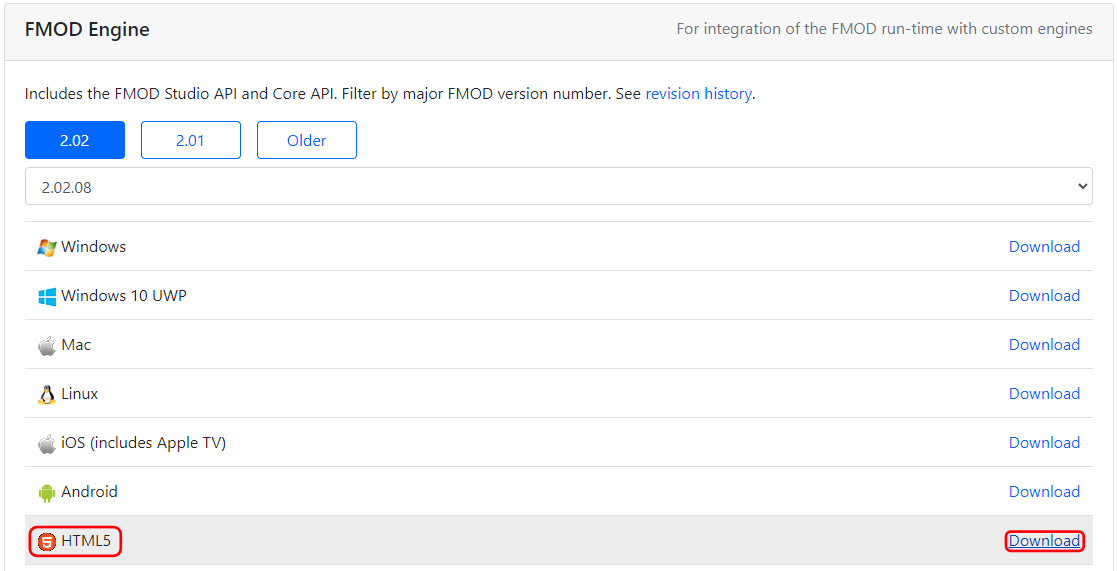
Download FMOD Engine at here, it requires HTML5 version.
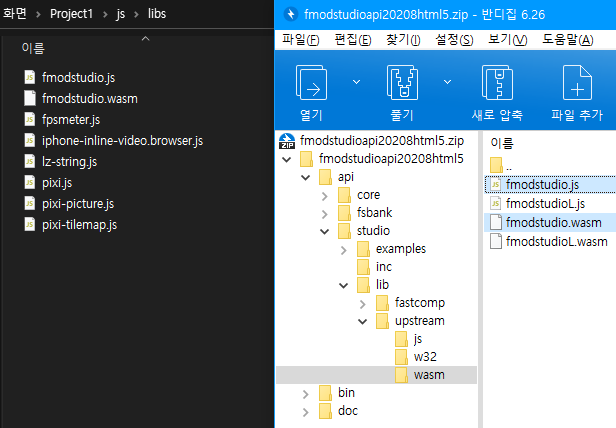
Put fmodstudio.js and fmodstudio.wasm in api/studio/lib/upstream/wasm of the downloaded zip file into js/lib in the project folder.
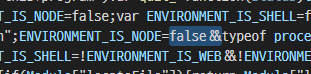
Then open fmodstudio.js with text editor and find the section
ENVIRONMENT_IS_NODE=typeof process==="object"&&typeof processAdd false&& after ENVIRONMENT_IS_NODE= and save it.
Note : This modification is to force the FMOD engine to run in the web environment.
The reason is explained in this thread.
Then, open index.html in the project folder, and add a line
like the following inside the <body> tag before tag that contained rpg_core.js.
<script type="text/javascript" src="js/libs/fmodstudio.js"></script>
If you've been working on the index.html you created as a new project, it should look like this :
<!DOCTYPE html>
<html>
<head>
<meta charset="UTF-8">
<meta name="apple-mobile-web-app-capable" content="yes">
<meta name="apple-mobile-web-app-status-bar-style" content="black-translucent">
<meta name="viewport" content="user-scalable=no">
<link rel="icon" href="icon/icon.png" type="image/png">
<link rel="apple-touch-icon" href="icon/icon.png">
<link rel="stylesheet" type="text/css" href="fonts/gamefont.css">
<title>Project1</title>
</head>
<body style="background-color: black">
<script type="text/javascript" src="js/libs/pixi.js"></script>
<script type="text/javascript" src="js/libs/pixi-tilemap.js"></script>
<script type="text/javascript" src="js/libs/pixi-picture.js"></script>
<script type="text/javascript" src="js/libs/fpsmeter.js"></script>
<script type="text/javascript" src="js/libs/lz-string.js"></script>
<script type="text/javascript" src="js/libs/iphone-inline-video.browser.js"></script>
+ <script type="text/javascript" src="js/libs/fmodstudio.js"></script>
<script type="text/javascript" src="js/rpg_core.js"></script>
<script type="text/javascript" src="js/rpg_managers.js"></script>
<script type="text/javascript" src="js/rpg_objects.js"></script>
<script type="text/javascript" src="js/rpg_scenes.js"></script>
<script type="text/javascript" src="js/rpg_sprites.js"></script>
<script type="text/javascript" src="js/rpg_windows.js"></script>
<script type="text/javascript" src="js/plugins.js"></script>
<script type="text/javascript" src="js/main.js"></script>
</body>
</html>Then you are ready to go!
4. Quick example
To see an quick example in action, create a new RPG Maker project,
and overwrite the plugins.js enclosed in the repository with js/plugins.js in your newly created project directory.
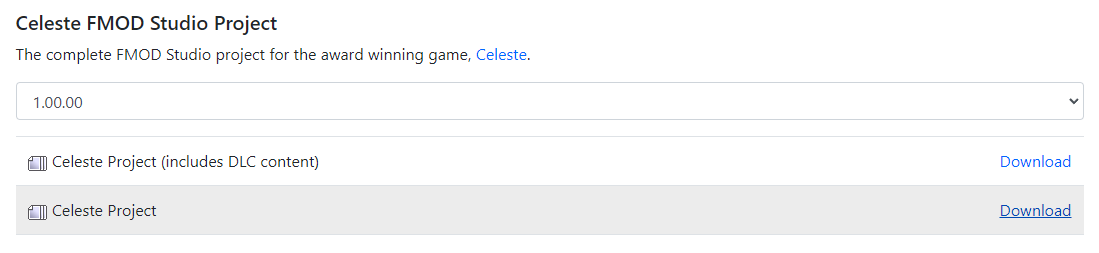
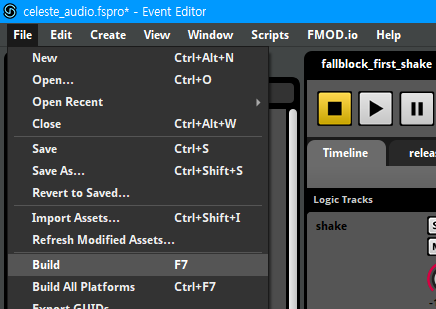
And then build the Celeste FMOD Studio Project, and setup them by referring to
Bank asset path,
Bank assets,
and GUIDs js path in this section.
Note : If the Celeste FMOD Studio project used in this document is used for purposes other than checking examples, legal problems may arise.
Make the map as large as possible (75x75 or larger) so that you can clearly determine the direction and location of the sounds.
Because the space in Celeste is larger than in RPG Maker.
(Celeste uses 8 units per tile, so larger than 1 unit per tile in RPG Maker)
When you start the test play, you can check that the system sounds and title music are played of Celeste's audio.
Now you can check directly at the examples based on this setup in the How to use section after this section.
5. Plugin options
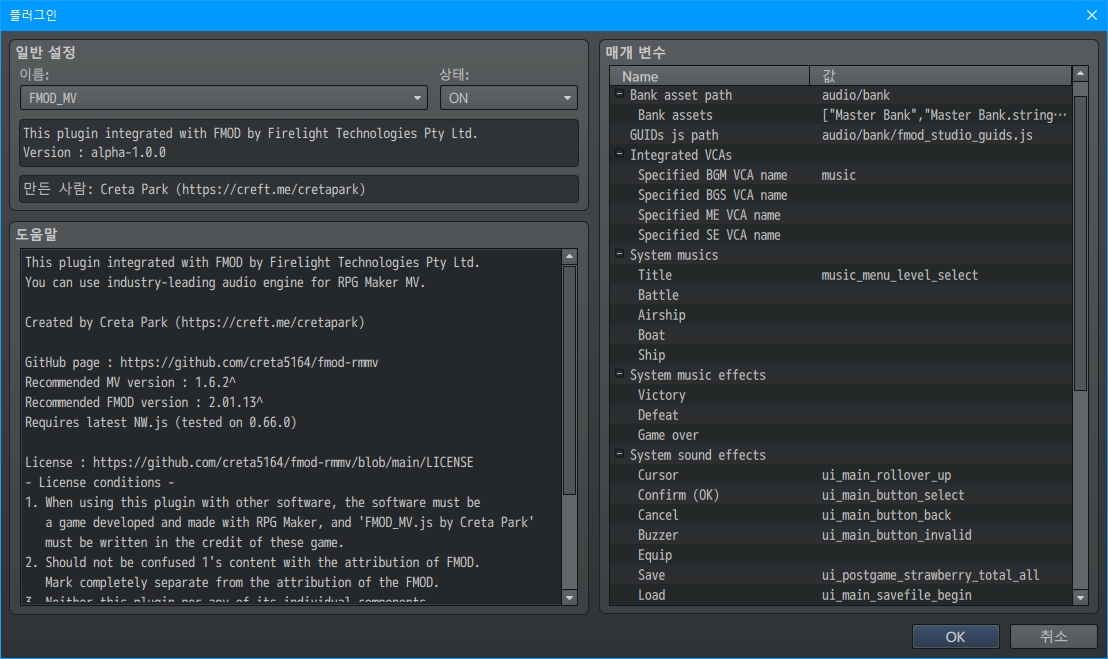
This section covers the plugin options menu.
5.1. Total memory
FMOD's virtual memories' maximum size. (byte units)
Default setting is 64MB. (64 * 1024 * 1024)
5.2. Bank asset path
Specify the path where the FMOD's Bank assets are.
Default setting is audio/bank.
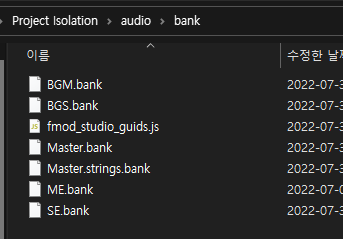
Bank files created by building in FMOD Studio must all be in the this path.
5.3. Bank assets
Specify banks to load.
Master bank and it's strings must be assigned.
i.e. if you have Master Bank.bank, Master Bank.strings.bank, Music.bank then
you should add Master Bank, Master Bank.strings, Music at this option.
5.4. GUIDs js path
Specify GUID collection script file.
Default setting is audio/bank/fmod_studio_guids.js.
From now on, we'll call it GUID script.
GUID script file(fmod_studio_guids.js) can be generated by the following below process.
-
Overwrite
exportGUIDsHeader.jsin this repository to your FMOD Studio's scripts file
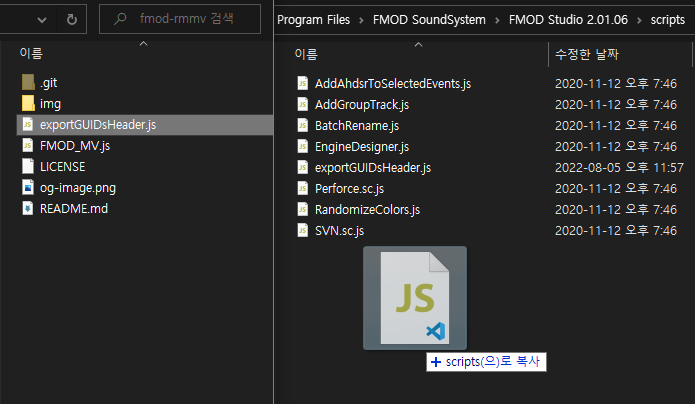
There is a folder calledscriptsin the folder where FMOD Studio is installed, overwrite the script file in it. -
Export GUIDs header in FMOD Studio's menu :
Scripts/FMOD Examples/Export GUIDs Header/js File.
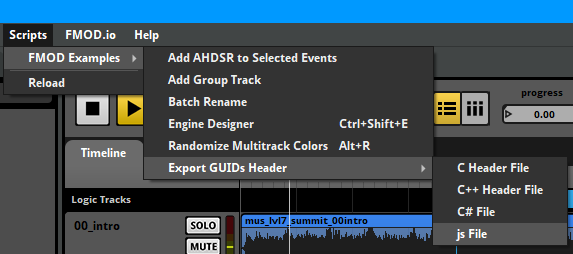
Then FMOD Studio will generateGUID scriptand save asfmod_studio_guids.jsin the same location as the project file you are currently working on.
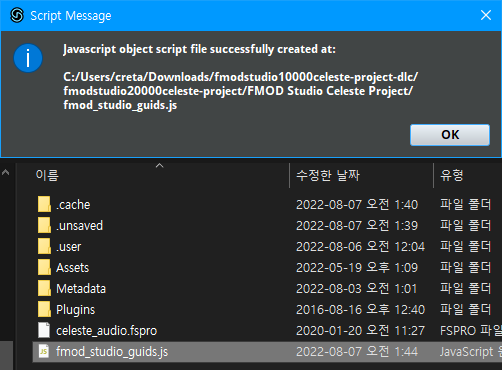
Note : If there is an unintentional duplicate of the event name in generated script(
fmod_studio_guids.js) file, this script will not work due to an error.
This possibly can resolved by restarting FMOD Studio, and creating theGUID scriptagain.
That's it!
5.5. Integrated VCAs
Specify which VCA is used for each types of channels.
If you leave these blank, FMOD_MV.js will try finds a VCA name
with BGM, BGS, ME, SE, if found them then
it will be used automatically.
Applicable VCA names can be found in VCA of GUID script.
5.6. Listener is player
Specifies listener is player or not(camera).
Default setting is OFF.
5.7. Save event's time state
When saving during gameplay, whether to save the timeline time positions of all events being played.
Default setting is ON.
5.8. System musics
Replaces system music with FMOD events.
Each item corresponds to the corresponding system music.
If you leave it blank, it will be played as the music set by RPG Maker. (RM Audio based)
Applicable event names can be found in Event of GUID script.
Note : Battle-related system audio assignments are available for future use.
Battle-related parts are not implemented yet, so unintended behavior may occur.
5.9. System music effects
Replaces system music effect(ME) with FMOD events.
Each item corresponds to the corresponding system music effects.
If you leave it blank, it will be played as the music effect set by RPG Maker. (RM Audio based)
Applicable event names can be found in Event of GUID script.
Note : Battle-related system audio assignments are available for future use.
Battle-related parts are not implemented yet, so unintended behavior may occur.
5.10. System sound effects
Replaces system sound effect(SE) with FMOD events.
Each item corresponds to the corresponding system sound effects.
If you leave it blank, it will be played as the sound effect set by RPG Maker. (RM Audio based)
Applicable event names can be found in Event of GUID script.
6. How to use
FMOD_MV.js is designed in a way to maintain as much unity as possible with RPG Maker.
However, it has not yet been implemented to harmonize with all functions of RPG Maker.
(Refer to 2. Limitation for details)
The example scripts in this section can be tried directly in Quick example if you have created a project set up as instructed in that project!
All guides presented here are based on script event.
6.1. How Events work in FMOD_MV.js
Basically, in FMOD, every sound is an event, but here I made the concept of a category to classify the event into BGM, BGS, ME, SE.
As mentioned earlier, this is because the focus is on unifying the functional elements with RPG Maker.
Such as assigning the Event played in the BGM and BGS categories in the save and replaying them when they are recalled.
And in FMOD_MV.js, the concept is implemented that called Speaker, in all character elements (e.g. events on the map, player characters, party members, vehicles, etc.).
Speakers work so that sound is attached to a specific object.
This is for supports features such as stereo sound when FMOD events are 3D are available.
So keep this in mind.
If there is a sound, then there must be a listener to hear the sound.
Basically, the listener is a structure facing the front from the back 10 units (-Z) from the position (depth) where the characters are as shown in the figure.
Listeners are always being at the camera's center point.
If you enabled of Listener is player option, it'll always being at player's position.
The reason I designed it this way is that after all, the player plays RPG Maker game through the screen.
And the reason I've put the listener at a distance of 10 units is to make sure the sound doesn't feel like it's going 'through' the listener(the player)'s head.
So, when you designing an Event in FMOD Studio, keep in mind that the listener is always 10 units apart.
6.2. Playing event
6.2.1. Play BGM
FMOD_MV.PlayBGM(guid, isAppend, immediateStop);Plays Event as BGM category.
-
guid: The Event GUID you want to play in the BGM category.
You can use the event guids defined inGUID script.
If you're not sure what to put in, check out the example below. -
isAppend: (Optional) Determines whether to play a new BGM event while leaving the playing BGM as it is.
Acceptable value istruefor yes,falsefor no, and default isfalse. -
immediateStop: (Optional) Determines how the FMOD stops previously playing music.
If not set immediate stop, the event will be stopped gradually as the behavior defined for the Event in FMOD Studio.
Acceptable value istruefor yes,falsefor no, and default isfalse.
Example
-
Play
music_lvl1_mainEvent with slowly stopping the previous BGM Events.FMOD_MV.PlayBGM(FMOD_FSPRO.Event.music_lvl1_main);
-
Overlaying
music_lvl1_theoEvent.FMOD_MV.PlayBGM(FMOD_FSPRO.Event.music_lvl1_theo, true);
-
Immediately stop the BGM Events being played and play
music_lvl2_chaseEvent.FMOD_MV.PlayBGM(FMOD_FSPRO.Event.music_lvl2_chase, false, true);
6.2.2. Play BGS
FMOD_MV.PlayBGS(guid, isAppend, immediateStop);Plays Event as BGS category.
-
guid: The Event GUID you want to play in the BGS category.
You can use the event guids defined inGUID script.
If you're not sure what to put in, check out the example below. -
isAppend: (Optional) Determines whether to play a new BGS event while leaving the playing BGS as it is.
Acceptable value istruefor yes,falsefor no, and default isfalse. -
immediateStop: (Optional) Determines how the FMOD stops previously playing music.
If not set immediate stop, the event will be stopped gradually as the behavior defined for the Event in FMOD Studio.
Acceptable value istruefor yes,falsefor no, and default isfalse.
Example
This is similar to Play BGM, check out the Play BGM's example.
The only difference is that BGM is replaced as BGS. (FMOD_MV.PlayBGS(...))
6.2.3. Play ME
FMOD_MV.PlayME(guid, immediateStop);Plays Event as ME category.
As with RPG Maker, when an event in the ME category is triggered, the BGM remembers the state and goes into a stopped state.
When MEs are finished or stopped, the BGM recalls what it remembered and plays it again.
Note : FMOD Events played in this category will not be recorded in save file.
-
guid: The Event GUID you want to play in the ME category.
You can use the event guids defined inGUID script.
If you're not sure what to put in, check out the example below. -
immediateStop: (Optional) Determines how the FMOD stops previously playing music.
If not set immediate stop, the event will be stopped gradually as the behavior defined for the Event in FMOD Studio.
Acceptable value istruefor yes,falsefor no, and default isfalse.
Example
-
Play
ui_postgame_strawberry_total_allEvent with slowly stopping the previous ME Events.FMOD_MV.PlayME(FMOD_FSPRO.Event.ui_postgame_strawberry_total_all);
-
Play
ui_postgame_strawberry_total_allwhile immediately stopping the previous ME Events.FMOD_MV.PlayME(FMOD_FSPRO.Event.ui_postgame_strawberry_total_all, true);
6.2.4. Play SE
FMOD_MV.PlaySE(guid, at, parameters);Plays Event as SE category.
It has the most functions, please read carefully and check it with examples.
Note : FMOD Events played in this category will not be recorded in save file.
-
guid: The Event GUID you want to play in the SE category.
You can use the event guids defined inGUID script.
If you're not sure what to put in, check out the example below. -
at: (Optional) Specifies where the sound is coming from.
Acceptable values are below, default isnull(none, camera position).-
thisis for RPG Maker event itself that executing this script.
There's also have explicit expression asthis.event().
It will be bound to this event character's Speaker. -
$gamePlayeris for player character.
It will be bound to player character's Speaker. -
$gameMap.event(<ID>)is for RPG Maker event in current map by ID.
In example, if you want make sound to RPG Maker event with ID 12 then use$gameMap.event(12).
It will be bound to target RPG Maker event character's Speaker. -
{x:<X>,y:<Y>}is for only specifying sound's location.
In example, if you want make sound to event onX:51,Y:64then use{x:51,y:64}.
You can also use this to mix multiple expressions like{x:51,y:$gamePlayer.y},{x:$gameMap.event(24).x,y:this.event().y}...
-
-
parameters: (Optional) Specifies the Event parameters before start Event.
It is designed to allow multiple parameters to be specified.
It follows the syntax below.{ "<Parameter Name 1>": [<Value>, <Immediate Set>], "<Parameter Name 2>": [<Value>, <Immediate Set>], "<Parameter Name 3>": [<Value>, <Immediate Set>] }-
Parameter Name: Specifies parameter name for Event. -
Value: The value to assign to the corresponding parameter.
FMOD Studio allows you to specify different formats for parameters, but these formats are all numeric as a result. -
Immediate Set: Whether to override the acceleration setting of the parameter specified in FMOD Studio and immediately assign the parameter's value.
Acceptable value istruefor yes,falsefor no.
For detailed usage examples, please refer to the Example below.
-
Example
-
Play
game_general_springat camera position.FMOD_MV.PlaySE(FMOD_FSPRO.Event.game_general_spring);
-
Play
game_general_springat this event.FMOD_MV.PlaySE(FMOD_FSPRO.Event.game_general_spring, this);
-
Play
game_general_springat RPG Maker event withID:1.FMOD_MV.PlaySE(FMOD_FSPRO.Event.game_general_spring, $gameMap.event(1));
-
Play
char_madeline_footstepat player, with set parametersurface_indexto5immediately.FMOD_MV.PlaySE(FMOD_FSPRO.Event.char_madeline_footstep, $gamePlayer, { "surface_index": [5, true] });
-
Play
char_madeline_footstepat player, with set parametersurface_indexas player's located region ID immediately.FMOD_MV.PlaySE(FMOD_FSPRO.Event.char_madeline_footstep, $gamePlayer, { "surface_index": [$gameMap.regionId($gamePlayer.x, $gamePlayer.y), true] });
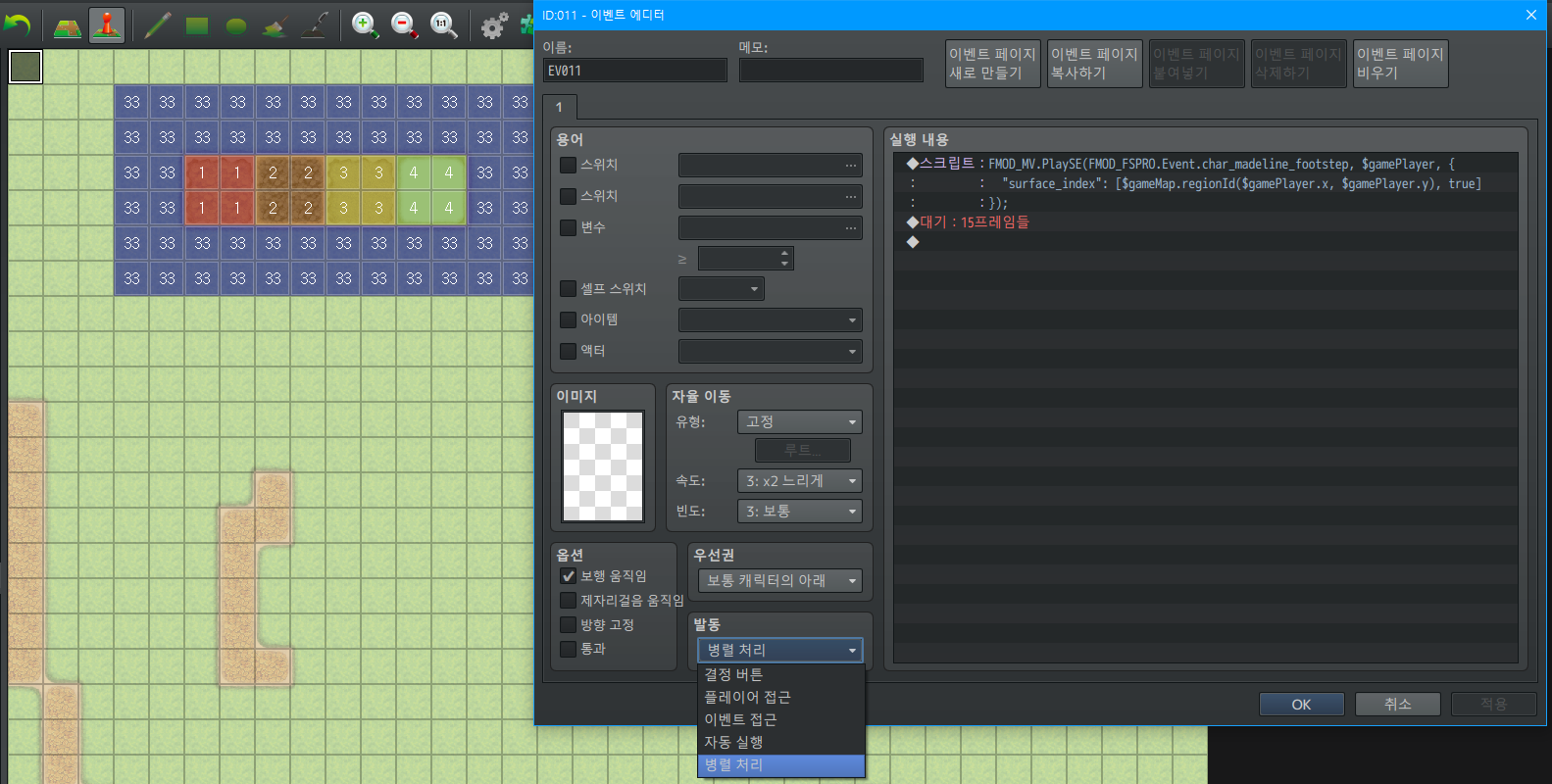
Put this example inside an invisible parallel processing RPG Maker event with a15 framewait, then place the Region tiles in RPG Maker like this image.
You can hear footstep sounds when walk around there with the player.
Note : If you want to change a parameter that is playing in the middle or stop a specific FMOD Event on the target, please refer to the Speaker section.
6.3. Controls event
6.3.1. Stop BGM
FMOD_MV.StopBGM(immediateStop, specifiedGuid);Stops the BGM categorized Event.
Note : This only stops the audio on the FMOD side.
-
immediateStop: (Optional) Specifies whether to stop the Event immediately.
If not set immediate stop, the event will be stopped gradually as the behavior defined for the Event in FMOD Studio.
Acceptable value istruefor yes,falsefor no, and default isfalse. -
specifiedGuid: (Optional) The Event you want to stop in the BGM category.
You can use the event guids defined inGUID script.
If you're not sure what to put in, check out the example below. Default isnull(all events).
Example
This example assume after starting the FMOD Event, music_lvl1_main in the example of Play BGM.
-
Stops all BGM categorized events.
FMOD_MV.StopBGM();
-
Stops all BGM categorized events immediately.
FMOD_MV.StopBGM(true);
-
Stops BGM of
music_lvl1_main.FMOD_MV.StopBGM(false, FMOD_FSPRO.Event.music_lvl1_main);
-
Stops BGM of
music_lvl1_mainimmediately.FMOD_MV.StopBGM(true, FMOD_FSPRO.Event.music_lvl1_main);
6.3.2. Set BGM Parameter
FMOD_MV.SetBGMParameter(guid, name, value, immediateSet);Set the event parameter in BGM categorized specific event.
-
guid: The Event GUID you want to set parameter in the BGM category.
You can use the event guids defined inGUID script.
If you're not sure what to put in, check out the example below. -
name: The parameter name you want to specify in the event.
Double quotation marks (") must be placed around the name.
(like"progress","stinger") -
value: A numeric value to set for the parameter you want to assign.
The range of this value is the range set in FMOD Studio for the parameter you put in the target Event. -
immediateSet: Whether to override the acceleration setting of the parameter specified in FMOD Studio and immediately assign the parameter's value.
Acceptable value istruefor yes,falsefor no, and default isfalse.
Example
This example assume after starting the FMOD Event, music_lvl1_main in the example of Play BGM.
-
Set Event
music_lvl1_main's parameter,layer1to0andlayer3to0.FMOD_MV.SetBGMParameter(FMOD_FSPRO.Event.music_lvl1_main, "layer1", 0); FMOD_MV.SetBGMParameter(FMOD_FSPRO.Event.music_lvl1_main, "layer3", 0);
-
Set Event
music_lvl1_main's parameter,layer1to0andlayer2to0andlayer3to1immediately.FMOD_MV.SetBGMParameter(FMOD_FSPRO.Event.music_lvl1_main, "layer1", 0, true); FMOD_MV.SetBGMParameter(FMOD_FSPRO.Event.music_lvl1_main, "layer2", 0, true); FMOD_MV.SetBGMParameter(FMOD_FSPRO.Event.music_lvl1_main, "layer3", 1, true);
-
Stop BGM events and play
music_lvl6_mainthen set parameterlayer2to1immediately.Note :
PlayBGMautomatically stops it's categorized events before starting event if additional option not set.FMOD_MV.PlayBGM(FMOD_FSPRO.Event.music_lvl6_main); FMOD_MV.SetBGMParameter(FMOD_FSPRO.Event.music_lvl6_main, "layer2", 1, true);
6.3.3. Check BGM categorized event is playing
FMOD_MV.BGMIsPlaying(guid)Check if the event is playing in the BGM category.
Note : This only checks on the FMOD side.
Note : Even when the event is stopping, it is detected as being played.
guid: (Optional) The Event you want to check is playing in the BGM category.
You can use the event guids defined inGUID script.
If you're not sure what to put in, check out the example below.
Default isnull(any events is playing in BGM).
Example
With or without music_lvl1_main being played as BGM, you can check both dialogues by inserting the following events into the event you want to check, and interacting with them.
◆ Condition : Script : FMOD_MV.BGMIsPlaying(FMOD_FSPRO.Event.music_lvl1_main)
◆ Dialogue : music_lvl1_main is playing!
: Else
◆ Dialogue : music_lvl1_main is not playing...
: Condition End
6.3.4. Stop BGS
FMOD_MV.StopBGS(immediateStop, specifiedGuid);Stops the BGS categorized Event.
Note : This only stops the audio on the FMOD side.
-
immediateStop: (Optional) Specifies whether to stop the Event immediately.
If not set immediate stop, the event will be stopped gradually as the behavior defined for the Event in FMOD Studio.
Acceptable value istruefor yes,falsefor no, and default isfalse. -
specifiedGuid: (Optional) The Event you want to stop in the BGS category.
You can use the event guids defined inGUID script.
If you're not sure what to put in, check out the example below. Default isnull(all events).
Example
This is similar to Stop BGM, check out the Stop BGM's example.
The only difference is that BGM is replaced as BGS. (FMOD_MV.StopBGS(...))
6.3.5. Set BGS Parameter
FMOD_MV.SetBGSParameter(guid, name, value, immediateSet);Set the event parameter in BGS categorized specific event.
-
guid: The Event GUID you want to set parameter in the BGS category.
You can use the event guids defined inGUID script.
If you're not sure what to put in, check out the example below. -
name: The parameter name you want to specify in the event.
Double quotation marks (") must be placed around the name.
(like"progress","stinger") -
value: A numeric value to set for the parameter you want to assign.
The range of this value is the range set in FMOD Studio for the parameter you put in the target Event. -
immediateSet: Whether to override the acceleration setting of the parameter specified in FMOD Studio and immediately assign the parameter's value.
Acceptable value istruefor yes,falsefor no, and default isfalse.
Example
This is similar to Set BGM Parameter, check out the Set BGM Parameter's example.
The only difference is that BGM is replaced as BGS. (FMOD_MV.SetBGSParameter(...))
6.3.6. Check BGS categorized event is playing
FMOD_MV.BGSIsPlaying(guid)Check if the event is playing in the BGS category.
Note : This only checks on the FMOD side.
Note : Even when the event is stopping, it is detected as being played.
guid: (Optional) The Event you want to check is playing in the BGS category.
You can use the event guids defined inGUID script.
If you're not sure what to put in, check out the example below.
Default isnull(any events is playing in BGS).
Example
This is similar to Check BGM categorized event is playing, check out the Check BGM categorized event is playing's example.
The only difference is that BGM is replaced as BGS. (FMOD_MV.BGSIsPlaying(...))
6.3.7. Stop ME
FMOD_MV.StopME(immediateStop, specifiedGuid);Stops the ME categorized Event.
Note : This only stops the audio on the FMOD side.
-
immediateStop: (Optional) Specifies whether to stop the Event immediately.
If not set immediate stop, the event will be stopped gradually as the behavior defined for the Event in FMOD Studio.
Acceptable value istruefor yes,falsefor no, and default isfalse. -
specifiedGuid: (Optional) The Event you want to stop in the ME category.
You can use the event guids defined inGUID script.
If you're not sure what to put in, check out the example below.
Default isnull(all events).
Example
This is similar to Stop BGM, check out the Stop BGM's example.
The only difference is that BGM is replaced as ME. (FMOD_MV.StopME(...))
6.3.8. Set ME Parameter
FMOD_MV.SetMEParameter(guid, name, value, immediateSet);Set the event parameter in ME categorized specific event.
-
guid: The Event GUID you want to set parameter in the ME category.
You can use the event guids defined inGUID script.
If you're not sure what to put in, check out the example below. -
name: The parameter name you want to specify in the event.
Double quotation marks (") must be placed around the name.
(like"progress","stinger") -
value: A numeric value to set for the parameter you want to assign.
The range of this value is the range set in FMOD Studio for the parameter you put in the target Event. -
immediateSet: Whether to override the acceleration setting of the parameter specified in FMOD Studio and immediately assign the parameter's value.
Acceptable value istruefor yes,falsefor no, and default isfalse.
Example
This is similar to Set BGM Parameter, check out the Set BGM Parameter's example.
The only difference is that BGM is replaced as ME. (FMOD_MV.SetMEParameter(...))
6.3.9. Check ME categorized event is playing
FMOD_MV.MEIsPlaying(guid)Check if the event is playing in the ME category.
Note : This only checks on the FMOD side.
Note : Even when the event is stopping, it is detected as being played.
guid: (Optional) The Event you want to check is playing in the ME category.
You can use the event guids defined inGUID script.
If you're not sure what to put in, check out the example below.
Default isnull(any events is playing in ME).
Example
This is similar to Check BGM categorized event is playing, check out the Check BGM categorized event is playing's example.
The only difference is that BGM is replaced as BGS. (FMOD_MV.BGSIsPlaying(...))
6.3.10. Stop SE
FMOD_MV.StopSE(immediateStop, specifiedGuid);Stops the SE categorized Event.
Note : This only stops the audio on the FMOD side.
Note : If you want to stop the sound from the speaker of a specific character(like player, event, etc.), check the Speaker section.
-
immediateStop: (Optional) Specifies whether to stop the Event immediately.
If not set immediate stop, the event will be stopped gradually as the behavior defined for the Event in FMOD Studio.
Acceptable value istruefor yes,falsefor no, and default isfalse. -
specifiedGuid: (Optional) The Event you want to stop in the SE category.
You can use the event guids defined inGUID script.
If you're not sure what to put in, check out the example below.
Default isnull(all events).
6.4. Speaker
Speaker is made for make the sound as if it is coming from the target by binding the FMOD Event, or to manage the parameters of a specific Event separately.
Events that are playing on the speaker are automatically removed from the speaker when playback ends.
Speakers can be obtained from characters such as events or player.
Example
Note : After this section, the target for finding the speaker below is denoted as
(target).
-
Get the speaker of the player
$gamePlayer.speaker()
-
Get the speaker of the event that is executing script
this.event().speaker()
-
Get the speaker of the specific event with
ID:1$gameMap.event(1).speaker()
6.4.1. Stop Event of target speaker
(target).speaker().stopEvent(immediateStop, specifiedGuid);Stops target Speaker's Event.
-
immediateStop: (Optional) Specifies whether to stop the Event immediately.
If not set immediate stop, the event will be stopped gradually as the behavior defined for the Event in FMOD Studio.
Acceptable value istruefor yes,falsefor no, and default isfalse. -
specifiedGuid: (Optional) The Event you want to stop in target Speaker's binded Event.
You can use the event guids defined inGUID script.
If you're not sure what to put in, check out the example below. Default isnull(all events).
Example
These examples assume after starting the FMOD Event in the 2, 3, 4, 5 example of Play SE.
-
Stops all events of target Speaker.
(target).speaker().stopEvent();
-
Stops all events of target Speaker immediately.
(target).speaker().stopEvent(true);
-
Stops
game_general_springEvent of target Speaker(target).speaker().stopEvent(false, FMOD_FSPRO.Event.game_general_spring);
-
Stops
game_general_springEvent of target Speaker immediately.(target).speaker().stopEvent(true, FMOD_FSPRO.Event.game_general_spring);
6.4.2. Set specific event's parameter of target speaker
(target).speaker().setParameter(guid, name, value, immediateSet);Set the event parameter in this speaker's specific event.
If you specify a parameter for the corresponding event GUID, Speaker remembers the set value of the parameter and assigns each parameter of the binded event with the corresponding ID to the memorized value.
Note : Parameters set for the event character's Speaker operating on the current map or player character's Speaker are saved in the game save.
-
guid: The Event GUID you want to set parameter in this speaker.
You can use the event guids defined inGUID script.
If you're not sure what to put in, check out the example below. -
name: The parameter name you want to specify in the event.
Double quotation marks (") must be placed around the name.
(like"progress","stinger") -
value: A numeric value to set for the parameter you want to assign.
The range of this value is the range set in FMOD Studio for the parameter you put in the target Event. -
immediateSet: Whether to override the acceleration setting of the parameter specified in FMOD Studio and immediately assign the parameter's value.
Acceptable value istruefor yes,falsefor no, and default isfalse.
Example
This example assumes runs script below.
FMOD_MV.PlaySE(FMOD_FSPRO.Event.char_dialogue_madeline, <target>);Plays char_dialogue_madeline event in SE category to the <target>'s speaker via PlaySE.
As you can see this in Celeste FMOD Studio project, this event is always playing, so only can stop this event by manually stop it.
Use Stop Event of target speaker to stop in this example's case.
-
Start talking sound in normal by setting parameter
dialogue_portraitto1.(target).speaker().setParameter(FMOD_FSPRO.Event.char_dialogue_madeline, "dialogue_portrait", 1);
-
Pause talking sound by setting parameter
dialogue_endto1anddialogue_portraitto0.(target).speaker().setParameter(FMOD_FSPRO.Event.char_dialogue_madeline, "dialogue_end", 1); (target).speaker().setParameter(FMOD_FSPRO.Event.char_dialogue_madeline, "dialogue_portrait", 0);
-
Resume talking sound in surprised by setting parameter
dialogue_endto0anddialogue_portraitto6.(target).speaker().setParameter(FMOD_FSPRO.Event.char_dialogue_madeline, "dialogue_end", 0); (target).speaker().setParameter(FMOD_FSPRO.Event.char_dialogue_madeline, "dialogue_portrait", 6);
6.4.3. Clear specific memorized event parameter settings of Speaker
(target).speaker().clearParameter(guid);Clears all parameter settings memorized with the specified event GUID in target Speaker.
Note : Since this is a function that clears the memorized parameter settings, so the parameter settings of the already playing event are not set to the initial values.
guid: The Event GUID you want to clear parameter in this speaker.
You can use the event guids defined inGUID script.
If you're not sure what to put in, check out the example below.
Example
Clears the parameter settings memorized as char_dialogue_madeline on the target speaker.
(target).speaker().clearParameter(FMOD_FSPRO.Event.char_dialogue_madeline);6.4.4. Clear all memorized event parameter settings of Speaker
(target).speaker().clearAllParameter();Clears all parameter settings memorized of all event GUID in target Speaker.
Note : Since this is a function that clears the memorized parameter settings, so the parameter settings of the already playing event are not set to the initial values.
6.4.5. Check any Event of specified GUID is binded
(target).speaker().isBinded(guid)Checks if there is an event that is active on the target speaker through the event GUID.
guid: The Event GUID you want to set parameter in this speaker.
You can use the event guids defined inGUID script.
If you're not sure what to put in, check out the example below.
Example
This example shows...
-
There is no
env_local_03_resort_broken_window_largebinded to the speaker ofthis(RPG Maker event that executing this script) which is the(target)then... -
play
env_local_03_resort_broken_window_largeas an SE category inthis(RPG Maker event that executing this script). -
If else then waits 60 frame(s).
Put the event contents below into an parallel processing transparent event.
◆ Condition : Script : this.speaker().isBinded(FMOD_FSPRO.Event.env_local_03_resort_broken_window_large)
◆ Wait : 60 frame(s)
: Else
◆ Script : FMOD_MV.PlaySE(FMOD_FSPRO.Event.env_local_03_resort_broken_window_large, this);
: Condition End
Since the sound effects are not saved in the game save, so you can use this method to play the 3D ambient sound infinitely.
Note : You can also check this by replacing event to
env_local_03_resort_broken_window_small.
Note : When routing events to FMOD's Bus/VCA, local environment sounds (for example, sound of wind
env_local_03_resort_broken_window_largeof this example) are should routed to BGS, and when using them in RPG Maker, I recommended to use PlaySE.With FMOD, the boundaries between sound effects and environmental sounds have become very blurred as we begin to separate the space of sounds.
So watch carefully and use them appropriately when using real FMOD events in Bus/VCA Routing and RPG Maker's BGM/BGS/ME/SE category.
And don't forget that the playback state of BGM/BGS is saved in the save.
6.5. Control snapshots
graph LR;
audio[Audio files]--Uses to-->event[Event];
event--Route to Bus-->bus[Bus];
bus--Post-processed audio-->vca[VCA];
vca--Audio with volume-->device[User's audio device];
snap[Snapshots]--Applies preset-->bus;
Snapshot is a function that applies or subtracts presets made in advance of the Bus settings that manage output in FMOD.
This allows you to apply or subtract echo effects when entering a specific area, and dynamically change the sound output in specific situations.
The active state of the snapshots is saved in the game's save.
When game is return to the title screen, they are all disabled.
Note : If you want to control your own from the title screen, please search
Scene_Title.prototype.playTitleMusicin plugin's source code.
6.5.1. Start snapshot
FMOD_MV.StartSnapshot(guid);Enables target snapshot.
Note that the GUID used here must be the GUID of Snapshot, not Event.
guid: The snapshot GUID you want to start.
You can use the snapshots defined inGUID script.
If you're not sure what to put in, check out the example below.
Example
These examples assume after starting the FMOD Event in the example of Play BGM.
This example activates pause_menu, a snapshot
that controls the Bus to which music events are routed.
FMOD_MV.StartSnapshot(FMOD_FSPRO.Snapshot.pause_menu);You can hear how it feels as if you are listening to a sound while you are wrapped in a pillow.
6.5.2. Stop snapshot
FMOD_MV.StopSnapshot(immediateStop, specifiedGuid);Stops snapshot.
Note that the GUID used here must be the GUID of Snapshot, not Event.
-
immediateStop: (Optional) Specifies whether to stop the snapshot immediately.
If not set immediate stop, the snapshot will be stopped gradually as the behavior defined for the snapshot in FMOD Studio.
Acceptable value istruefor yes,falsefor no, and default isfalse. -
specifiedGuid: (Optional) The Snapshot you want to stop.
You can use the snapshot defined inGUID script.
If you're not sure what to put in, check out the example below. Default isnull(all snapshot).
Example
These examples assume after starting the FMOD Event in the example of Play BGM.
-
Stops all snapshots.
FMOD_MV.StopSnapshot();
-
Stops all snapshots immediately.
FMOD_MV.StopSnapshot(true);
-
Stops specific snapshot. (
pause_menuin this case)FMOD_MV.StopSnapshot(false, FMOD_FSPRO.Event.pause_menu);
-
Stops specific snapshot immediately. (
pause_menuin this case)FMOD_MV.StopSnapshot(true, FMOD_FSPRO.Event.pause_menu);