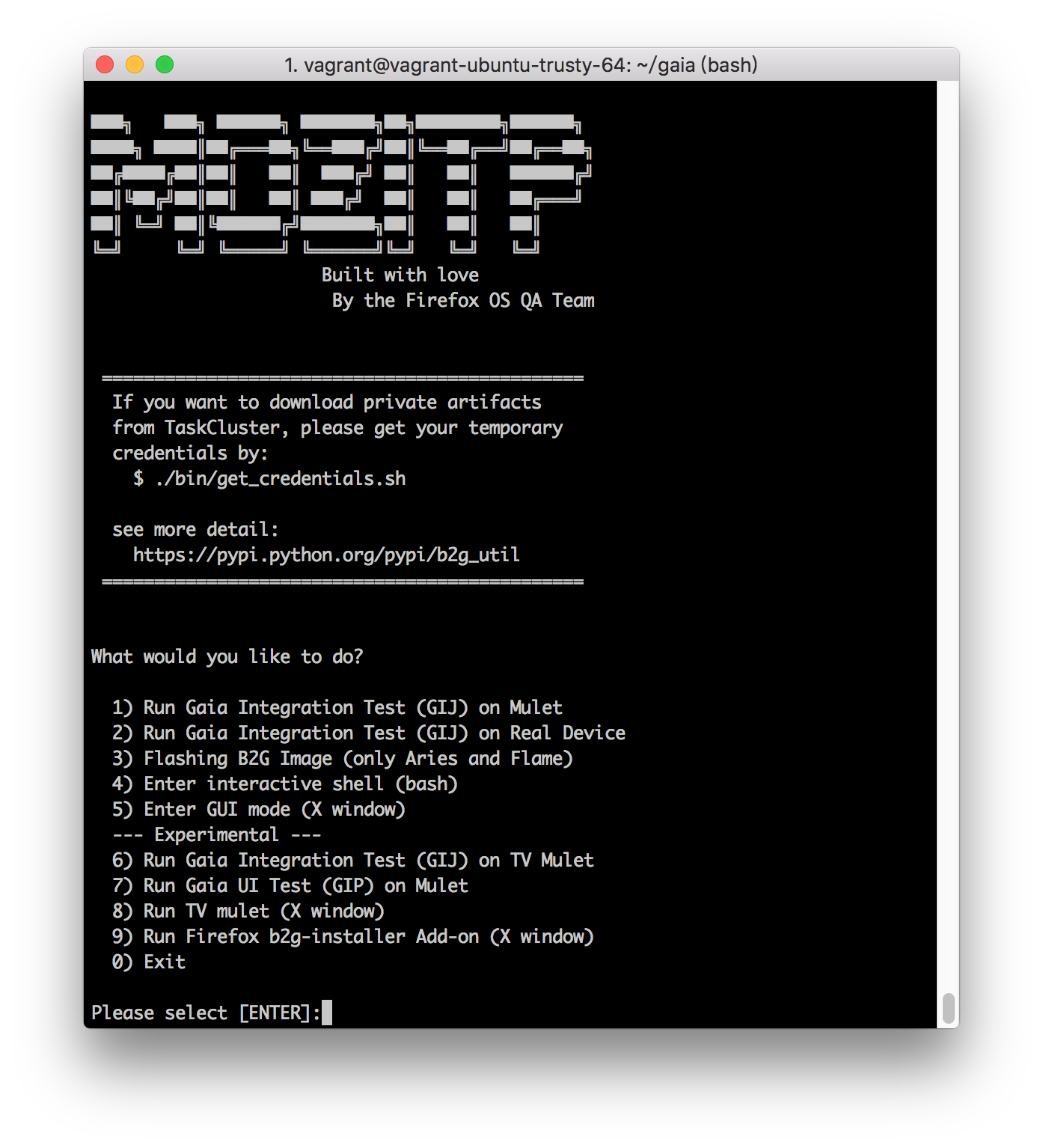This package is a one-stop shop for Firefox OS related tools
You need to install Vagrant, see more detail from this guide.
And you also need to install the provider for Vagrant. We will use VirtualBox as default.
- Download Vagrant's Debian package from here.
- Install Vagrant by
sudo dpkg -i <PATH_TO_PKG_FILE> - Install VirtualBox by
sudo apt-get install virtualbox - Download and install VirtualBox Extension Pack from here.
- Then set up USB for VirtualBox by
sudo adduser <USERNAME> vboxusers - Re-login or restart your PC.
- Install Brew Cask.
- Install Vagrant by
sudo brew cask install vagrant; sudo brew cask install vagrant-manager - Install VirtualBox by
sudo brew cask install virtualbox - Install VirtualBox Extension Pack by
brew cask install virtualbox-extension-pack
Use git clone with --recursive so the vm/ submodule are cloned too.
git clone --recursive <this repo's URL>
- Add execute permissions
$ chmod u+x launch.sh
$ chmod u+x stop.sh- Launch VM
$ ./launch.shA Vagrant VM will be launched.
You should see something like this:
- Stop the VM
$ ./stop.sh- Reset the VM to factory default
$ ./reset_vm.sh- Run GIJ (Gaia integration test in JavaScript) directly. This is very useful in automation.
Warning: sometimes the test case itself has bugs, which makes the GIJ test fail. To verify if it's a GIJ platform bug or a test case bug, run
./bin/gij_sanity_test.sh. If it passes, it could be a bug in the test case, not the platform.
$ ./launch.sh gij- Run GIJ on specific app
$ export APP=video; ./launch.sh gij # The `export` is important, don't miss it- Run GIJ on device directly. The device must be connected through USB before you run the command
Warning: sometimes the test case itself has bugs, which makes the GIJ test fail. To verify if it's a GIJ platform bug or a test case bug, run
./bin/gij_device_sanity_test.sh. If it passes, it could be a bug in the test case, not the platform.
$ ./launch.sh gij device- Using your own gaia repository If you already have a gaia repository, use the following commands:
export GAIA=/path/to/your/gaia
./launch.shIf you change your mind and want to use the latest gaia instead, you can
./reset_vm.sh
unset GAIA
./launch.sh
Or if you want to keep the VM, you can
unset GAIA
./launch.sh
# Remove the flag
cd vm
vagrant ssh -c "rm ~/.users_gaia_exists"
# Restart the VM
./stop.sh
./launch.sh
#Troubleshooting
- To run
launch.shin jenkins, usexvfb-run. - To use the USB device, add the user to the
vboxusersgroup.
sudo adduser <your username> vboxusers
- If you want to run USB device test in Jenkins, also add the
jenkinsuser to thevboxusersgroup
#Supported Platforms
- Linux
- OS X
- (We will support windows if enought people ask for it)
- Flashable devices: Aries (Sony Z3C), Flame