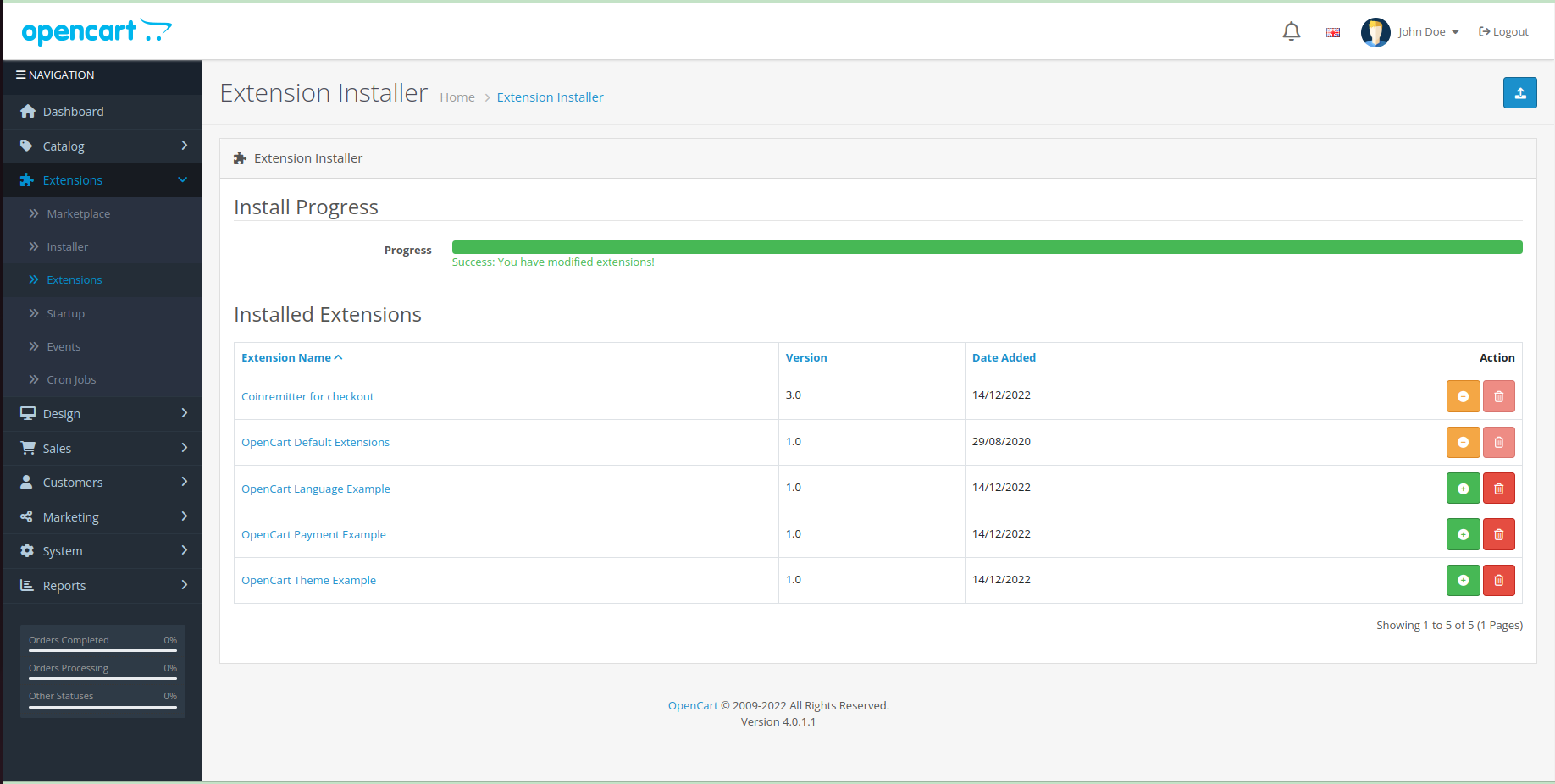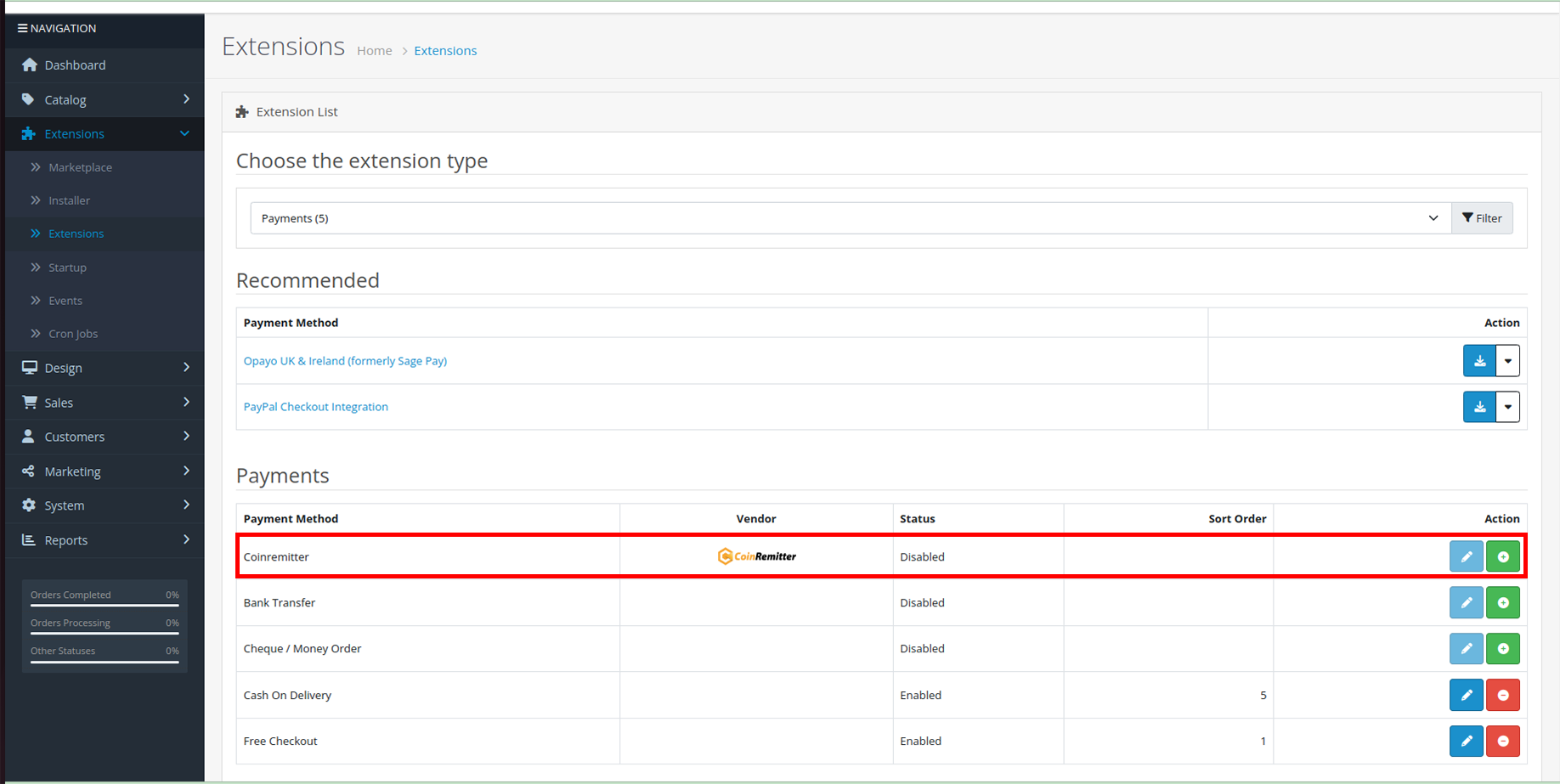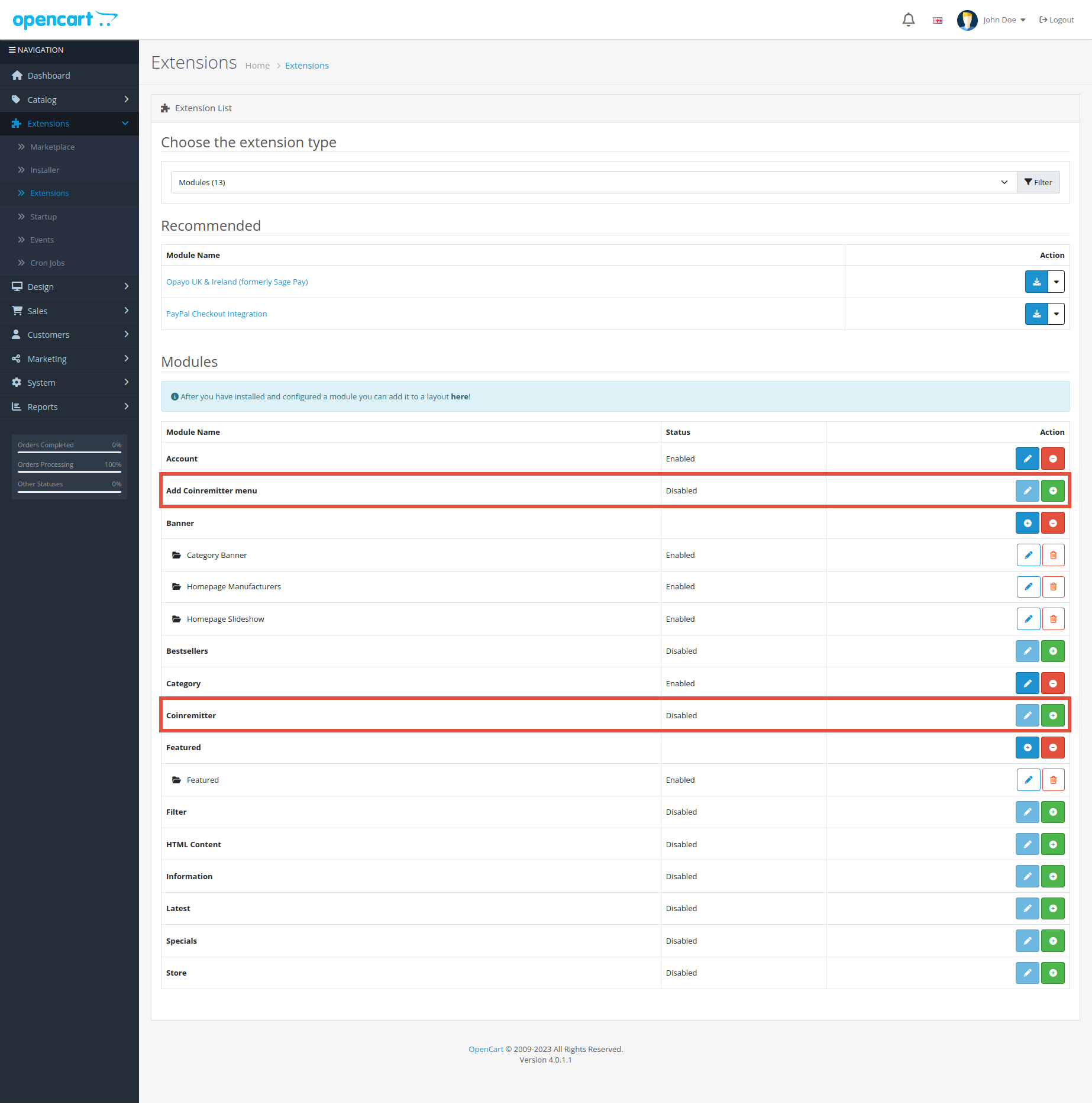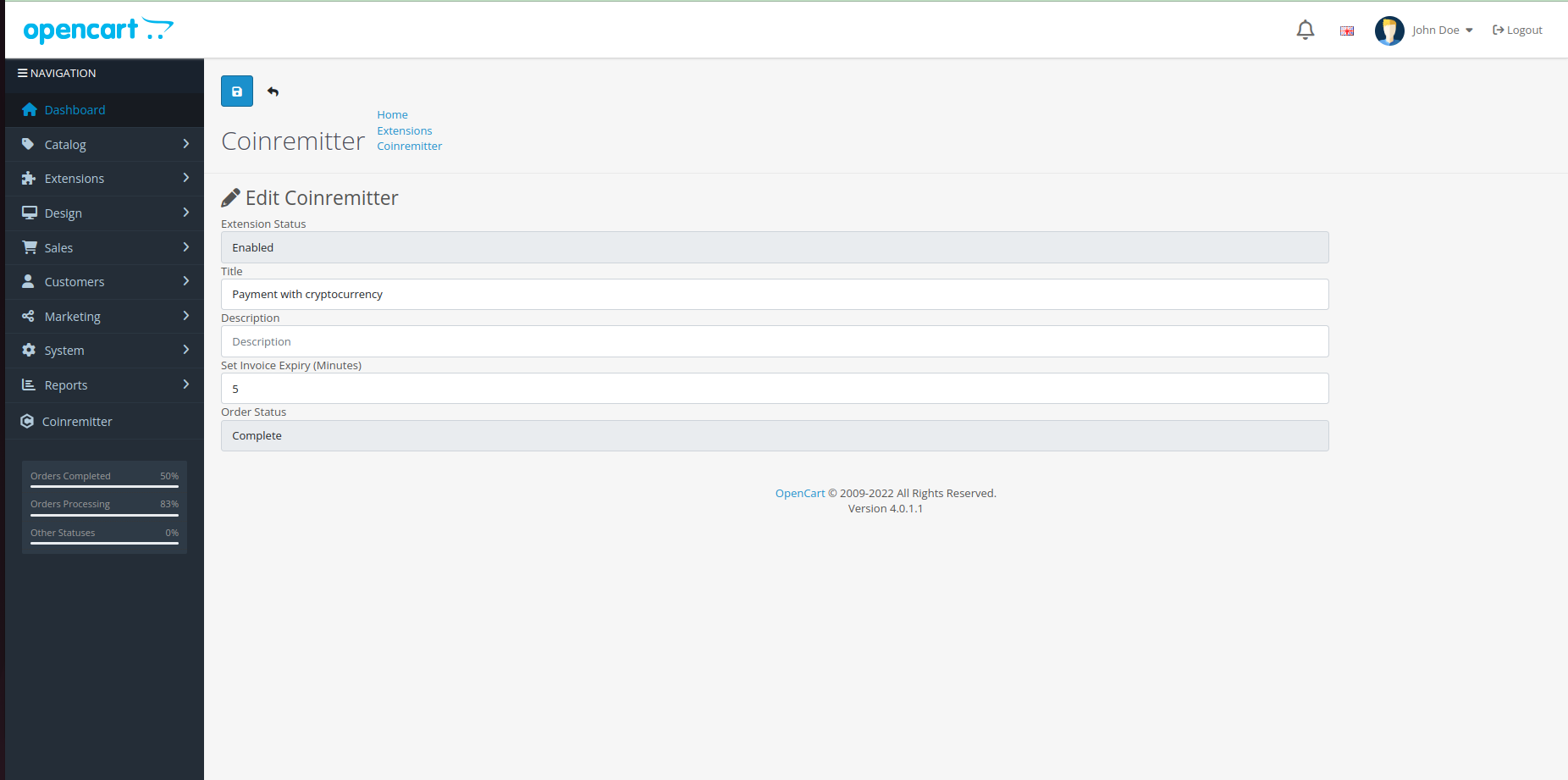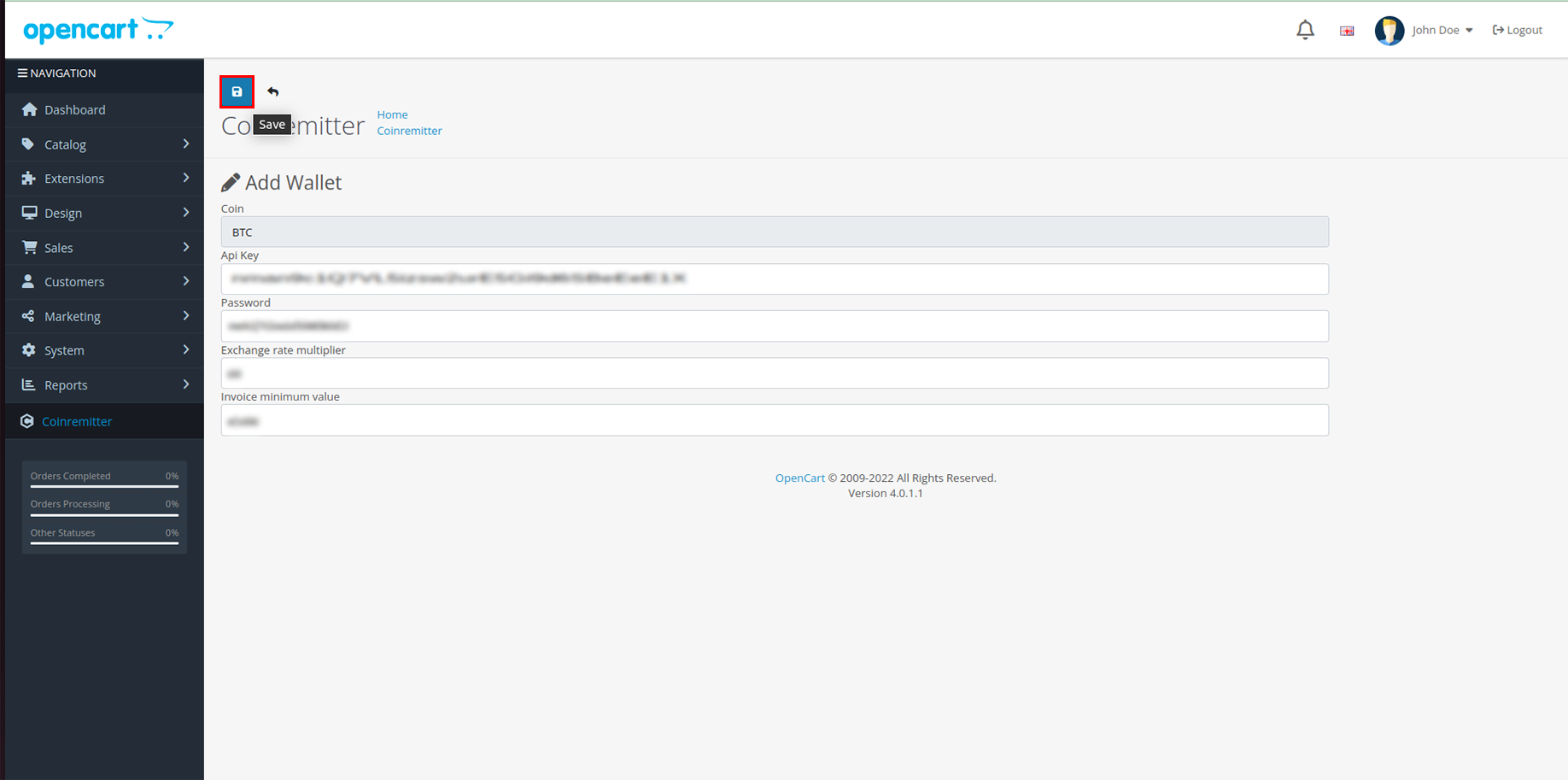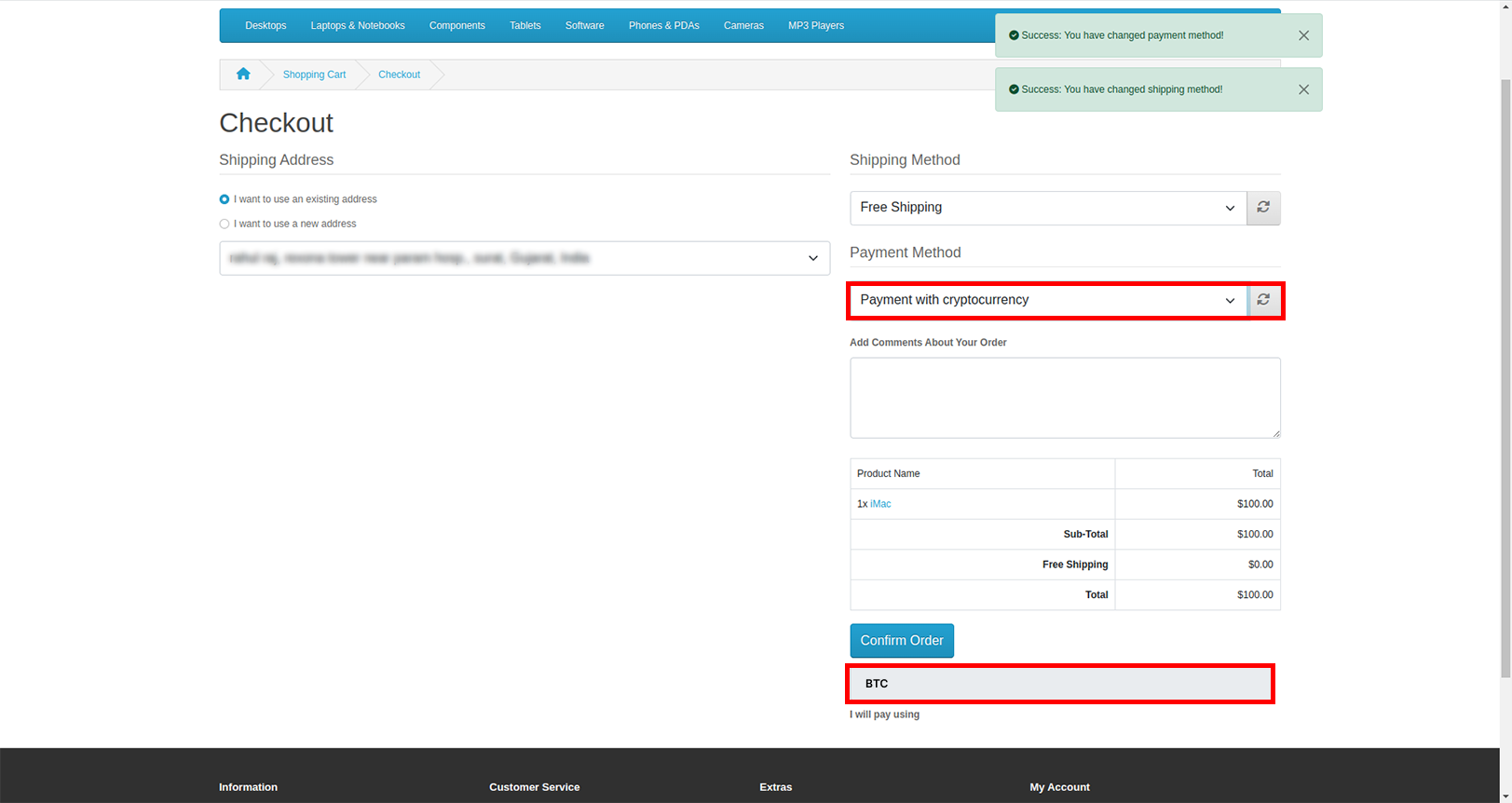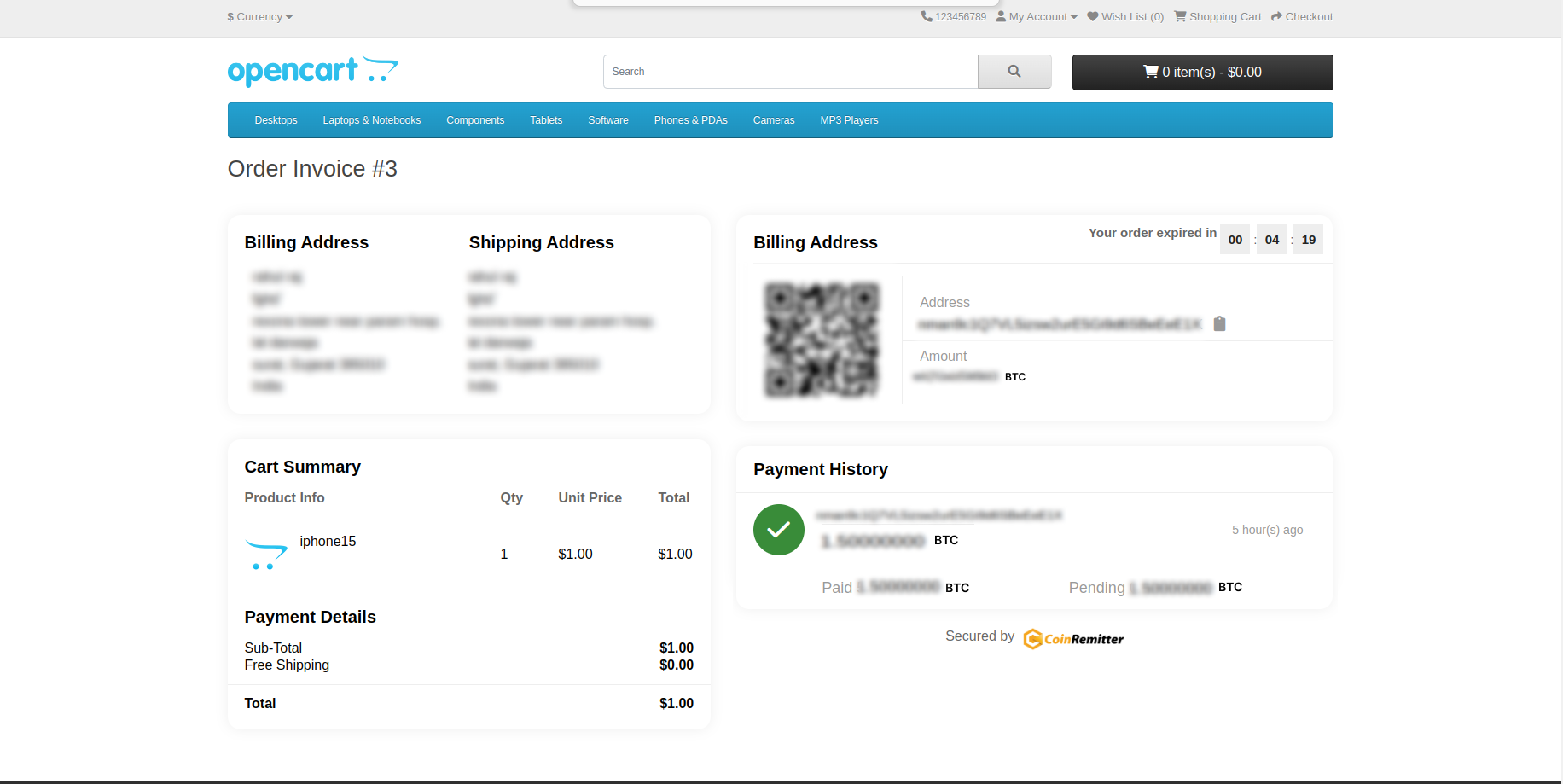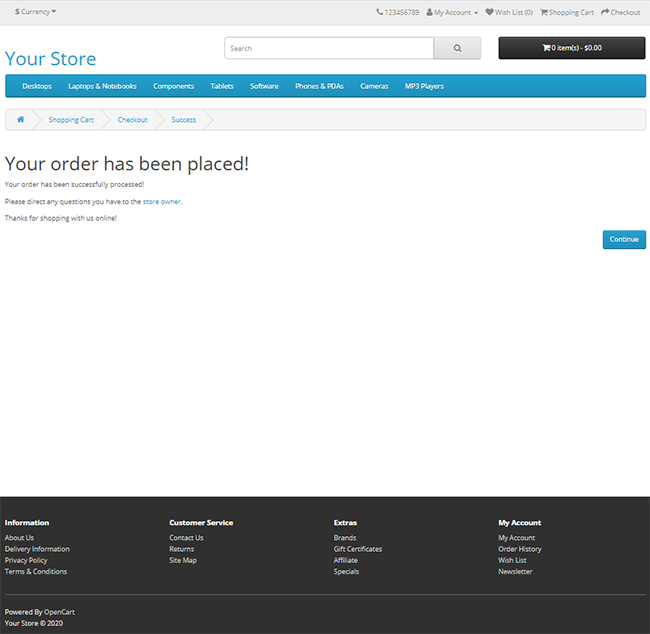CoinRemitter Crypto Payment Processor
Coinremitter is crypto payments service for Opencart. Accept Bitcoin, Tron, Binance (BEP20), BitcoinCash, Ethereum, Litecoin, Dogecoin, Tether, Dash etc.
What Is Crypto Payment Processor?
Crypto Payment Processor acts as a bridge between the merchant’s website and the cryptocurrency network, allowing the merchant to receive payments in the form of cryptocurrency.
Requirements for integration
- For the Integration process with Coinremitter, users must require to have Opencart version 4.x
- If you don’t have an account on Coinremitter, then make sure to sign up.
Installation of plugin
-
Download coinremitter opencart plugin
a. Download from GitHub.
* Download zip file from this repo and make sure that you download the latest version of this plugin. Click here for the latest release.
* Make sure that the release is compatible with your Opencart version.
* Extract the zip file. Now select all the folders like admin,catalog, install.json and compress them and name it as coinremitter.ocmod.zip .b. Download from OpenCart.
* Visit this url for official opencart coinremitter plugin
* You will get zip file once your download gets finished, Make sure that the file name must be coinremitter.ocmod.zip and it must be compatible with your Opencart version. -
Go to the admin panel left sidebar -> Extensions -> installer -> click on upload -> select coinremitter.ocmod.zip from your path and upload it
- After uploading the file seek for ‘Coinremitter for checkout’ then click ‘+’ at the end of the same row to add the coinremitter plugin.
- Go to the admin panel left sidebar -> Extensions -> Extensions -> select 'payments' from "choose the extension type" selection. You will see all payment methods extension there. Find 'Coinremitter' and click on '+' at end of the same line to enable it.
- Go to the admin panel left sidebar -> Extensions -> Extensions -> select 'Modules' from "choose the extension type" selection. You will see extensions of all the modules there.Find 'Coinremitter' and click '+' at the end of the same row to enable it. Then find 'Add Coinremitter Menu' and click '+' at end of the row to add the Coinremitter menu in the left sidebar.
- Plugin is installed to your Opencart store, follow the below instructions to fully activate it.
Plugin Configuration
- Go to the admin panel left sidebar -> Extensions -> Extensions -> select 'payment' from "choose the extension type" selection. Find 'Coinremitter' payment extension and click on 'pencil' at end of the same line to edit it.
- You will find the first option "Extension Status". Select it to Enabled.
- In the second option you can create your own Title if you need. It will display to user on checkout page
- In the Description tab you can add some notes to tell your customer some meaningful things before the customer makes any step during checkout.
- Set Set Invoice Expiry. It is in minutes. So if you set value 30 then the created invoice will be expired after 30 minutes.
- In the last tab of Order status you can select one of your own status about what you want to show to customers when they successfully made out payment. (select appropriately because it will appear once payment gets done)
Create Wallet
Click Coinremitter menu on admin panel left sidebar
- Now you are on the Wallet List page.
- You’ll find the Add Wallet button on the right top of the page. Click on it.
- After clicking on the add wallet a new page will appear where you’ll see multiple options like Coin, API key, Password.
- In the first option of Coin select your coin from which you want to create your crypto wallet.
- Now go to Coinremitter website and login to your account and get your API key from there. If you find any trouble to get your api then click here to get the idea.
- Get back to the Opencart coinremitter page and select one of your Coin. Paste API key in the box and fill your Password in the box.
- Set the exchange rate Multiplier. The default is set to '1'.
- Set the Minimum Invoice Value. The default is set to '0.05'.
- Click on the Save on right top of the page.
- Congratulations! You have now successfully created your wallet.
Note:
- You can also see your other wallet list and can Edit/Delete your wallets. To 'edit' click Pencil button in 'action' cloumn. To 'Delete' select the wallet which you want to delete by clicking the checkbox on very first column on wallet list and then click Delete at top right corner in wallet list. See below images.
- You can also refresh your wallet balance by clicking refresh button at right top corner in wallet list page
You have successfully activated coinremitter plugin.
How to make payment
- Once a customer creates an order and fills all the mandatory details, the system will take them on the payment page.
- You will see Pay Using Cryptocurrency option. Click on it. Click 'Continue' button on right bottom corner.
- Select one of your coin wallets from you want to pay for your product and click on Confirm.
- On the very next moment the system will automatically generate an Invoice which will appear on your screen.
- Copy Payment address from generated invoice and pay exact amount from your personal wallet. Once you transfer to this address, it requires enough confirmation to mark order as paid. It will automatically redirect to the success page once payment is confirmed on blockchain.
- Congratulations! You have now successfully paid for your product.
Check order details
- Go to your Admin Panel menu and click on Sales, dropdown opens and click on Orders.
- Once you reach the Orders page you will see your multiple orders list. Select one of these orders. Make sure that order is paid using coinremitter payment option.
- Click on the view from one order and you will redirected to the order view page.
- Scroll down to Order History.In History tab, you can see the details about payment in comment column.
Uninstall Plugin
- Go to the admin panel left sidebar -> Extensions -> Extensions -> select 'Modules' from "choose the extension type" selection. You will see extensions of all the modules there.Find 'Coinremitter' and click '-' at the end of the same row to disable it. Then find 'Add Coinremitter Menu' and click '-' at end of the row to remove the Coinremitter menu in the left sidebar.
- Go to the admin panel left sidebar -> Extensions -> Extensions -> select 'payments' from "choose the extension type" selection. You will see all payment methods extension there. Find 'Coinremitter' and click on '-' at end of the same line to disable it.
- Go to the admin panel left sidebar -> Extensions -> installer -> file, then seek for 'Coinremitter for checkout' then click '-' at the end of the same row to disable the Coinremitter plugin then click on 'Delete symbol'. to remove the Coinremitter plugin.