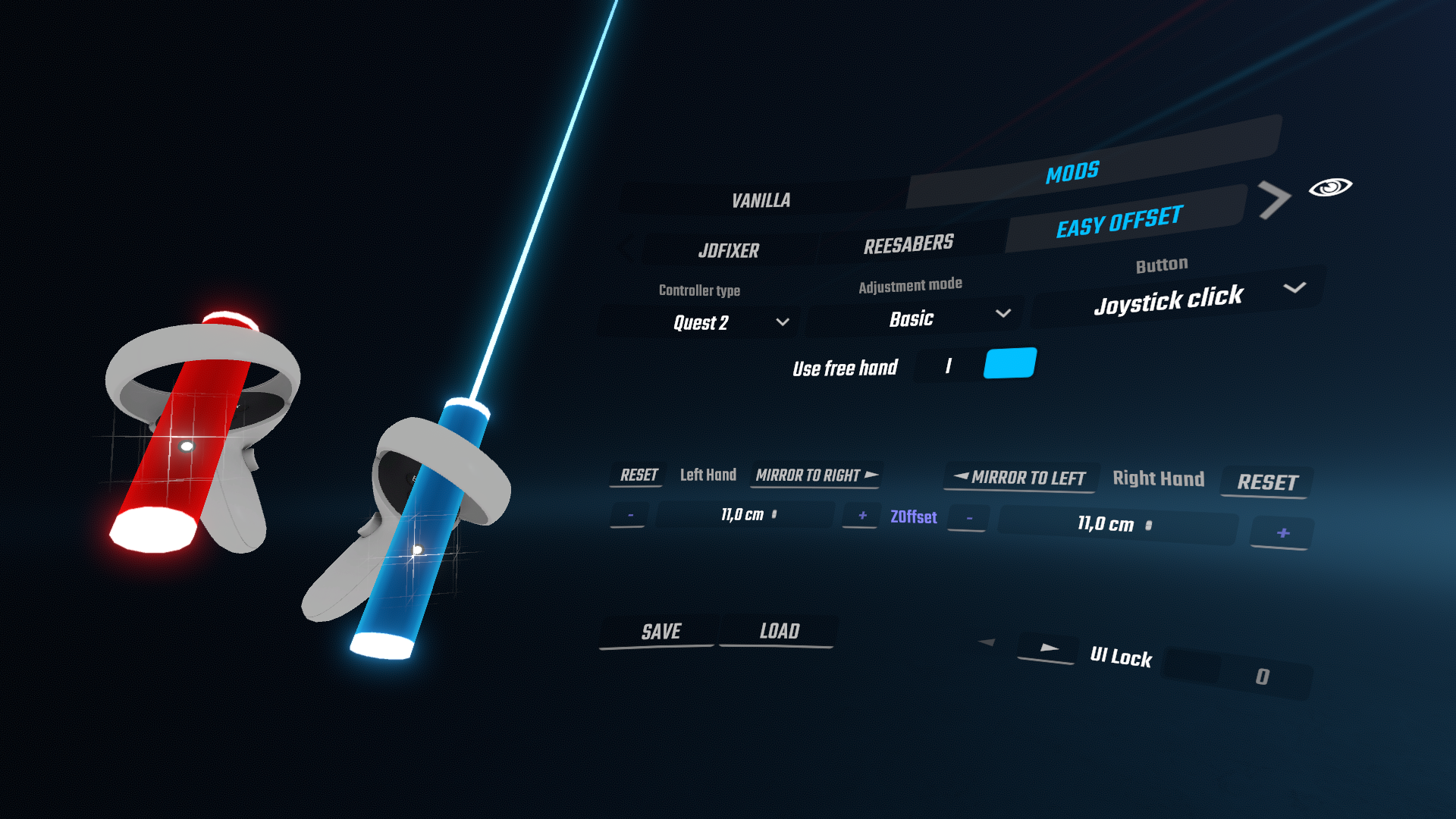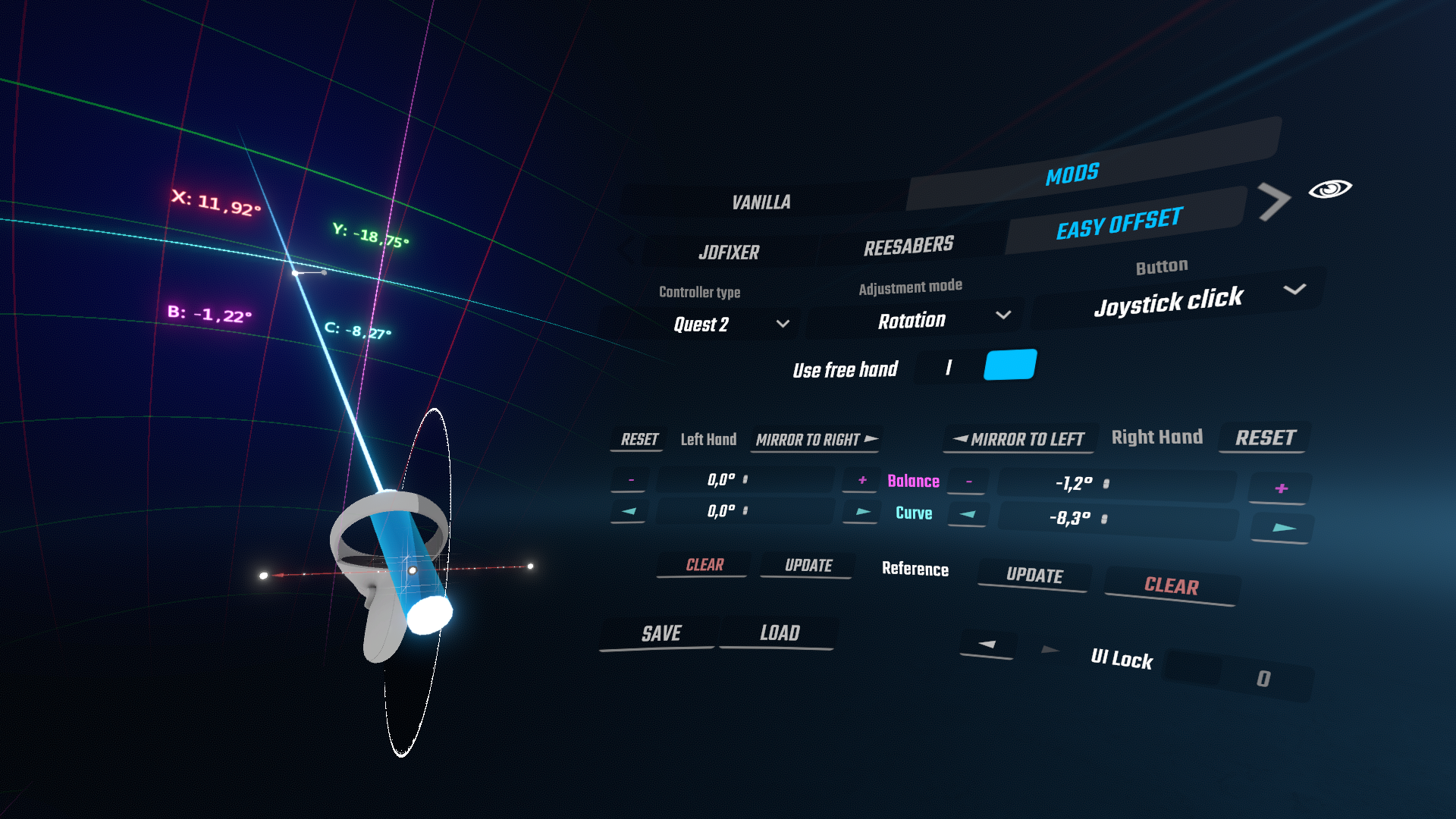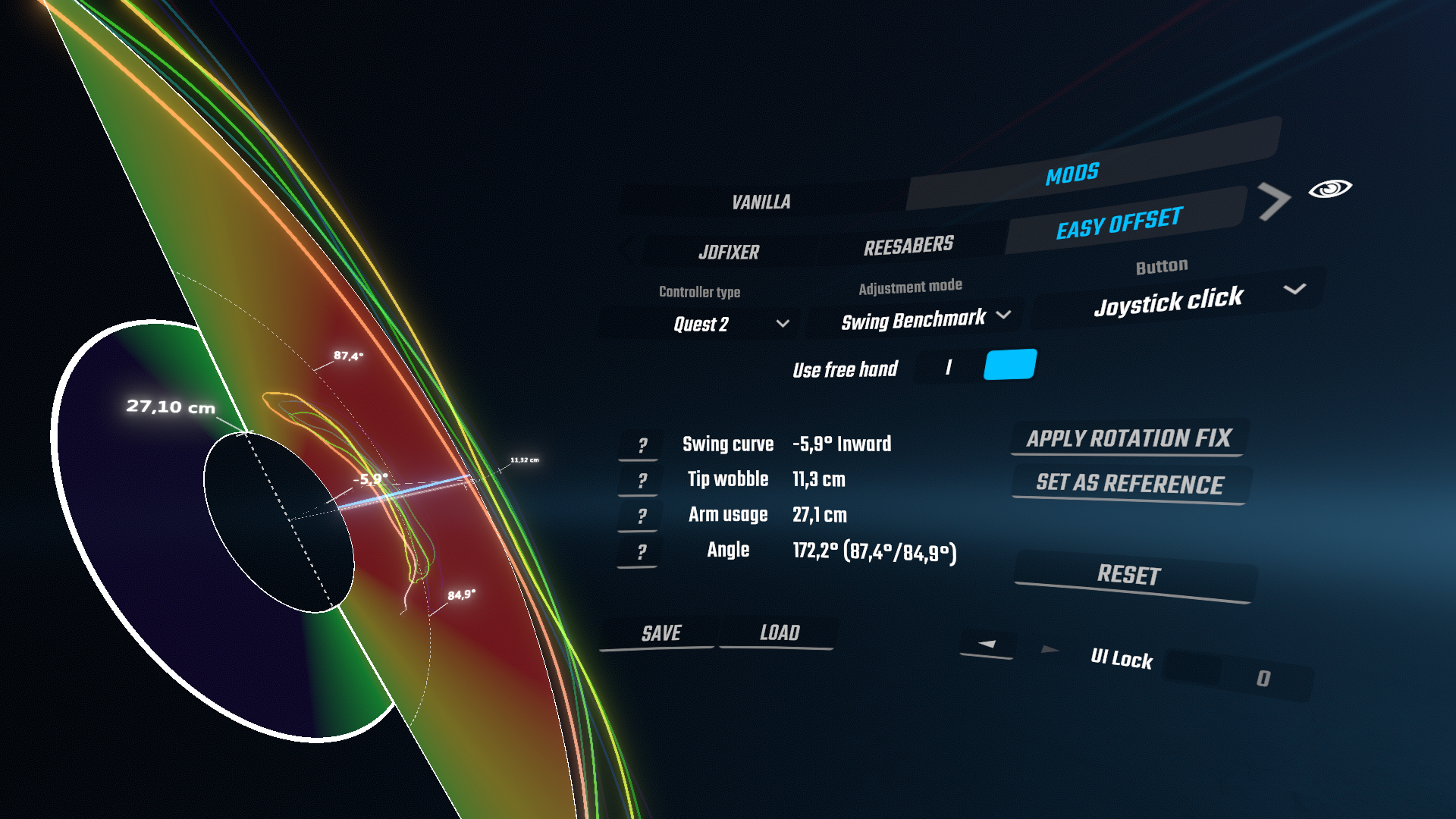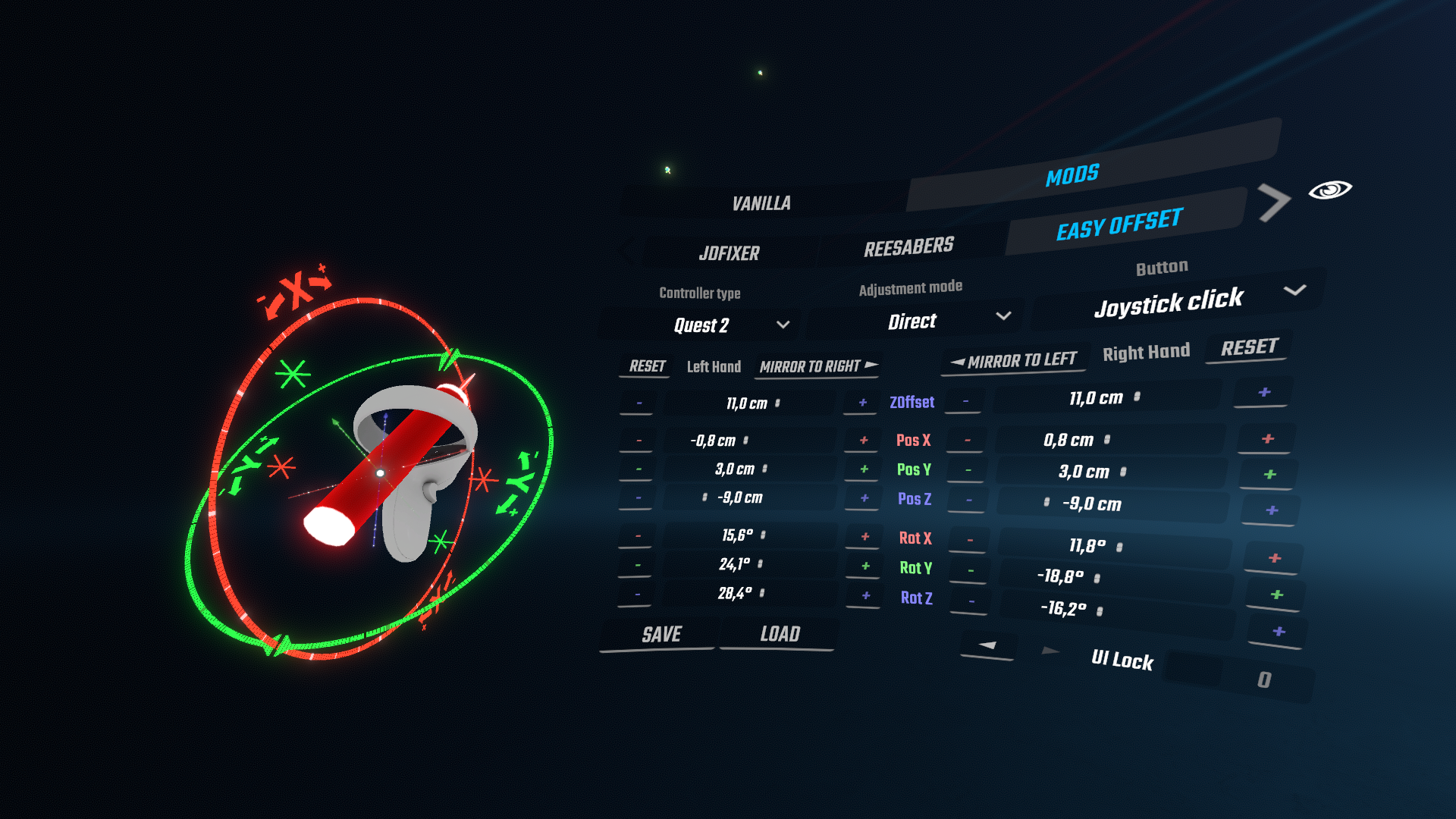Beat Saber mod for intuitive controller offset adjustments. Suitable for both beginners and advanced players
- Partially compatible with SaberTailor (Grip modification should be turned off)
- Not compatible with other offset adjustment mods (e.g. ControllerSettingsHelper)
- Config values are different from the base game settings, SaberTailor, etc.
- PC ONLY! Quest version is planned, but not guaranteed
- Best used with CustomMenuPointers
-
Install BSIPA, SiraUtil, and BeatSaberMarkupLanguage dependencies using ModAssistant
-
Download the latest .dll for your game version from the Releases page and put it in
/pluginsdirectory inside your game folder
- Go to
Settings>Mod Settings>Easy Offset - Use
Z Offsetslider to change thePivot Pointposition (0 - top of the hilt, 17 - bottom of the hilt) - Press the
Import from settingsbutton
- Go to
Settings>Mod Settings>Easy Offset - Disable EasyOffset and click OK
- Make sure that your previous settings mod is enabled and return to the
Easy Offsetsettings - Use
Z Offsetslider to change thePivot Pointposition (0 - top of the hilt, 17 - bottom of the hilt) - Press the
Universal Importbutton - Enable
Easy Offset, disable any other controller settings mod and click OK
- Per hand offset is not supported in the base game settings. You can only export settings from one hand- Go to
Settings>Mod Settings>Easy Offset - Press the
Export to settingsbutton - Disable EasyOffset
- Rotation values will be rounded to the nearest whole number of degrees- Go to
Settings>Mod Settings>Easy Offset - Press the
Export to SaberTailorbutton - Disable EasyOffset
- Go to
Settings>Mod Settings>SaberTailor>Manage config profiles - Refresh profiles list and load
EasyOffsetExportedprofile
Pivot point- saber origin position relative to the controller. Displayed as a white dot surrounded by a gridSaber Rotation- saber rotation euler anglesZOffset- saber position offset along its axis
Config values are different from the base game settings, SaberTailor, etc. Use the Config Migration settings to plug these values in
- Select your controller model in the
Controller Typelist - Choose a button you can press without changing your grip
- If there is no such button, check the
Use Free Handtoggle to use the button on the other hand
Before trying to find your best config, spend some time in different adjustment modes and experiment with the tools at your disposal
Pivot pointshould be stable as the wrist rotates. In other words - it should be aligned with your actual wrist pivot point as much as possible- Saber trail shouldn't move in a huge circle while you pointing forward and rolling your wrist comfortably. The smaller the radius, the better
To help you achieve these goals, there are five main adjustment modes:
+ Easy: Suitable for any skill levelSimple drag and drop adjustment mode
- Select
Basicin theAdjustment Modemenu - Press the selected button, move your hand to a new position, release the button
- You can move the saber along its axis using the
ZOffsetslider
+ Easy: Suitable for any skill levelPosition only adjustment mode. Displays Pivot point coordinates in centimeters
Allows you to change the Pivot point without changing Saber Rotation
- Select
Positionin theAdjustment Modemenu - Align the
Pivot pointwith your wrist pivot point. You can see where it is relative to the controller IRL - You can move the saber along its axis using the
ZOffsetslider
World-aligned 3D grid serves as a stationary reference to track Pivot point movement. Keeping it in one cell regardless of wrist rotation is good enough
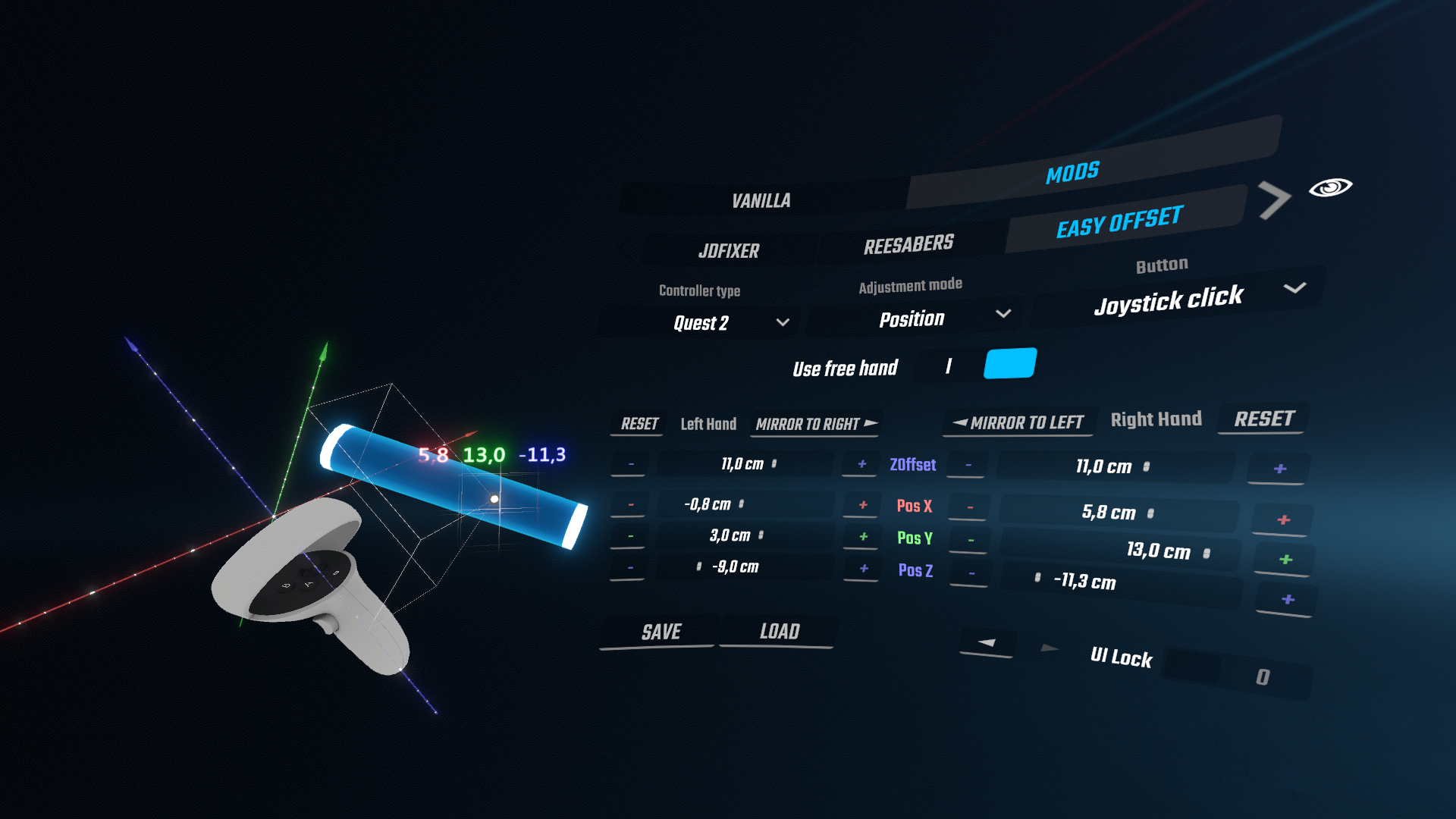
- Advanced: An understanding of how the saber rotation affects your swing is requiredRotation only adjustment mode. Displays Saber Rotation on a spherical grid. Best used with the Use Free Hand enabled
Allows you to change the Saber Rotation without changing the Pivot point
- Select
Rotationin theAdjustment Modemenu - Change your controller orientation while holding the button
- You can raise your free hand to zoom in for greater precision
Setting a Reference gives you ability to independently change your Curve and Balance values (Horizontal / Vertical rotation)
- Go to the Swing Benchmark mode, perform swing test and press the
Set as Referencebutton (for each hand) - After that you'll be able to use
BalanceandCurvesliders - Changing the
Balancevalue will point your saber Up or Down - Changing the
Curvevalue will point your saber Inward or Outward
By default Reference is aligned with the calculated straight swing plane. You can then align it with your current settings by pressing the Update button
- Advanced: Requires developed technique and ability to full swingGives you objective measurements of your swing. Use for config and grip analysis. Best used with Use Free Hand enabled
Results will gradually change from vertical to horizontal swing. Optimize your config for a diagonal swing, unless you know what you're looking for
- Select
Swing Benchmarkin theAdjustment Modemenu - Repeat one exact swing several times while holding the button
- Stand still, look forward, and swing exactly as you do in-game
- Do NOT swing in front of you, put your hand to the side as you do in-game
- Swing angle of at least 140° is required
Note that due to swing inconsistencies, the suggested "Auto-fix" may not be perfect
Calculation error mostly depends on a Tip wobble (smaller is better) and Angle (higher is better). The more repeatable your swings are, the more precise result you'll get
After the successful test, you can use the calculated straight swing plane as a reference for the Rotation mode
Indicates how straight your swing is
- Negative values mean that your saber is pointing too much inwards (to the center)
- Positive values mean that your saber is pointing too much outwards (away from the center)
- Values around zero mean that your swing is perfectly straight
How to improve:
- You can reduce it manually in the
Rotationmode - You can reduce it automatically by pressing the
Apply rotation fixbutton. This action will change your config, backup if you're not sure! - Straight swing requires fairly wide hand placement, which may feel uncomfortable at first if you had a big outward curve
Indicates how much tip of your saber deviates from the plane.
One of the main accuracy limiting factors. You have only (2+0) cm of margin to score 115 consistently, (2+4) cm for 114, (2+8) cm for 113, etc. (assuming you have no underswing, no time dependency, and always aim for the center)
- If it is caused by the 8-shaped swing, you have poor weight balance with your grip
- If your swing is not repeatable at all, you have to practice more and optimize your technique
How to improve:
- You can remove it only by changing your grip to a weight-balanced one
- You can reduce it by using more arm at a stamina cost
- Work on your technique: make your swings as smooth and slow as possible
- Stretching regularly will help reduce wobble at the limiting angles
Indicates how much the hilt of your saber moves during the swing
Preference, optimize to your play style
- Higher arm usage requires a lot of stamina and significantly limits your speed capabilities
- Lower arm usage increases wobble, limiting your accuracy
Indicates how much angle is covered by your swing. Also shows your backhand and forehand angles (relative to the horizontal plane)
- According to the game scoring system, you need at least a 100° pre-swing angle and a 60° post-swing angle. Note that these values are relative to the block (e.g. bottom lane up-swing requires a much greater forehand angle than the top lane up-swing)
How to improve:
- If you are constantly under-swinging a certain direction, change the forehand/backhand angle balance by rotating the saber up/down in the
Rotationmode - Regular stretching will help increase the range of motion in your wrist
- DO NOT USE TO FIND/TWEAK YOUR SETTINGS! Use Position and Rotation modes insteadMode for changing raw config values directly
Values are different from the base game settings, SaberTailor, etc. Use the Config Migration settings to plug these values in
- Select
Directin theAdjustment Modemenu - Click on slider and hold the trigger to change its value (The longer you hold it, the faster the value changes)
- Use the opposite hand to see the changes in real time, otherwise the change will only be applied when the trigger is released
- Use increment/decrement buttons for the tiny adjustments
- Rough: The result may not be optimal, manual adjustment is required
- Your previous rotations will be replaced. Save the preset to have a backupAutomatic calculation of the Saber Rotation based on your movement. Great for getting initial values for a new grip, requires manual tweaking in Rotation mode afterward.
Affects only rotation, doesn't change the position values
- Select
Rotation Autoin theAdjustment Modemenu - Point forward, press the button, and start rotating your wrist as you do when turning a doorknob
- Hold the button until trail movement is minimized. 2-3 seconds usually enough
- Fine-tune using
Swing BenchmarkandRotationmodes
The result depends only on your motion while a button is pressed. Make sure to choose the most comfortable rotation axis
- Your previous positions will be replaced. Save the preset to have a backupAutomatic calculation of the Pivot Point position based on your movement
- Select
Position Autoin theAdjustment Modemenu - Press the button, and repeat series of wrist rotations without using your arm
- Note that motion shouldn't be in a 2D plane. Draw an 8-shape, cone, or series of swings and twisting motions
- Hold the button until
Pivot Pointmovement is minimized
World pulling locomotion. This mode uses base game room offset settings to move you around
- Select
Room offsetin theAdjustment Modemenu - Hold the button and pull or push the world around you
- To move only vertically, disable X and Z axles
- To move only horizontally, disable Y axis
Useful for getting consistent player height. Disable an in-game auto height calculation and use your preferred hmd Y position as a reference for future tweaks