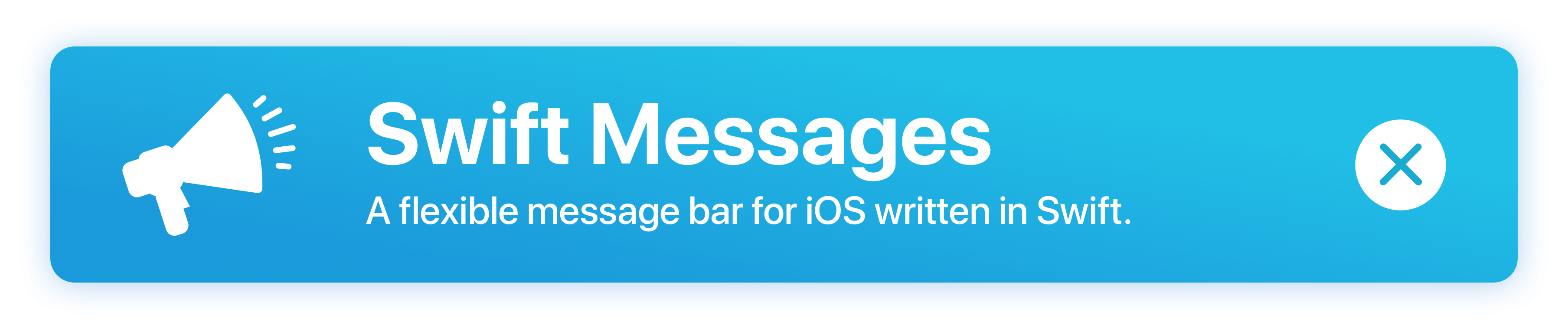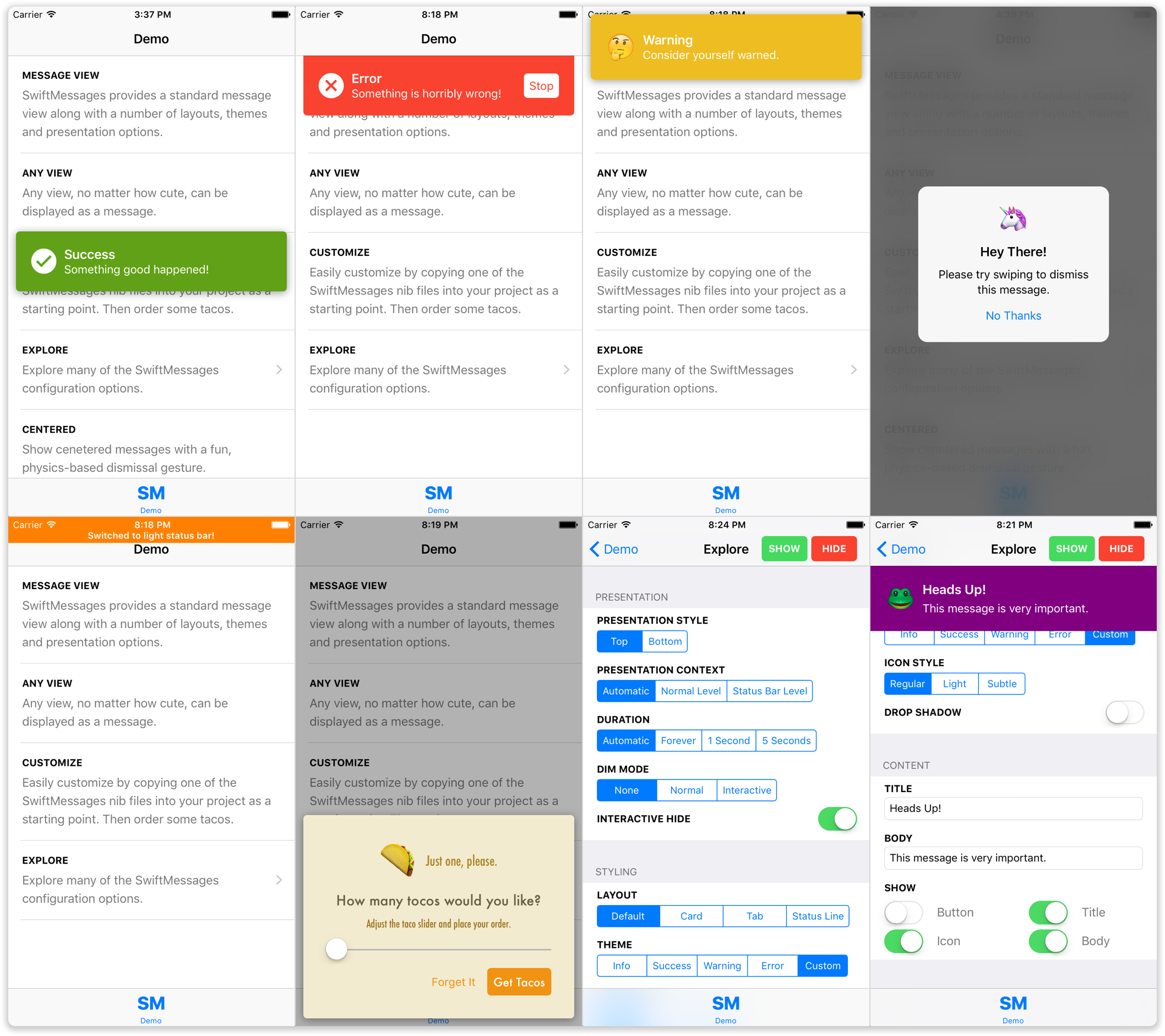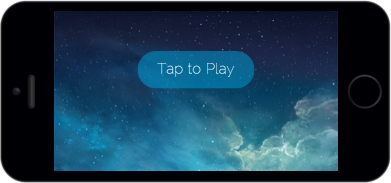SwiftMessages is a message view library for iOS. It's very flexible. And written in Swift.
Message views can be displayed at the top, bottom, or center of the screen, over or under the status bar, or behind navigation bars and tab bars. There's an interactive dismiss gesture. You can dim the background if you like. And a lot more!
In addition to the numerous configuration options, SwiftMessages provides several good-looking layouts and themes. But SwiftMessages is also designer-friendly, which means you can fully and easily customize the view:
- Copy one of the included nib files into your project and change it.
- Subclass
MessageViewand add elements, etc. - Or just supply an arbitrary instance of
UIView.
Try exploring the demo app via appetize.io to get a feel for the extensive configurability of SwiftMessages.
SwiftMessages 4 supports iOS 11 out-of-the-box with built-in support for safe areas. To ensure that message view layouts look just right when overlapping safe areas, views that adopt the MarginAdjustable protocol (like MessageView) will have their layout margins automatically adjusted by SwiftMessages. However, there is no one-size-fits-all adjustment, so the following properties were added to MarginAdjustable to allow for additional adjustments to be made to the layout margins:
public protocol MarginAdjustable {
...
/// Safe area top adjustment in iOS 11+
var safeAreaTopOffset: CGFloat { get set }
/// Safe area bottom adjustment in iOS 11+
var safeAreaBottomOffset: CGFloat { get set }
}If you're using using custom nib files or view classes and your layouts don't look quite right, try adjusting the values of these properties. BaseView (the super class of MessageView) declares these properties to be @IBDesignable and you can find sample values in the nib files included with SwiftMessages.
Add one of the following lines to your Podfile depending on your Swift version:
# Swift 3.0 - Xcode 8
pod 'SwiftMessages'Note that the minimum CocoaPods version is 1.1.0.
Add one of the following lines to your Cartfile depending on your Swift version:
# Swift 3.0 - Xcode 8
github "SwiftKickMobile/SwiftMessages"- Put SwiftMessages repo somewhere in your project directory.
- In Xcode, add
SwiftMessages.xcodeprojto your project. - On your app's target, add the SwiftMessages framework:
- as an embedded binary on the General tab.
- as a target dependency on the Build Phases tab.
We'd love to know who's using SwiftMessages! Please take a moment to let me know about about your app and, if possible, attach a screenshot. We may feature some of them here in the future.
SwiftMessages.show(view: myView)Although you can show any instance of UIView, SwiftMessages provides a MessageView class
and assortment of nib-based layouts that should handle most cases:
// Instantiate a message view from the provided card view layout. SwiftMessages searches for nib
// files in the main bundle first, so you can easily copy them into your project and make changes.
let view = MessageView.viewFromNib(layout: .cardView)
// Theme message elements with the warning style.
view.configureTheme(.warning)
// Add a drop shadow.
view.configureDropShadow()
// Set message title, body, and icon. Here, we're overriding the default warning
// image with an emoji character.
let iconText = ["🤔", "😳", "🙄", "😶"].sm_random()!
view.configureContent(title: "Warning", body: "Consider yourself warned.", iconText: iconText)
// Show the message.
SwiftMessages.show(view: view)You may wish to use the view provider variant show(viewProvider:) to ensure that
your UIKit code is executed on the main queue:
SwiftMessages.show {
let view = MessageView.viewFromNib(layout: .cardView)
// ... configure the view
return view
}The SwiftMessages.Config struct provides numerous configuration options that can be passed to show():
var config = SwiftMessages.Config()
// Slide up from the bottom.
config.presentationStyle = .bottom
// Display in a window at the specified window level: UIWindowLevelStatusBar
// displays over the status bar while UIWindowLevelNormal displays under.
config.presentationContext = .window(windowLevel: UIWindowLevelStatusBar)
// Disable the default auto-hiding behavior.
config.duration = .forever
// Dim the background like a popover view. Hide when the background is tapped.
config.dimMode = .gray(interactive: true)
// Disable the interactive pan-to-hide gesture.
config.interactiveHide = false
// Specify a status bar style to if the message is displayed directly under the status bar.
config.preferredStatusBarStyle = .lightContent
// Specify one or more event listeners to respond to show and hide events.
config.eventListeners.append() { event in
if case .didHide = event { print("yep") }
}
SwiftMessages.show(config: config, view: view)Specify default configuration options:
SwiftMessages.defaultConfig.presentationStyle = .bottom
// Show message with default config.
SwiftMessages.show(view: view)
// Customize config using the default as a base.
var config = SwiftMessages.defaultConfig
config.duration = .forever
SwiftMessages.show(config: config, view: view)SwiftMessages provides excellent VoiceOver support out-of-the-box.
-
The title and body of the message are combined into a single announcement when the message is shown. The
MessageView.accessibilityPrefixproperty can be set to prepend additional clarifying text to the announcement.Sometimes, a message may contain important visual cues that aren't captured in the title or body. For example, a message may rely on a yellow background to convey a warning rather than having the word "warning" in the title or body. In this case, it might be helpful to set
MessageView.accessibilityPrefix = "warning". -
If the message is shown with a dim view using
config.dimMode, elements below the dim view are not focusable until the message is hidden. Ifconfig.dimMode.interactive == true, the dim view itself will be focusable and read out "dismiss" followed by "button". The former text can be customized by setting theconfig.dimModeAccessibilityLabelproperty.
See the AccessibleMessage protocol for implementing proper accessibility support in custom views.
You can call SwiftMessages.show() as many times as you like. SwiftMessages maintains a queue and shows messages one at a time. If your view implements the Identifiable protocol (like MessageView), duplicate messages will be removed automatically. The pause between messages can be adjusted:
SwiftMessages.pauseBetweenMessages = 1.0There are a few ways to hide messages programatically:
// Hide the current message.
SwiftMessages.hide()
// Or hide the current message and clear the queue.
SwiftMessages.hideAll()
// Or for a view that implements `Identifiable`:
SwiftMessages.hide(id: someId)
// Or hide when the number of calls to show() and hideCounted(id:) for a
// given message ID are equal. This can be useful for messages that may be
// shown from multiple code paths to ensure that all paths are ready to hide.
SwiftMessages.hideCounted(id: someId)Multiple instances of SwiftMessages can be used to show more than one message at a time. Note that the static SwiftMessages.show() and other static APIs on SwiftMessage are just convenience wrappers around the shared instance SwiftMessages.sharedInstance). Instances must be retained, thus it should be a property of something (e.g. your view controller):
class SomeViewController: UIViewController {
let otherMessages = SwiftMessages()
func someMethod() {
SwiftMessages.show(...)
otherMessages.show(...)
}
}There are several APIs available for retrieving messages that are currently being shown, hidden, or queued to be shown. These APIs are useful for updating messages
when some event happens without needing to keep temporary references around.
See also eventListeners.
// Get a message view with the given ID if it is currently
// being shown or hidden.
if let view = SwiftMessages.current(id: "some id") { ... }
// Get a message view with the given ID if is it currently
// queued to be shown.
if let view = SwiftMessages.queued(id: "some id") { ... }
// Get a message view with the given ID if it is currently being
// shown, hidden or in the queue to be shown.
if let view = SwiftMessages.currentOrQueued(id: "some id") { ... }MessageView provides the following UI elements, exposed as public, optional @IBOutlets:
- Title (
UILabel) - Message body (
UILabel) - Image Icon (
UIImageView) - Text Icon (
UILabel) - Button (
UIButton)
Because they are optional, you can freely omit the ones you don't need.
The easiest way to customize MessageView is to drag-and-drop one of the pre-defined nib files into your project and make changes. SwiftMessages always searches the main bundle for nib files first, so it is not necessary to rename the file or make a different API call. However, there are some OS-specific considerations to be aware of:
- iOS 9+ When using one of the
UIStackViewlayouts, MessageView.nib, CardView.nib or TabView.nib, as a starting point, you can simply delete elements from the nib file or hide them — no need to adjust the Auto Layout constraints. - iOS 8 When using MessageViewIOS8.nib, you'll delete the unwanted elements and fix up the Auto Layout constraints. Or just create your own nib from scratch, which is much like creating a custom
UITableViewCellorUICollectionViewCell— set the base view's class toMessageViewor whatever subclass or view class you're using and wire up the outlets.
To facilitate the use of nib-based layouts, MessageView provides some type-safe convenience methods for loading the pre-defined nibs:
// Instantiate MessageView from one of the provided nibs in a type-safe way.
// SwiftMessages searches the main bundle first, so you easily copy the nib into
// your project and modify it while still using this type-safe call.
let view = MessageView.viewFromNib(layout: .cardView)In addition, the SwiftMessages class provides some generic loading methods:
// Instantiate MessageView from a named nib.
let view: MessageView = try! SwiftMessages.viewFromNib(named: "MyCustomNib")
// Instantiate MyCustomView from a nib named MyCustomView.nib.
let view: MyCustomView = try! SwiftMessages.viewFromNib()MessageView provides an optional block-based tap handler for the button and another for the view itself:
// Hide when button tapped
messageView.buttonTapHandler = { _ in SwiftMessages.hide() }
// Hide when message view tapped
messageView.tapHandler = { _ in SwiftMessages.hide() }We build high quality apps! Get in touch if you need help with a project.
SwiftMessages is distributed under the MIT license. See LICENSE for details.