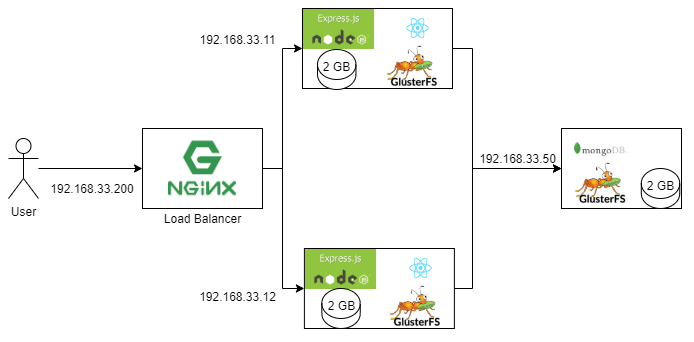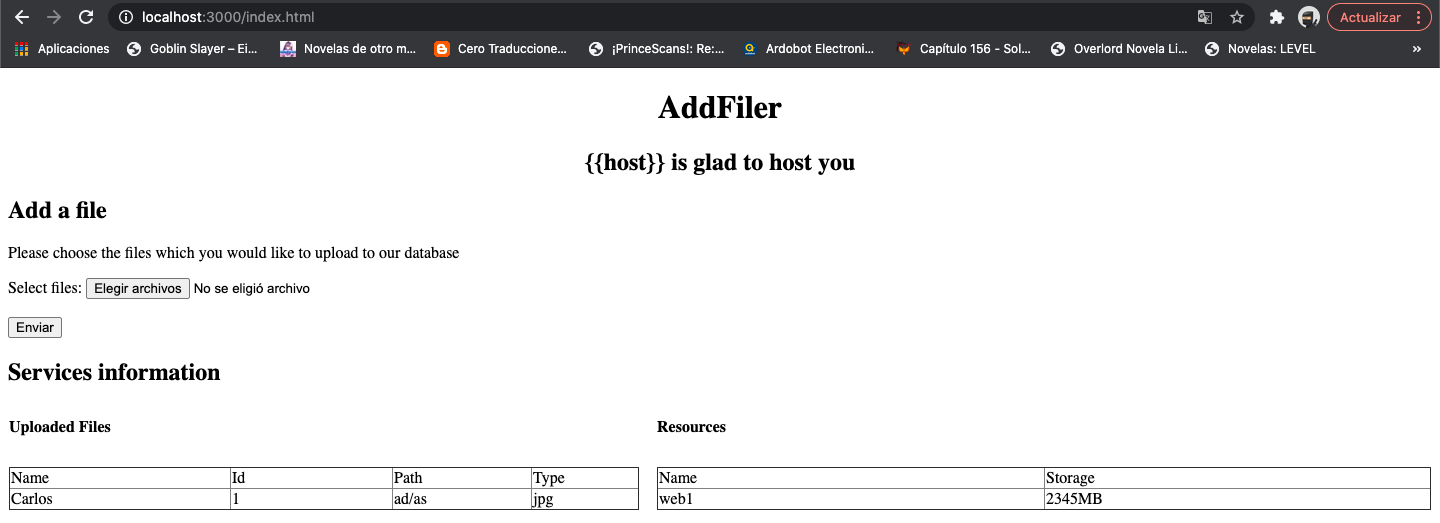- Carlos Eduardo Lizalda Valencia
- Brayan S. Garces
- Carlos Heyder Gonzales
First we will be creating the web servers machines, using the following code
- Web 1 IP: 192.168.33.11
- Web 2 IP: 192.168.33.12
Vagrant.configure("2") do |config|
(1..2).each do |i|
config.vm.define "web-#{i}" do |web|
web.vm.box = "centos/7"
web.vm.hostname = "web-#{i}"
web.vm.network "private_network", ip: "192.168.33.1#{i}"
web.vm.provider "virtualbox" do |vb|
vb.customize ["modifyvm", :id, "--memory", "512", "--cpus", "1", "--name", "web-#{i}"]
end
end
endThen we will be creating the data base that will be used in the architecture
config.vm.define "db" do |db|
db.vm.box = "centos/7"
db.vm.hostname = "db"
db.vm.network "private_network", ip: "192.168.33.50"
db.vm.provider "virtualbox" do |vb|
vb.customize ["modifyvm", :id, "--memory", "512", "--cpus", "1", "--name", "db"]
unless File.exist?(dbDisk)
vb.customize ['createhd', '--filename', dbDisk, '--variant', 'Fixed', '--size', 2 * 1024]
end
vb.customize ['storageattach', :id, '--storagectl', 'IDE', '--port', 1, '--device', 0, '--type', 'hdd', '--medium', dbDisk]
end
end Next the load balancer creation
config.vm.define "lb" do |lb|
lb.vm.box = "centos/7"
lb.vm.hostname = "lb"
lb.vm.network "private_network", ip: "192.168.33.200"
lb.vm.provider "virtualbox" do |vb|
vb.customize ["modifyvm", :id, "--memory", "512", "--cpus", "1", "--name", "lb"]
end
endSo first we created a variable that contains the name that will be given to the new web servers disks
def webDisk(num)
return "./storage/Disk#{num}.vdi"
endThen another one for the db disk
dbDisk = './storage/dbDisk.vdi'Next we will be creating and mounting the disk for each of the web servers, as shown in the following code, as we can see, in the first part is checked wether or not a disk exist, and if it doesnt is created, and next mounted on the web servers (the same proccess is followed in the data base, just using the variable created for it)
unless File.exist?(webDisk(i))
vb.customize ['createhd', '--filename', webDisk(i), '--variant', 'Fixed', '--size', 2 * 1024]
end
vb.customize ['storageattach', :id, '--storagectl', 'IDE', '--port', 1, '--device', 0, '--type', 'hdd', '--medium', webDisk(i)]
endFirst we created a folder to save the playbooks
# Create ansible playbooks folder
mkdir ./playbooks
# create subfolder to glusterfs playbooks
mkdir ./playbooks/glusterfs
# Create inportant subfolders
mkdir ./playbooks/vars
mkdir ./playbooks/glusterfs/templatesThen create the glusterfs variables file 🧾 Open the file with any editor (in this example I use VSCode)
code ./playbooks/vars/variables.ymlHere we storage the IPs of the master node (database), its workers (web-servers),the mount folder for the sdb1 filesystem and the load balancer
lb: "192.168.33.200"
master: "192.168.33.50"
node1: "192.168.33.11"
node2: "192.168.33.12"
fsMount: "/gluster/data"
volumeName: "gv0"
sharedFolder: "/mnt/shared"We need to create a templeate to generate this file Open the file whith any editor (in this example I use VSCode)
code ./playbooks/glusterfs/templates/hosts.j2We need to define hname in vagrant file, we will do this later
127.0.0.1 localhost localhost.localdomain localhost4 localhost4.localdomain4
::1 localhost localhost.localdomain localhost6 localhost6.localdomain6
127.0.1.1 {{ hname }} {{ hname }}
{{ master }} master
{{ node1 }} node1
{{ node2 }} node2First we need to create the glusterfs yaml file Open the file with any editor (in this example I use VSCode)
code ./playbooks/glusterfs/glusterfs.ymlFirst we created the partition and filesystem as pretasks
---
- hosts: all
become: true
vars_files:
- ../vars/variables.yml
pre_tasks:
- name: create partition
parted:
device: /dev/sdb
number: 1
state: present
- name: create filesystem
filesystem:
fstype: xfs
dev: /dev/sdb1
- name: Create a directory if it does not exist
file:
path: "{{ fsMount }}"
state: directory
mode: '0755'Then we installed all the glusterfs packages using yum and started the service
- name: Install glusterfs
yum:
name:
- "{{ item }}"
with_items:
- centos-release-gluster
- glusterfs-server
- xfsprogs
- name: Ensure the GlusterFS service is running (CentOS)
service: name=glusterd state=startedFinally we mounted the file system and loaded the hosts file
tasks:
- name: mount filesystem
mount:
path: "{{ fsMount }}"
src: /dev/sdb1
fstype: xfs
state: mounted
- name: Set /etc/hosts using template
action: template dest=/etc/hosts src=templates/hosts.j2 owner=root group=rootThe glusterfs playbook is mounted onto the web servers using the following code
web.vm.provision "ansible" do |ansible|
ansible.playbook = "playbooks/glusterfs/glusterfs.yml"
ansible.extra_vars = {
hname: "web-#{i}"
}
endAnd next the glusterfs playbook created for the data base were mounted too, as shown below
db.vm.provision "ansible" do |ansible|
ansible.playbook = "playbooks/glusterfs/glusterfs.yml"
ansible.extra_vars = {
hname: "db"
}
end On the other hand, the master.yml file is executed on the db type hosts, creating a gluster volume, with 3 copies of it, and then, execute that gluster volume
- hosts: db
become: true
vars_files:
- ../vars/variables.yml
tasks:
- name: create gluster volume
gluster_volume:
state: present
name: "{{ volumeName }}"
bricks: "{{ fsMount }}/{{ volumeName }}"
replicas: 3
cluster: ["node1", "node2", "master"]
run_once: true
- name: Start Gluster volume
gluster_volume: name={{ volumeName }} state=startedThe following code shows the host gluster which is used for installing the volume gluster in each of the host
---
- hosts: all
become: true
vars_files:
- ../vars/variables.yml
pre_tasks:
- name: Create a directory if it does not exist
file:
path: "{{ sharedFolder }}"
state: directory
mode: '0755'
tasks:
- name: Start Gluster volume
shell: mount.glusterfs localhost:/{{ volumeName }} {{ sharedFolder }}
run_once: trueIn the pretask the sharedFolder is created, a directory with 755 permissions for it to execute the tasks, which consists in start the gluster and mount the defined volumes.
The client gluster is installed in the web servers(media inventory) and the data base, as shown below
db.vm.provision "ansible" do |ansible|
ansible.playbook = "playbooks/glusterfs/client.yml"
ansible.limit = 'all'
ansible.inventory_path = 'hosts_inventory'
end As shown below, this code install a functional docker
- hosts: all
become: true
vars_files:
- ../vars/variables.yml
tasks:
- name: Install yum utils
yum:
name: yum-utils
state: latest
- name: Install device-mapper-persistent-data
yum:
name: device-mapper-persistent-data
state: latest
- name: Install lvm2
yum:
name: lvm2
state: latest
- name: Add Docker repo
get_url:
url: https://download.docker.com/linux/centos/docker-ce.repo
dest: /etc/yum.repos.d/docer-ce.repo
- name: Enable Docker Edge repo
ini_file:
dest: /etc/yum.repos.d/docer-ce.repo
section: 'docker-ce-edge'
option: enabled
value: 0
- name: Enable Docker Test repo
ini_file:
dest: /etc/yum.repos.d/docer-ce.repo
section: 'docker-ce-test'
option: enabled
value: 0
- name: Install Docker
package:
name: docker-ce
state: latest
- name: Start Docker service
service:
name: docker
state: started
enabled: yes
- name: Add user vagrant to docker group
user:
name: vagrant
groups: docker
append: yesNext the code for the docker as shown below, mounted onto the data base
db.vm.provision "ansible" do |ansible|
ansible.playbook = "playbooks/docker/docker.yml"
ansible.limit = 'all'
ansible.inventory_path = 'hosts_inventory'
endAs shown below the db.yml stop and delete the container in case there is already one running, and then starts a new container, passing onto it the gluster volume, and then download mongo
- hosts: db
become: true
vars_files:
- ../vars/variables.yml
pre_tasks:
- name: Create a directory if it does not exist
file:
path: "{{sharedFolder}}/db"
state: directory
mode: '0755'
tasks:
- name: Stop docker db container
shell: docker stop db || true
- name: remove docker db container
shell: docker rm db || true
- name: Start docker db continer
shell: docker run -d --name db -v {{sharedFolder}}/db:/data/db -p 27017:27017 mongo:4.4.4Next the playbook db.yml is mounted onto the db in the Vagrant file
db.vm.provision "ansible" do |ansible|
ansible.playbook = "playbooks/db/db.yml"
end The webserver.yml has a similar construct as the db, checking if theres a running docker, stopping it and deleting it in case there is, and then creating a new one with the cluster of gluster and a bunch of enviroment variables (these variables are hostname, the load balancer IP, the data base IP and the path to the sharedfolder)
---
- hosts: webservers
become: true
vars_files:
- ../vars/variables.yml
pre_tasks:
- name: Create a directory if it does not exist
file:
path: "{{sharedFolder}}/data"
state: directory
mode: '0755'
tasks:
- name: Stop docker back container
shell: docker stop back || true
- name: remove docker back continer
shell: docker rm back || true
- name: pull back continer
shell : docker pull zeronetdev/sd-exam-1-back
- name: Start docker back continer
shell: docker run --name back -d -p 3000:3000 -v {{sharedFolder}}:{{sharedFolder}} -e STORAGE={{sharedFolder}}/data -e DB_IP={{master}} -e HOST=$HOSTNAME -e LB={{lb}} zeronetdev/sd-exam-1-backThen the playbook is mounted onto the db
db.vm.provision "ansible" do |ansible|
ansible.playbook = "playbooks/webserver/webserver.yml"
ansible.limit = 'all'
ansible.inventory_path = 'hosts_inventory'
endFor the load balencer the following main.yml is needed
- hosts: lb
become: true
vars_files:
- vars/main.yml
pre_tasks:
- name: Ensure epel repository exists
yum: name=epel-release
- name: Install openssl dependencies
yum:
name:
- openssl-devel
- name: Turn on firewalld
service: name=firewalld state=started enabled=yes
- name: install pip
yum: name=python-pip state=latest
- name: upgrade pip
shell: pip install --upgrade "pip < 21.0"
- name: Install pip3 depden
pip:
name: pyopenssl
tasks:
- import_tasks: tasks/self-signed-cert.yml
- name: Install nginx
yum:
name:
- nginx
- name: Enable firewall
shell: "firewall-cmd --permanent --add-service={http,https}"
- name: Start firewall rule
shell: "firewall-cmd --reload"
- name: Nginx configuration server
template:
src: templates/nginx.conf.j2
dest: /etc/nginx/nginx.conf
mode: 0644
- name: Restart nginx
service: name=nginx state=restarted enabled=yes
- name: Configure SO to allow to nginx make the proxyredirect
shell: setsebool httpd_can_network_connect on -PNext this playbook is mounted onto the load balancer as shown below
lb.vm.provision "ansible" do |ansible|
ansible.playbook = "playbooks/nginx/main.yml"
ansible.extra_vars = {
"web_servers" => [
{"name": "web-1","ip":"192.168.33.11"},
{"name": "web-2","ip":"192.168.33.12"}
]
}
end The first frontend we tough of using was the page shown below
Later, for ease of use and comodity we decided to refactor it using React, to end up looking as follows
- We found out that, when the gluster volume was up, and we try to do the provisioning again an error ocurred. But this problem was esasily solved by using the ansible´s glusterfs package.
- Also, we realised at the moment we created the frontend using plain html that is was getting quite difficult for us to unify the already full developed backend with the brand new front so for us to be able to use the database, and reading it, so we decided to switch to React, been this an easy one for us to use due to a one of the partners already having some experience in it.