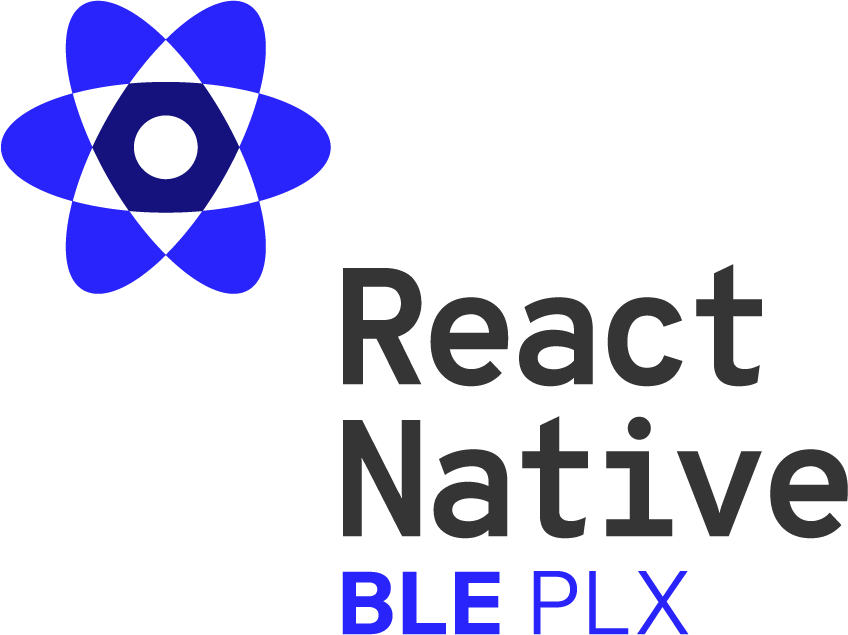This is React Native Bluetooth Low Energy library using RxBluetoothKit and RxAndroidBle under the hood.
It supports:
- observing device's Bluetooth adapter state
- scanning BLE devices
- making connections to peripherals
- discovering services/characteristics
- reading/writing characteristics
- observing characteristic notifications/indications
- reading RSSI
- negotiating MTU
- turning the device's Bluetooth adapter on
What this library does NOT support:
- communicating between phones using BLE (Peripheral support)
- bonding peripherals
| React Native | 1.0.3 | 1.1.0 |
|---|---|---|
| 0.60.5 | ✅2 | ✅2 |
| 0.59.10 | ✅ | ✅ |
| 0.58.6 | ✅ | ✅ |
| 0.57.8 | ✅ | ✅ |
| 0.56.1 | 💥1 | 💥1 |
| 0.55.4 | 💥1 | 💥1 |
1 fails on Android, although might work after updating gradle
2 may require usage of jetifier on Android and migration to CocoaPods on iOS.
1.1.0
- Add support for descriptors.
- Fix XCode 11 compilation error.
Interested in React Native project involving Bluetooth Low Energy? We can help you!
Learn more about Polidea's BLE services here.
Documentation can be found here.
Contact us at Gitter if you have any questions, feedback or want to help!
iOS (expo/Podfile and RN 0.60+, example setup)
- Make sure your Expo project is ejected (formerly: detached). You can read how to do it here and here. (only for expo)
npm install --save react-native-ble-plxreact-native link react-native-ble-plx- Open Xcode workspace located inside
iosfolder and add empty Swift file if you don't have at least one:- Select File/New/File...
- Choose Swift file and click Next.
- Name it however you want, select your application target and create it.
- Accept to create Objective-C bridging header.
- Update your
ios/Podfileto contain:pod 'react-native-ble-plx', :path => '../node_modules/react-native-ble-plx' pod 'react-native-ble-plx-swift', :path => '../node_modules/react-native-ble-plx' - Enter
iosfolder and runpod update - Minimal supported version of iOS is 8.0
- If you want to support background mode:
- In your application target go to
Capabilitiestab and enableUses Bluetooth LE AccessoriesinBackground Modessection. - Pass
restoreStateIdentifierandrestoreStateFunctiontoBleManagerconstructor.
- In your application target go to
- Starting from iOS 13 add
NSBluetoothAlwaysUsageDescriptionininfo.plistfile.
iOS (react-native < 0.60, example setup)
-
npm install --save react-native-ble-plx -
react-native link react-native-ble-plx -
Open Xcode project located inside
iosfolder and add empty Swift file if you don't have at least one:- Select File/New/File...
- Choose Swift file and click Next.
- Name it however you want, select your targets and create it.
- Accept to create Objective-C bridging header.
-
Minimal supported version of iOS is 8.0
-
If you want to support background mode:
- In your application target go to
Capabilitiestab and enableUses Bluetooth LE AccessoriesinBackground Modessection. - Pass
restoreStateIdentifierandrestoreStateFunctiontoBleManagerconstructor.
- In your application target go to
-
Starting from iOS 13 add
NSBluetoothAlwaysUsageDescriptionininfo.plistfile.
Android (example setup)
npm install --save react-native-ble-plxreact-native link react-native-ble-plx- In
build.gradleofappmodule make sure that min SDK version is at least 18:
android {
...
defaultConfig {
minSdkVersion 18
...- In
AndroidManifest.xml, add Bluetooth permissions and update<uses-sdk/>:
<manifest xmlns:android="http://schemas.android.com/apk/res/android"
...
<uses-permission android:name="android.permission.BLUETOOTH"/>
<uses-permission android:name="android.permission.BLUETOOTH_ADMIN"/>
<uses-permission-sdk-23 android:name="android.permission.ACCESS_COARSE_LOCATION"/>
<!-- Add this line if your application always requires BLE. More info can be found on:
https://developer.android.com/guide/topics/connectivity/bluetooth-le.html#permissions
-->
<uses-feature android:name="android.hardware.bluetooth_le" android:required="true"/>
<uses-sdk
android:minSdkVersion="18"
...- If you are using AndroidX, then for the time being you need to convert import statements in the Android library with jetifier. These steps apply for all react-native packages, which are during the transition period:
npm install --save-dev jetifier- Run
jetifyscript afternpm install. You can do it by adding "postinstall" script to thepackage.jsonfile:... "postinstall": "npx jetify", ...
Add this to your app/proguard-rules.pro
-dontwarn com.polidea.reactnativeble.**