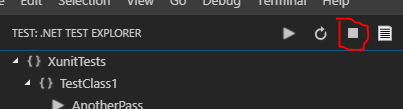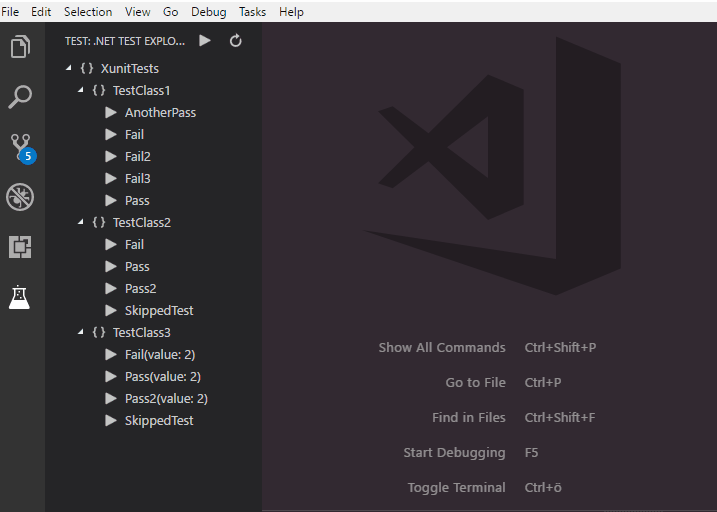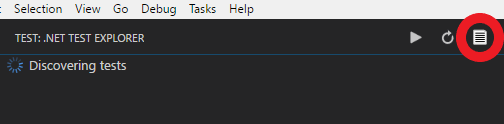- Test Explorer for .NET Core
- .NET Core is installed
- NUnit and MsTest requires a dotnet sdk version of >= 2.1.2 and running dotnet tooling in english (see #77 for details).
- You can now stop the current test run. After killing the processe(s) it will perform a new test discovery.
- If the build fails the tree reflects this better
- Code lens status symbols and running in tests in context should now work again.
Open a .NET Core test project, or set dotnet-test-explorer.testProjectPath to the folder path of .NET Core test project. Then, you will see all the tests in Test Explorer.
Setting dotnet-test-explorer.testProjectPath accepts a glob pattern that should point to your test directories. You can also point to files and it will figure out the corresponding path.
Given the folder structure
- root
- testProjectOne
- testproject1.Tests.csproj
- testProjectTwo
- testproject2.Tests.csproj
- testProjectOne
the glob pattern "+(testProjectOne|testProjectTwo)" or "**/*Tests.csproj" should add both of the test projects.
Due to some performance concerns discovery and test running over multiple directories are run one at a time in a synchronous fashion. When running specific tests (eg, not running all tests) the extension should be smart enought to figure out which test directory should be run and only run tests for that directory.
Text from the dotnet test output as well as debug info is written to the Output/Test explorer terminal window. To view the log you can access it simply by clicking the view log icon.
-
Run all tests, default Alt+R Alt+A
-
Rerun last command, default Alt+R Alt+R
-
Run test(s) in context, default Alt+R Alt+C
dotnet-test-explorer.testProjectPath: Glob pattern that points to path of .NET Core test project(s). (Default is "")dotnet-test-explorer.useTreeView: If false, will list all tests as the full namespace. When set to true a tree will be created based on the namespaces of the tests. (Default is true)dotnet-test-explorer.showCodeLens: Determines whether to show the CodeLens test status or not. (Default is true)dotnet-test-explorer.codeLensFailed: The text to display in the code lens when a test has failed. (Default is "")dotnet-test-explorer.codeLensPassed: The text to display in the code lens when a test has passed. (Default is "")dotnet-test-explorer.codeLensSkipped: The text to display in the code lens when a test has been skipped. (Default is "")dotnet-test-explorer.pathForResultFile: The path to (temporarily) store test result files in. (Default is os temp dir)dotnet-test-explorer.autoExpandTree: If true, the tree will be in an expanded state by default. (Default is false)dotnet-test-explorer.addProblems: If true, failed tests will add to problems view. (Default is true)dotnet-test-explorer.autoWatch: If true, starts dotnet watch test after test discovery is completed. (Default is false)dotnet-test-explorer.testArguments: Additional arguments that are added to the dotnet test commanddotnet-test-explorer.leftClickAction: What happens when a test in the list is left clicked. (Default is gotoTest)
Try and change the setting dotnet-test-explorer.pathForResultFile to point to a folder you have access right too. Code lense functionality also requires the C# extension)
This requieres you to run dotnet sdk version 2.1.2 or higher and running dotnet tooling in english (see #77 for details).
See #56
By default, anonymous telemetry data collection is turned on to understand user behavior to improve this extension. To disable it, update the settings.json as below:
{
"dotnet-test-explorer.enableTelemetry": false
}See Change Log here
If you find any bug or have any suggestion/feature request, please submit the issues to the GitHub Repo.
Thanks to all the contributors!
Special thanks to Stefan Forsberg (@stefanforsberg) for maintaining the project and implementing so many cool features! Also thanks to Janaka Abeywardhana (@janaka) for maintaining the project!