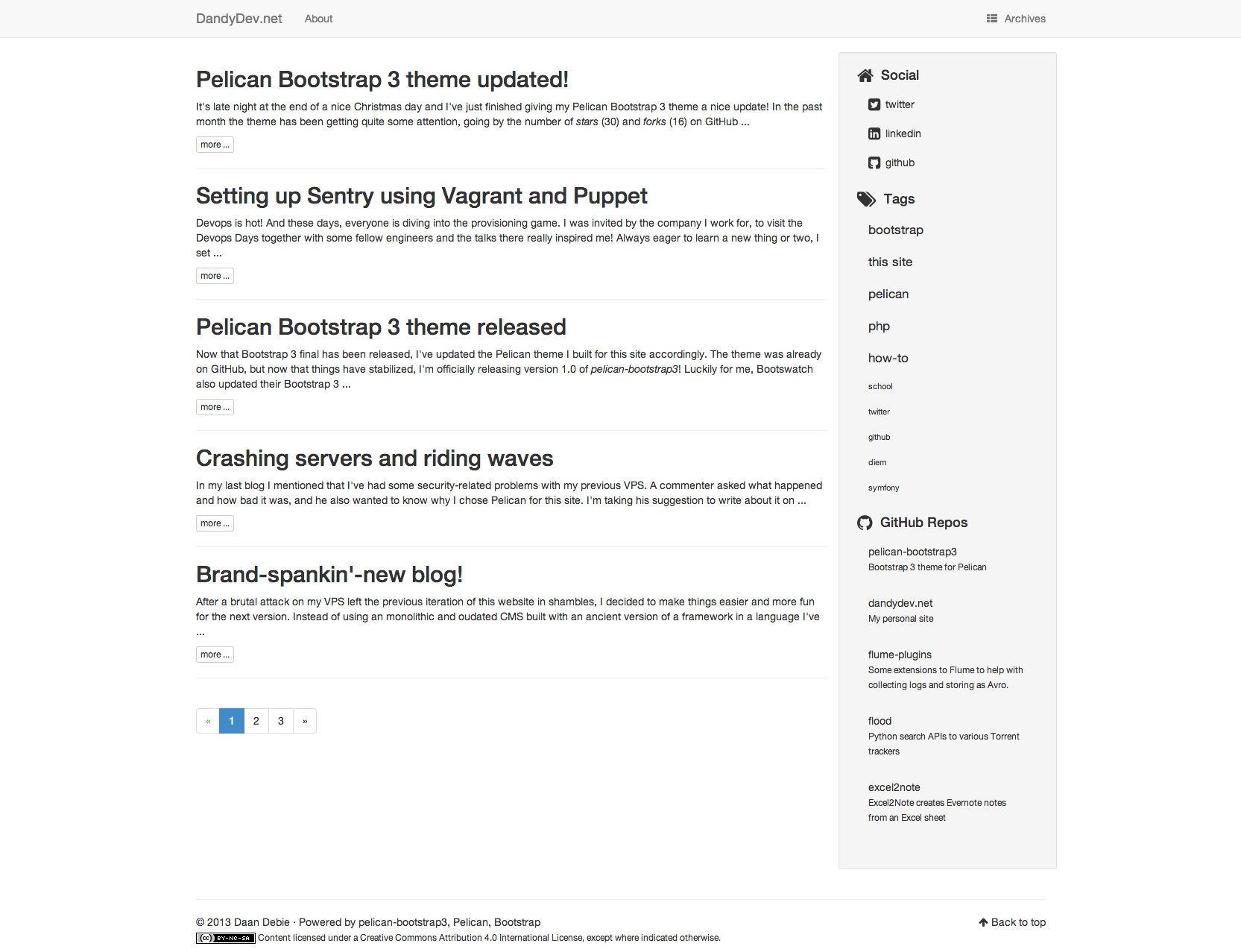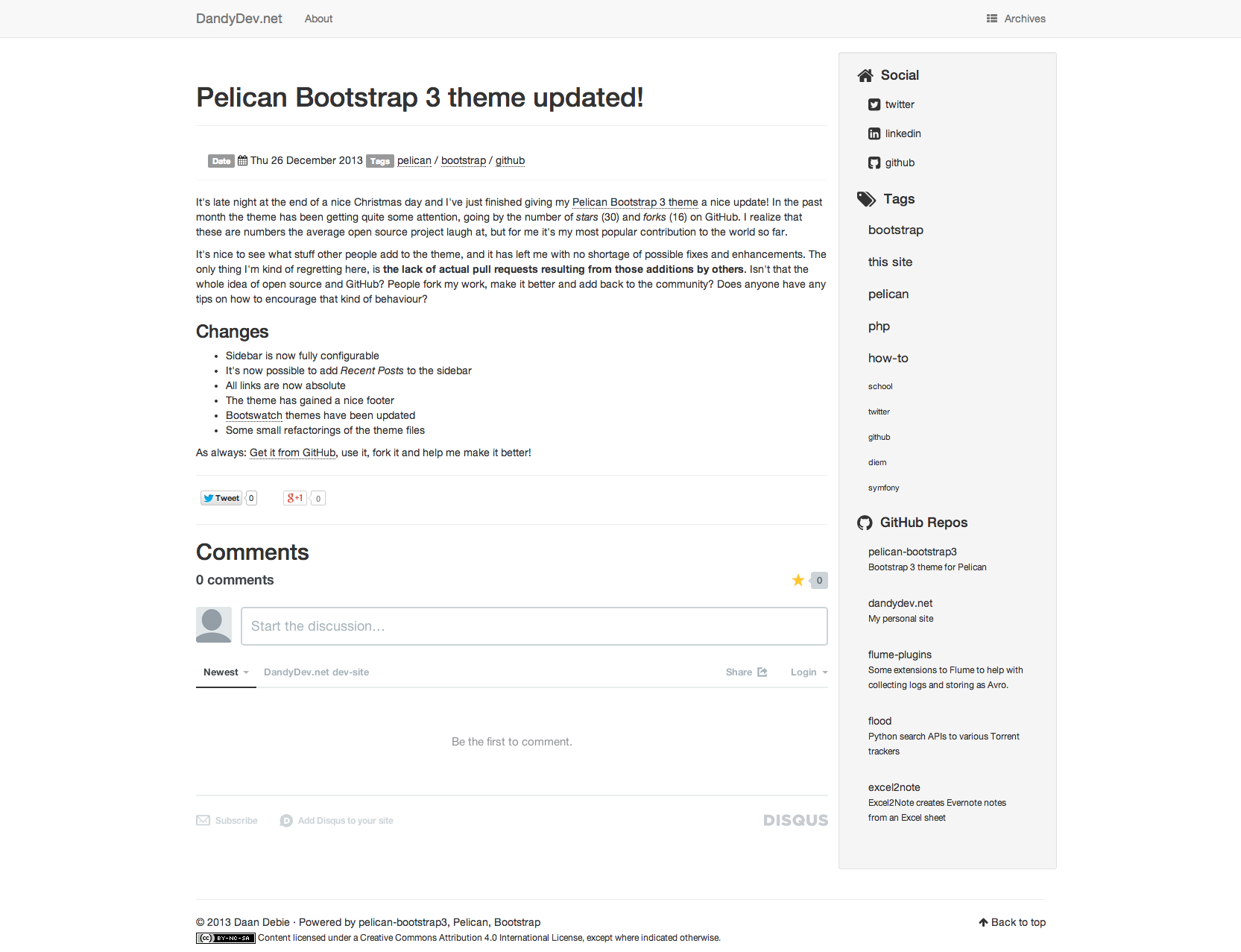This is a Bootstrap 4 theme for Pelican, based on pelican-bootstrap3, originally developed by DandyDev. It's fully responsive and contains sub-themes from the Bootswatch project. Bootstrap-next is compatible with Pelican 3.3.0 and higher.
If you want to adjust this theme to your own liking, we encourage you to fork it. This theme has started to gather more and more attention in the form of stars and forks. If you make improvements that are useful to others and can make the theme better in general please don't hesitate to make a pull request. For contributing guidelines, look here
First:
git clone https://github.com/shvchk/bootstrap-next.git
Then:
Point the THEME variable in your pelicanconf.py to
/path/to/bootstrap-next and add
JINJA_ENVIRONMENT = {'extensions': ['jinja2.ext.i18n']}
to your Pelican configuration, as this template can be
translated (see Translations below). You also
need to activate a plugin that initializes the i18n jinja extension. One
possibility is an up to date version of the
i18n_subsites
plugin:
PLUGIN_PATHS = ['/path/to/git/pelican-plugins']
PLUGINS = ['i18n_subsites']
This theme honors the following standard Pelican settings:
- Putting feeds in the
<head>section:FEED_ALL_ATOMFEED_ALL_RSS
- Template settings:
DISPLAY_PAGES_ON_MENUDISPLAY_CATEGORIES_ON_MENUMENUITEMSLINKS(Blogroll will be put in the sidebar instead of the head)
- Analytics & Comments
GOOGLE_ANALYTICS(classic tracking code)GOOGLE_ANALYTICS_UNIVERSALandGOOGLE_ANALYTICS_UNIVERSAL_PROPERTY(Universal tracking code)DISQUS_SITENAMEPIWIK_URL,PIWIK_SSL_URLandPIWIK_SITE_ID
It uses the tag_cloud variable for displaying tags in the sidebar. You can
control the amount of tags shown with: TAG_CLOUD_MAX_ITEMS
Part of the versatility of this theme comes from the fact that I included all the lovely Bootstrap themes from Bootswatch, built by Thomas Park. You can tell Pelican what Bootswatch theme to use, by setting BOOTSTRAP_THEME to the desired theme, in lowercase (ie. 'readable' or 'cosmo' etc.). My own site is using Simplex. If you want to use any other Bootstrap compatible theme, just put the bootstrap.min.css in the static/css/themes/{theme-name}. Then update the BOOTSTRAP_THEME variable with the theme-name used.
Set SHOW_ARTICLE_AUTHOR to True to show the author of the article at the top
of the article and in the index of articles. Set SHOW_ARTICLE_CATEGORY to
show the Category of each article. Set SHOW_DATE_MODIFIED to True to show the
article modified date next to the published date.
If you want to add custom css to the theme, without having to clone and
maintain your own version of the theme, you can use the CUSTOM_CSS variable.
The value is the location where you tell Pelican to put the file (see below):
CUSTOM_CSS = 'static/custom.css'
To tell Pelican to copy the relevant file to the desired destination, add the
path to STATIC_PATHS and the destination to EXTRA_PATH_METADATA, like so:
# Tell Pelican to add 'extra/custom.css' to the output dir
STATIC_PATHS = ['images', 'extra/custom.css']
# Tell Pelican to change the path to 'static/custom.css' in the output dir
EXTRA_PATH_METADATA = {
'extra/custom.css': {'path': 'static/custom.css'}
}
You can choose the syntax highlighting style by using the PYGMENTS_STYLE
variable to specify one of the built-in Pygments styles. By default the
native style is used. The following styles are avaiable:
- autumn
- borland
- bw
- colorful
- default
- emacs
- friendly
- fruity
- manni
- monokai
- murphy
- native
- pastie
- perldoc
- solarizeddark
- solarizedlight
- tango
- trac
- vim
- vs
- zenburn
For a demo of the different Pygment styles, have a look here
Bootstrap-next follows the standard Pagination settings of Pelican and uses the Bootstrap Pagination component, but you can optionally use simple Previous Next pager by setting USE_PAGER to True.
If you'd like to use the fluid container layout from Bootstrap, set the flag
BOOTSTRAP_FLUID to True.
You can provide a logo for your site using SITELOGO. For example: SITELOGO = 'images/my_site_logo.png'. You can then define the size of the logo using
SITELOGO_SIZE. The width of the <img> element will be set accordingly.
By default the SITENAME will be shown as well. It's also possible to hide the site name using the HIDE_SITENAME flag.
It's possible to show breadcrumbs in your site using the DISPLAY_BREADCRUMBS
flag. By default the article category isn't shown in the breadcrumbs, if you
wish to enable it, set the DISPLAY_CATEGORY_IN_BREADCRUMBS flag to True.
If you wish to use the inverse navbar from Bootstrap, set the flag BOOTSTRAP_NAVBAR_INVERSE to True.
This theme has support for the Related Posts plugin. All you have to do, is enable the plugin, and the theme will do the rest.
This theme supports the Series plugin. If you enable the plugin you will find in the footer the links to the previous and next articles in the series.
You may customize the header of this list setting the SERIES_TEXT variable,
which can also include the index and name variables. The first is the index
of the current article in the series (starting from 1) and the second is the
name of the series. The default string is Part %(index)s of the %(name)s series.
You may display on the sidebar the link to the previous and next article in the
series setting DISPLAY_SERIES_ON_SIDEBAR to True.
You may display information on the series just under the article title setting
SHOW_SERIES to True.
This theme supports including IPython notebooks through the Liquid Tags plugin. If you enable the plugin, the theme will automatically include the right CSS/JS to make the notebooks work.
Set the FAVICON option in your pelicanconf.py. For example: FAVICON = 'images/favicon.png'
- If
DISPLAY_ARTICLE_INFO_ON_INDEXis set to True, article info (date, tags) will be show under the title for each article, otherwise only title and summary will be shown (default).
By default, the title of a page is used both for showing the title as
part of a page's content, and, if pages in menu is enabled, as the
label of the corresponding menu item. You can choose a different label
for the menu (such as a short single word) than the page title by adding a
Menulabel metadata attribute to the page header (Menulabel: in
markdown, :Menulabel: in rst).
You can show a short blurb of text about yourself and a picture. The following two settings are used for this:
- Your 'About Me' paragraph will be whatever the
ABOUT_MEvariable is set to (raw html is allowed) - Your avatar can be set by pointing the
AVATARvariable to the relevant picture (e.g. 'images/profile.png')
A banner image can be added to the theme, displayed with the SITENAME and an optional subtitle. Config options are as follows:
- Set the banner image with
BANNER = '/path/to/banner.png' - Set the subtitle text with
BANNER_SUBTITLE = 'This is my subtitle' - By default, the banner is only shown on the index page. To display the banner on all pages, set
BANNER_ALL_PAGES = True
The following things can be displayed on the sidebar:
- Social links can be provided through the
SOCIALvariable. If it's empty, the section will not be shown- In your
pelicanconf.pyprovide your social links like this:
- In your
SOCIAL = (('twitter', 'http://twitter.com/DaanDebie'),
('linkedin', 'http://www.linkedin.com/in/danieldebie'),
('github', 'http://github.com/DandyDev'),
('stackoverflow', 'http://stackoverflow.com/users/872397/dandydev', 'stack-overflow')
The first string in each item will be used for both the name as shown in the sidebar, and to determine the FontAwesome icon to show. You can provide an alternative icon string as the third string (as shown in the stackoverflow item).
- Tags will be shown if
DISPLAY_TAGS_ON_SIDEBARis set to True and the tag_cloud plugin is enabled. Normally, tags are shown as a list.- Set
DISPLAY_TAGS_INLINEto True, to display the tags inline (ie. as tagcloud) - Set
TAGS_URLto the relative URL of the tags index page (typicallytags.html)
- Set
- Categories will be shown if
DISPLAY_CATEGORIES_ON_SIDEBARis set to True - Recent Posts will be shown if
DISPLAY_RECENT_POSTS_ON_SIDEBARis set to True- Use
RECENT_POST_COUNTto control the amount of recent posts. Defaults to 5
- Use
Other sidebar related options include:
- To remove the sidebar entirely, set
HIDE_SIDEBARto True. - To move the sidebar to the left, set
SIDEBAR_ON_LEFTto True. - To turn off inlined icons in the titles set
DISABLE_SIDEBAR_TITLE_ICONSto
If you're using reStructuredText for writing articles and pages, you can include the extra CSS styles that are used by the docutils-generated HTML by setting DOCUTIL_CSS to True. This can be done as a global setting or setting it in the metadata of a specific article or page.
- This theme sets identifiers for each article's comment threads. If you are switching from a theme that doesn't (such as the Pelican built-in default) this will result in existing comments getting lost. To prevent this, set DISQUS_NO_ID to True.
- Set DISQUS_ID_PREFIX_SLUG to True if you have configured your article URLs such that the slug alone will likely not be unique. Ignored if DISQUS_NO_ID is True.
- You can also enable Disqus comments for pages. This is a per-page setting you can control by adding a field
commentsto you pages' metadata. Set it to enabled to enable comments for that page. Comment-threads for pages will have an id that is prefixed by 'page-'. - To show Disqus comment counts on the index page, set DISQUS_DISPLAY_COUNTS to True.
You can optionally declare a Creative Commons license for the content of your site. It will appear in the site's footer. To enable, use one of the following two ways for configuration.
- To choose the license by name, set
CC_LICENSEto the common abbreviated name of the license:"CC-BY"(require attribution),"CC-BY-SA"(require ShareAlike),"CC-BY-ND"(NoDerivatives) ,"CC-BY-NC"(require attribution, no commercial reuse),"CC-BY-NC-SA"(require ShareAlike, no commercial reuse), or"CC-BY-NC-ND"(NoDerivatives, no commercial reuse). - Alternatively, choose the licence by features:
CC_LICENSE_DERIVATIVES-"yes"if permitted,"no"if not permitted, and"ShareAlike"if derivatives must be shared under the same terms.CC_LICENSE_COMMERCIAL-"yes"if commercial reuse is permitted, and"no"otherwise.
- Optionally, you can include attribution markup in the license mark by setting
CC_ATTR_MARKUPto True.
The license choice mirrors the Creative Commons License Chooser. Source for the macro that renders the mark is at http://github.com/hlapp/cc-tools.
Alternatively, if you want to use another license type, you can instead use the CUSTOM_LICENSE property to set a license string that will be showed at the bottom of every page.
Raw HTML is allowed.
As CC_* variables take precedence, be sure to avoid CC_* variables when using CUSTOM_LICENSE.
For example, if you want to use the WTFPL license, you can set:
CUSTOM_LICENSE='Unless otherwise stated, all articles are published under the <a href="http://www.wtfpl.net/about/">WTFPL</a> license.'
The theme can show your most recently active GitHub repos in the sidebar. To enable, provide a GITHUB_USER. Appearance and behaviour can be controlled using the following variables:
GITHUB_REPO_COUNTGITHUB_SKIP_FORKGITHUB_SHOW_USER_LINK
In order to make the Facebook like button and other social sharing options work better, the template contains Open Graph metatags like <meta property="og:type" content="article"/>. You can disable them by setting USE_OPEN_GRAPH to False. You can use OPEN_GRAPH_FB_APP_ID to provide a Facebook app id.
You can also provide a default image that will be passed as an Open Graph tag by setting OPEN_GRAPH_IMAGE to a relative file path, which will be prefixed by your site's base url. Optionally, you can override this default image on a per article and per page basis, by setting the og_image variable in an article or page.
The theme supports Summary Twitter Cards. To activate the necessary tags set TWITTER_CARDS to True. Because Twitter Cards also use Open Graph tags to identify some of the necessary metadata, USE_OPEN_GRAPH must also be set to True (which is the default).
You can optionally provide a TWITTER_USERNAME which will be used to set the Twitter username for the site and for the content creator.
The same image options for Open Graph (see above) can be used for setting images that appear on Twitter Cards. So if you have set an OPEN_GRAPH_IMAGE and optionally og_image for articles and/or pages, you're good to go for Twitter Cards as well.
The theme can show your twitter timeline in the sidebar. To enable, provide a TWITTER_USERNAME and a TWITTER_WIDGET_ID.
To get a TWITTER_WIDGET_ID, go to: https://twitter.com/settings/widgets and select Create new. You'll find the TWITTER_WIDGET_ID under the html or in the site url:
https://twitter.com/settings/widgets/TWITTER_WIDGET_ID/edit
You can enable sharing buttons through AddThis by setting ADDTHIS_PROFILE to your AddThis profile-id. This will display a Tweet, Facebook Like and Google +1 button under each post.
- AddThis automatically adds a short hashtag to the end of your URLs. This lets you reveal how often visitors copy your URL from their address bar to share. Example of URL:
http://domain.com/page.html#UF0983. This function can be disabled by settingADDTHIS_DATA_TRACK_ADDRESSBARto False. - All social buttons are enabled by default. You can disable certain button by setting following properties to False:
ADDTHIS_FACEBOOK_LIKE,ADDTHIS_TWEET,ADDTHIS_GOOGLE_PLUSONE.
As an alternative, you may use Shariff by setting SHARIFF = True. This will display the privacy enabled social media buttons developed by heiseonline.
- By default,
data-urlis set to the URL of the current article. - To customize the social media buttons, set
SHARIFF_BACKEND_URL(see Shariff Backends)SHARIFF_LANG(de(default),enorfr)SHARIFF_ORIENTATION(horizontal(default) orvertical)SHARIFF_SERVICES(default:["facebook","googleplus"])SHARIFF_THEME(standardorgray)SHARIFF_TWITTER_VIA(True/False, usesTWITTER_USERNAME)
For a detailed description of each setting, refer to data attributes description at the Shariff README.
This theme has support for the Tipue Search plugin.
All you have to do, is:
- enable the plugin, and the theme will add a search box on the right side of the menu
- Add
'search'to theDIRECT_TEMPLATESin yourpelicanconf.py. E.g.DIRECT_TEMPLATES = ('index', 'categories', 'authors', 'archives', 'search'). By default, the Tipue search page is configured at "/search.html", but you can override that with theSEARCH_URL` setting, which comes in handy if you have fancy rewrite rules in your Apache or Nginx configuration.
The footer will display a copyright message using the AUTHOR variable and the year of the latest post. If a content license mark is enabled (see above), that will be shown as well.
Include a series of images in the sidebar, with an optional header:
SIDEBAR_IMAGES_HEADER = 'My Images' SIDEBAR_IMAGES = ["/path/to/image1.png", "/path/to/image2.png"]
Originally developed for including certification marks in your sidebar. E.g.,
This template can be translated using pybabel and the enclosed Makefile. See Localizing themes with Jinja2 for more details and pointers.
This is the website of the original author
If you want more examples of what you could do with this theme, have a look here.