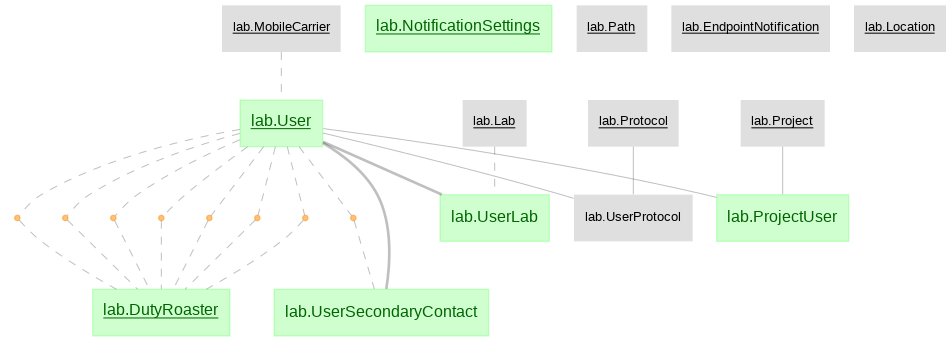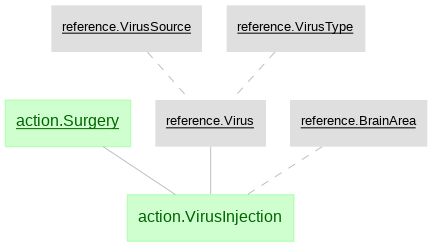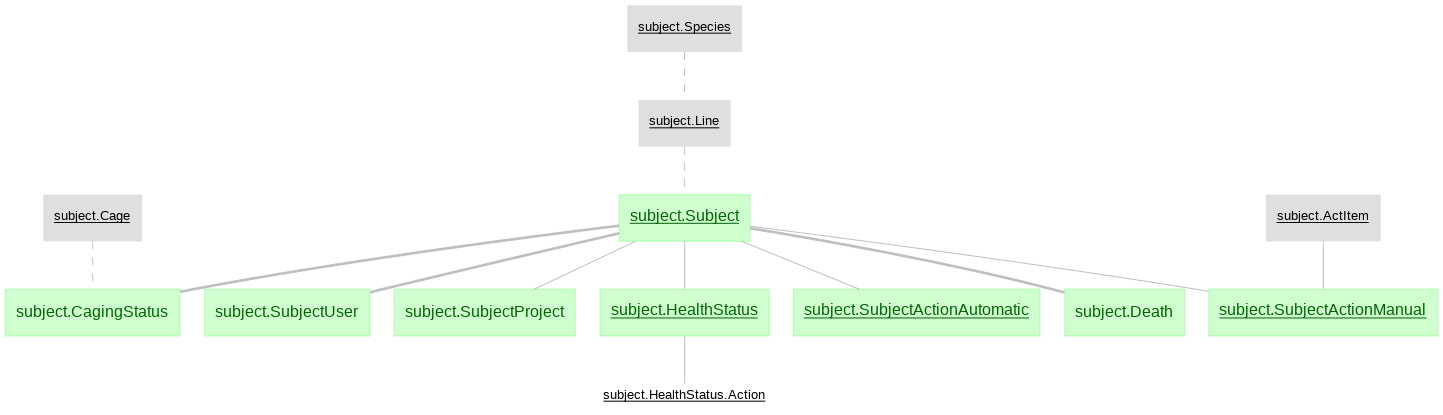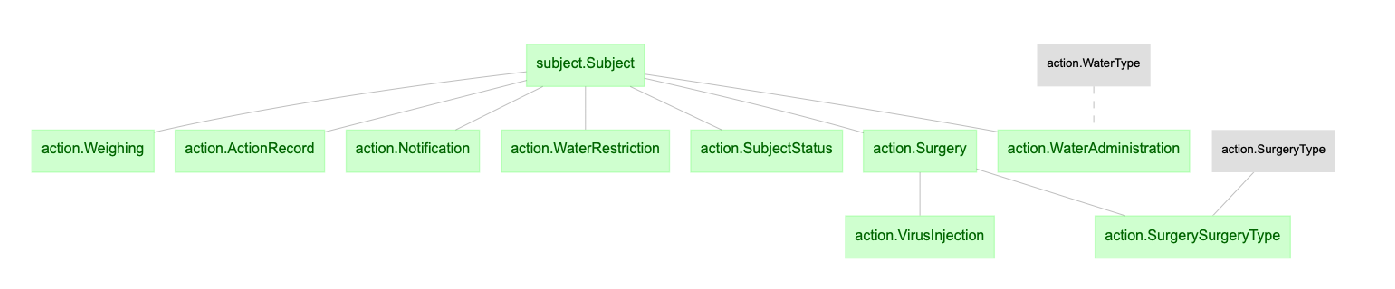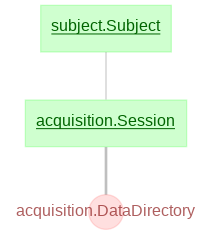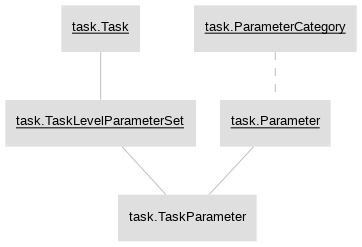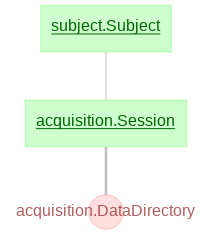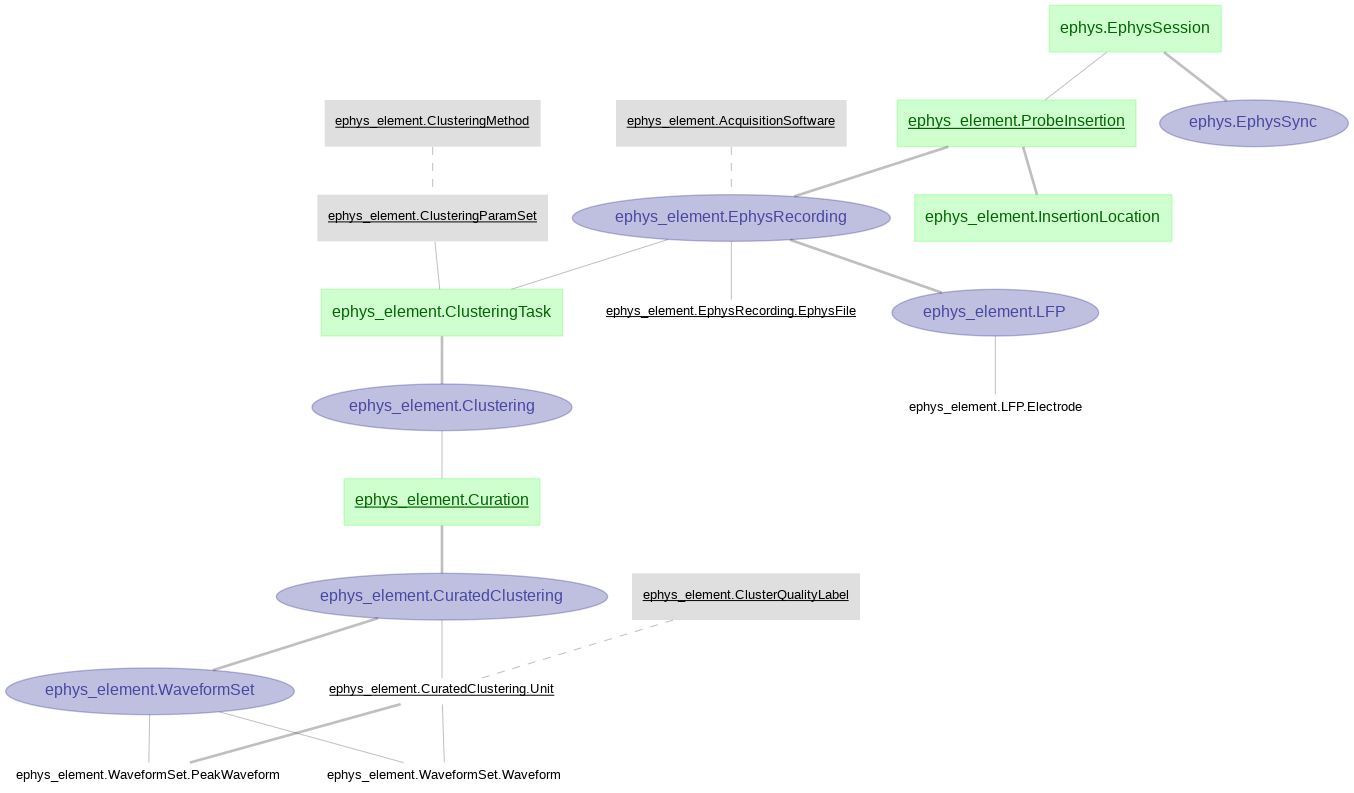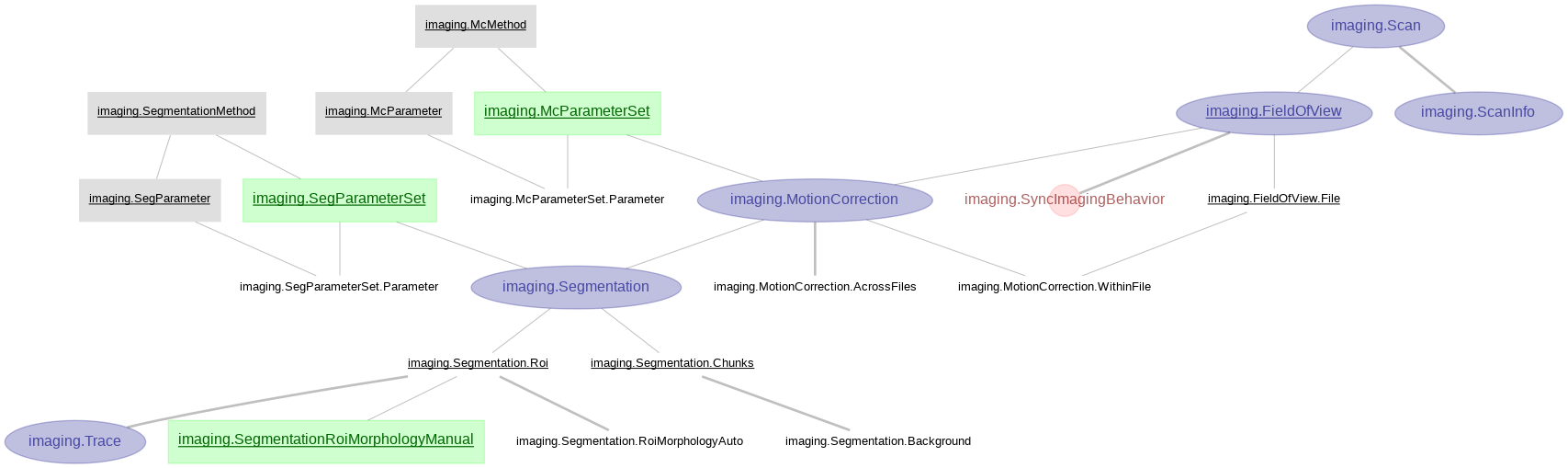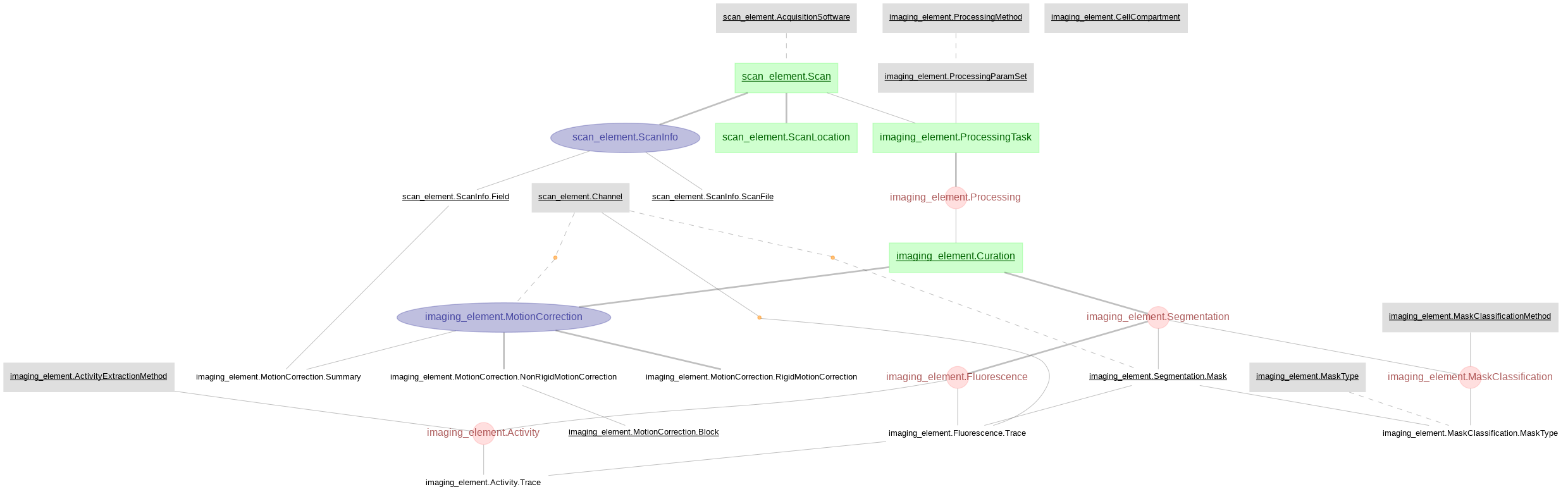The U19-pipeline_python repository defines the DataJoint tables for the U19 projects. There is a companion MATLAB DataJoint pipeline where much of this repository has mirrored table definitions.
- The following instructions will detail two types of installation methods.
- User installation to access and fetch data from the database.
- Developer installation to set up the pipeline for running analysis and fetching data.
-
The following prerequisites are recommended for both installation methods.
Click to expand details
-
DataJoint development and use can be done with a plain text editor in the terminal. However, an integrated development environment (IDE) can improve your experience. Several IDEs are available.
-
In this setup example, we will use Microsoft's Visual Studio Code. Installation instructions here.
-
Install the Jupyter extension for VS Code.
-
The Princeton Neuroscience Institute (PNI) provides computing resources. You can optionally use these resources or setup the pipeline on your local machine.
-
Spock is the high performance computational cluster
ssh -XY username@spock.pni.princeton.edu -
Scotty is used for interactive sessions
ssh -XY username@scotty.pni.princeton.edu
-
A virtual environment allows you to install the packages required for a specific project within an isolated environment on your computer.
-
It is highly recommended to create a virtual environment to run the workflow.
-
Conda and virtualenv are virtual environment managers and you can use either option. Below are the commands for Conda.
-
If you are setting up the pipeline on your local machine follow the instructions below for Conda. If you are using
spock.pni.princeton.eduorscotty.pni.princeton.edu, Conda is preinstalled and you can access it by runningmodule load anacondapy/2021.11. -
We will install Miniconda which is a minimal installer for conda.
-
Select the Miniconda installer link for your operating system and follow the instructions.
-
You may need to add the Miniconda directory to the PATH environment variable
-
First locate the Miniconda directory
-
Then modify and run the following command
export PATH="<absolute-path-to-miniconda-directory>/bin:$PATH"
-
-
-
Create a new conda environment
-
Type the following command into a terminal window
conda create -n <environment_name> python=<version>
-
Example command to create a conda environment
conda create -n U19-pipeline_python python=3.8.11
-
-
Activate the conda environment
conda activate <environment_name>
- Linux and Mac operating systems come preinstalled with Git. If running in Windows get Git.
- To display DataJoint Diagrams, install graphviz.
-
-
The following instructions will allow a user to access and fetch data from the database.
Click to expand details
-
Activate the conda environment
conda activate <environment_name>
-
Install DataJoint
pip install datajoint
-
In a new Jupyter notebook, run the following commands.
import getpass import datajoint as dj dj.config['database.host'] = 'datajoint00.pni.princeton.edu' dj.config['database.user'] = '<username>' dj.config['database.password'] = getpass.getpass() # enter the password securily scan = dj.create_virtual_module('scan', 'u19_scan_element') imaging = dj.create_virtual_module('imaging', 'u19_imaging_element') probe = dj.create_virtual_module('probe', 'u19_probe_element') ephys = dj.create_virtual_module('ephys', 'u19_ephys_element') -
Now that the virtual modules are created to access the tables in the database, you can query and fetch from the database.
-
-
The following instructions will allow a user to set up the pipeline for running analysis and fetching data.
Click to expand details
-
In a broswer, navigate to the BrainCOGS/U19-pipeline_python repository and fork this repository.
-
In a terminal window, clone your fork of the repository to your local machine.
git clone https://github.com/<GitHub username>/U19-pipeline_python.git -
If you cannot clone repositories with ssh, set keys.
- Activate the conda environment
conda activate <environment_name>
- Change directory to this repository
cd U19-pipeline_python- Install this repository in editable mode
pip install -e .-
See the following Jupyter notebook to configure DataJoint.
notebooks/00-datajoint-configuration.ipynb -
Ephys element and imaging element require root paths for ephys and imaging data. Here are the notebooks showing how to set up the configurations properly.
-
We have created some tutorial notebooks to help you start working with DataJoint.
-
Querying data
jupyter notebook notebooks/tutorials/1-Explore U19 data pipeline with DataJoint.ipynb
-
Building analysis pipelines
- Recommended if you are going to create new databases or tables for analysis.
jupyter notebook notebooks/tutorials/2-Analyze data with U19 pipeline and save results.ipynbjupyter notebook notebooks/tutorials/3-Build a simple data pipeline.ipynb
-
There are several data files (behavior, imaging & electrophysiology) that are referenced in the database.
-
To access thse files you should mount PNI file server volumes on your system.
-
There are three main file servers across PNI where data is stored (braininit, Bezos & u19_dj).
Click to expand details
- From Windows Explorer, select "Map Network Drive" and enter:
\\cup.pni.princeton.edu\braininit\ (for braininit)
\\cup.pni.princeton.edu\Bezos-center\ (for Bezos)
\\cup.pni.princeton.edu\u19_dj\ (for u19_dj) - Authenticate with your NetID and PU password (NOT your PNI password, which may be different). When prompted for your username, enter PRINCETON\netid (note that PRINCETON can be upper or lower case) where netid is your PU NetID.
- Select "Go->Connect to Server..." from Finder and enter:
smb://cup.pni.princeton.edu/braininit/ (for braininit)
smb://cup.pni.princeton.edu/Bezos-center/ (for Bezos)
smb://cup.pni.princeton.edu/u19_dj/ (for u19_dj) - Authenticate with your NetID and PU password (NOT your PNI password, which may be different).
- Follow extra steps depicted in this link: https://npcdocs.princeton.edu/index.php/Mounting_the_PNI_file_server_on_your_desktop
Here are some shortcuts to common used data accross PNI
Sue Ann's Towers Task
- Imaging: /Bezos-center/RigData/scope/bay3/sakoay/{protocol_name}/imaging/{subject_nickname}/
- Behavior: /braininit/RigData/scope/bay3/sakoay/{protocol_name}/data/{subject_nickname}/
Lucas Pinto's Widefield
- Imaging /braininit/RigData/VRwidefield/widefield/{subject_nickname}/{session_date}/
- Behavior /braininit/RigData/VRwidefield/behavior/lucas/blocksReboot/data/{subject_nickname}/
Lucas Pinto's Opto inactivacion experiments
- Imaging /braininit/RigData/VRLaser/LaserGalvo1/{subject_nickname}/
- Behavior /braininit/RigData/VRLaser/behav/lucas/blocksReboot/data/{subject_nickname}/
- Mount needed file server
- Connect to the Database
- Create a structure with subject_fullname and session_date from the session
key['subject_fullname'] = 'koay_K65'
key['session_Date'] = '2018-02-05' - Fetch filepath info:
data_dir = (acquisition.SessionStarted & key).fetch('remote_path_behavior_file')
- From Windows Explorer, select "Map Network Drive" and enter:
Click to expand details
Behavior data for Towers task.
- Ephys related tables were created with DataJoint Element Array Ephys, processing ephys data aquired with SpikeGLX and pre-processed by Kilosort2. For this pipeline we are using the (acute)
ephysmodule fromelement-array-ephys.
- Imaging pipeline processed with customized algorithm for motion correction and CNMF for cell segmentation in matlab.
- Scan and imaging tables created with DataJoint Element Calcium Imaging, processing imaging data acquired with ScanImage and pre-processed by Suite2p.
Import datajoint as follows:
import datajoint as djdj.Table._update(schema.Table & key, 'column_name', 'new_data')
table.heading.attributes.keys()
This also works on a query object:
schema = dj.create_virtual_module("some_schema","some_schema")
query_object = schema.Sample() & 'sample_name ="test"'
query_object.heading.attributes.keys()