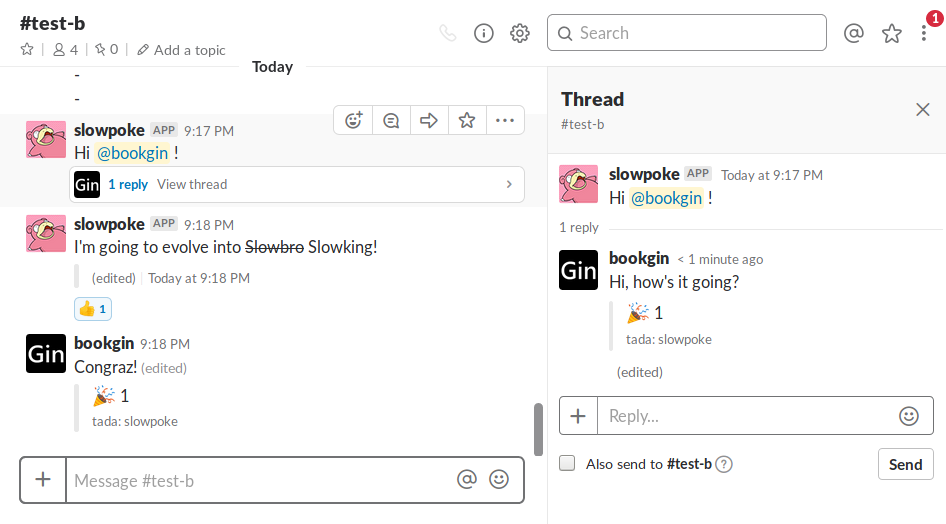SlackPortal: Create a share channel for your Slack workspaces
You can use SlackPortal to create a share channel between two different workspaces. All the message, thread, editing, mention and emoji will be synced in the channel.
git clone https://github.com/bookgin/slackportal
cd slackportal
npm install @slack/client
# Then edit config.js to specify the tokens
node index.js- Create a new slack app in https://api.slack.com/apps.
- App name can be arbitrary. Choose one of the workspaces you want to use SlackPortal.
- Navigate to "Add features and functionality": Select "Bots" and then "Add a Bot User"
- Both display name and default username can be arbitrary.
- Click "Add a Bot User" and then "Save Changes"
- Navigate to "Add features and functionality": Select "Permissions" and scroll down to Scopes
- Add the following permission scopes and "Save Changes":
- channels:history
- channels:read
- chat:write:bot
- chat:write:user
- reactions:read
- users:read
- Scroll up and click "Install App to Workspace"
- Authorize this app
- Now you have acquired OAuth Access Token (oauth_token) and Bot User OAuth Access Token (bot_token). Specify both tokens in
local_bot_tokenandlocal_oauth_tokeninconfig.js - Repeat steps as described above and choose the other workspace in step 2. Specify the tokens in
remote_bot_tokenandremote_oauth_tokeninconfig.js. - In both channels of workspaces, invite the bot user into the channel.