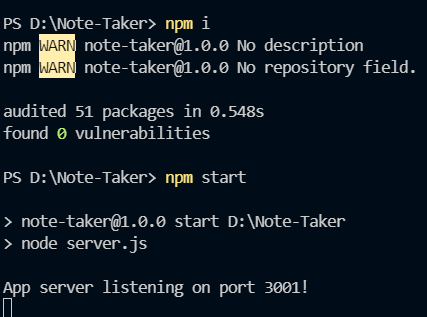#Note Taker
This application will uses Express.js for the backend. A User can save and retrieve note data from a JSON file. A User can write and save notes to keep track of anything the User wants to complete
Screen shot of installation:
please contact me at brandonjavillo@gmail.com
As User I need to start my server. Attached above is a step by step snip of the VS code install and Demo video. You will start by opening your Note-Taker file in VS Code, ensuring that you are on the server.js file open your terminal. In the terminal a User will type out npm install or npm i, to require all the dependencies for the application. Once the install is complete, a User will then type npm start to start the application on localhost: PORT 3001. The User will know the server is up when the terminal displays "App server listening on port 3001!" A User will then open a browser window and type in the url bar localhost:3001. The application will display with the homepage. A User will then click "Get Started" and will be sent to the Note Taker application function. A User can input a title, make notes on that title and save it. Multiple saves can be done, but the saved notes will only show the last 5 notes that were saved. The User can also delete notes as they see fit.
WHEN I open the Note Taker THEN I am presented with a landing page with a link to "Get Started" WHEN I click on the link "Get Started" THEN I am presented with a page with a left-hand column for saved notes, plus empty fields in the right-hand column to enter a new note title and the note’s text WHEN I enter a new note title and the note’s text THEN a Save icon appears in the navigation at the top of the page WHEN I click on the Save icon THEN the new note I have entered is saved and appears in the left-hand column with the other existing notes WHEN I click on an existing note in the list in the left-hand column THEN that note appears in the right-hand column WHEN I click on the Write icon in the navigation at the top of the page THEN I am presented with empty fields to enter a new note title and the note’s text in the right-hand column WHEN I click on the trash symbol in the left-hand column THEN The asscociated note will be deleted