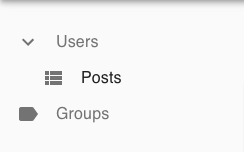Opensource components for react-admin.
- A tree like menu structure for react-admin,
TreeMenu - Validating JSON in a textinput is made easy using
JsonInput. - JSON object now looks pretty in
JsonField. - Data can be trimmed using
TrimFieldwhile displaying in datagrid etc. - Validate emails, restrict for a specific set of domains using
EmailInput. - Validate URLs, restrict for a specific set of domains using
URLInput. - Button to update the values in a record (ex: approve/retry etc)
UpdateButton. - Validate phone numbers, restrict for specific countries using
PhoneInput
Supported react-admin versions:
React-Admin 4.x
Install using npm: npm install --save @bb-tech/ra-components
To use ra-components in your react-admin application, import the necessary package(s) into your js file.
import {
TreeMenu,
JsonInput,
JsonField,
TrimField,
} from "@bb-tech/ra-components";- Now you can use the controls in your code.
<JsonInput source="config" label="JSON Config" />To use ra-treemenu in your react-admin application:
- Create a parent resource (non-routing) with the following key in the options prop:
isMenuParent = true. Remember to pass the mandatorynameprop in this resource as this will be used to map the child resource to it's specified parent in the tree.
<Resource name="users" options={{ label: "Users", isMenuParent: true }} />- Now create a child resource under this parent by mapping the
menuParentoption in theoptionsprops to thenameof your parent resource.
<Resource name="posts" options={{ label: "Posts", menuParent: "users" }} />This should give you a menu structure like below:
Here's a simple example of organising the menu into a tree-like structure:
// In App.js
import * as React from "react";
import { Admin, Resource, Layout } from "react-admin";
/* Import TreeMenu from the package */
import TreeMenu from "@bb-tech/ra-components";
const App = () => (
<Admin layout={(props) => <Layout {...props} menu={TreeMenu} />}>
{/* Dummy parent resource with isMenuParent options as true */}
<Resource name="users" options={{ label: "Users", isMenuParent: true }} />
{/* Children menu items under parent */}
<Resource name="posts" options={{ label: "Posts", menuParent: "users" }} />
<Resource
name="comments"
options={{ label: "Comments", menuParent: "users" }}
/>
{/* Dummy parent resource with isMenuParent options as true */}
<Resource name="groups" options={{ label: "Groups", isMenuParent: true }} />
{/* Children menu items under parent */}
<Resource
name="members"
options={{ label: "Members", menuParent: "groups" }}
/>
</Admin>
);
export default App;By default, TreeMenu uses primary and secondary colors of the current theme for menu title. It can be switched off by marking setMenuColors prop as false. Also, Dashboard menu title is "Dashboard". It can be configured using dashboardlabel prop.
TreeMenu.defaultProps.dashboardlabel = translate("resources.dashboard.name");
TreeMenu.defaultProps.setMenuColors = false;
<Layout {...props} menu={TreeMenu} />;JsonInput validates if the entered value is JSON or not.
If entered value is not a invalid JSON, JsonInput will throw an error.
Default error message is: Invalid JSON and can be overridden using errortext prop.
<JsonInput source="config" label="JSON Config" errortext="Enter a valid JSON" />or use translate function:
<JsonInput
source="config"
label={translate("resources.resource_name.fields.config")}
errortext={translate("myroot.validate.json")}
/>By default, JsonInput parses and returns the entered string as object. Instead, to send string directly, please pass parse prop as false
<JsonInput source="config" label="JSON Config" parse={false} />Your JSON can be viewed in a tree structure using JsonField .
<JsonField source="config" label="JSON Config" />You can send multiple sources as comma seperated string.
If you send source as ALL, JSON tree will be created from all the values of record.
<JsonField source="config1,config2" label="JSON Config" />You can also set JSON text directly instead of using source prop.
<JsonField json={jsonobj} label="JSON Object" />If treeview is false, JSON is viewed as text, i.e., tweaked to add enough spaces so that it fits the screen.
<JsonField json={jsonobj} label="JSON Object" treeview={false} />Also, if togglelabel is set, a button is shown additionally to toggle between tree and text.
<JsonField json={jsonobj} label="JSON Object" togglelabel="Toggle-View" />If expandlabel and collapselabel are set, a button is shown additionally to toggle between expand and collapse.
<JsonField
json={jsonobj}
label="JSON Object"
expandlabel="Expand"
collapselabel="Collapse"
/>Any TextField with more number of characters can be limited using TrimField.
<TrimField source="field" label="Trimmed Field" />By default, this trims the value to 30 chars and appends ... to the end.
You can customize it.
<TrimField source="field" label="Trimmed Field" limit={40} trimstr="...." />EmailInput is used to validate if the entered value is an email or not.
<EmailInput source="email" label="Email Address" />You can restrict the email to a specific domain.
<EmailInput source="email" domains={["yourdomain.com"]} />MULTIPLE allows it to take comma separated email addresses. Or you can specify a separator.
<EmailInput
source="email"
domains={["yourdomain.com"]}
type={EmailTypes.MULTIPLE}
splitchar=";"
/>In case of an invalid email address, you can customize the error message using errortext prop.
Notes for EmailTypes.ARRAY
- If you want to get array of email addresses, please pass type as
EmailTypes.ARRAY. - By default each of
EmailInputcomponent is wrapped on the screen. - You can pass
wrap={false}to get eachEmailInputone below the other. - 'Emails' is the default label given to the array. Use
grouplabelprop to override.
URLInput is used to validate if the entered value is a valid URL or not.
<URLInput source="url" label="URL" />You can restrict the URL to a specific domain.
<URLInput source="url" domains={["yourdomain.com"]} />By default, URLInput allows only https. You can extend it for http or ftp.
<URLInput
source="url"
domains={["yourdomain.com"]}
httpAllowed={true}
ftpAllowed={true}
/>If you want an API endpoint to be captured without http and domain, you can use APIEndPoint.
APIEndPoint allows any string starting with /.
<URLInput source="url" APIEndPoint={true} />MULTIPLE allows it to take comma separated urls. Or you can specify a separator.
<URLInput
source="url"
domains={["yourdomain.com"]}
type={URLTypes.MULTIPLE}
splitchar=";"
/>In case of an invalid URL, you can customize the error message using errortext prop.
PhoneInput is used to validate if the entered value is a valid phone number or not.
<PhoneInput source="phone" label="Phone Number" />You can restrict to phone numbers of specific country by using the country prop. Two letter ISO code should be used here.
<PhoneInput source="phone" label="Phone Number" country="IN" />MULTIPLE allows it to take comma separated phone numbers. Or you can specify a separator.
<PhoneInput
source="phone"
label="Phone Number"
type={PhoneTypes.MULTIPLE}
splitchar=";"
/>In case of an invalid phone number, you can customize the error message using errortext prop.
Notes for PhoneTypes.ARRAY
- If you want to get array of phone numbers, please pass type as
PhoneTypes.ARRAY. - By default each of
PhoneInputcomponent is wrapped on the screen. - You can pass
wrapasfalseto get eachPhoneInputone below the other. Phone Numbersis the default label given to the array. Usegrouplabelprop to override.
You may want to add a button to update specific column of a record. Example: You can add a button to Approve a post.
<UpdateButton resource="posts" label="Approve" source="is_approved" />In the above example, is_approved column of the curret record within posts, will be updated to true.
You can pass value prop to update the source to a specific value, instead of true.
<UpdateButton
resource="posts"
label="Approve"
source="post_status"
value="APPROVED"
/>You can also update two or more columns by passing json in data. Ex: Approve the post and also update the status as APPROVED
const data = { is_approved: true, post_status: "APPROVED" };
<UpdateButton resource="posts" label="Approve" data={data} />;Note: You can send either source or data. if source is there, data is ignored.
By default, UpdateButton merges the un-updated data and updated data and sends the whole object. If your API expects only updated data, you can turn this off using merge prop.
const data = { is_approved: true, post_status: "APPROVED" };
<UpdateButton resource="posts" label="Approve" data={data} merge={false} />;ra-components is licensed under MIT License, sponsored and supported by BigBasket Tech.