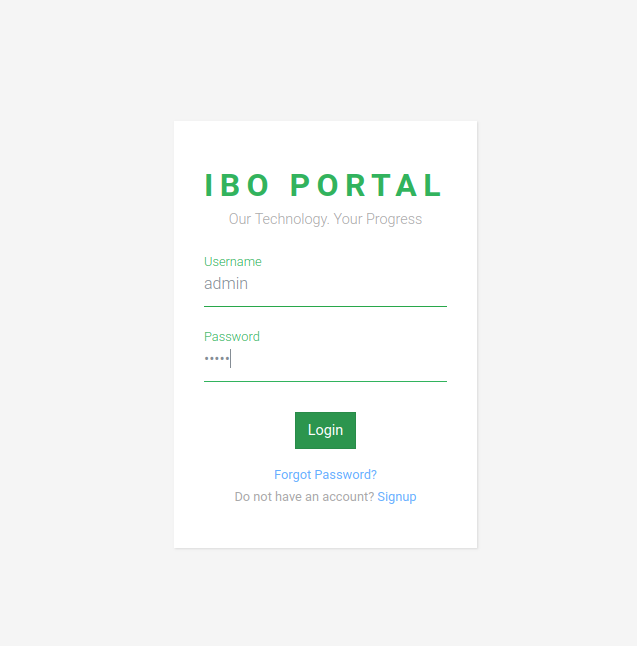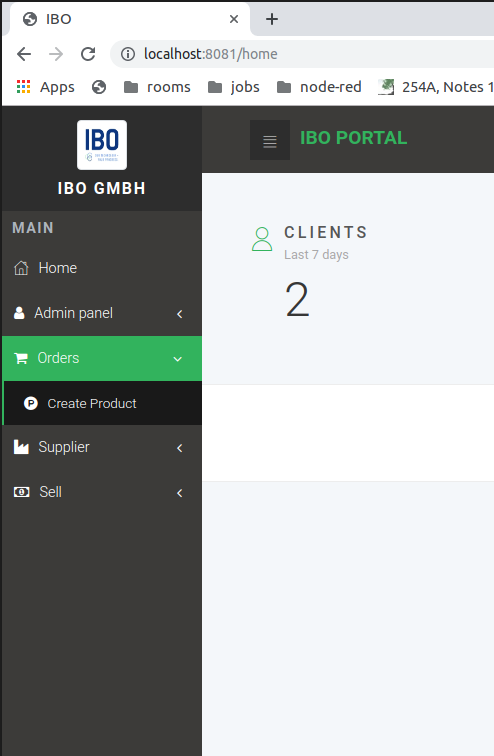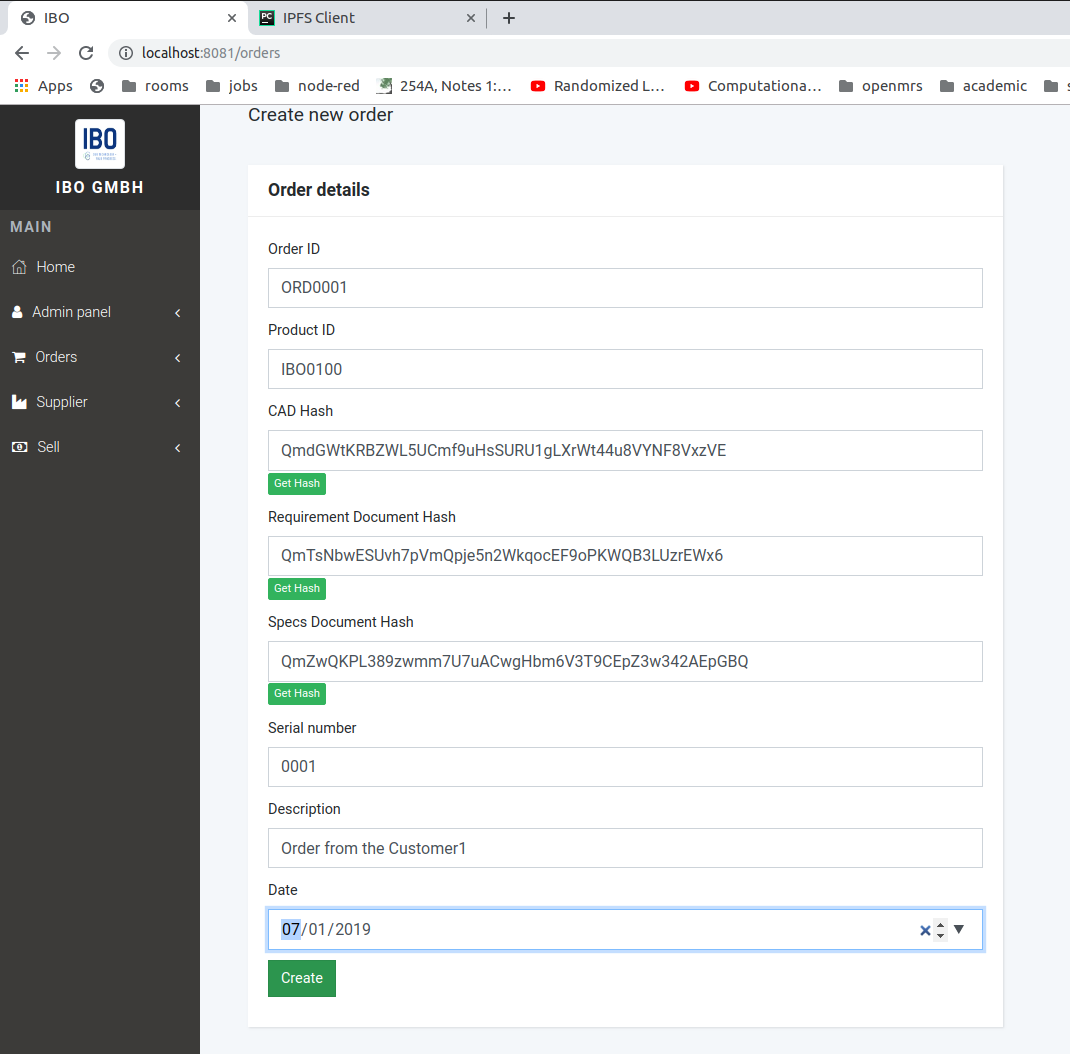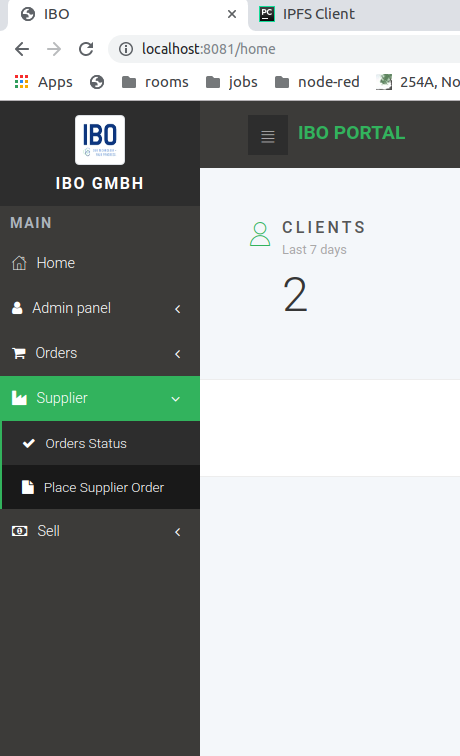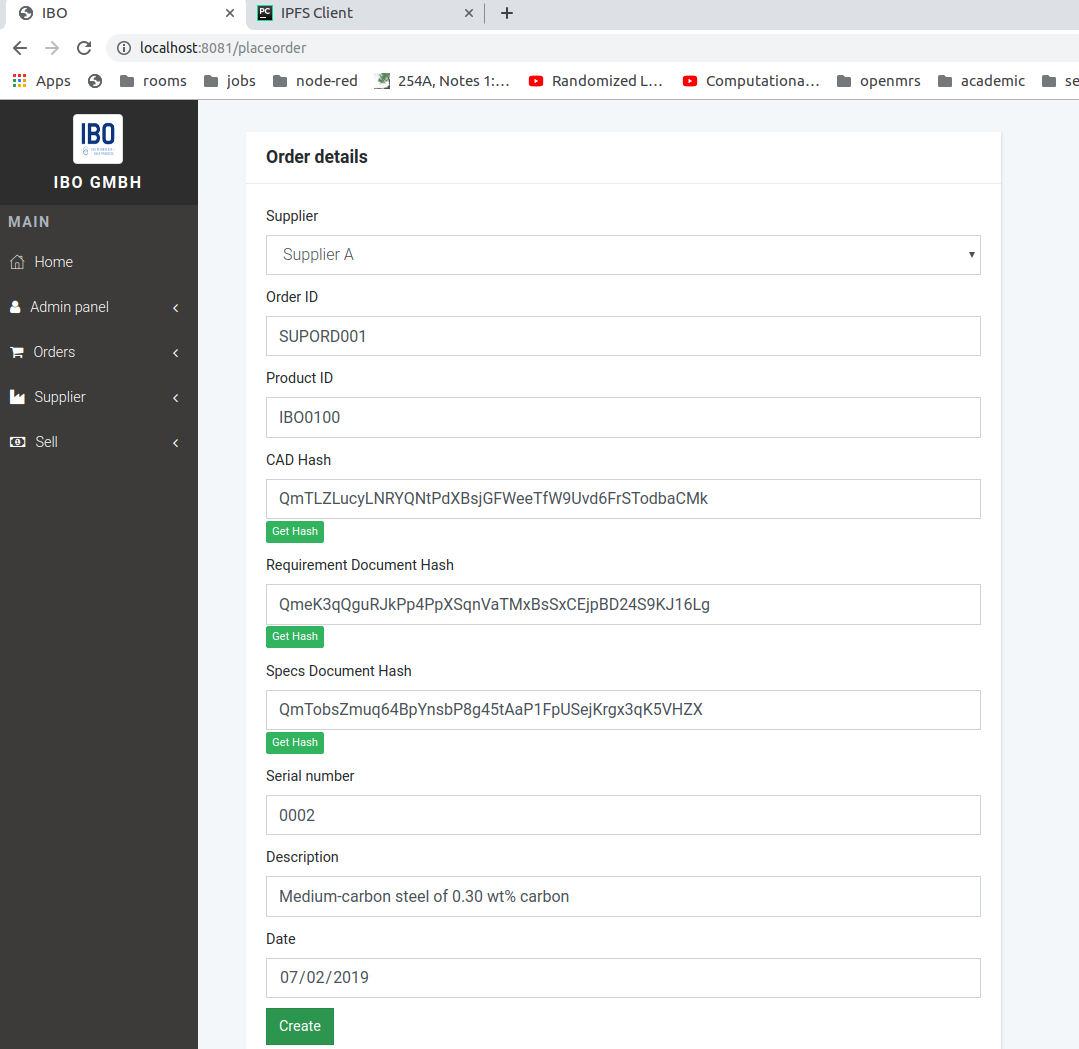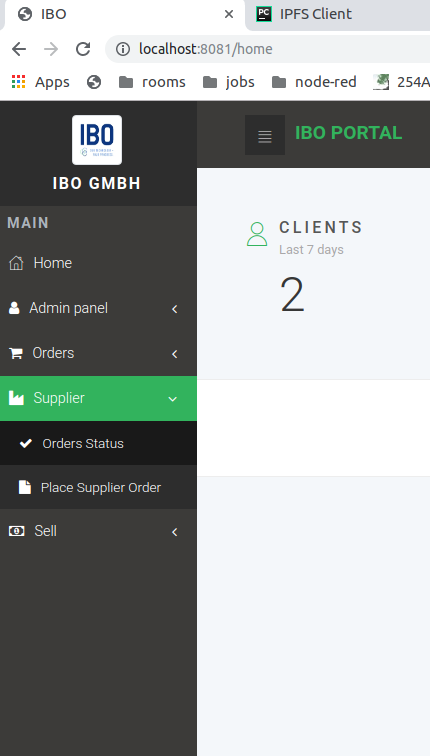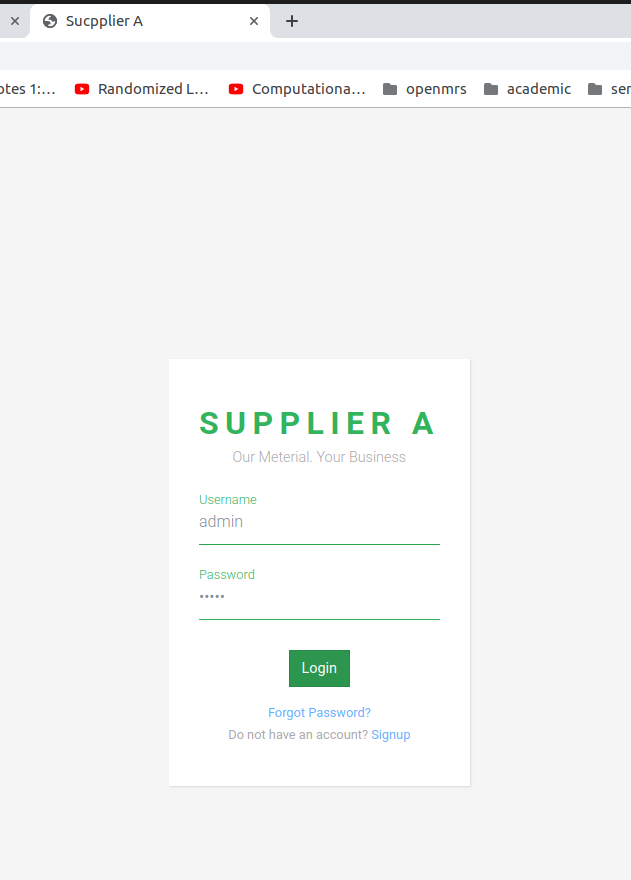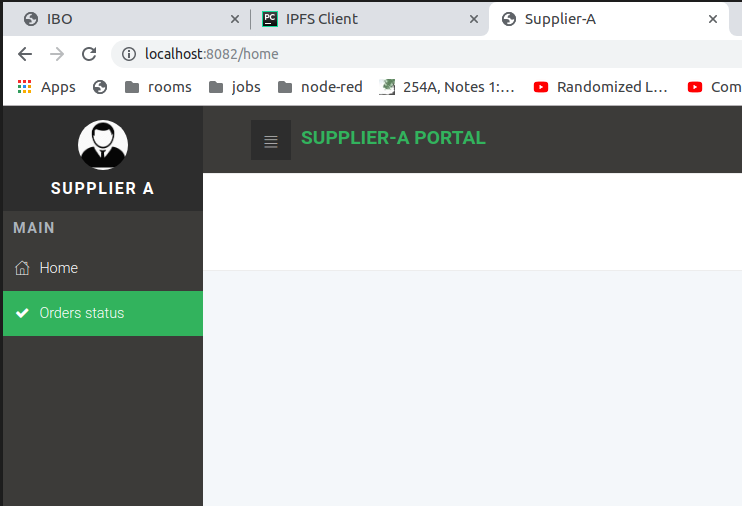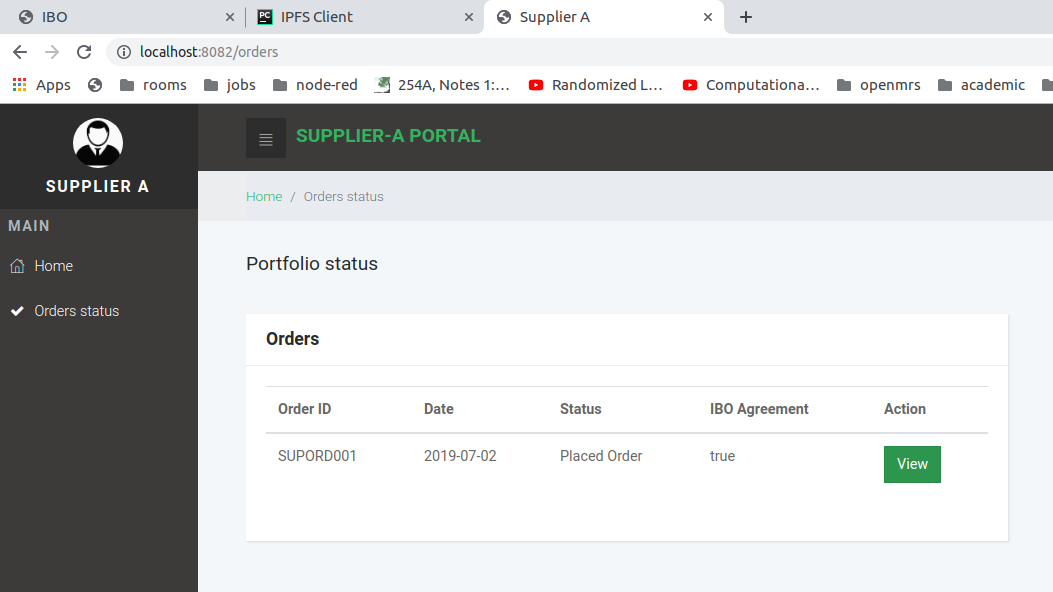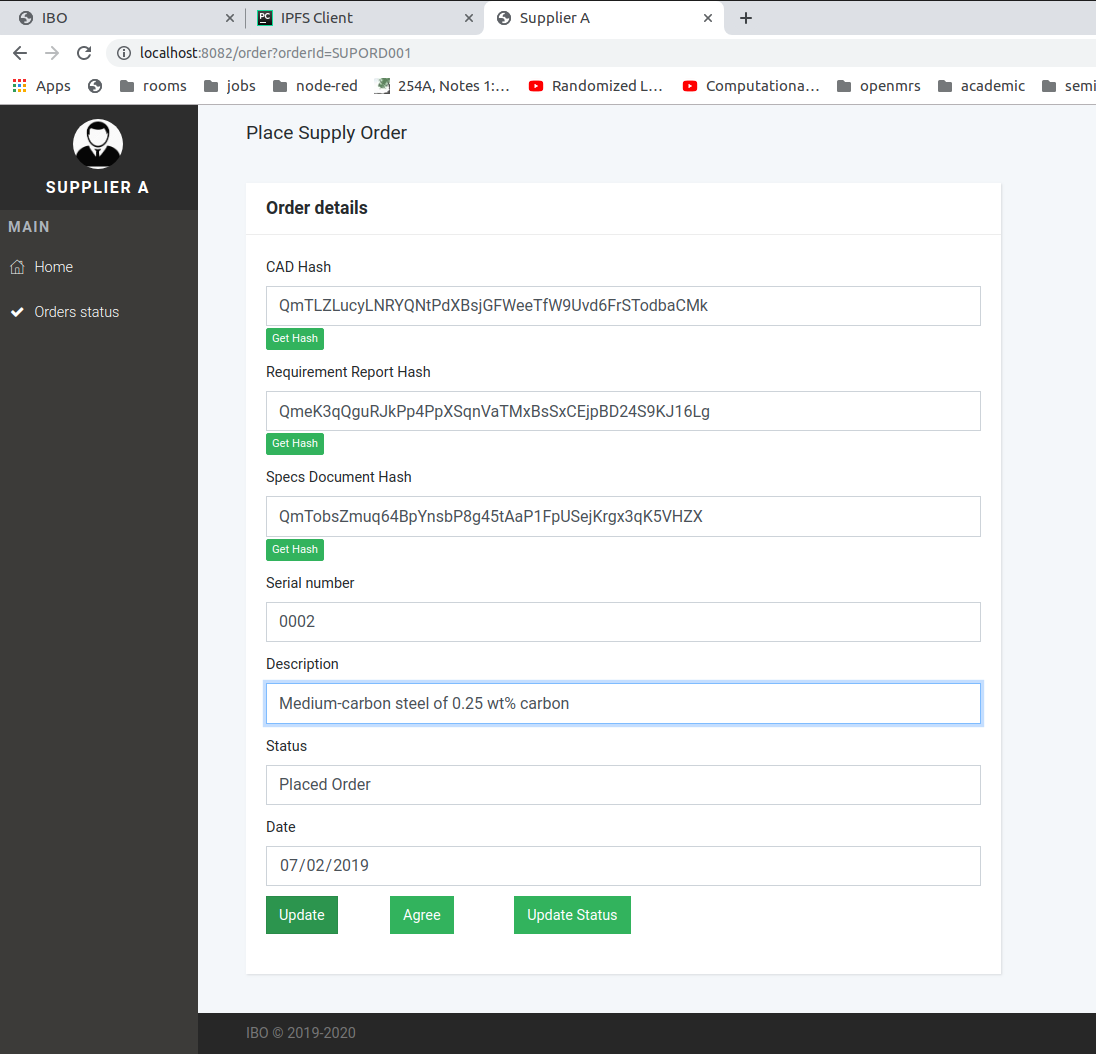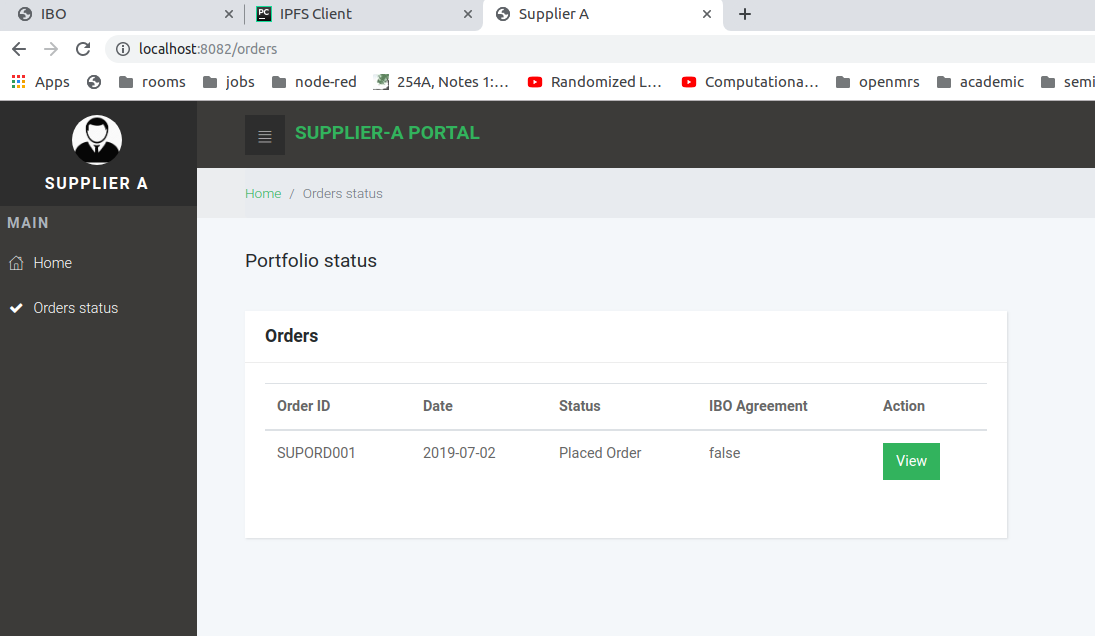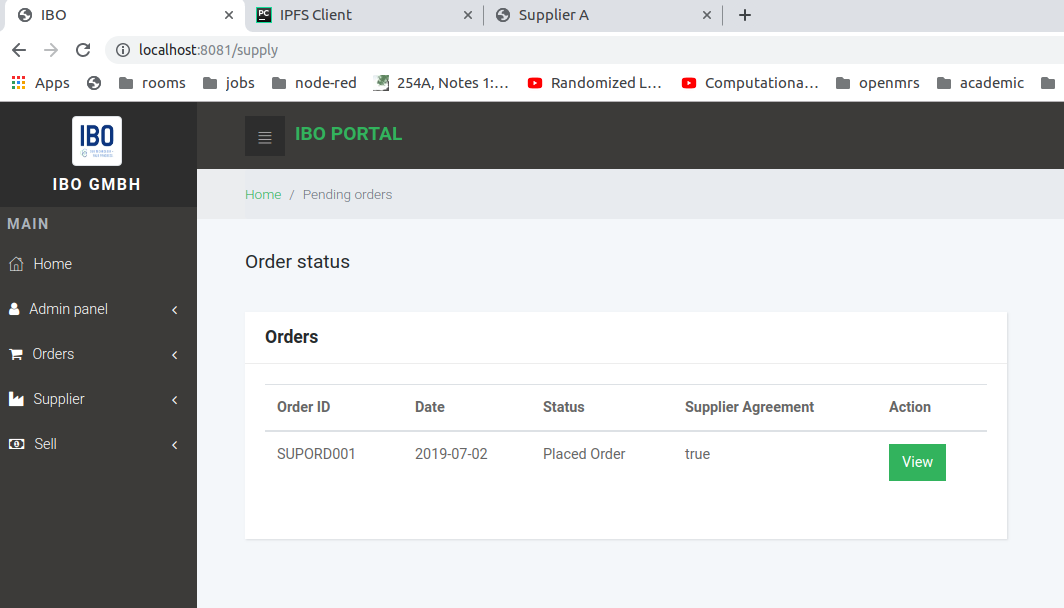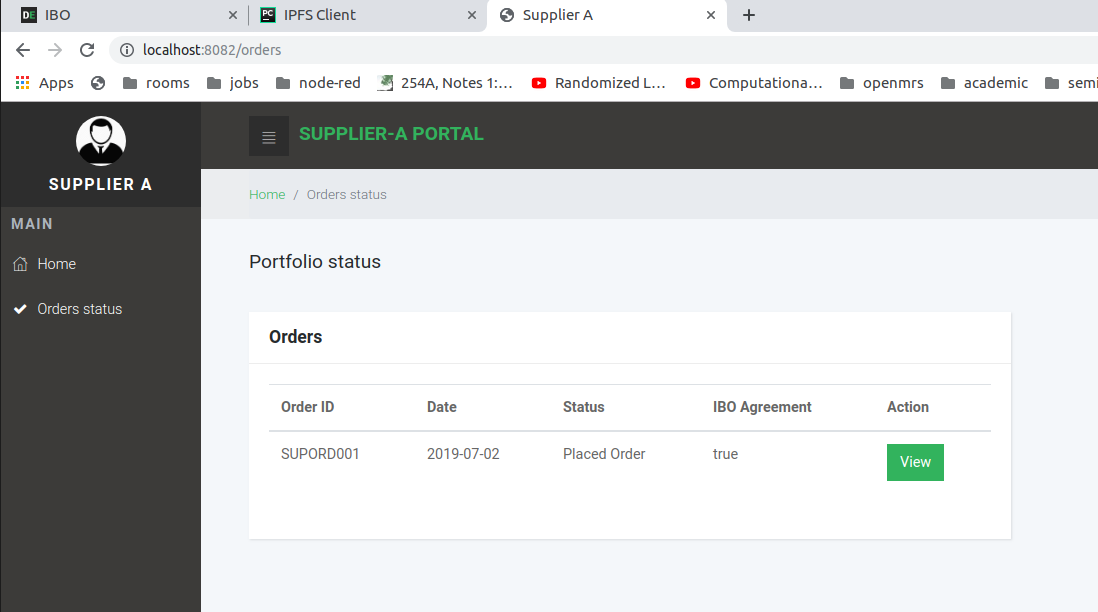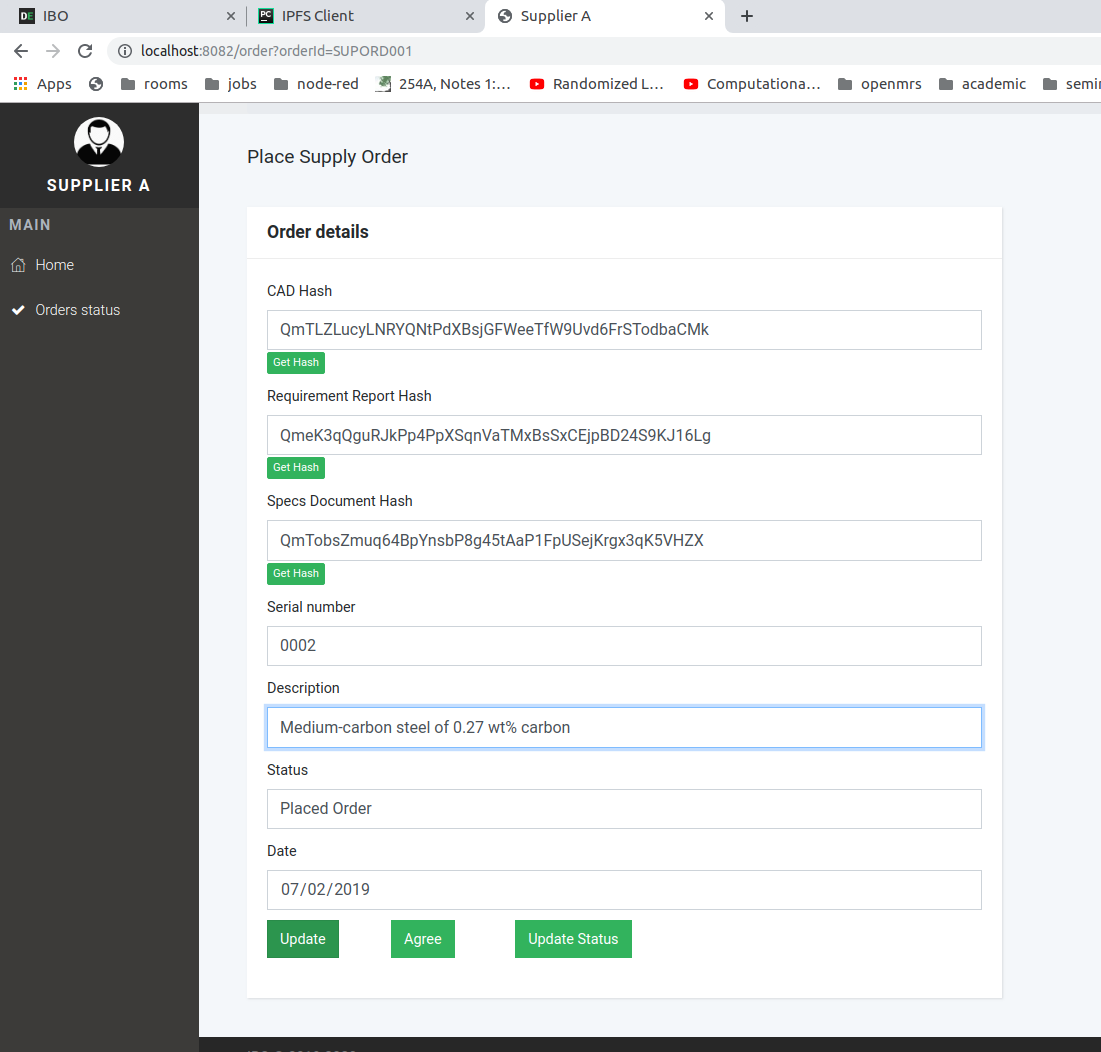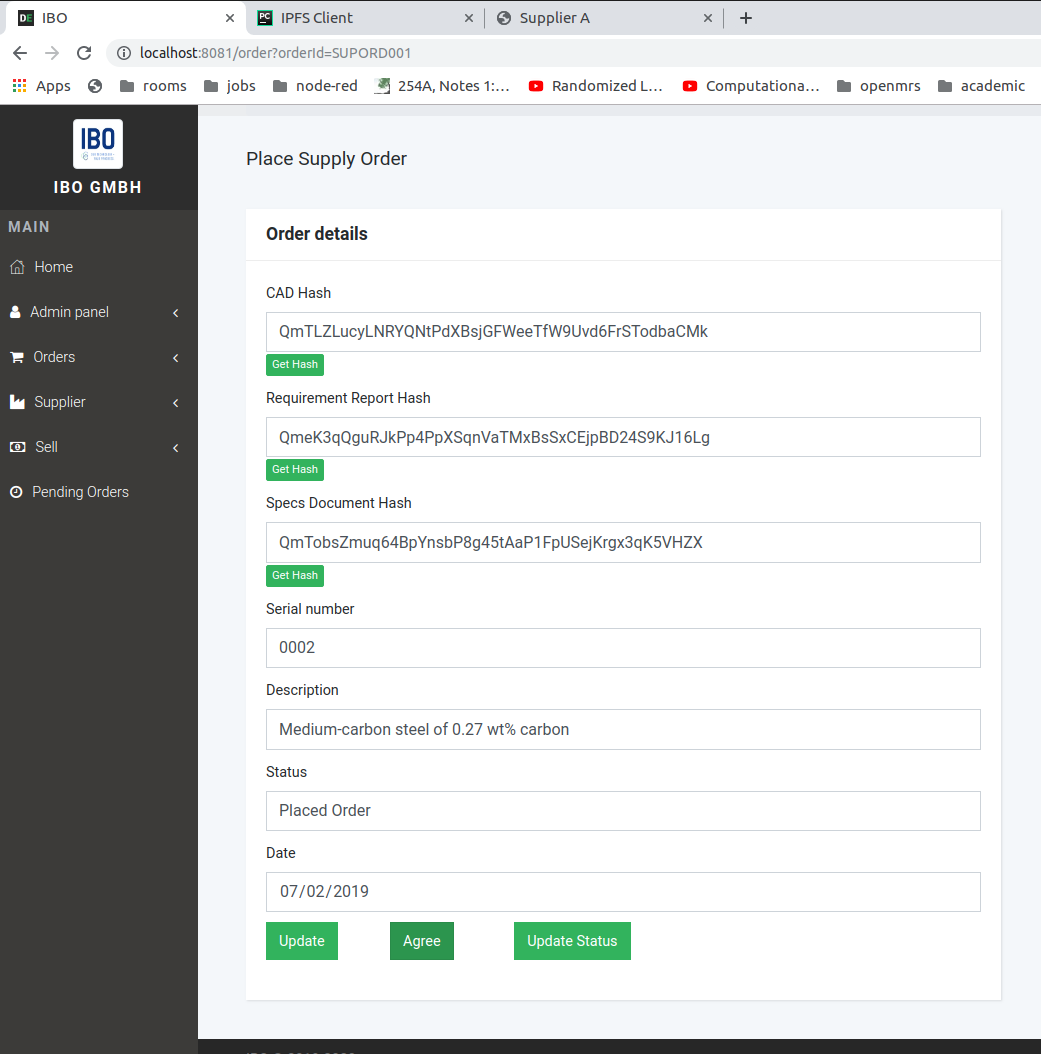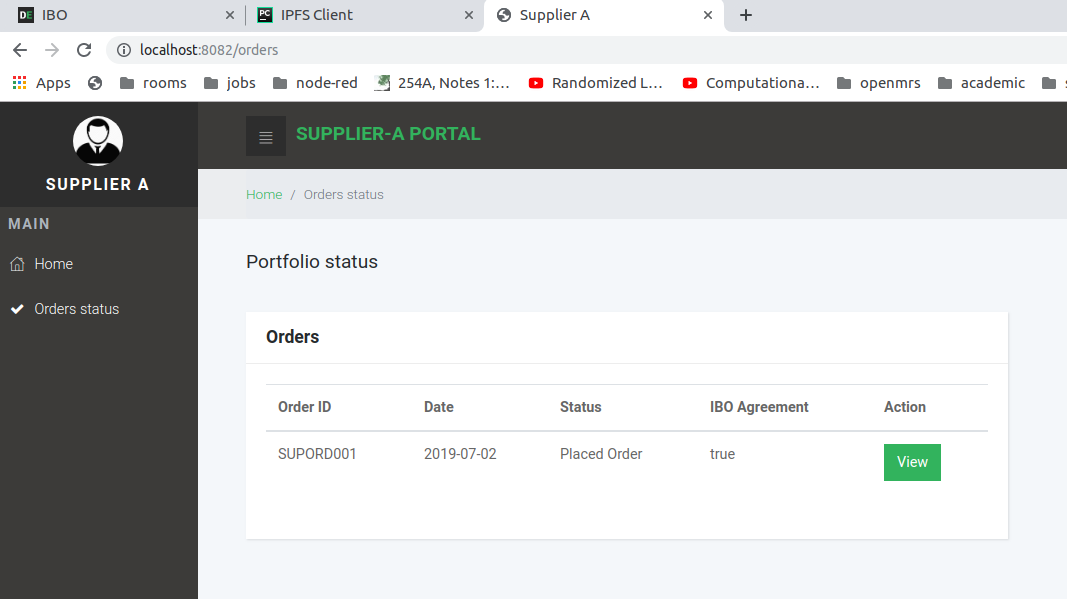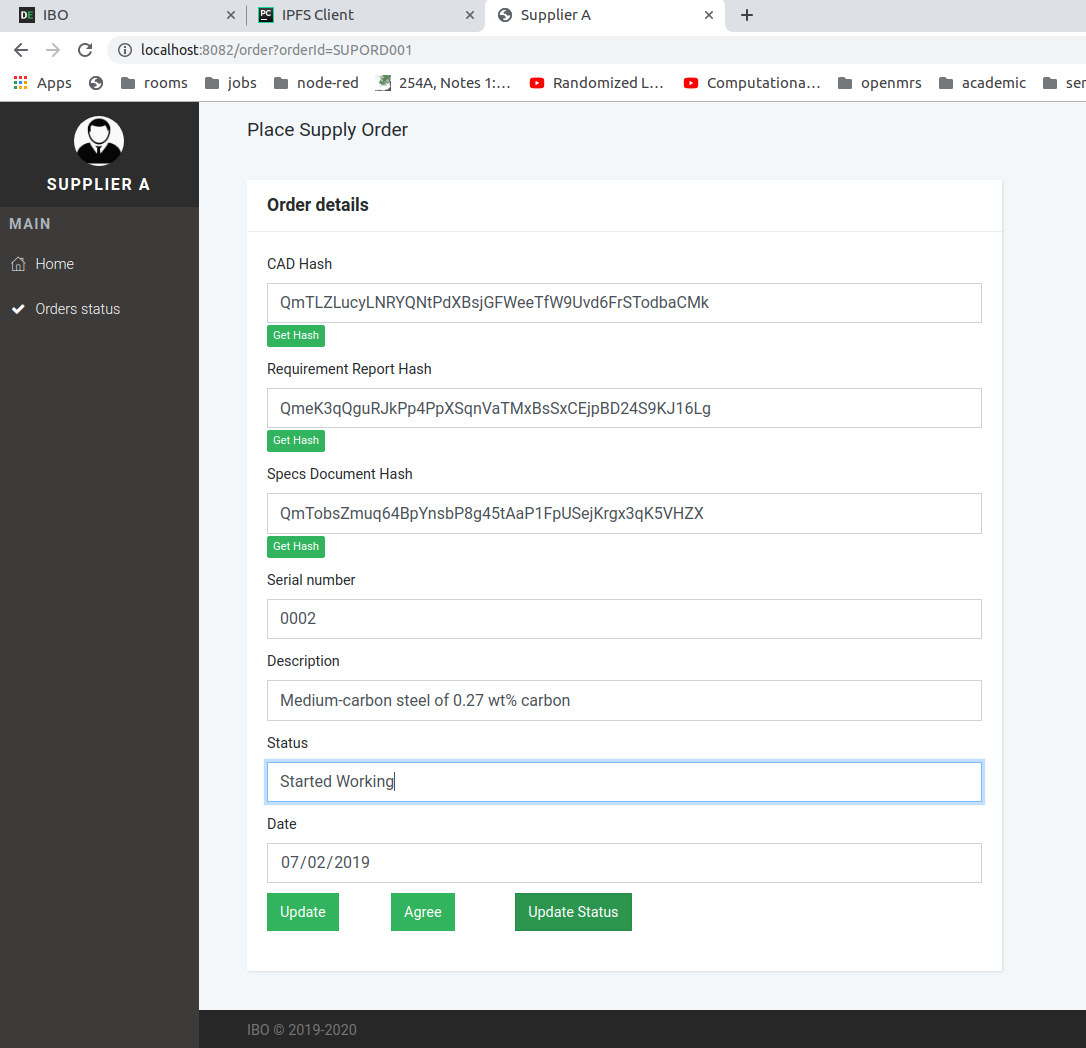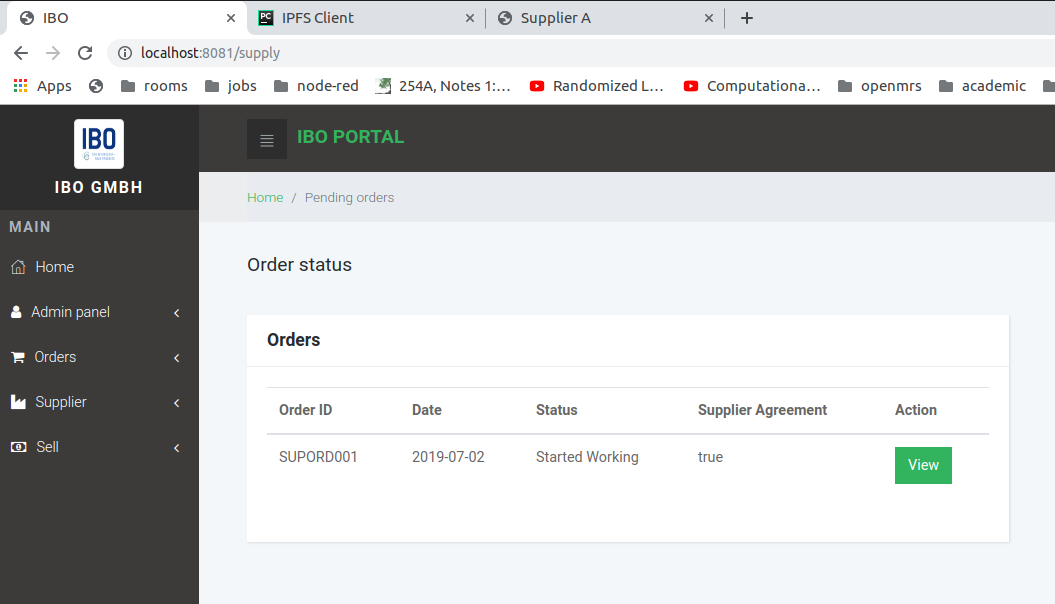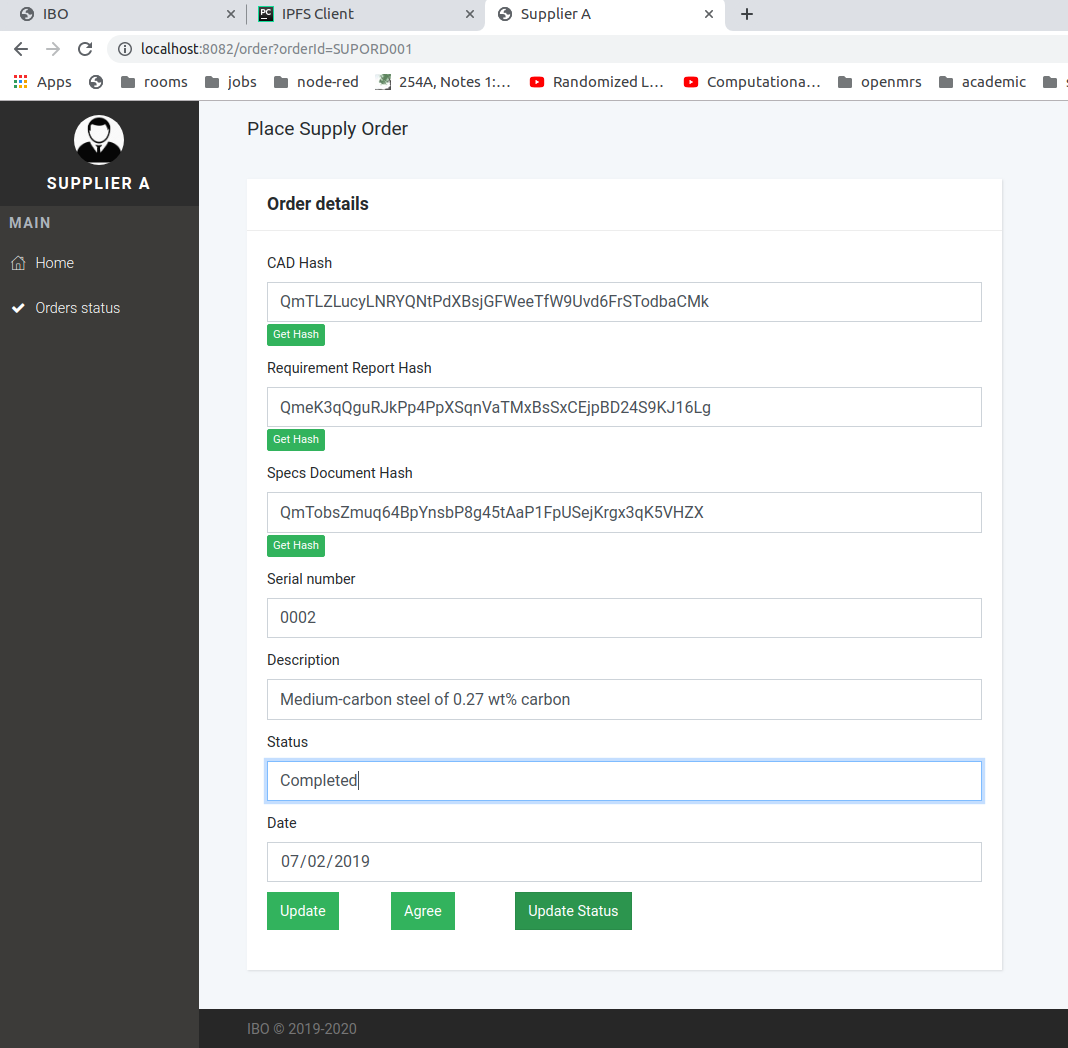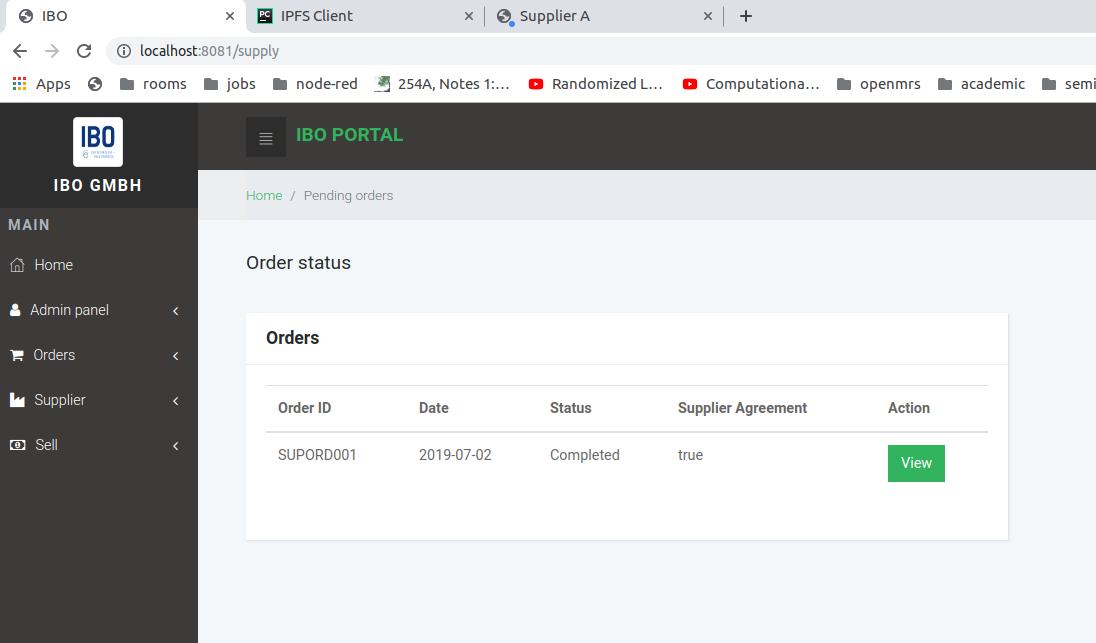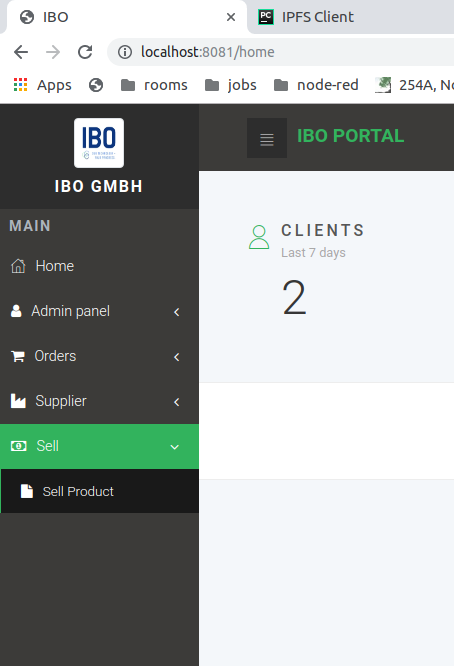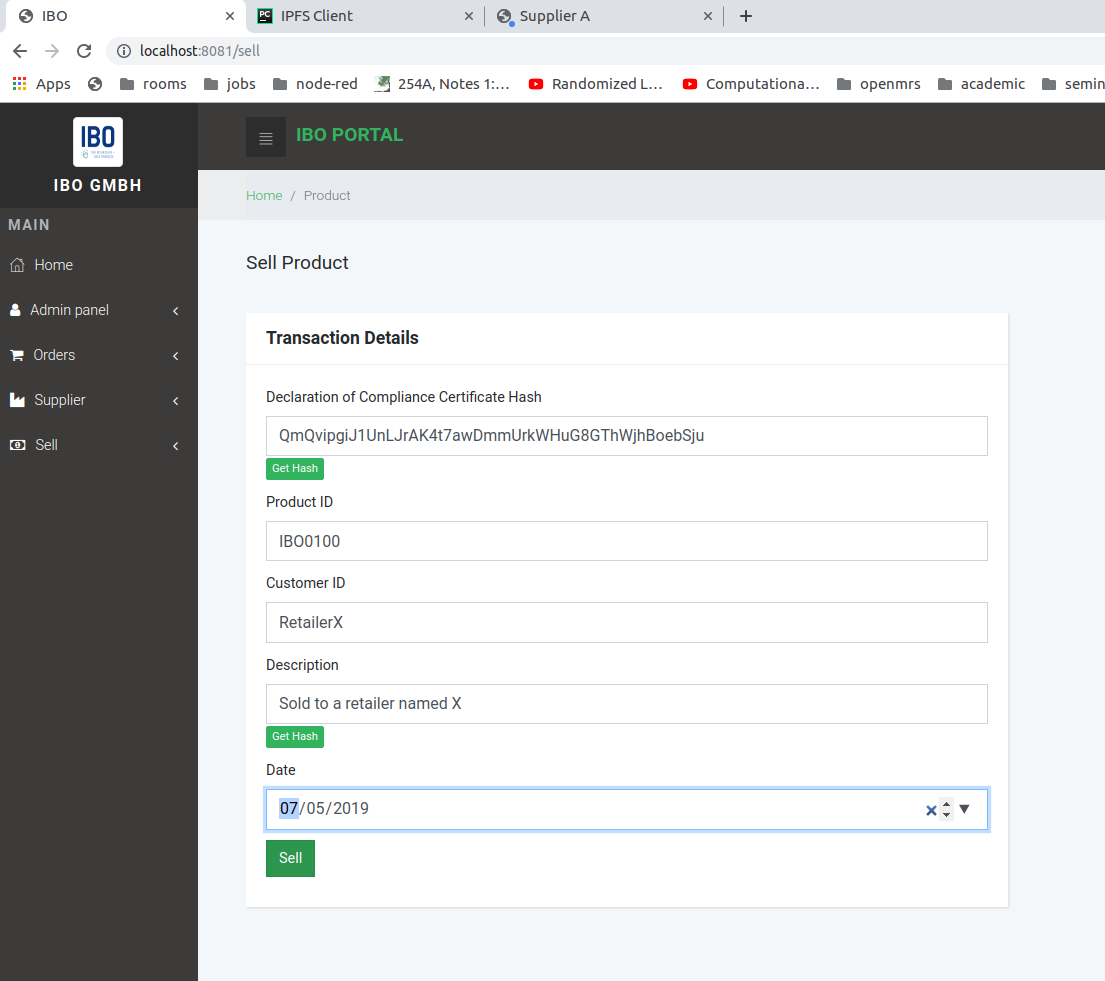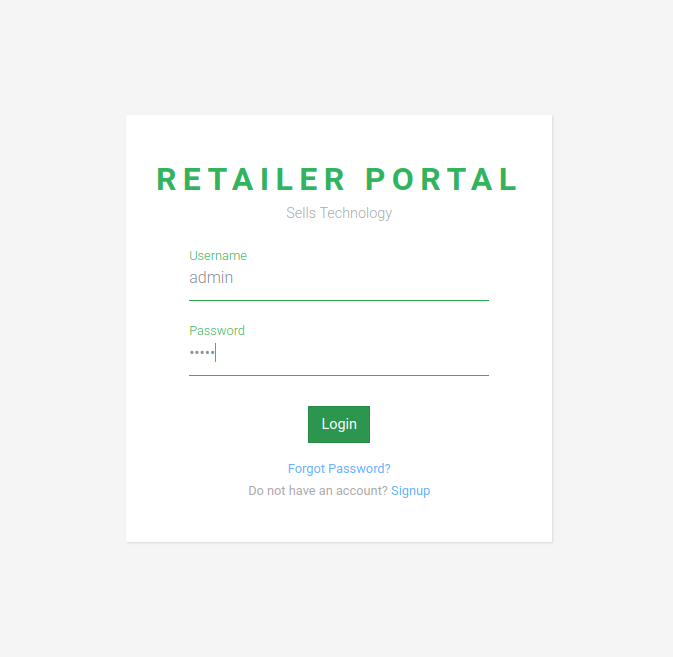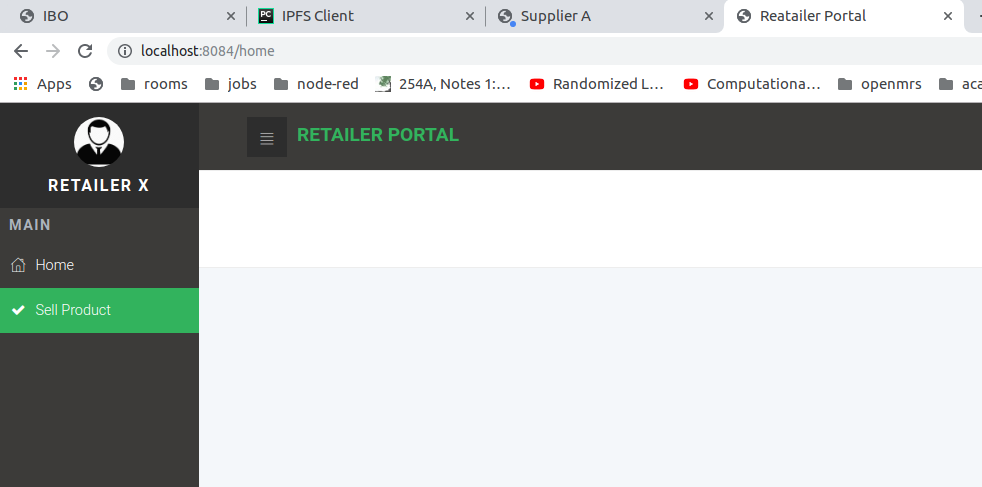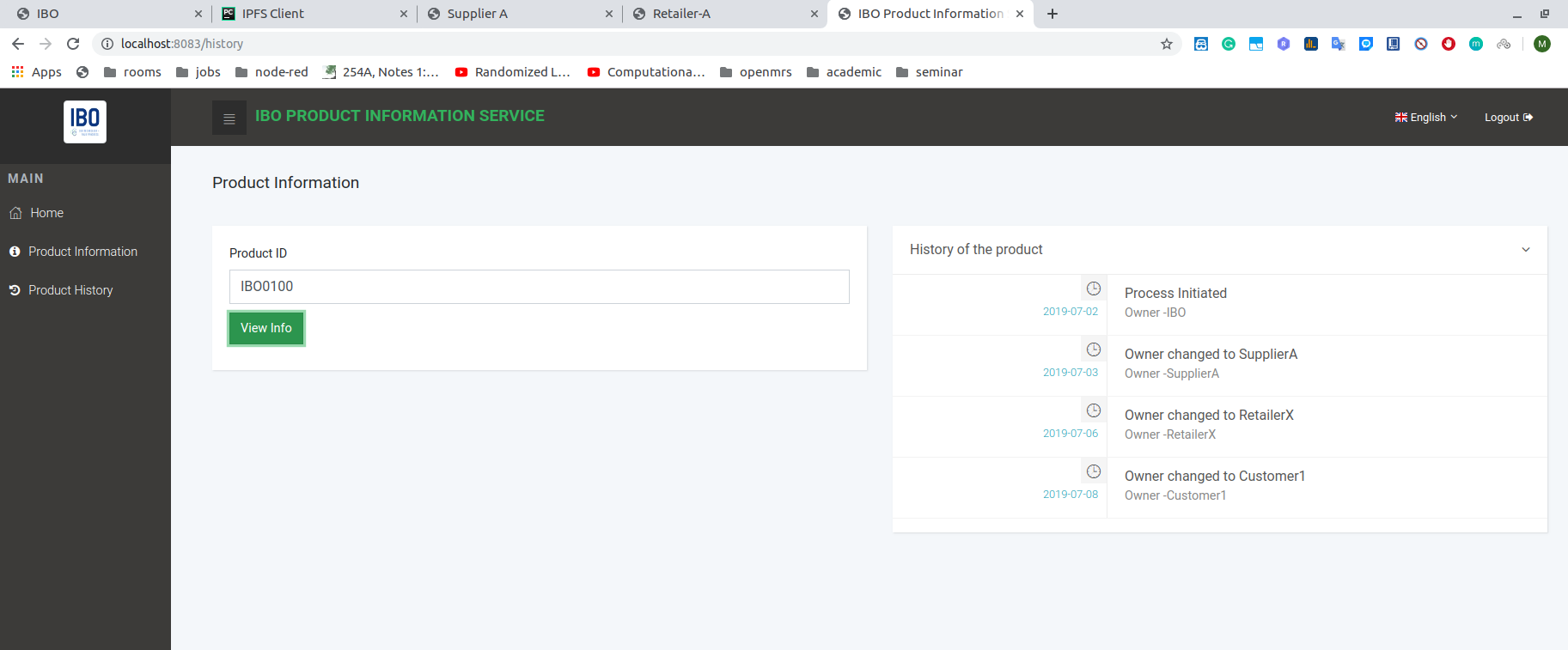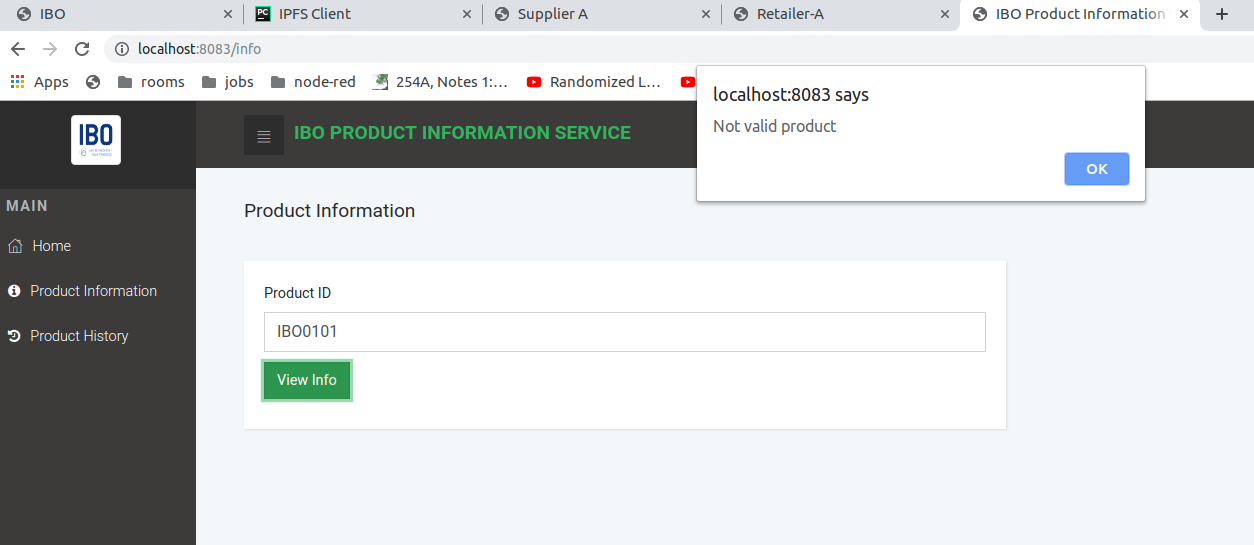This solution provides different functions to different parties. Primary users of the system are IBO, suppliers, retailers, 3PL, and customers. IBO will have the ability to register new products, query for product details, store and retrieve essential documents which help them to have a more efficient and transparent business process.
-
Docker and Docker Compose
Docker Docker version 17.06.2-ce or greater is required. -
Go Programming Language
Go version 1.11.x is required. -
Node.js Runtime and NPM
Node.js - version 8.x npm version 5.6.0
Installations process consists of two main tasks
-
Starting up Docker based Hyperledger Fabric Blockchain network as the backend
Whats happens here This step configures and starts up the blockchain infrastructure. First, it removes existing infrastructure, including all docker containers and artifacts. Then it generates the required certificate for all participants in the network. Once the certificate generation is completed, it docker containers for the requested network and tart up a running environment. Once the environment is ready, it creates channels, joins peers to corresponding channels, and finally install chain codes on each organization peers. Steps 1. Goto {root_folder}/network folder 2. Run startFabric.sh shell script using ./startFabric.sh command Warning : This script cleans existing environement before startup the new environment 2019-07-27 20:14:11.252 UTC [chaincodeCmd] ClientWait -> INFO 001 txid [b3abb3490c378c7254e42d8a1c2d83518bb44f1a5bb0fccf6c49045666b4ceb2] committed with status (VALID) at peer0.ibo.bc4scm.de:7051 2019-07-27 20:14:11.256 UTC [chaincodeCmd] ClientWait -> INFO 002 txid [b3abb3490c378c7254e42d8a1c2d83518bb44f1a5bb0fccf6c49045666b4ceb2] committed with status (VALID) at peer0.suppliera.bc4scm.de:13051 2019-07-27 20:14:11.268 UTC [chaincodeCmd] ClientWait -> INFO 003 txid [b3abb3490c378c7254e42d8a1c2d83518bb44f1a5bb0fccf6c49045666b4ceb2] committed with status (VALID) at peer0.supplierb.bc4scm.de:15051 2019-07-27 20:14:11.269 UTC [chaincodeCmd] chaincodeInvokeOrQuery -> INFO 004 Chaincode invoke successful. result: status:200 + set +x -
Installing and starting up frontend for each organization
What happens here This steps prepares the clients to interact with the backend blockchain. It creates required certificates for each client and store them locally. Then it installes required npm dependencie for each client application. Steps 1. Goto {root_folder}/clients folder. 2. Run prepare_client_environments.sh shell script by ./prepare_client_environments.sh command
Note: This is an onetime operation. Once you have installed all components, you can use the application by using the instructions in "Run Frontend Application" section
Note : This prototype has been implemented for IBO, SupplierA, Retailer & Customer clients
There are separate clients for each organization. These clients are inside {root_folder}/clients location.
├── Customer
├── IBO
├── Logistic
├── prepare_client_environments.sh
├── Retailer
├── SupplierA
└── SupplierB
-
Run IBO Frontend Application
1. Goto {root_folder}/clients/IBO folder 2. Run "start-client.sh" using ./start-client.sh commandThis script will run the IBO frontend application client on 8081 port. You can access this application from http://localhost:8081/ address
-
Run SupplierA Frontend Application
1. Goto {root_folder}/clients/SupplierA folder 2. Run "start-client.sh" using ./start-client.sh commandThis script will run the SupplierA frontend application client on 8082 port. You can access this application from http://localhost:8082/ address
-
Run Retailer Frontend Application
1. Goto {root_folder}/clients/Retailer folder 2. Run "start-client.sh" using ./start-client.sh commandThis script will run the Retailer frontend application client on 8084 port. You can access this application from http://localhost:8084/ address
-
Run Customer Frontend Application
1. Goto {root_folder}/clients/Customer folder 2. Run "start-client.sh" using ./start-client.sh commandThis script will run the Customer frontend application client on 8083 port. You can access this application from http://localhost:8083/ address
-
Run IPFS client to get hases of the documents
1. Goto {root_fodler}/utils/IPFS_Client folder 2. Run ipfs.html in your browser as local web page
Note : If you want to restart the application, you can re-run the instructions in "Run Frontend Application" section
Please watch the video inside BC4SCM/demo folder.
Demo scenario :
We start with a customer placing an order to IBO for some specific product. Here IBO creates a new product according
to customer's specifications. There, IBO provides an identification number for the product. This identification number
is used throughout the scenario to identify the product. Next IBO contacts a supplier (here SupplierA) to place an order
for the raw material for the product. Here we use order number, which is to identify the order and also the same
product identification number created for the customer's order to refer the product. To place an order to the supplier,
IBO provides the hashes of the documents, agreed off-chain with the supplier. After reviewing the order requirements,
supplier and IBO can change requirements and request other parties agreement for those changes. The supplier can p
roceed to work on the order after both parties agreed on the specifications. Once the order is ready, IBO starts
manufacturing the product. When the product is completed, IBO sells that product to RetailerX. Then retailer sells
that product to end customer called Customer1. Customer can query the product information using the Customer Portal,
which is open for public. Customers or any other party can view the history of the product and also verify product
authenticity.
Please use following addresses to access frontend clients
IBO - http://localhost:8081/
SupplierA - http://localhost:8082/
Retailer - http://localhost:8084/
Customer - http://localhost:8083/
-
Goto IBO front and login. Use username: admin, password: admin as credentials
-
Goto Orders->Create Product in IBO frontend page
-
Fill the order details. You can get hashes of the document by uploading the documents to IPFS using the client mentioned in "Run Frontend Application section"
Note: Here we are creating a product with identification number IBO0100. You are supposed to use the same ID throughout the demo
-
Next IBO places an supply order for to get material to SupplierA. In IBO frontend click on Supplier-> Place Supplier Order.
Here IBO and the supplier agree on the documents offchain and you can fill the form. Use IBO0100 as product ID. This solution provides simple and reliable trustful method to discuss and agree on order requirement changes enabling all parties to come to a common ground on requirements.
For the demo, we use one requirements filed - description, where IBO and Suppier making chages back and forth, then agree. Notice the descripion field "Medium-carbon steel of 0.30 wt% carbon"
After placing orders, IBO can see the status of orders. Here IBO can see the status of the order and specially IBO can check whether the supplier has agreed on the changes made by IBO or not. Click on Supplier-> Order Status
-
Now check the order from SupplierA client application. Goto SupplierA frontend and login using admin,admin credential
-
Supplier check the order.
Click on Order status to view orders
Here Supplier can see IBO has already agreed for the order details. Click view button to view order details But the supplier wants to make change in the product description. (Change "Medium-carbon steel of 0.25 wt% carbon"). The supplier makes that change and click update button to update the order.
-
Now click again on the Orders status to see the status of the order. Now the supplier can see that IBO hasn't agreed for the changes yet.
-
Now IBO view the change again and propose another change. Goto IBO portal and click on Supplier->Order status to see orders. Click view button of the order to view order details.
IBO doesn't accept the change from the SupplierA. Instead, it request adjustment to the change. Proposes : Change "Medium-carbon steel of 0.28 wt% carbon"
-
SupplierA view the order and propose another change. Go to SupplierA portal and click on the Order Status to view orders. Supplier can see IBO has agreed on a new change.
But the supplier want to make another change. Click view button and make the change in the description filed. Proposes : Change "Medium-carbon steel of 0.27 wt% carbon"
-
IBO view the order and agree the change made by the supplier. Goto IBO portal. Click Supplier->Order status and then view button of the order. Then click "Agree" button
- SupplierA view the order summary and verify that IBO has agreed for the changes and start progress on the order. Goto supplier portal and click on Orders status. Then click on view order button
Here supplier change the status of the product to "Started working"
- IBO can always check the status of the order until it is completed. Goto IBO portal and view orders to check the status of the order.
- After some time, the supplier marks the status of the order as "Completed" and inform IBO the status. Goto suppler portal and view orders and then update the status of the order to "Completed"
- IBO verify the supply order status
Then IBO start working on the product, manufacture it.
-
When product is completed, IBO is ready to sell product to a retailer called RetailerX. Goto IBO portal and click on Sell.
Fill the form providing the product ID as IBO0100 and other relevant details. Finally click "Sell" button.
-
Retailerx sells the product with id IBO0100 to ebd customer. Goto retailer portal and login with admin,admin credentials
Click on "Sell Product" button.
Fill the form providing product ID as IBO0100 and other relevant information
-
Customer verifies the authenticity of the product and the history of the product. Goto customer portal and click on Product Information
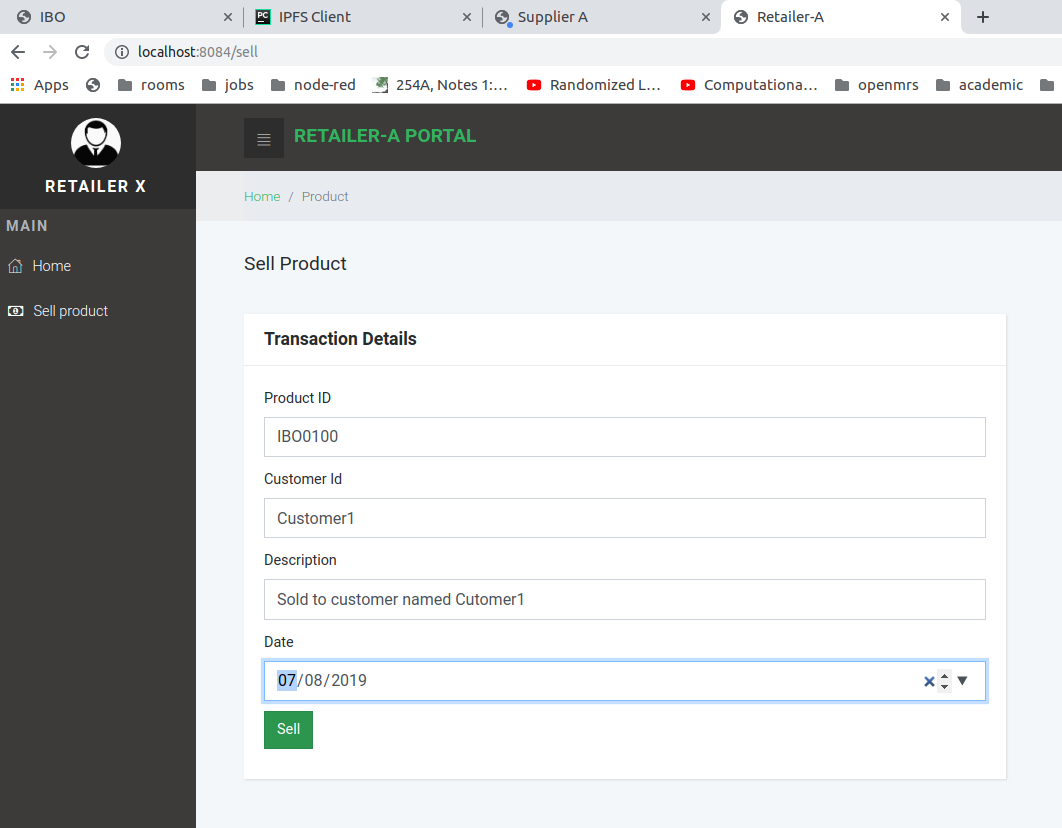
Provide prodict ID IBO0100
To get product history, click on Product History, provide product ID IBO0100, click View Info
If the product in not authentic, this portal will show, invalid product message
Root Project Folder BC4SCM
├── chaincode - {Includes the chaincodes of separate Organizations}
├── demo - {Includes the vedio of the demo}
├── frontend - {Includes front end code for each Organization}
├── network - {Includes Hyperledger network preparation code}
└── readme.md
chaincode Folder - {Chaincode folder}
├── readme.md
└── scmlogic
scmlogic Folder - {scmlogic Folder contains chaincodes for each organization}
├── ibocustomers
├── ibologistics
├── iboretailers
└── ibosuppliers
frontend Folder {frontend Folder constains frontend clients for each organization}
├── Customer
├── IBO
├── Logistic
├── prepare_client_environments.sh
├── Retailer
├── SupplierA
└── SupplierB
Customer Folder {ex: Customer Folder contains frontend application of the Customer client application}
├── frontend
├── source
└── start-client.sh
frontend Folder {ex: frontend flder inside each client contains html files}
├── credits.txt
├── history.html
├── index.html
├── info.html
├── license.txt
├── readme.txt
└── resources
source Folder {ex: source folder inside each client contains chaincode clients and other utilities}
├── customerfrontend.js
├── enrollGenericAdmin.js
├── getProductHistory.js
├── node_modules
├── package.json
├── package-lock.json
├── productInfo.js
├── productInfoService.js
├── registerGenericAffliation.js
├── registerGenericUser.js
└── wallet
network Folder {network Folder contains Fabric network docker files and other configuration files}
├── base
├── bin
├── channel-artifacts
├── configtxgen
├── configtxlator
├── configtx.yaml
├── connection-customer.json
├── connection-ibo.json
├── connection-logistic.json
├── connection-retailer.json
├── connection-supplierA.json
├── connection-supplierB.json
├── connection-supplier.json
├── crypto-config
├── crypto-config.yaml
├── cryptogen
├── discover
├── docker-compose-ca.yaml
├── docker-compose-cli.yaml
├── docker-compose-couch-org3.yaml
├── docker-compose-couch.yaml
├── docker-compose-e2e-template.yaml
├── docker-compose-e2e.yaml
├── fabric-ca-client
├── idemixgen
├── orderer
├── peer
├── reset.sh
├── scmnetwork.sh
├── scripts
└── startFabric.sh
Bugs and error are listed below based on the severity
-
Level0
Sometimes, the demo scenario faces inconsistent errors. If you are not getting the expected value in the browser UI, refresh the browser before you try again.
-
Level1
If refreshing the browser doesn't resolve the problems, restart the client.
-
Level1
If something is not working even after restarting the client/s, reinstall the apllication from the begining will solve the issue.