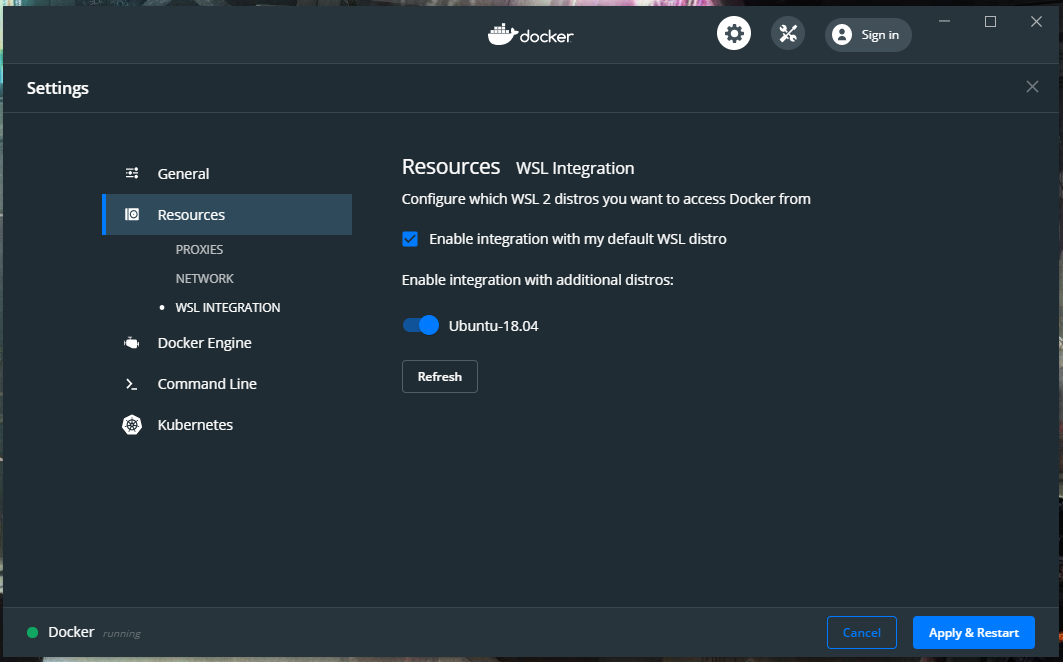- Windows 10 Configuration
- Enabled CPU Virtualization in BIOS
Scoop site: https://scoop.sh/ Open powershell as administrator and run below commands
Set-ExecutionPolicy RemoteSigned -scope CurrentUser
iwr -useb get.scoop.sh | iexAdd some extra buckets
scoop install git
scoop bucket add extras
scoop bucket add versionshttps://github.com/microsoft/terminal
At this point to take benefits from WSL2 we have join to Windows Insider Program
https://docs.microsoft.com/en-us/windows/wsl/wsl2-install
Step by step tutorial: https://code.visualstudio.com/remote-tutorials/wsl/getting-started
- Inside Vscode on Windows install extension: https://marketplace.visualstudio.com/items?itemName=ms-vscode-remote.remote-wsl
- On WSL Linux run
code .inside project directory. That command will trigger vscode server installation for our WSL
Install
sudo apt-get install zsh
Set as default shell
chsh -s $(which zsh)
Install Oh my ZSH https://github.com/ohmyzsh/ohmyzsh
sh -c "$(curl -fsSL https://raw.githubusercontent.com/ohmyzsh/ohmyzsh/master/tools/install.sh)"
Install Spaceship for ZSH https://github.com/denysdovhan/spaceship-prompt
Plugins
# https://github.com/zsh-users/zsh-autosuggestions/blob/master/INSTALL.md
git clone https://github.com/zsh-users/zsh-autosuggestions ${ZSH_CUSTOM:-~/.oh-my-zsh/custom}/plugins/zsh-autosuggestions
# https://github.com/zsh-users/zsh-completions
git clone https://github.com/zsh-users/zsh-completions ${ZSH_CUSTOM:=~/.oh-my-zsh/custom}/plugins/zsh-completions
# https://github.com/olivierverdier/zsh-git-prompt - manual installation
cat <<EOF > ~/.vimrc
set t_Co=256
syntax enable
set background=dark
set number
set showbreak=+++
set showmatch
set visualbell
set hlsearch
set smartcase
set ignorecase
set incsearch
set autoindent
set shiftwidth=4
set smartindent
set smarttab
set softtabstop=4
set ruler
set undolevels=1000
set backspace=indent,eol,start
EOF- paste and overwrite configuration
cat <<EOF > ~/.tmux.conf
# remap prefix from 'C-b' to 'C-a'
unbind C-b
set-option -g prefix C-a
bind-key C-a send-prefix
# Start window numbering at 1
set -g base-index 1
setw -g pane-base-index 1
set -g renumber-windows on
set -g history-limit 10000
set -g status-keys vi
setw -g mode-keys vi
set -g default-terminal "screen-256color"
bind -r M-h resize-pane -L 5
bind -r M-j resize-pane -D 5
bind -r M-k resize-pane -U 5
bind -r M-l resize-pane -R 5
# Pane splitting.
bind | split-window -h -c "#{pane_current_path}"
bind - split-window -v -c "#{pane_current_path}"
bind -r < swap-window -t -1
bind -r > swap-window -t +1
bind R source-file ~/.tmux.conf
# Make mouse useful in copy mode
set-option -g mouse on
# Lower escape timing from 500ms to 50ms for quicker response to scroll-buffer access.
set -s escape-time 50
# bind-key c new-window -n '*'
# don't rename windows automatically
set-option -g allow-rename off
bind -n WheelUpPane if-shell -F -t = "#{mouse_any_flag}" "send-keys -M; send-keys -M; send-keys -M; send-keys -M" "if -Ft= '#{pane_in_mode}' 'send-keys -M; send-keys -M; send-keys -M; send-keys -M' 'copy-mode -e; send-keys -M; send-keys -M'"
bind -n WheelDownPane if-shell -F -t = "#{mouse_any_flag}" "send-keys -M; send-keys -M; send-keys -M; send-keys -M" "if
-Ft= '#{pane_in_mode}' 'send-keys -M; send-keys -M; send-keys -M; send-keys -M' 'copy-mode -e; send-keys -M; send-keys -M'"
#bind-key -t vi-copy y copy-pipe -x "xsel -i -p -b"
# bind-key -T copy-mode-vi C-c send-keys -X copy-pipe "xclip -selection clipboard ; tmux send-keys -X clear-selection"
# unbind -T copy-mode-vi MouseDragEnd1Pane
bind -n M-w run -b "tmux show-buffer | clip.exe"
EOF-
run tmux
tmux. In some cases new configuration doesn't work so source configuration file manually withCTRL + band type:source-file ~/.tmux.conf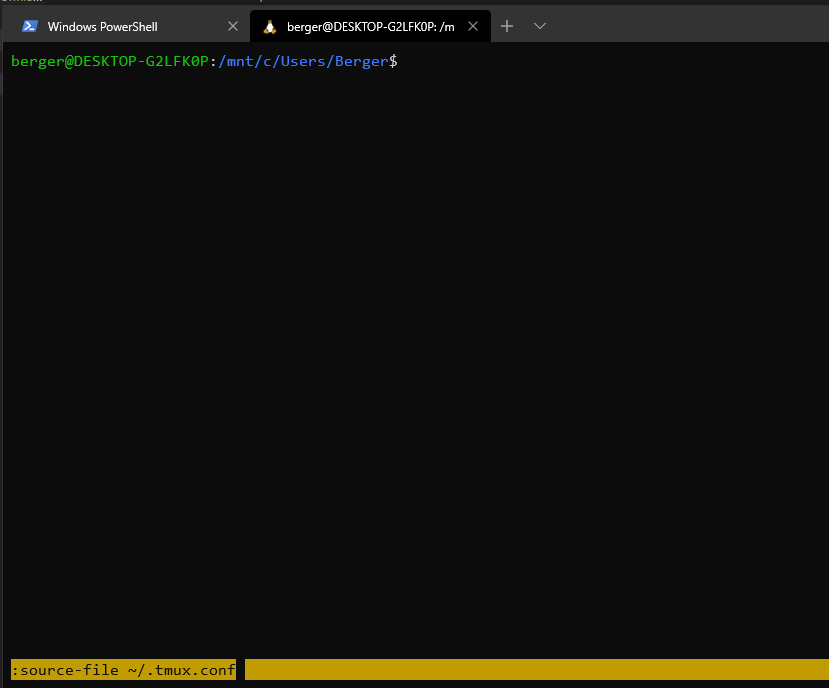
-
How to copy between WSL Tmux and Windows https://superuser.com/questions/1493942/copy-text-from-wsl-to-windows-clipboard
With this key configuration, you can select text with the mouse and copy it(to the tmux buffer) using Alt+w. (If you want to select something and don't want it to disappear, press shift while letting the mouse button go.) After this, press Alt+w again in order to copy the tmux buffer to the Windows clipboard.
-
Make sure your Linux subsystem use WSL Version 2 Check version with command
wsl -l -vNAME STATE VERSION * Ubuntu-20.04 Running 1Convert to WSL2 with
wsl --set-version Ubuntu-20.04 2
Use step by step below instructions: https://docs.docker.com/docker-for-windows/wsl-tech-preview/
Add Linux user to docker group:
sudo usermod -aG docker $USERThis configuration is suggested both for Windows git and WSL git to provide correct line endings used in most cases
git config --global core.autocrlf false