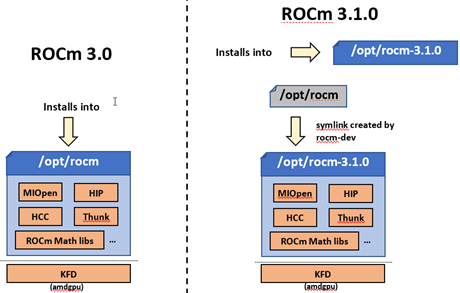This page describes the features, fixed issues, and information about downloading and installing the ROCm software. It also covers known issues and deprecated features in the ROCm v3.1 release.
ROCm is designed to be a universal platform for gpu-accelerated computing. This modular design allows hardware vendors to build drivers that support the ROCm framework. ROCm is also designed to integrate multiple programming languages and makes it easy to add support for other languages.
Note: You can also clone the source code for individual ROCm components from the GitHub repositories.
The following components for the ROCm platform are released and available for the v3.1 release:
• Drivers
• Tools
• Libraries
• Source Code
You can access the latest supported version of drivers, tools, libraries, and source code for the ROCm platform at the following location: https://github.com/RadeonOpenCompute/ROCm
The ROCm v3.1.x platform is designed to support the following operating systems:
-
Ubuntu 16.04.6(Kernel 4.15) and 18.04.3(Kernel 5.3)
-
CentOS v7.7 (Using devtoolset-7 runtime support)
-
RHEL v7.7 (Using devtoolset-7 runtime support)
-
SLES 15 SP1
For details about deploying the ROCm v3.1.0.x on these operating systems, see the Deploying ROCm section later in the document.
Access the following links for more information on:
-
ROCm documentation, see https://rocm-documentation.readthedocs.io/en/latest/index.html
-
ROCm binary structure, see https://github.com/RadeonOpenCompute/ROCm/blob/master/README.md#rocm-binary-package-structure
-
Common ROCm installation issues, see https://rocm.github.io/install_issues.html
-
Instructions to install PyTorch after ROCm is installed – https://rocm-documentation.readthedocs.io/en/latest/Deep_learning/Deep-learning.html#pytorch
Note: These instructions reference the rocm/pytorch:rocm3.0_ubuntu16.04_py2.7_pytorch image. However, you can substitute the Ubuntu 18.04 image listed at https://hub.docker.com/r/rocm/pytorch/tags
A fresh installation of the ROCm toolkit installs the packages in the /opt/rocm-<version> folder.
Previously, ROCm toolkit packages were installed in the /opt/rocm folder.
The Reliability, Accessibility, and Serviceability (RAS) support for Vega7nm is now available. The support includes:
- UMC RAS – HBM ECC (uncorrectable error injection), page retirement, RAS recovery via GPU (BACO) reset
- GFX RAS – GFX, MMHUB ECC (uncorrectable error injection), RAS recovery via GPU (BACO) reset
- PCIE RAS – PCIE_BIF ECC (uncorrectable error injection), RAS recovery via GPU (BACO) reset
SLURM (Simple Linux Utility for Resource Management) is an open source, fault-tolerant, and highly scalable cluster management and job scheduling system for large and small Linux clusters. The latest version 20.02.0 of SLURM includes AMD plugins that enable SLURM to detect and configure AMD GPUs automatically. It also collects and reports the energy consumption of AMD GPUs.
- Install and use the latest version of the MIVision/MIGraphX code.
- Ensure the /opt/rocm symbolic link for the new version of ROCm is present and points to the right version of the ROCm toolkit.
The TensorFlow build system requires the following additional changes to support the new installation path:
- Ensure the /opt/rocm symbolic link is preset and points to the right version of the ROCm toolkit.
- Modify the build configure file to include the header files from the respective ROCm version-specific folder
If the HIP compiler has a dependency on /opt/rocm, use the following workaround:
- Ensure the /opt/rocm symbolic link points to the right version of the ROCm software
- Use the ROCM_PATH environment variable that points to the version of the ROCm software installed on the system.
- Use the rocm-dkms package to install required ROCm components.
Issue: Running ROC profiler results in the following error - “: hip / hsa trace due to "ImportError: No module named sqlite3" error”
Workaround: Export the Python version before running ROC profiler:
*export ROCP_PYTHON_VERSION=<python version>*
*ex: export ROCP_PYTHON_VERSION=python3*
AMD hosts both Debian and RPM repositories for the ROCm v3.1.0x packages.
The following directions show how to install ROCm on supported Debian-based systems such as Ubuntu 18.04.x.
Note: These directions may not work as written on unsupported Debian-based distributions. For example, newer versions of Ubuntu may not be compatible with the rock-dkms kernel driver. In this case, you can exclude the rocm-dkms and rock-dkms packages.
For more information on the ROCm binary structure, see https://github.com/RadeonOpenCompute/ROCm/blob/master/README.md#rocm-binary-package-structure
For information about upstream kernel drivers, see the Using Debian-based ROCm with Upstream Kernel Drivers section.
To install from a Debian Repository:
-
Run the following code to ensure that your system is up to date:
sudo apt update sudo apt dist-upgrade sudo apt install libnuma-dev sudo reboot -
Add the ROCm apt repository.
For Debian-based systems like Ubuntu, configure the Debian ROCm repository as follows:
wget -qO - http://repo.radeon.com/rocm/apt/debian/rocm.gpg.key | sudo apt-key add - echo 'deb [arch=amd64] http://repo.radeon.com/rocm/apt/debian/ xenial main' | sudo tee /etc/apt/sources.list.d/rocm.list
The gpg key may change; ensure it is updated when installing a new release. If the key signature verification fails while updating, re-add the key from the ROCm apt repository.
The current rocm.gpg.key is not available in a standard key ring distribution, but has the following sha1sum hash:
e85a40d1a43453fe37d63aa6899bc96e08f2817a rocm.gpg.key
-
Install the ROCm meta-package. Update the appropriate repository list and install the rocm-dkms meta-package:
sudo apt update sudo apt install rocm-dkms -
Set permissions. To access the GPU, you must be a user in the video group. Ensure your user account is a member of the video group prior to using ROCm. To identify the groups you are a member of, use the following command:
groups -
To add your user to the video group, use the following command for the sudo password:
sudo usermod -a -G video $LOGNAME -
By default, add any future users to the video group. Run the following command to add users to the video group:
echo 'ADD_EXTRA_GROUPS=1' sudo tee -a /etc/adduser.conf echo 'EXTRA_GROUPS=video' sudo tee -a /etc/adduser.conf -
Restart the system.
-
Test the basic ROCm installation.
-
After restarting the system, run the following commands to verify that the ROCm installation is successful. If you see your GPUs listed by both commands, the installation is considered successful.
/opt/rocm/bin/rocminfo /opt/rocm/opencl/bin/x86_64/clinfo
Note: To run the ROCm programs more efficiently, add the ROCm binaries in your PATH.
echo 'export PATH=$PATH:/opt/rocm/bin:/opt/rocm/profiler/bin:/opt/rocm/opencl/bin/x86_64' |
sudo tee -a /etc/profile.d/rocm.sh
If you have an installation issue, refer the FAQ at: https://rocm.github.io/install_issues.html
To uninstall the ROCm packages from Ubuntu v16.04 or Ubuntu v18.04.x, run the following command:
sudo apt autoremove rocm-dkms
It is recommended that you develop and test applications on different systems. For example, some development or build systems may not have an AMD GPU installed. In this scenario, you must avoid installing the ROCk kernel driver on the development system.
Instead, install the following development subset of applications:
sudo apt update
sudo apt install rocm-dev
Note: To execute ROCm enabled applications, you must install the full ROCm driver stack on your system.
You can install the ROCm user-level software without installing the AMD's custom ROCk kernel driver. To use the upstream kernels, run the following commands instead of installing rocm-dkms:
sudo apt update
sudo apt install rocm-dev
echo 'SUBSYSTEM=="kfd", KERNEL=="kfd", TAG+="uaccess", GROUP="video"'
sudo tee /etc/udev/rules.d/70-kfd.rules
This section describes how to install ROCm on supported RPM-based systems such as CentOS v7.7.
For more details, refer: https://github.com/RadeonOpenCompute/ROCm/blob/master/README.md#rocm-binary-package-structure
RHEL is a subscription-based operating system. You must enable the external repositories to install on the devtoolset-7 environment and the dkms support files.
Note: The following steps do not apply to the CentOS installation.
-
The subscription for RHEL must be enabled and attached to a pool ID. See the Obtaining an RHEL image and license page for instructions on registering your system with the RHEL subscription server and attaching to a pool id.
-
Enable the following repositories:
sudo subscription-manager repos --enable rhel-server-rhscl-7-rpms sudo subscription-manager repos --enable rhel-7-server-optional-rpms sudo subscription-manager repos --enable rhel-7-server-extras-rpms -
Enable additional repositories by downloading and installing the epel-release-latest-7 repository RPM:
sudo rpm -ivh <repo>
For more details, see https://dl.fedoraproject.org/pub/epel/epel-release-latest-7.noarch.rpm
- Install and set up Devtoolset-7.
To setup the Devtoolset-7 environment, follow the instructions on this page: https://www.softwarecollections.org/en/scls/rhscl/devtoolset-7/
Note: devtoolset-7 is a software collections package and is not supported by AMD.
Use the dkms tool to install the kernel drivers on CentOS/RHEL v7.7:
sudo yum install -y epel-release
sudo yum install -y dkms kernel-headers-`uname -r` kernel-devel-`uname -r`
To install ROCm on your system, follow the instructions below:
-
Delete the previous versions of ROCm before installing the latest version.
-
Create a /etc/yum.repos.d/rocm.repo file with the following contents:
[ROCm] name=ROCm baseurl=http://repo.radeon.com/rocm/yum/rpm enabled=1 gpgcheck=0
Note: The URL of the repository must point to the location of the repositories’ repodata database.
-
Install ROCm components using the following command:
sudo yum install rocm-dkms -
Restart the system.The rock-dkms component is installed and the /dev/kfd device is now available.
-
Set permissions. To access the GPU, you must be a user in the video group. Ensure your user account is a member of the video group prior to using ROCm. To identify the groups you are a member of, use the following command:
groups -
To add your user to the video group, use the following command for the sudo password:
sudo usermod -a -G video $LOGNAME -
By default, add any future users to the video group. Run the following command to add users to the video group:
echo 'ADD_EXTRA_GROUPS=1' | sudo tee -a /etc/adduser.conf echo 'EXTRA_GROUPS=video' | sudo tee -a /etc/adduser.conf
-
Restart the system.
-
Test the ROCm installation.
After restarting the system, run the following commands to verify that the ROCm installation is successful. If you see your GPUs listed, you are good to go!
/opt/rocm/bin/rocminfo
/opt/rocm/opencl/bin/x86_64/clinfo
Note: To run the ROCm programs more efficiently, add the ROCm binaries in your PATH for easy implementation of the ROCm programs.
echo 'export PATH=$PATH:/opt/rocm/bin:/opt/rocm/profiler/bin:/opt/rocm/opencl/bin/x86_64' |
sudo tee -a /etc/profile.d/rocm.sh
To compile applications or samples, run the following command to use gcc-7.2 provided by the devtoolset-7 environment:
scl enable devtoolset-7 bash
To uninstall the ROCm packages, run the following command:
sudo yum autoremove rocm-dkms rock-dkms
You can develop and test ROCm packages on different systems. For example, some development or build systems may not have an AMD GPU installed. In this scenario, you can avoid installing the ROCm kernel driver on your development system. Instead, install the following development subset of packages:
sudo yum install rocm-dev
Note: To execute ROCm-enabled applications, you will require a system installed with the full ROCm driver stack.
You can install ROCm user-level software without installing AMD's custom ROCk kernel driver. To use the upstream kernel drivers, run the following commands
sudo yum install rocm-dev
echo 'SUBSYSTEM=="kfd", KERNEL=="kfd", TAG+="uaccess", GROUP="video"'
sudo tee /etc/udev/rules.d/70-kfd.rules
Note: You can use these commands instead of installing rocm-dkms.
The following section tells you how to perform an install and uninstall ROCm on SLES 15 SP 1.
-
Install the "dkms" package.
sudo SUSEConnect --product PackageHub/15.1/x86_64 sudo zypper install dkms
-
Add the ROCm repo.
sudo zypper clean –all sudo zypper addrepo --no-gpgcheck http://repo.radeon.com/rocm/zyp/zypper/ rocm sudo zypper ref zypper install rocm-dkms sudo zypper install rocm-dkms sudo reboot
-
Run the following command once
cat <<EOF | sudo tee /etc/modprobe.d/10-unsupported-modules.conf allow_unsupported_modules 1 EOF sudo modprobe amdgpu
-
Verify the ROCm installation.
-
Run /opt/rocm/bin/rocminfo and /opt/rocm/opencl/bin/x86_64/clinfo commands to list the GPUs and verify that the ROCm installation is successful.
-
Set permissions.
To access the GPU, you must be a user in the video group. Ensure your user account is a member of the video group prior to using ROCm. To identify the groups you are a member of, use the following command:
groups
-
To add your user to the video group, use the following command for the sudo password:
sudo usermod -a -G video $LOGNAME -
By default, add any future users to the video group. Run the following command to add users to the video group:
echo 'ADD_EXTRA_GROUPS=1' | sudo tee -a /etc/adduser.conf echo 'EXTRA_GROUPS=video' | sudo tee -a /etc/adduser.conf -
Restart the system.
-
Test the basic ROCm installation.
-
After restarting the system, run the following commands to verify that the ROCm installation is successful. If you see your GPUs listed by both commands, the installation is considered successful.
/opt/rocm/bin/rocminfo /opt/rocm/opencl/bin/x86_64/clinfo
Note: To run the ROCm programs more efficiently, add the ROCm binaries in your PATH. echo 'export PATH=$PATH:/opt/rocm/bin:/opt/rocm/profiler/bin:/opt/rocm/opencl/bin/x86_64' |
sudo tee -a /etc/profile.d/rocm.sh
To uninstall, use the following command:
sudo zypper remove rocm-dkms rock-dkms
Note: Ensure all other installed packages/components are removed. Note: Ensure all the content in the /opt/rocm directory is completely removed.
Some users may want to install a subset of the full ROCm installation. If you are trying to install on a system with a limited amount of storage space, or which will only run a small collection of known applications, you may want to install only the packages that are required to run OpenCL applications. To do that, you can run the following installation command instead of the command to install rocm-dkms.
sudo yum install rock-dkms rocm-opencl-devel
The ROCm platform relies on some closed source components to provide functionalities like HSA image support. These components are only available through the ROCm repositories, and they may be deprecated or become open source components in the future. These components are made available in the following packages:
• hsa-ext-rocr-dev
AMD ROCm is built from open source software. It is, therefore, possible to modify the various components of ROCm by downloading the source code and rebuilding the components. The source code for ROCm components can be cloned from each of the GitHub repositories using git. For easy access to download the correct versions of each of these tools, the ROCm repository contains a repo manifest file called default.xml. You can use this manifest file to download the source code for ROCm software.
The repo tool from Google® allows you to manage multiple git repositories simultaneously. Run the following commands to install the repo:
mkdir -p ~/bin/
curl https://storage.googleapis.com/git-repo-downloads/repo > ~/bin/repo
chmod a+x ~/bin/repo
Note: You can choose a different folder to install the repo into if you desire. ~/bin/ is used as an example.
The following example shows how to use the repo binary to download the ROCm source code. If you choose a directory other than ~/bin/ to install the repo, you must use that chosen directory in the code as shown below:
mkdir -p ~/ROCm/
cd ~/ROCm/
~/bin/repo init -u https://github.com/RadeonOpenCompute/ROCm.git -b roc-3.1.0
repo sync
Note: Using this sample code will cause the repo to download the open source code associated with this ROCm release. Ensure that you have ssh-keys configured on your machine for your GitHub ID prior to the download.
Each ROCm component repository contains directions for building that component. You can access the desired component for instructions to build the repository.
ROCm is focused on using AMD GPUs to accelerate computational tasks such as machine learning, engineering workloads, and scientific computing. In order to focus our development efforts on these domains of interest, ROCm supports a targeted set of hardware configurations which are detailed further in this section.
Because the ROCm Platform has a focus on particular computational domains, we offer official support for a selection of AMD GPUs that are designed to offer good performance and price in these domains.
ROCm officially supports AMD GPUs that use following chips:
- GFX8 GPUs
- "Fiji" chips, such as on the AMD Radeon R9 Fury X and Radeon Instinct MI8
- "Polaris 10" chips, such as on the AMD Radeon RX 580 and Radeon Instinct MI6
- GFX9 GPUs
- "Vega 10" chips, such as on the AMD Radeon RX Vega 64 and Radeon Instinct MI25
- "Vega 7nm" chips, such as on the Radeon Instinct MI50, Radeon Instinct MI60 or AMD Radeon VII
ROCm is a collection of software ranging from drivers and runtimes to libraries and developer tools. Some of this software may work with more GPUs than the "officially supported" list above, though AMD does not make any official claims of support for these devices on the ROCm software platform. The following list of GPUs are enabled in the ROCm software, though full support is not guaranteed:
- GFX8 GPUs
- "Polaris 11" chips, such as on the AMD Radeon RX 570 and Radeon Pro WX 4100
- "Polaris 12" chips, such as on the AMD Radeon RX 550 and Radeon RX 540
- GFX7 GPUs
- "Hawaii" chips, such as the AMD Radeon R9 390X and FirePro W9100
As described in the next section, GFX8 GPUs require PCI Express 3.1.0 (PCIe 3.1.0) with support for PCIe atomics. This requires both CPU and motherboard support. GFX9 GPUs require PCIe 3.1.0 with support for PCIe atomics by default, but they can operate in most cases without this capability.
The integrated GPUs in AMD APUs are not officially supported targets for ROCm. As described below, "Carrizo", "Bristol Ridge", and "Raven Ridge" APUs are enabled in our upstream drivers and the ROCm OpenCL runtime. However, they are not enabled in our HCC or HIP runtimes, and may not work due to motherboard or OEM hardware limitations. As such, they are not yet officially supported targets for ROCm.
For a more detailed list of hardware support, please see the following documentation.
As described above, GFX8 GPUs require PCIe 3.1.0 with PCIe atomics in order to run ROCm. In particular, the CPU and every active PCIe point between the CPU and GPU require support for PCIe 3.1.0 and PCIe atomics. The CPU root must indicate PCIe AtomicOp Completion capabilities and any intermediate switch must indicate PCIe AtomicOp Routing capabilities.
Current CPUs which support PCIe Gen3 + PCIe Atomics are:
- AMD Ryzen CPUs
- The CPUs in AMD Ryzen APUs
- AMD Ryzen Threadripper CPUs
- AMD EPYC CPUs
- Intel Xeon E7 v3 or newer CPUs
- Intel Xeon E5 v3 or newer CPUs
- Intel Xeon E3 v3 or newer CPUs
- Intel Core i7 v4, Core i5 v4, Core i3 v4 or newer CPUs (i.e. Haswell family or newer)
- Some Ivy Bridge-E systems
Beginning with ROCm 1.8, GFX9 GPUs (such as Vega 10) no longer require PCIe atomics. We have similarly opened up more options for number of PCIe lanes. GFX9 GPUs can now be run on CPUs without PCIe atomics and on older PCIe generations, such as PCIe 2.0. This is not supported on GPUs below GFX9, e.g. GFX8 cards in the Fiji and Polaris families.
If you are using any PCIe switches in your system, please note that PCIe Atomics are only supported on some switches, such as Broadcom PLX. When you install your GPUs, make sure you install them in a PCIe 3.1.0 x16, x8, x4, or x1 slot attached either directly to the CPU's Root I/O controller or via a PCIe switch directly attached to the CPU's Root I/O controller.
In our experience, many issues stem from trying to use consumer motherboards which provide physical x16 connectors that are electrically connected as e.g. PCIe 2.0 x4, PCIe slots connected via the Southbridge PCIe I/O controller, or PCIe slots connected through a PCIe switch that does not support PCIe atomics.
If you attempt to run ROCm on a system without proper PCIe atomic support, you may see an error in the kernel log (dmesg):
kfd: skipped device 1002:7300, PCI rejects atomics
Experimental support for our Hawaii (GFX7) GPUs (Radeon R9 290, R9 390, FirePro W9100, S9150, S9170) does not require or take advantage of PCIe Atomics. However, we still recommend that you use a CPU from the list provided above for compatibility purposes.
- ROCm 2.9.x should support PCIe 2.0 enabled CPUs such as the AMD Opteron, Phenom, Phenom II, Athlon, Athlon X2, Athlon II and older Intel Xeon and Intel Core Architecture and Pentium CPUs. However, we have done very limited testing on these configurations, since our test farm has been catering to CPUs listed above. This is where we need community support. If you find problems on such setups, please report these issues.
- Thunderbolt 1, 2, and 3 enabled breakout boxes should now be able to work with ROCm. Thunderbolt 1 and 2 are PCIe 2.0 based, and thus are only supported with GPUs that do not require PCIe 3.1.0 atomics (e.g. Vega 10). However, we have done no testing on this configuration and would need community support due to limited access to this type of equipment.
- AMD "Carrizo" and "Bristol Ridge" APUs are enabled to run OpenCL, but do not yet support HCC, HIP, or our libraries built on top of these compilers and runtimes.
- As of ROCm 2.1, "Carrizo" and "Bristol Ridge" require the use of upstream kernel drivers.
- In addition, various "Carrizo" and "Bristol Ridge" platforms may not work due to OEM and ODM choices when it comes to key configurations parameters such as inclusion of the required CRAT tables and IOMMU configuration parameters in the system BIOS.
- Before purchasing such a system for ROCm, please verify that the BIOS provides an option for enabling IOMMUv2 and that the system BIOS properly exposes the correct CRAT table. Inquire with your vendor about the latter.
- AMD "Raven Ridge" APUs are enabled to run OpenCL, but do not yet support HCC, HIP, or our libraries built on top of these compilers and runtimes.
- As of ROCm 2.1, "Raven Ridge" requires the use of upstream kernel drivers.
- In addition, various "Raven Ridge" platforms may not work due to OEM and ODM choices when it comes to key configurations parameters such as inclusion of the required CRAT tables and IOMMU configuration parameters in the system BIOS.
- Before purchasing such a system for ROCm, please verify that the BIOS provides an option for enabling IOMMUv2 and that the system BIOS properly exposes the correct CRAT table. Inquire with your vendor about the latter.
- "Tonga", "Iceland", "Vega M", and "Vega 12" GPUs are not supported in ROCm 2.9.x
- We do not support GFX8-class GPUs (Fiji, Polaris, etc.) on CPUs that do not have PCIe 3.1.0 with PCIe atomics.
- As such, we do not support AMD Carrizo and Kaveri APUs as hosts for such GPUs.
- Thunderbolt 1 and 2 enabled GPUs are not supported by GFX8 GPUs on ROCm. Thunderbolt 1 & 2 are based on PCIe 2.0.
The ROCm 3.1.0.x platform supports the following operating systems:
- Ubuntu 16.04.5(Kernel 4.15) and 18.04.3(Kernel 4.15 and Kernel 4.18)
- CentOS 7.7 (Using devtoolset-7 runtime support)
- RHEL 7.7 (Using devtoolset-7 runtime support)
As of ROCm 1.9.0, the ROCm user-level software is compatible with the AMD drivers in certain upstream Linux kernels. As such, users have the option of either using the ROCK kernel driver that are part of AMD's ROCm repositories or using the upstream driver and only installing ROCm user-level utilities from AMD's ROCm repositories.
These releases of the upstream Linux kernel support the following GPUs in ROCm:
- 4.17: Fiji, Polaris 10, Polaris 11
- 4.18: Fiji, Polaris 10, Polaris 11, Vega10
- 4.20: Fiji, Polaris 10, Polaris 11, Vega10, Vega 7nm
The upstream driver may be useful for running ROCm software on systems that are not compatible with the kernel driver available in AMD's repositories. For users that have the option of using either AMD's or the upstreamed driver, there are various tradeoffs to take into consideration:
Using AMD's rock-dkms package |
Using the upstream kernel driver | |
|---|---|---|
| Pros | More GPU features, and they are enabled earlier | Includes the latest Linux kernel features |
| Tested by AMD on supported distributions | May work on other distributions and with custom kernels | |
| Supported GPUs enabled regardless of kernel version | ||
| Includes the latest GPU firmware | ||
| Cons | May not work on all Linux distributions or versions | Features and hardware support varies depending on kernel version |
| Not currently supported on kernels newer than 5.4 | Limits GPU's usage of system memory to 3/8 of system memory (before 5.6). For 5.6 and beyond, both DKMS and upstream kernels allow use of 15/16 of system memory. | |
| IPC and RDMA capabilities are not yet enabled | ||
Not tested by AMD to the same level as rock-dkms package |
||
| Does not include most up-to-date firmware |
As of AMD ROCm v1.9.0, the ROCm user-level software is compatible with the AMD drivers in certain upstream Linux kernels. You have the following options:
• Use the ROCk kernel driver that is a part of AMD’s ROCm repositories or • Use the upstream driver and only install ROCm user-level utilities from AMD’s ROCm repositories
The releases of the upstream Linux kernel support the following GPUs in ROCm:
• Fiji, Polaris 10, Polaris 11 • Fiji, Polaris 10, Polaris 11, Vega10 • Fiji, Polaris 10, Polaris 11, Vega10, Vega 7nm
ROCm Version 3.1.0
ROCm is a collection of software ranging from drivers and runtimes to libraries and developer tools.
In AMD's package distributions, these software projects are provided as a separate packages.
This allows users to install only the packages they need, if they do not wish to install all of ROCm.
These packages will install most of the ROCm software into /opt/rocm/ by default.
The packages for each of the major ROCm components are:
- ROCm Core Components
- ROCk Kernel Driver:
rock-dkms - ROCr Runtime:
hsa-rocr-dev,hsa-ext-rocr-dev - ROCt Thunk Interface:
hsakmt-roct,hsakmt-roct-dev
- ROCk Kernel Driver:
- ROCm Support Software
- ROCm SMI:
rocm-smi - ROCm cmake:
rocm-cmake - rocminfo:
rocminfo - ROCm Bandwidth Test:
rocm_bandwidth_test
- ROCm SMI:
- ROCm Development Tools
- HCC compiler:
hcc - HIP:
hip_base,hip_doc,hip_hcc,hip_samples - ROCm Device Libraries:
rocm-device-libs - ROCm OpenCL:
rocm-opencl,rocm-opencl-devel(on RHEL/CentOS),rocm-opencl-dev(on Ubuntu) - ROCM Clang-OCL Kernel Compiler:
rocm-clang-ocl - Asynchronous Task and Memory Interface (ATMI):
atmi - ROCr Debug Agent:
rocr_debug_agent - ROCm Code Object Manager:
comgr - ROC Profiler:
rocprofiler-dev - ROC Tracer:
roctracer-dev - Radeon Compute Profiler:
rocm-profiler
- HCC compiler:
- ROCm Libraries
- rocALUTION:
rocalution - rocBLAS:
rocblas - hipBLAS:
hipblas - hipCUB:
hipCUB - rocFFT:
rocfft - rocRAND:
rocrand - rocSPARSE:
rocsparse - hipSPARSE:
hipsparse - ROCm SMI Lib:
rocm_smi_lib64 - rocThrust:
rocThrust - MIOpen:
MIOpen-HIP(for the HIP version),MIOpen-OpenCL(for the OpenCL version) - MIOpenGEMM:
miopengemm - MIVisionX:
mivisionx - RCCL:
rccl
- rocALUTION:
To make it easier to install ROCm, the AMD binary repositories provide a number of meta-packages that will automatically install multiple other packages.
For example, rocm-dkms is the primary meta-package that is used to install most of the base technology needed for ROCm to operate.
It will install the rock-dkms kernel driver, and another meta-package (rocm-dev) which installs most of the user-land ROCm core components, support software, and development tools.
The rocm-utils meta-package will install useful utilities that, while not required for ROCm to operate, may still be beneficial to have.
Finally, the rocm-libs meta-package will install some (but not all) of the libraries that are part of ROCm.
The chain of software installed by these meta-packages is illustrated below
rocm-dkms
|--rock-dkms
\--rocm-dev
|--comgr
|--hcc
|--hip_base
|--hip_doc
|--hip_hcc
|--hip_samples
|--hsakmt-roct
|--hsakmt-roct-dev
|--hsa-amd-aqlprofile
|--hsa-ext-rocr-dev
|--hsa-rocr-dev
|--rocm-cmake
|--rocm-device-libs
|--rocm-smi
|--rocprofiler-dev
|--rocr_debug_agent
\--rocm-utils
|--rocminfo
\--rocm-clang-ocl # This will cause OpenCL to be installed
rocm-libs
|--hipblas
|--hipcub
|--hipsparse
|--rocalution
|--rocblas
|--rocfft
|--rocprim
|--rocrand
|--rocsparse
\--rocthrust
These meta-packages are not required but may be useful to make it easier to install ROCm on most systems.
Note:Some users may want to skip certain packages. For instance, a user that wants to use the upstream kernel drivers (rather than those supplied by AMD) may want to skip the rocm-dkms and rock-dkms packages, and instead directly install rocm-dev.
Similarly, a user that only wants to install OpenCL support instead of HCC and HIP may want to skip the rocm-dkms and rocm-dev packages. Instead, they could directly install rock-dkms, rocm-opencl, and rocm-opencl-dev and their dependencies.
Drivers, ToolChains, Libraries, and Source Code
The latest supported version of the drivers, tools, libraries and source code for the ROCm platform have been released and are available from the following GitHub repositories:
- HCC compiler
- HIP
- ROCm Device Libraries HCC
- ROCm OpenCL, which is created from the following components:
- ROCm OpenCL Runtime
- The ROCm OpenCL compiler, which is created from the following components:
- ROCm LLVM OCL
- ROCm Device Libraries OCL
- ROCM Clang-OCL Kernel Compiler
- Asynchronous Task and Memory Interface (ATMI)
- ROCr Debug Agent
- ROCm Code Object Manager
- ROC Profiler
- ROC Tracer
- AOMP
- Radeon Compute Profiler
- ROCmValidationSuite
- Example Applications:
- rocBLAS
- hipBLAS
- rocFFT
- rocRAND
- rocSPARSE
- hipSPARSE
- rocALUTION
- MIOpenGEMM
- MIOpen
- rocThrust
- ROCm SMI Lib
- RCCL
- MIVisionX
- hipCUB
- AMDMIGraphX
Features and enhancements introduced in previous versions of ROCm can be found in version_history.md